Confirming Firebase APIs are enabled for Chromebooks (15.4+)
What
When setting up Chromebooks you need to ensure that the right APIs are enabled. In FileWave 15.4 there are 2 APIs that are required that were not previously needed. You may have these enabled, but you should still do this process just in case they are not.
When/Why
You will want to do this when you are using FileWave 15.4.0 or higher with Chromebooks to make sure everything is right. If you have not previously, you definitely need to enable the 2 APIs. You can enable them on a 15.3.1 server as well, but the APIs are required for 15.4.0 and beyond, and required to be on 15.4.0 after June 20, 2024.
How
To enable the 2 APIS you may go to https://console.cloud.google.com/apis/dashboard and enable them. You would be looking for Firebase Cloud Messaging API and Firebase Management API. To simplify here is a more direct URL to add them to a project: https://console.developers.google.com/flows/enableapi?apiid=firebase.googleapis.com,fcm.googleapis.com which should be straightforward if you only have 1 Firebase project. If you don't really know how Chromebooks were setup in the past you could go through Chromebook Client Pre-Requisites and set it up again.
When you go to the URL you should see something like this next screen where you can pick a project and click Next.
Next you will see the 2 APIs to enable and you'll click Enable.
Once you have enabled this you should see in FileWave Central on v15.4 that it is able to sync by going to Settings -> Google and viewing the sync status there.
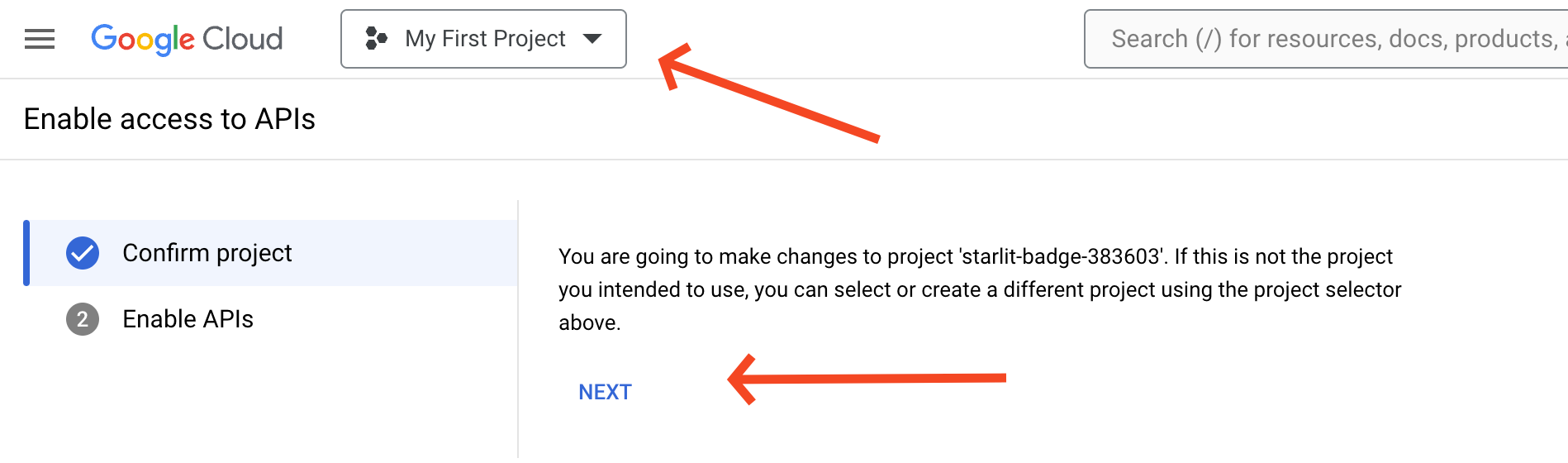
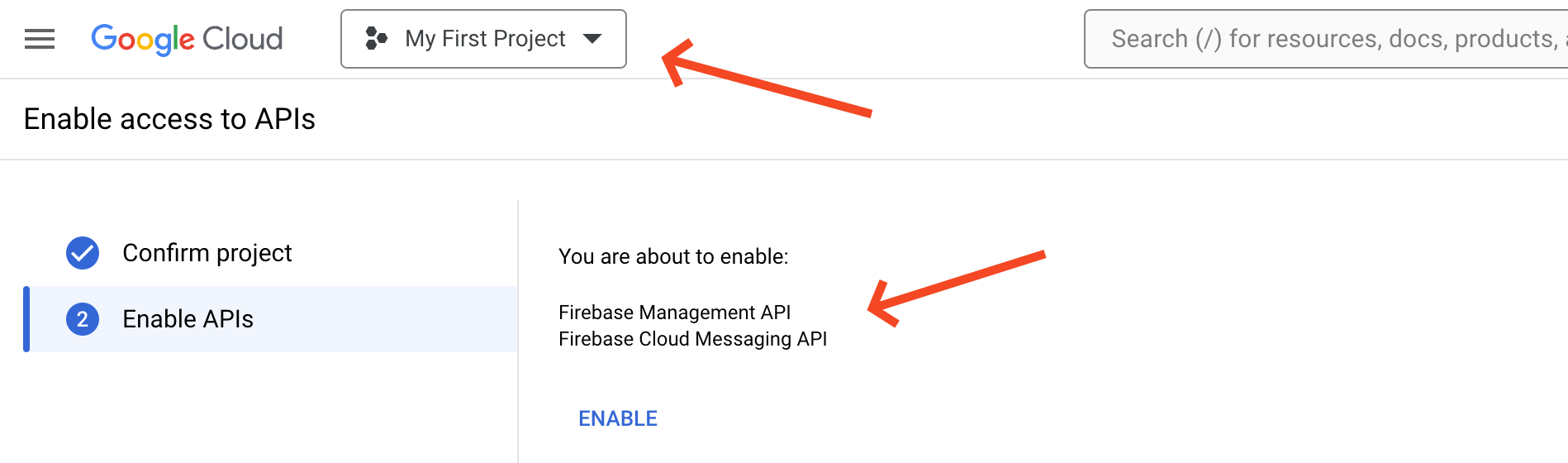
No comments to display
No comments to display