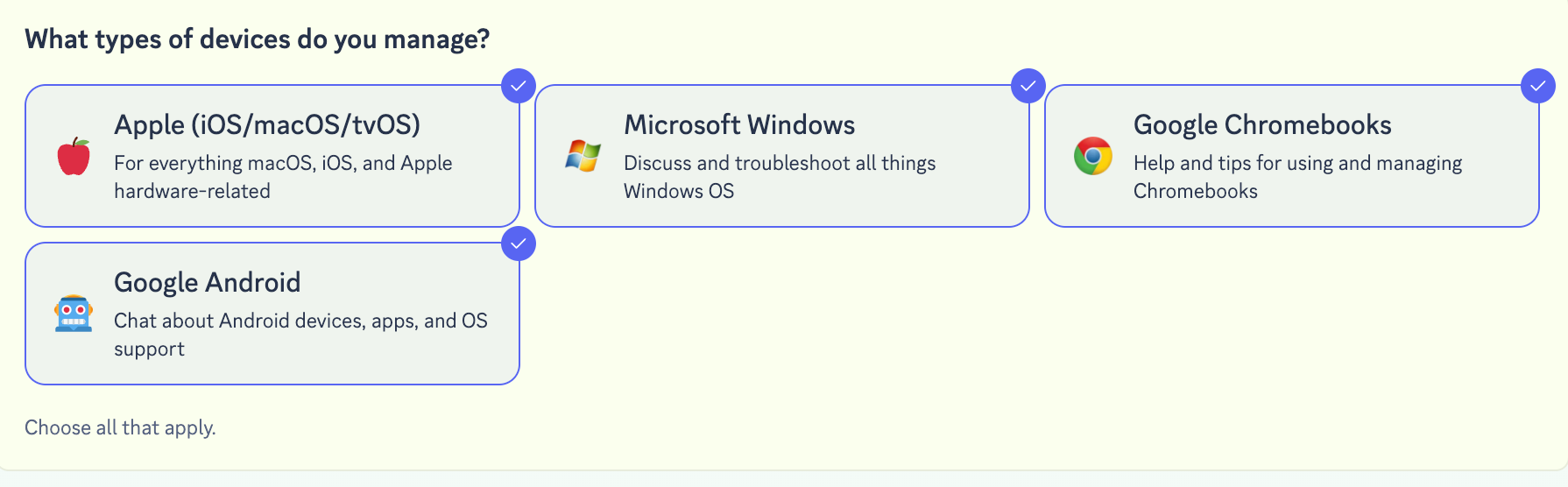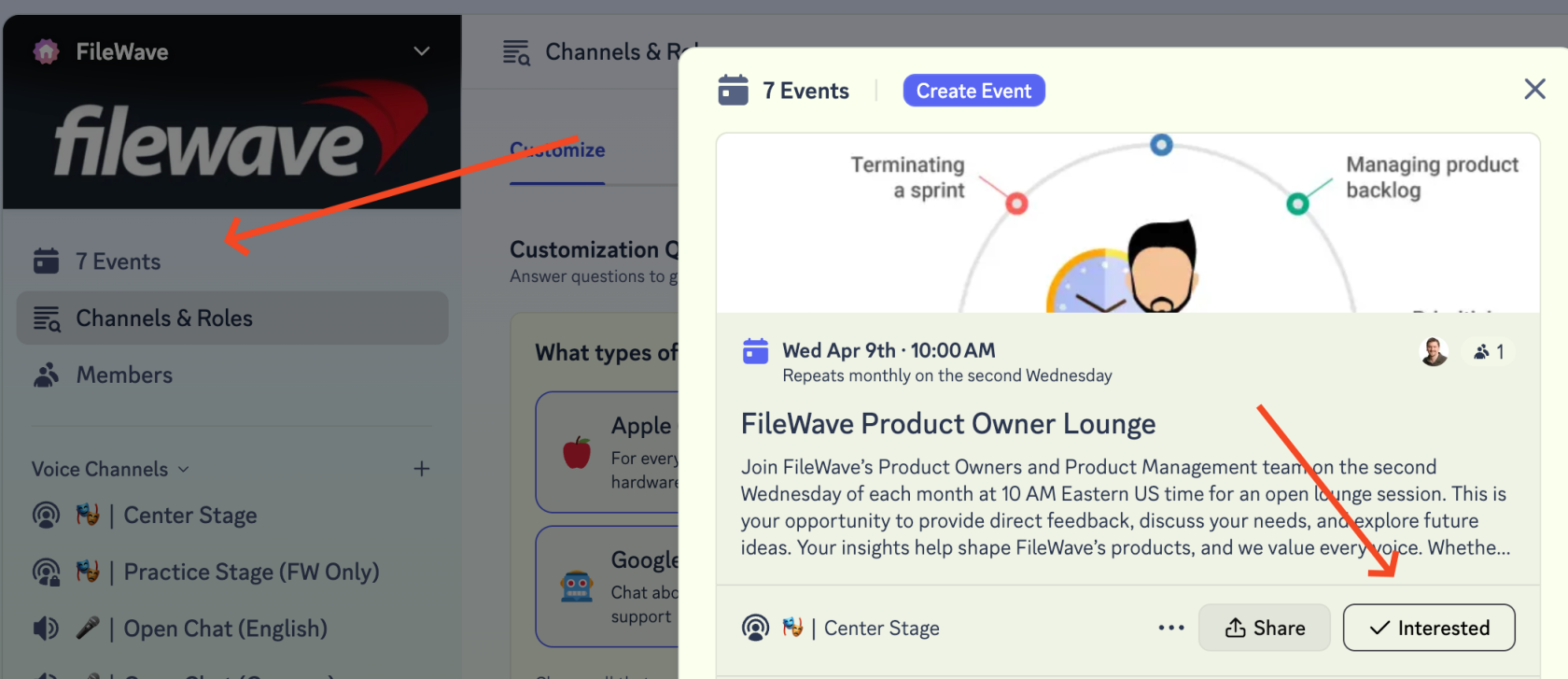FileWave Discord Server
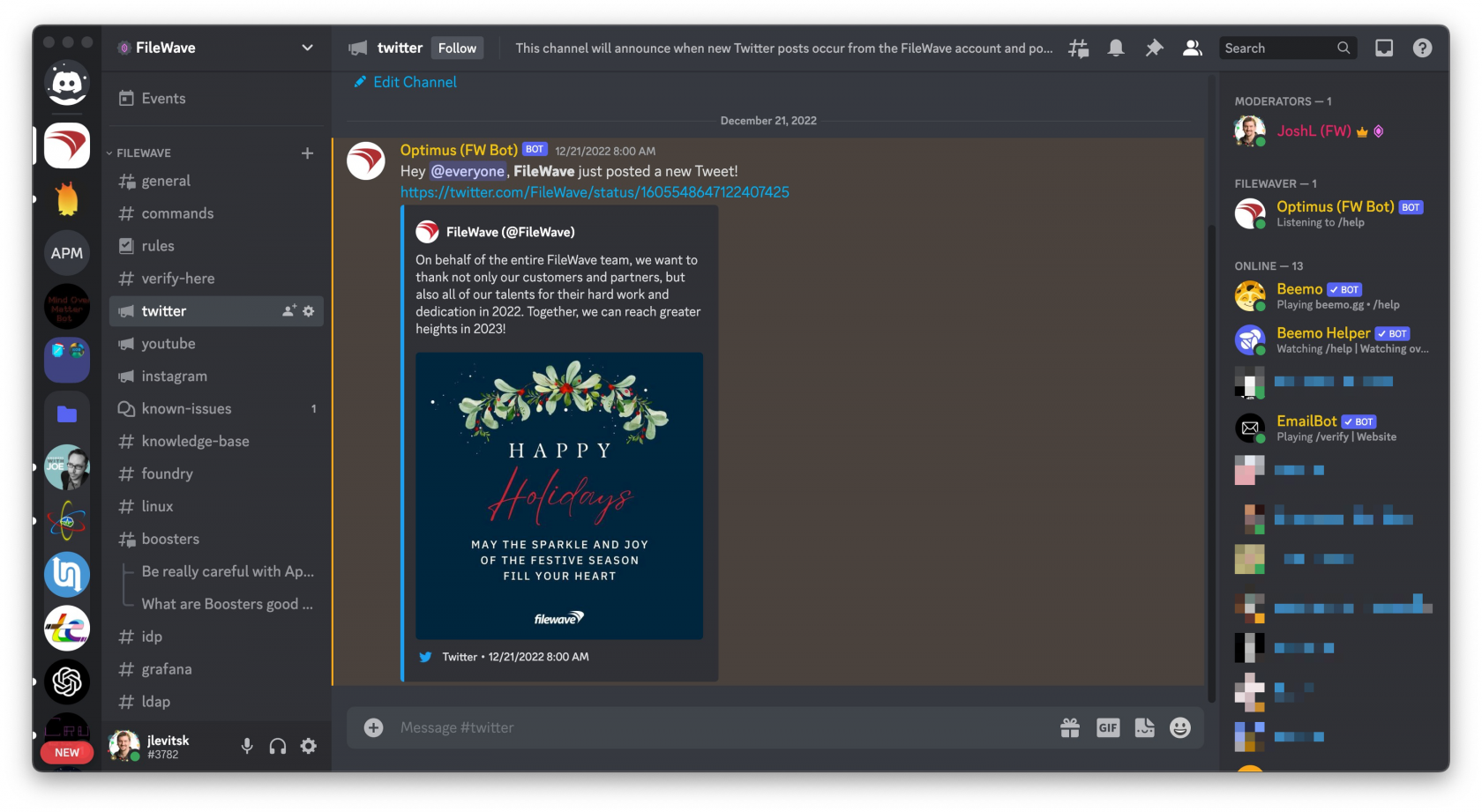 Everyone who uses FileWave appreciates learning more about it and being able to discuss ways of using it with other customers. For that reason, we also run a Discord server that can be accessed via the button below. Look forward to live events with demos and training for all and AMA sessions.
Everyone who uses FileWave appreciates learning more about it and being able to discuss ways of using it with other customers. For that reason, we also run a Discord server that can be accessed via the button below. Look forward to live events with demos and training for all and AMA sessions.
Joining
Step 1: Join Discord - If you are new to Discord then you'll see the below text on the login screen and you can create a free Discord account.
Step 2: When you join you'll initially be asked a couple of questions to customize your experience. By selecting (or not selecting) options you will decide how many topics you see in Discord, and can go back and change it at any time.
Step 3: Check out the events channel where you'll see all of our scheduled events. There you can use the ![]() icon to RSVP for an event and see a simple list of all the upcoming events. We have things like monthly Open Office Hours where you can ask our Pro Services / Training department anything. A full list of events is always available at: https://www.filewave.com/customer-events/
icon to RSVP for an event and see a simple list of all the upcoming events. We have things like monthly Open Office Hours where you can ask our Pro Services / Training department anything. A full list of events is always available at: https://www.filewave.com/customer-events/
Feeling stuck? Reach out to Customer Technical Support and we'll help get you through it.
Don't know what Discord is? Discord describes itself this way: "Imagine a place where you can belong to a school club, a gaming group, or a worldwide art community where just you and a handful of friends can spend time together. A place that makes it easy to talk every day and hang out more often." It's very popular as a chat platform and very community driven. Below is an excellent video to explain how to use it.