FileWave Anywhere Overview
The FileWave Anywhere interface is an Inventory tool designed to help with quick FileWave inventory references for specific clients in your server. Within the Web console you will be able to view all devices currently enrolled, their Filesets, installed applications, users who have logged in, what groups they are apart of, and in the case of MDM enrolled Apple devices the command history.
To access this Web Console for the FileWave server you can use the following:
- Log into the FileWave Central Admin, select File at the top, then click Web Console

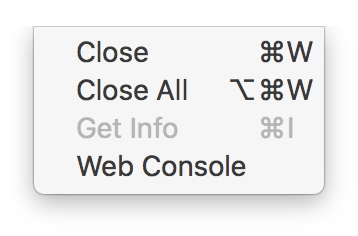
- Or Simply go to: https://FileWaveServerAddress
If your server address is tony.in.filewave.us then:
https://tony.in.filewave.us
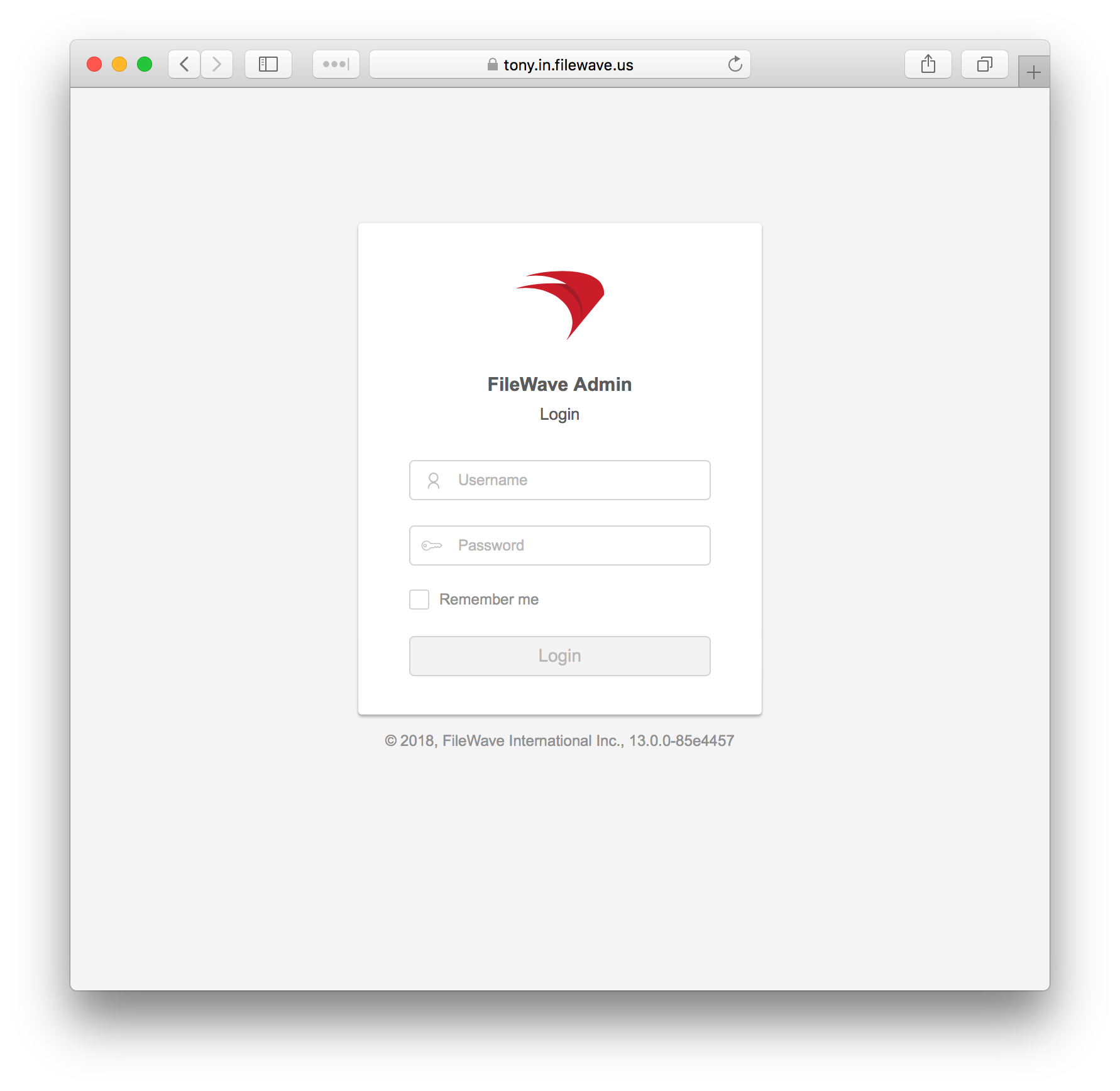
This web console utilizes port 443 and the FileWave server must be accessible to connect. So if your FileWave server is not accessible outside your internal network then you cannot expect to connect with the Web Console outside your network.
If you currently have a service running on the FileWave server that is already using port 443 the initial installation and an upgrade will fail. To resolve this, you will need to either shutdown that other 443 service or follow the instructions on the KB article linked here to change what port the FileWave Web Console is using.service.
|
The error message in the macOS install log and Windows/CentOS terminal appears as follows:
|
The inventory information visible in the Web Console will be determined by the permissions of the admin account that logs in. For more information on setting permissions for FileWave administrators please visit the manual page linked here.
The information you have access to from inventory under the Details section for each client is the following:
- Applications
- Device
- General
- Hardware
- Security Settings
- Engage Profiles
- Filesets
- Fonts
- FileWave Policies
- Groups
- Network Interfaces
- Operating System
- Profiles
- Users
- VPP Users
Below are some examples of the data you have access to in the Web Console and corresponding screenshots:
You will initially see the Clients dashboard that lists out every device currently being managed in your FileWave server:

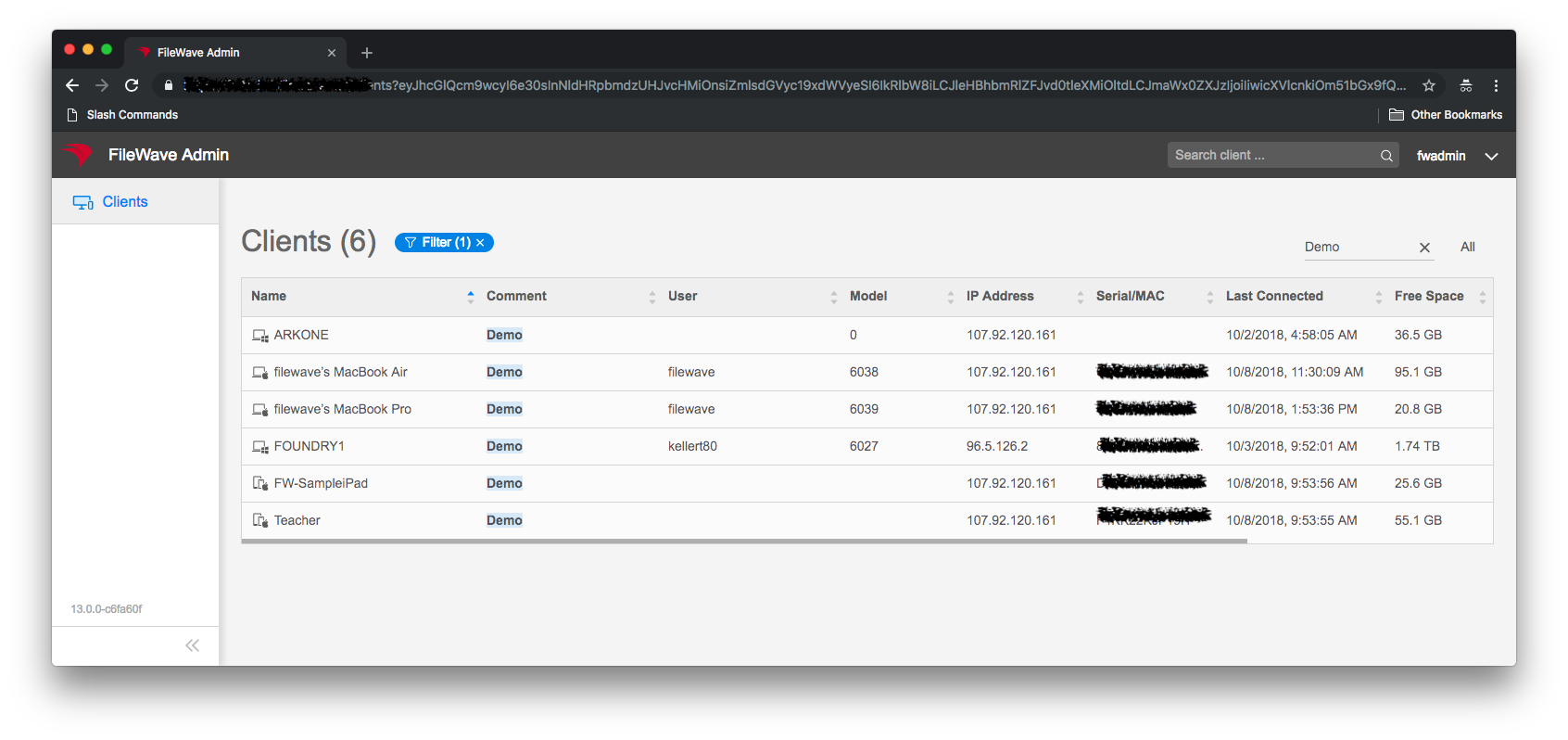
From there you will be able to select a client and view inventory and Fileset status information including being able to reinstall selected Filesets:


Client Information tabs:
Client Details: