Installing the FileWave Central application
Depending on deployment plans, the FileWave Admin application can be installed on two different types of systems; the systems administrator's primary workstation, and a desktop or portable being used for creation of Fileset Magic Filesets and/or primary images for the Imaging Appliance.
System Requirements for the FileWave Central application
The FileWave Admin application runs on both OS X and Windows computers supporting the following operating systems:
- macOS generally the most recent 4 major versions will work
- Windows 10 or 11
Installing the FW Admin application
Download and open the FileWave .pkg/.msi from the FileWave Software Downloads. Select the Admin Installer and double-click or open it. You will be required to authenticate as a local administrator on your target machine in order to complete the installation.
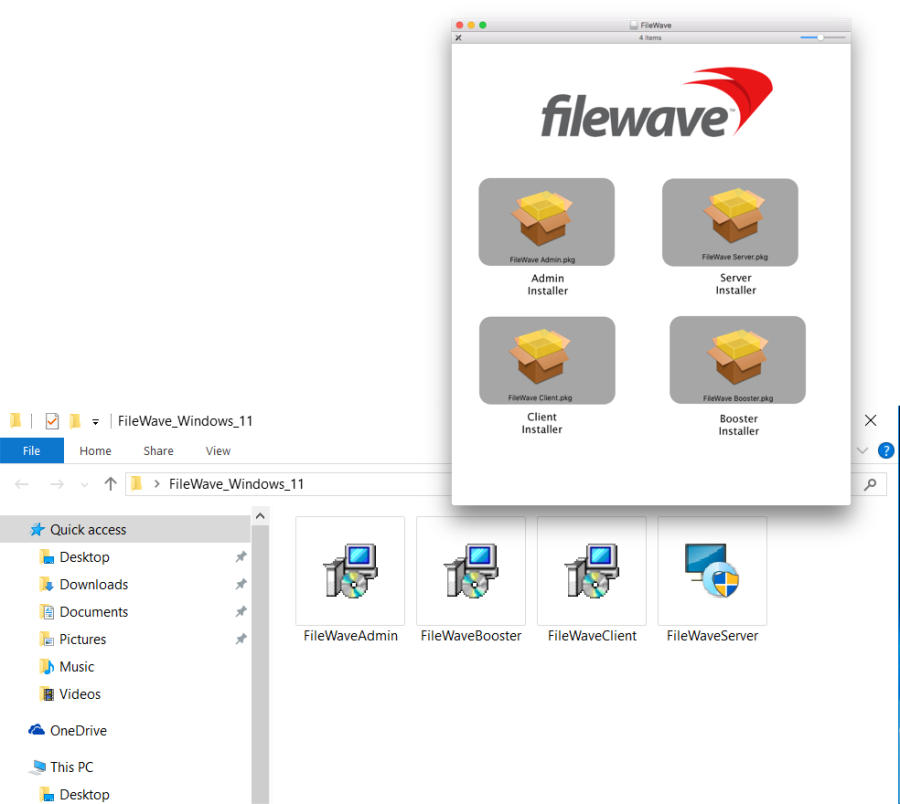
Once the FW Admin application is installed, you will launch it and begin the configuration.
Logging into FileWave server from the FW Admin application
When you launch the FileWave Admin application, you will be presented with a login window. You can search for FileWave Servers in your network with the Bonjour menu (OS X only). Recent server connections are saved in the Recent Servers Menu. In case your Server operates on another port than the default (20016), specify the port needed. Otherwise please leave the port on the default. Enter the IP address or domain name (FQDN) of the FileWave Server you are going to administer.
Note: The default administrator account is "fwadmin" and the default password is "filewave". You should change the primary admin password when you first set up the server (see the Security section on FileWave Server Installation).
Click on Connect to log into the server and you will be presented with the default layout.
Note: The Windows version of FileWave Admin has two additional buttons:
 - Client Monitor. Allows you to view the status of any FW client without logging into the FW Central application.
- Client Monitor. Allows you to view the status of any FW client without logging into the FW Central application. - Fileset Magic. Allows you to open Fileset Magic to create custom Filesets without logging into FW Central.
- Fileset Magic. Allows you to open Fileset Magic to create custom Filesets without logging into FW Central.