FWAdmin CLI (Command Line Interface)
Using FileWave Admin CLI (Command Line Interface) for OS X and Windows
Admin CLI allowances include:
- Importing
- Folder
- Package
- Image
- Removing
- Associations
- Filesets
- Updating model
- Reporting
- Clients
- Filesets
- Associations
Default Location
macOS
/Applications/FileWave/FileWave\ Admin.app/Contents/MacOS/FileWave\ AdminWindows (FW v15.4.2 or lower)
"C:\Program Files (x86)\FileWave\FileWaveAdmin.exe"Windows (FW v15.5.0 or higher)
"C:\Program Files\FileWave\admin\FileWaveAdmin.exe"Just running the above commands with no arguments will launch the UI version of the Admin
Command Options
Running the command with --help will provide the full list of possible options:
macOS
/Applications/FileWave/FileWave\ Admin.app/Contents/MacOS/FileWave\ Admin --helpWindows (FW v15.4.2 or lower)
C:\Program Files (x86)\FileWave\FileWaveAdmin.exe --helpWindows (FW v15.5.0 or higher)
"C:\Program Files\FileWave\admin\FileWaveAdmin.exe" --helpHere is a list of some of the options available:
FileWave Command Line Tool
Options:
-h, --help Displays this help.
-v, --version Displays version information.
-u <user> The filewave admin username.
-p <password> The filewave admin password.
-H <host> The filewave server hostname.
-P <port> The filewave server port number
(defaults to 20016).
-k Allows connections to filewave server
without checking certificate.
--listClients Lists all the client client/clone/group
information.
--listFilesets Lists all the fileset information.
--createFileset <name> Creates a new empty fileset with the
specified name.
--importFolder <path> Imports a folder as a fileset (not as a
package).
--importPackage <path> Imports a package (pkg, flat, mpkg or
msi) as a fileset.
--importFileset <path> Imports a previously exported FileWave
fileset or template.
--exportFileset <path> Exports the given fileset name/id to
the specified path
--setRevisionAsDefault the imporing revision will be set as
default.
--addRequirementsScript <path> Adds requirements script (only valid
for --importFolder).
--addPreflightScript <path> Adds preflight script (only valid for
--importFolder).
--addActivationScript <path> Adds activation script (only valid for
--importFolder).
--addPostflightScript <path> Adds postflight script (only valid for
--importFolder).
--addVerificationScript <path> Adds verification script (only valid
for --importFolder).
--addPreuninstallationScript <path> Adds preuninstallation script (only
valid for --importFolder).
--addPostuninstallationScript <path> Adds postuninstallation script (only
valid for --importFolder).
--importImage <path> Imports an image as a fileset.
--deleteFileset <id> Deletes a fileset by ID/Name.
--listAssociations Lists all the associations held in the
system.
--createAssociation Create an association between a
client/clone/group ID/Name and a fileset
ID/Name. Use the --clientgroup and
--fileset options.
--deleteAssociation <id> Deletes an association between a
client/clone/group ID/Name and a fileset
ID/Name. Use the --clientgroup and
--fileset options.
--kiosk Make this a kiosk association.
--software_update Make this a software update
association.
--licenseDistribution <model> The license distribution model (only
for associations to VPP filesets). Can
be "user" or "device".
--updateModel Updates the FileWave model (as long as
no other admins have locked objects).
--setProperty Sets a fileset property value, use the
--fileset, --key and --value parameters
to determine for which fileset this is
done (Used solely by AutoPkg FileWave Importer)
--delProperty Removes a fileset property value, use
the --fileset and --key parameters (Used solely by AutoPkg FileWave Importer)
--setCriticalFlag Sets the critical flag value for a
fileset ; use the --fileset and --value
(0/1) parameters
--name <name> The name value which will be applied to
any newly created object.
--comment <comment> The comment value which will be applied
to any newly created object.
--filesetgroup <id> The ID/Name of the target fileset
container, if not specified all objects
are created in their respective root
container. If the Name of the container
does not exist then its assumed to be a
Fileset Container and will be created
automatically.
--fileset <id> The ID/Name value of a fileset object.
--revision <name> The name of a revision object.
--clientgroup <id> The ID/Name value of a client, clone or
group object.
--root <root> When importing, if you specify the root
then all the data that was imported will
be moved into this root folder. The
root folder will be created if required.
--key <key> The key used in the --setProperty call.
--value <value> The value which will be used in the
--setProperty call.
--listExitCodes Lists all exit codes and their
description.
** You are seeing this because the -h option was used ** Best Practices
You should use a separate FileWave Administrator account in order to protect other administrator passwords from accidentally being exposed in scripts. Along the same lines, if you run a command with an admin who is already logged in. It till auto-kick them off from wherever there are at, and from whatever they are doing.
Model update WILL update the model, no conformation
Know what the Exit Codes mean
$ FileWave\ Admin --listExitCodes
0: No Error
100: Unknown Error
101: The given fileset does not exist
102: The given client does not exist
103: The given group does not exist
104: The given target is not a group
105: Database internal error
106: Error while uploading fileset
107: Error while updating the model
108: Login Error
109: Error while importing a fileset
110: Package Type not supported for import
111: Command line parse failed
112: Can't create association with an imaging filesetExamples
Import Fileset:
$ FileWave\ Admin -u api -p <password> --importFolder /Applications/TextEdit.app --name "My New Application”Import Package:
$ FileWave\ Admin -u api -p <password> --importPackage ~/Downloads/MyExamplePackage.pkgImport Revision:
To add the above PKG to an existing Fileset with ID 537136 and define a revision name of Revision2.
$ FileWave\ Admin -u api -p <password> --importPackage ~/Downloads/MyExamplePackage.pkg --fileset 537136 --revision Revision2Since FileWave 13, it is not possible to add into a current Fileset.
Undocumented
FileWave Admin includes more than one language option. If unspecified, the Admin Application should open in a language to match the users chosen language if supported. Current supported languages are:
- English – en_GB or en_US
- German – de_DE
- Korean – ko_KR
- Japanese – ja_JP
- Chinese (Traditional and Simplified) – zh_TW or zh_CN
FileWave Admin will default to English otherwise.
Any of the supported languages may be launched, by use of the language command line option, overriding the current set language:
Windows Korean example
& 'C:\Program Files\FileWave\admin\FileWaveAdmin.exe' --lang ko_KRmacOS German example
/Applications/FileWave/FileWave\ Admin.app/Contents/MacOS/FileWave\ Admin --lang de_DE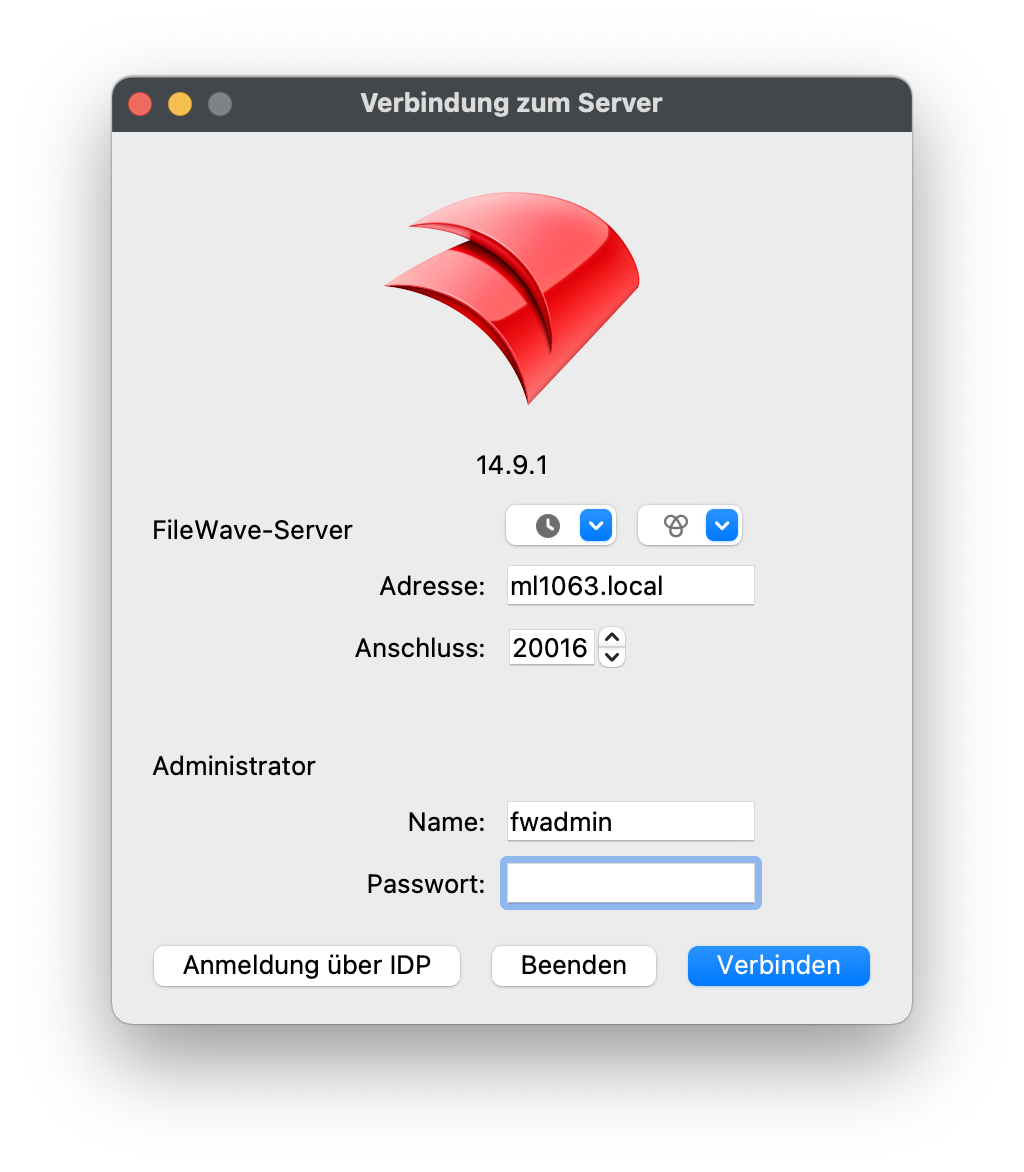
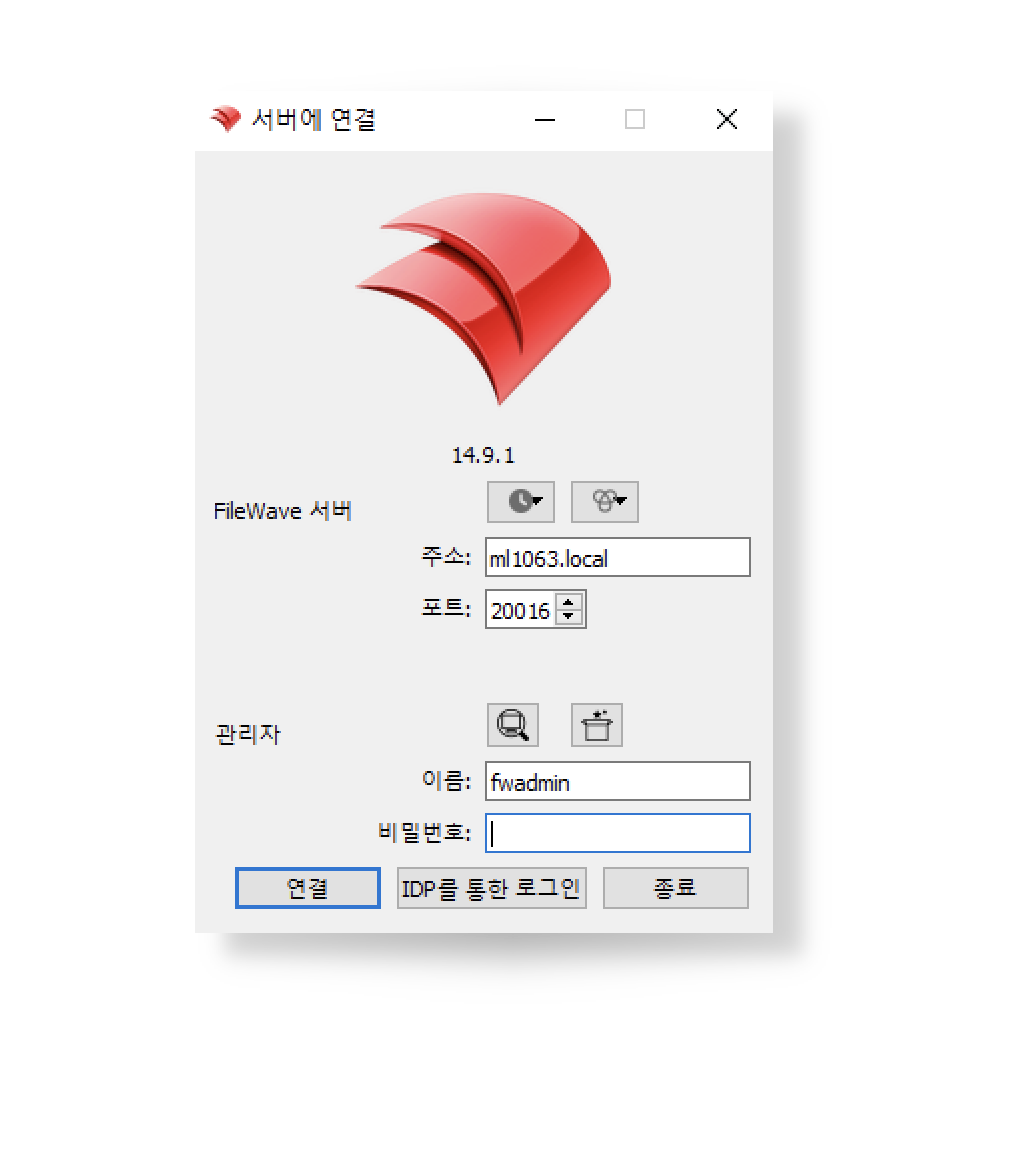
No comments to display
No comments to display