Customizing iOS Device Wallpaper with Dynamic Text
What
FileWave v14.10.0 has introduced a new feature that allows youcustomisation to customize theof wallpaper ofon iOS devices. This feature enables youthe additions of wallpaper text and with FileWave's parameters within Profiles, a single generic profile can be used to add text to the device wallpaper, including the device'sdisplay Serial Number, Department,Department orand Assigned User.User, Yousimplistically canon alsoall insert variables into the text to personalize the wallpaper to your requirements.devices.
When/Why
CustomizingSome the wallpapersuggestions of iOSusing devicestext with FileWave v14.10.0 can be helpful in many ways. Some of the reasons why you might want to customize the wallpaper include:
- Personalizing the device for an organization,
department,department or individual - Identifying a device with its unique Serial Number, which can be helpful in tracking and asset management
Displaying the device's department or assigned user for easy identification and accountability- Providing additional information that may be useful for the end-user or technical support
team.team - Displaying room names for wall mounted tablets outside meetings rooms, lecture theatres and hospital surgeries.
How
To customizeutilise thethis wallpaperfeature of an iOS device within FileWave v14.10.0, follow the steps below:0:
- Log in to your FileWave console.
- Create a new iOS Profile.
- Select the Command Policy item from the left list of profile types.
- In the Command Policy,
you canadd thetextdesiredthattext,youe.g.wantDepartment,toTelephonedisplayNumberoninto thedevice'Textwallpaper,overlay'such as the device's Serial Number, Department, or Assigned User.box.
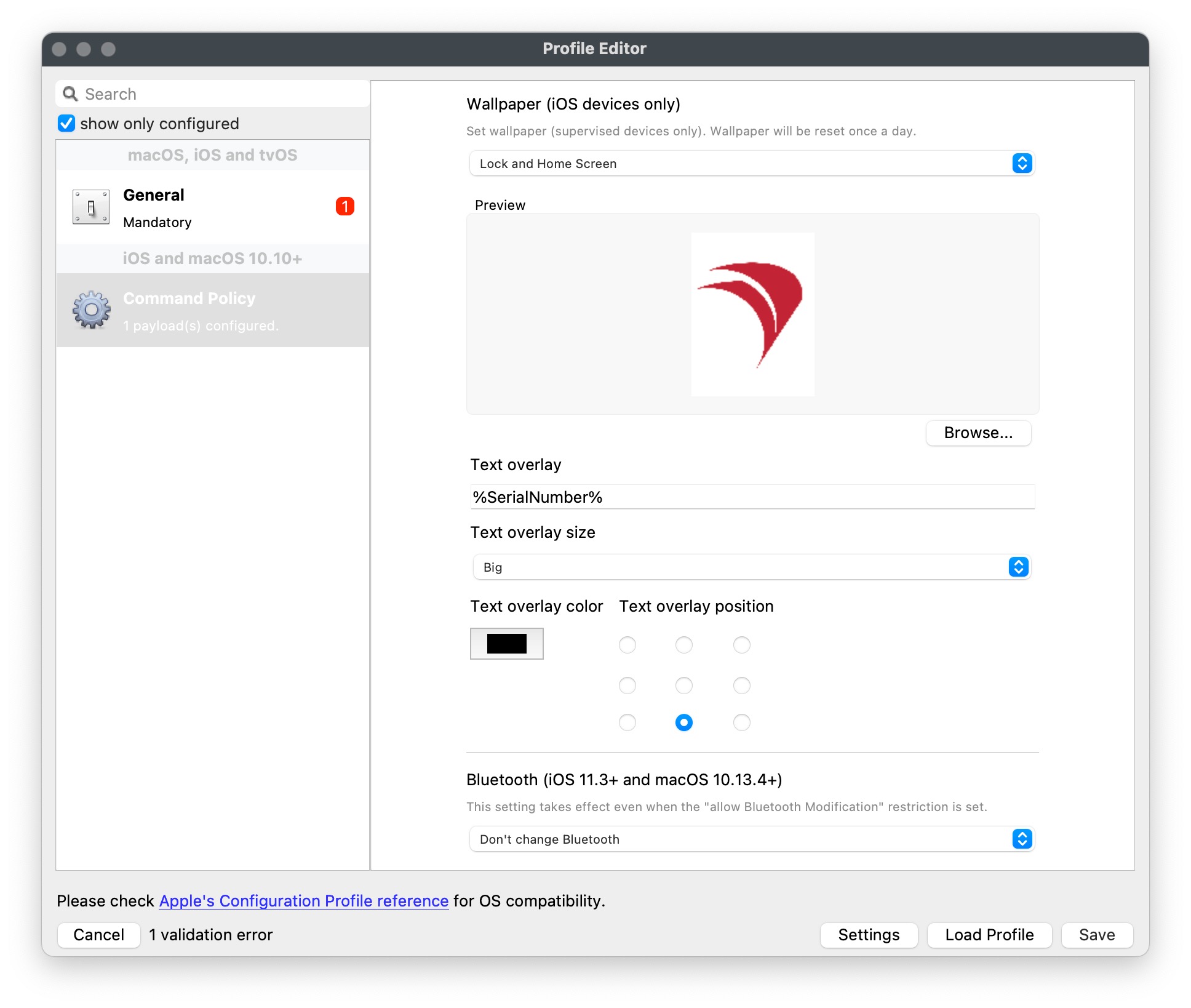
- this
Useexamplevariablesdemonstrates the use of a parameter topersonalize the text. For example, you can use %SerialNumber% to displaysupply the device's Serial Number.- Save the configuration and apply it to the chosen, targeted iOS
devices where you want to customize the wallpaper.devices.
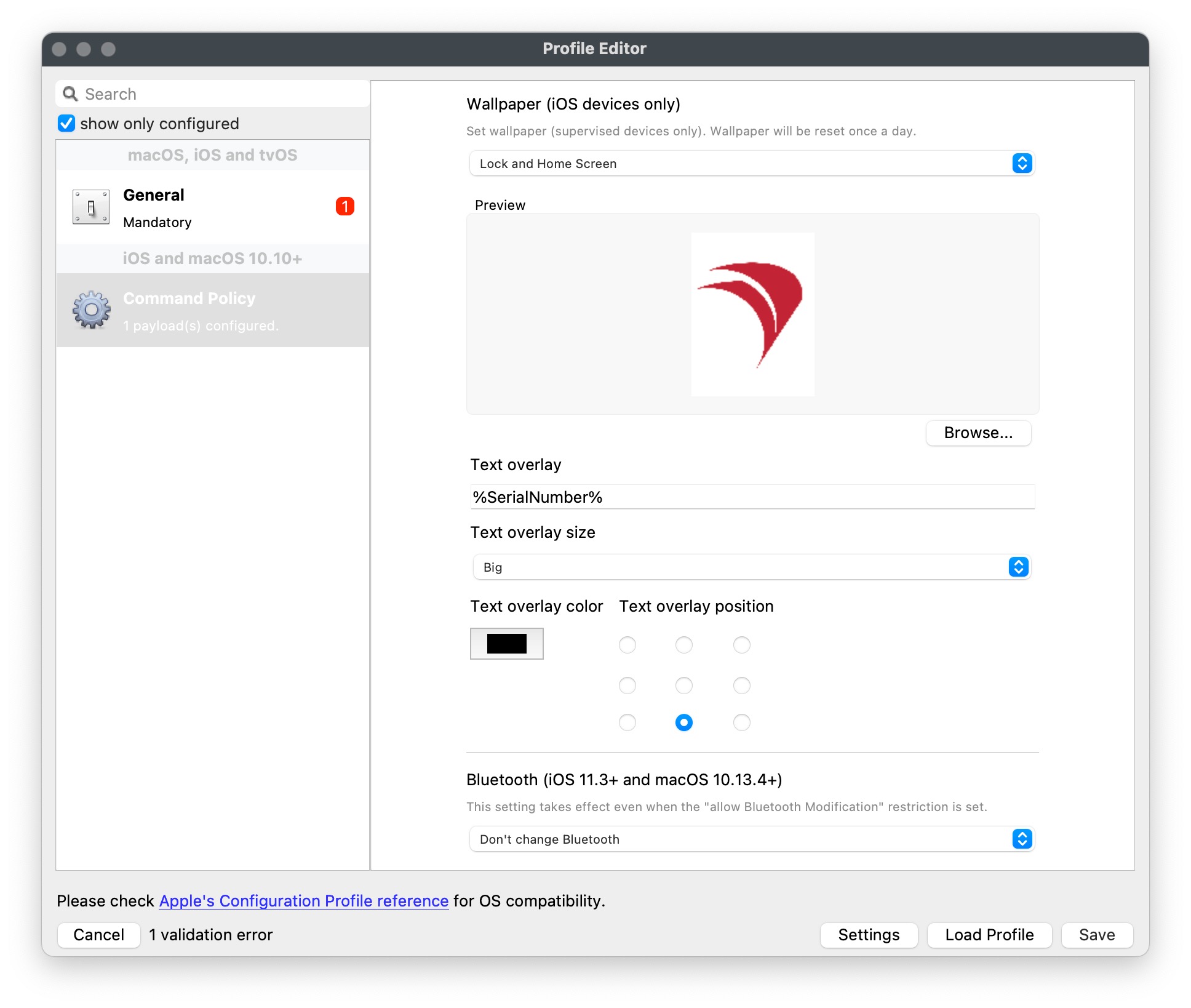
It's that simple! Now your iOS devices will have a customized wallpaper that displays the information you want.configured.
Text overlays are added to images without altering their size. If the image's aspect ratio doesn't match the devicedevice's screen,screen resolution, iOS or iPadOS will adjustresize the image bywhich croppingmay orlead resizingto it,portions potentially affecting the text overlay.Since the text is added before sendingof the image tobeing cropped.
Even where an images resolution matches the device,screen itresolution couldin one orientation, when rotated between landscape and portrait, this can no longer be partiallythe visiblecase. orThe cutconsequence offis ifa it'sresize placed nearof the edgeimage, andalso leading to cropped edges.
The Text is burnt into the image isand croppedas bysuch, if not placed with consideration, could also become cropped. Test the device'soutcome operatingof system.the Testingimage out yourwith text overlay with images designed forin both Portrait and Landscape,Landscape.
it potentially affects the text in each mode.To avoid these issues, use wallpaper images that match the device's resolution. For example, an iPad 9th generation has a resolution of 2160 x 1620 in Portrait mode and a resolution of 1620 x 2160 in Landscape mode (iPad (9th generation) - Technical Specifications), so using images with a 4:3 aspect ratio along with resolutions for both Portrait and Landscape modes will ensure the text overlay displays properly without adjustments.
Digging Deeper
For more technicalExtensive details onof whatimage variables,sizes youwith text placement and its impact is highlighted in:
Referencing parameters within all profiles (which can usenow withbe iOS device wallpaper with FileWave v14.10.0, visit the FileWave Knowledge Base article here: Using variables in iOS/macOS Profiles. In this article, you'll find a list of variables you can useused to personalizepersonalise the text on the wallpaper.wallpaper since FileWave v14.10.0) is also described in:
iOS Resolutions and Display Properties - iOS Resolution // Display properties