Installing Windows Updates that are not able to be automatically packaged
What
As a Windows administrator, you want to install some Windows Updates where FileWave reports that the item is missing, but it's not a security update where FileWave could automatically create a Fileset for that update.
When/Why
Since 14.7.0 of FileWave, there has been additional reporting on missing updates for Windows. With the increased reporting many administrators have asked how to install an update when it is missing from a device but isn't seen as an update that FileWave is capable of turning into a Fileset on its own.
How
The first thing is to understand that Windows updates can come in .MSU files (Microsoft Standalone Updater). These updates can be processed by an exe %windir%\System32\Wusa.exe and installed.
For example, if the Windows6.0-KB934307-x86.msu file is in the D:\934307 folder, type the following command at a command prompt to install the update package:
wusa.exe /quiet /norestart d:\934307\Windows6.0-KB934307-x86.msuTo accomplish this in FileWave let's take a real example. First, we will go to https://www.catalog.update.microsoft.com/Home.aspx to look for this update. Download the MSU file once you see it.
Next, create a Fileset by making an Empty Fileset and then add the update as seen here:
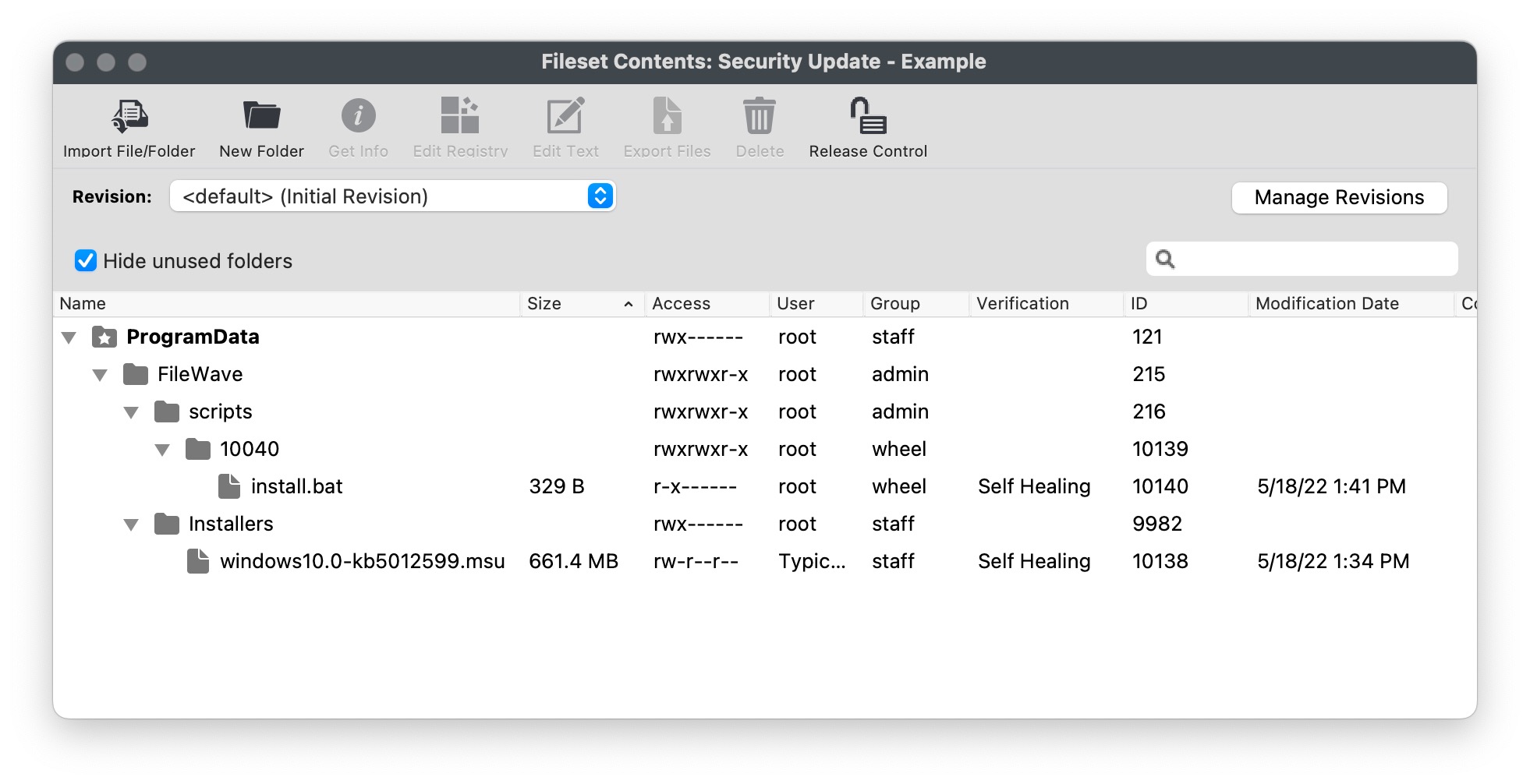
To install the MSU you will need to add an Activation Script to it.
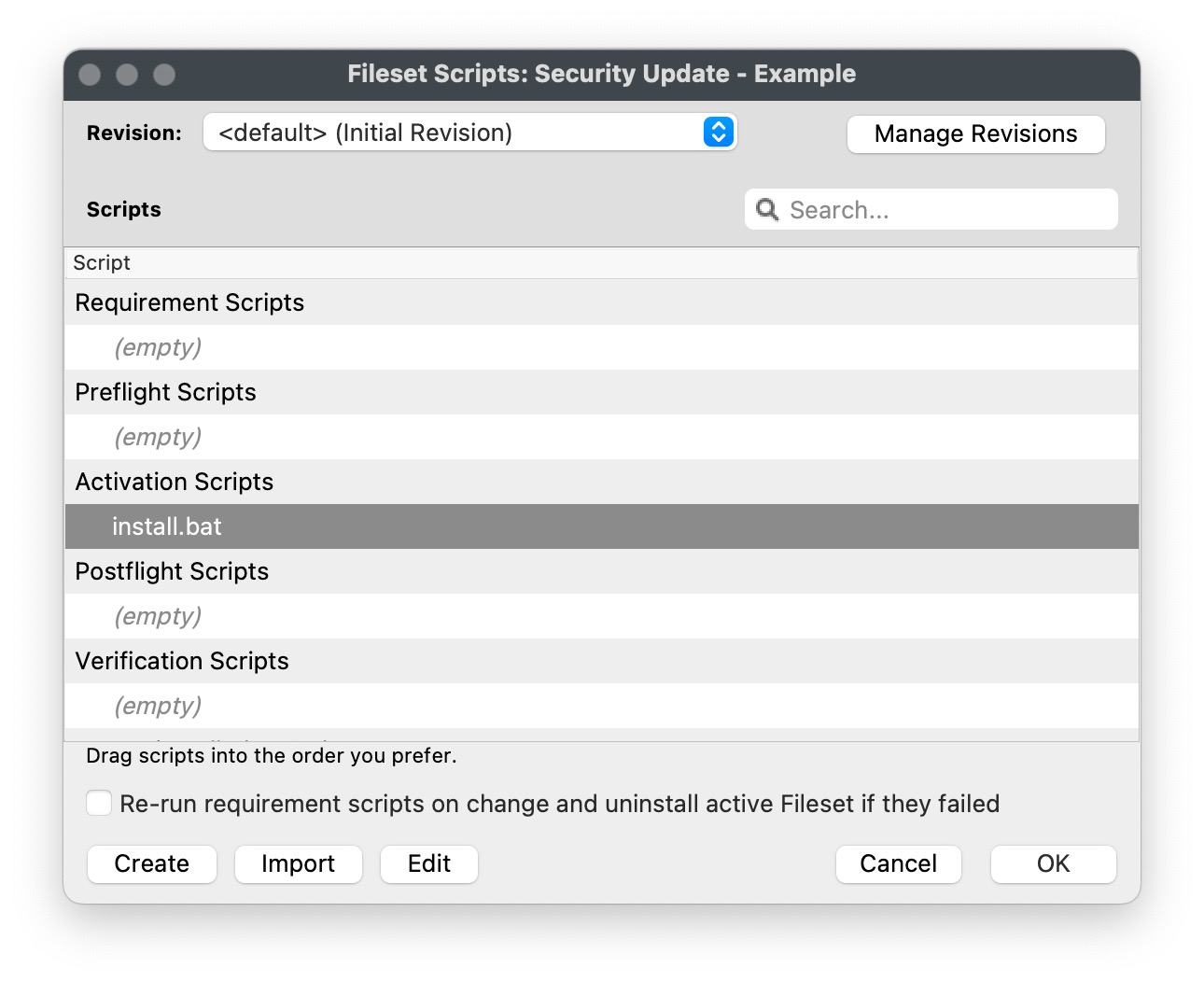
Here is the text of install.bat.
You'll notice in the images and script that I shortened the name of the MSU file. That's just to make it easier to read. If you keep the long name it downloads with then just be sure to copy the entire name if you do keep it long. Notice the " marks around the filename as well in case you have spaces in the path.
Install.bat
REM For all script types, returning an exit code of 0 (success) means the
REM script execution completed successfully.
REM Add the contents of your script below:
%windir%\System32\wusa.exe /quiet /norestart "c:\programdata\FileWave\Installers\windows10.0-kb5012599.msu"
exit 0You may notice that this update has /norestart, but most security updates need a restart. You could go to Properties for the Fileset and have FileWave control the reboot as shown below.
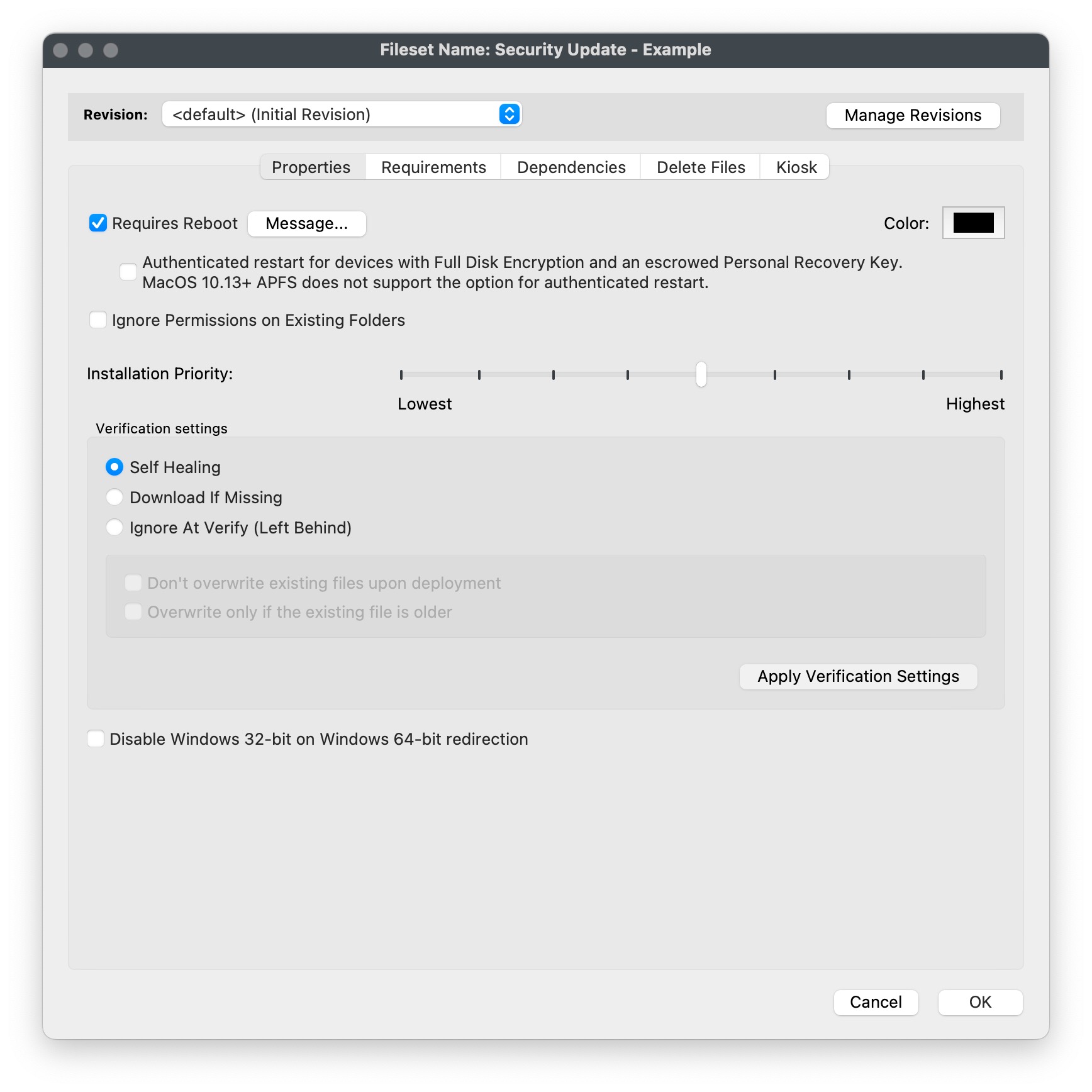
It's important to note that wusa.exe is smart enough to not install an update that a device already has or an update that does not really apply to a device. You shouldn't have to worry about if someone already patched their machine. If you want to be a bit fancier you could make a Requirements script that would check if an update is installed and then exit if it is there.
Once an update is installed you would need the inventory to update for a client to see that the update is installed in the Software Updates section of the admin console. You can either wait for the verification to normally happen (once every 24 hours, or on restart) or send an explicit Verify command. That should be all you need to do. Repeat this process for any MSU file that you need to deploy via FileWave.
Related Content
Digging Deeper
More information on wusa.exe is here:
When you are testing it may be difficult to repeat your testing once an update installs, but wusa has an /uninstall switch as well that can save you time. Below is an example that would remove a patch. Another alternative is to use a Virtual Machine for testing and use snapshots to be able to install and then roll back to before the update was installed.
wusa /uninstall /kb: KB5000802 /quiet /promptrestartFor troubleshooting to view the Windows Update Standalone Installer event log on a client device, follow these steps:
- Click Start, type event viewer in the Start Search box, and then click Event Viewer in the Programs list.
- In Event Viewer, expand Windows Logs, and then click Setup.
- Setup events appear in the middle pane.
- In the Actions pane, click Filter Current Log.
- In the Event sources list, click to select the WUSA check box, and then click OK.
No comments to display
No comments to display