Command Line API (v1)
Command Line RESTful API
It is probably easiest to consider this API as an interaction with Inventory Queries, allowing for example:
- Ad-hoc queries to be run to return results
- New Inventory Queries to be created
- The returning of Current Query results
- Deleting queries
There is even the ability to read or alter Custom Field values for devices.
Examples:
Returning an Inventory Query request
FileWave GUI example
Imagine it is desirable to return a list of macOS devices which have a network interface name that contains 'en', the Field to be returned is the Device Name and the Main Component is 'MacOS Device'. The criteria would appear as below:
JSON Data Example
A RESTful API query, to return the same set of results, would have a JSON structure set out as:
{
“criteria”: {
“column":"interface_name",
“component":"NetworkInterface",
“operator”:”contains",
“qualifier":"en"
},
“fields":[
{
“column”:"device_name",
“component":"Client"
}
],
“main_component":"MacOSClient"
}It can be seen that the JSON block is just mimicking the FileWave Central Inventory Query.
Creating an Inventory Query
On the KB page explaining what an API is, the following examples were shown:
FileWave Anywhere API:
curl -s -H "Authorization: e2M2sssYjIwLTxxx1hMzdiLTFmyyyGIwYTdjOH0=" https://myserver.filewave.net/api/inv/api/v1/query/ \
--header "Content-Type: application/json" -X POST -d @ios16_incompatible.jsonCommand Line API:
curl -s -H "Authorization: e2M2sssYjIwLTxxx1hMzdiLTFmyyyGIwYTdjOH0=" https://myserver.filewave.net:20445/inv/api/v1/query/ \
--header "Content-Type: application/json" -X POST -d @ios16_incompatible.jsonThese demonstrate a method of creating a new Inventory Query by providing the JSON as a file, rather than text in the actual script line, using the POST option. Also note the subtle difference in URL path.
Interacting with Custom Fields
The first thing to appreciate, is all Inventory items have an 'Internal Name'. This is unique to each item and of course Custom Fields also therefore have their own Internal Name.
Internal Names may be viewed in FileWave Central when in the Inventory Query viewer. Select any item in the left hand sidebar and the bottom of the window will report the Internal Name.
Reading Values
Perhaps it would be desirable to read the Custom Field value of the above 'macOS Instal Flag' Custom Field for a device, for example, based upon its serial number. The JSON data block might look something like:
{
"criteria":
{
"column":"serial_number",
"component":"Client",
"operator":"is",
"qualifier":'\"$serial_number\"'
},
"fields":
[
{
"column":"macos_instal_flag",
"component":"CustomFields"
}
],
"main_component":"Client"
}Using this method, it is possible to provide the Serial Number as a variable value; as such the same script could be ran on all devices, without the need to edit the script. Note the internal name used for the Custom Field as well as the single quotes around the $serial_number variable.
Editing Values
As an alteration of a current value, the command would then use the PATCH option. In this instance, the Custom Field to alter has an 'internal name' of 'admin_test', is a Boolean entry and the JSON data block could look like:
{
"CustomFields":
{
"admin_test":
{
"exitCode":null,
"status":0,
"updateTime":"'$current_time'",
"value":true
}
}
}When Custom Fields are updated, a time stamp of when the update occurred is shown. When altering the value from the Command Line API, the time should be supplied, along with the value and a couple of other key/value pairs. There should be no reason to provide an other value than those shown for 'exitCode' and 'status', when adjusting using the API.
Date is important and should be of the format "2018-09-10T15:48:08Z":
macOS example:
current_time=$(date -u +"%FT%TZ")Windows PowerShell:
$current_time = $(Get-Date -UFormat "%Y-%m-%d %R:%S")The code would look something like the following, where $query would be set as the content of the JSON:
macOS shell
curl -s -H "Authorization: $auth" \
https://$server_dns:20445/inv/api/v1/query_result/ \
-X PATCH \
-data $query \
-H "Content-Type: application/json"Windows PowerShell
$header = @{Authorization=“$auth"}
Invoke-RestMethod -Method PATCH \
-Headers $header \
-ContentType application/json \
-Uri https://$server_dns:20445/inv/api/v1/query_result/ \
-Body $queryAs with any Inventory Query, the criteria can be based upon any inventory item. This makes the Command Line API very powerful.
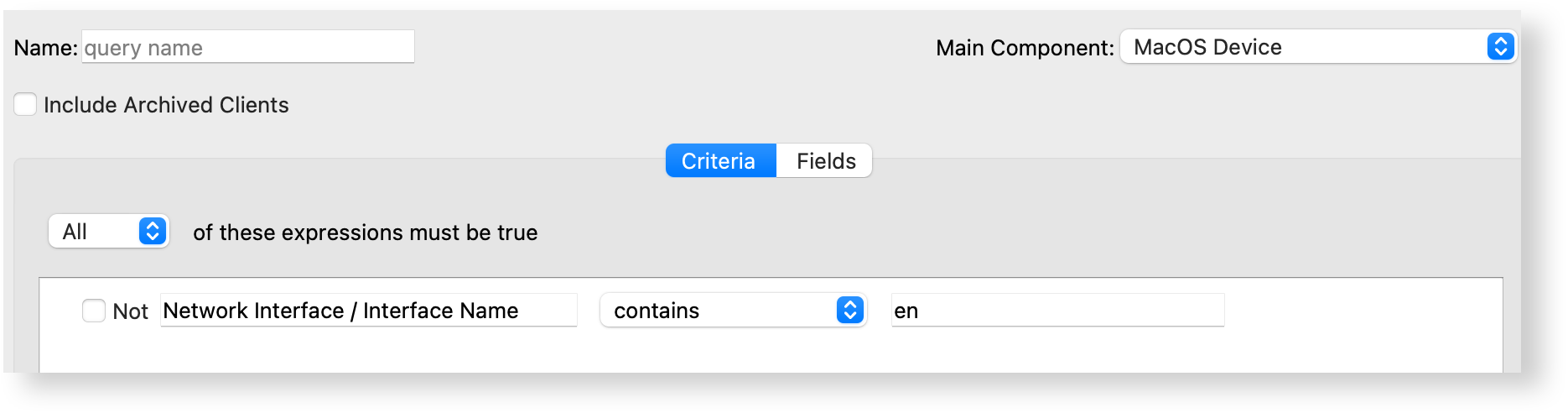
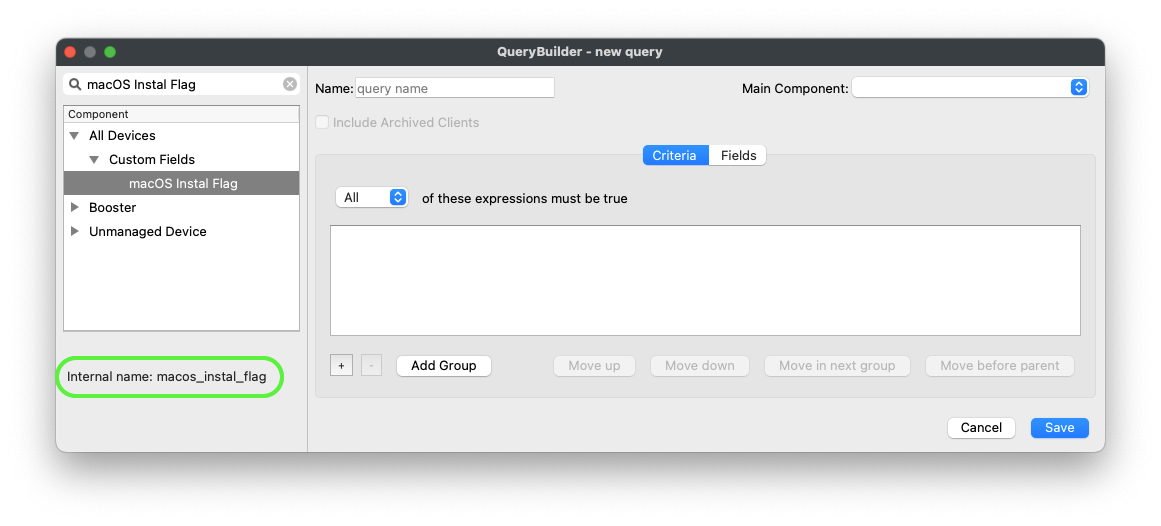
No comments to display
No comments to display