Custom Fields in Client View
Starting in FileWave13.3.0 you can add any inventory field to the client view.
Steps to add new fields
- From the client view press the "Customize Columns" button
- Press "Add Inventory Field" for advanced inventory options
- Select any Inventory field (including custom fields)
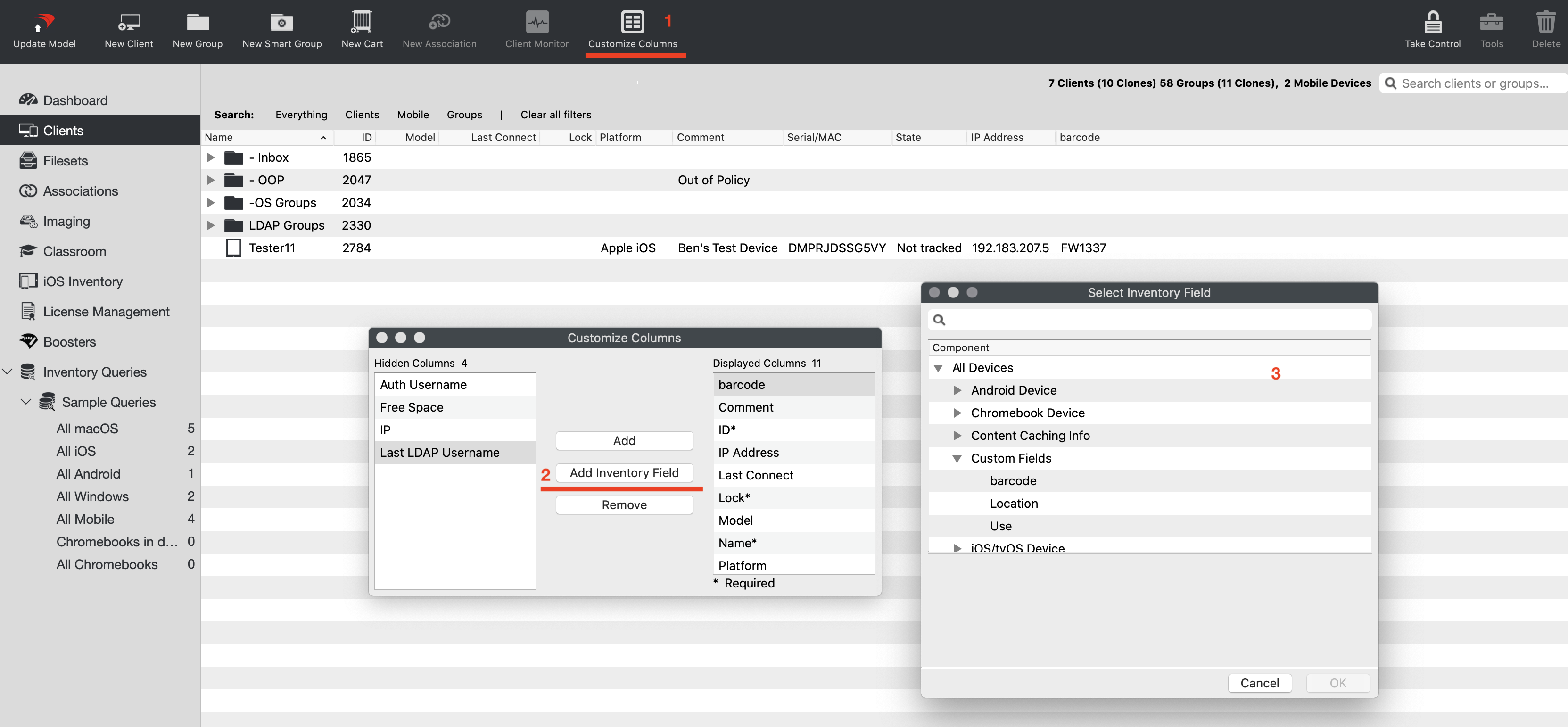
When you select an Inventory Field it is not hidden the next time you open the 'Select Inventory UI'
Selecting a field that is already added will just close the UI, you can then open it again and select a field that is not already added.
You will notice the fields are limited in the "Select Inventory Fields" UI as compared to the QueryBuilder UI. This is because we are only showing direct 1:1 inventory fields.
Hiding the built-in "IP" column, and adding the Inventory: All Devices / "IP Address Column" does not change that IP client monitor uses.
Related Content
- See Custom Fields for more.
No comments to display
No comments to display