Detecting the Display Model using a Custom Field
Use a FileWave Custom Field to store the model of display connected to a Mac or Windows system.
Adding the Custom Field
- Download the following Custom Field export - Display Model Custom Field.customfields
- Import the downloaded file into "FileWave Admin>Assistants>Custom Fields>Edit Custom Fields>Import".
- Save changes within Custom Fields dialog.
- Associate Custom Field with desired Windows devices via "right-click>Edit Custom Field(s) Associations" or check the "Assigned to all devices" checkbox when editing the Custom Field.
- A Smart Group is very helpful to quickly associate Custom Field
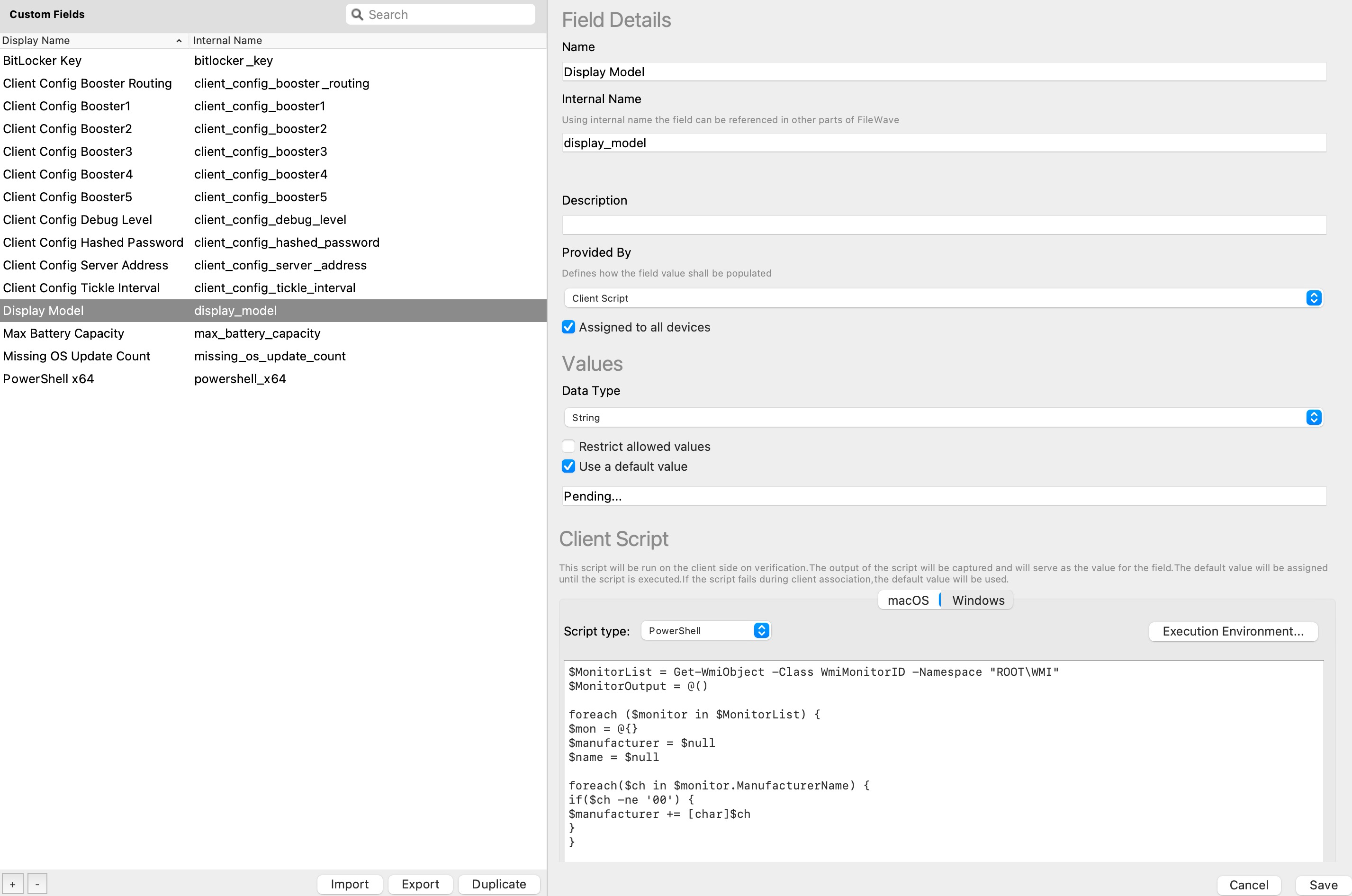
- Copy/paste the following PowerShell script into the scripting box under the Windows section:
$MonitorList = Get-WmiObject -Class WmiMonitorID -Namespace "ROOT\WMI"
$MonitorOutput = @()
foreach ($monitor in $MonitorList) {
$mon = @{}
$manufacturer = $null
$name = $null
foreach($ch in $monitor.ManufacturerName) {
if($ch -ne '00') {
$manufacturer += [char]$ch
}
}
foreach($ch in $monitor.UserFriendlyName) {
if($ch -ne '00') {
$name += [char]$ch
}
}
$mon = $manufacturer + " " + $name
$MonitorOutput += $mon
}
$MonitorOutput=$MonitorOutput -join ', '
$MonitorOutput
exit 0- Copy/paste the following Shell script into the scripting box under the macOS section:
#!/bin/bash
DisplayModel=`system_profiler SPDisplaysDataType | grep "Resolution:" -B1 | awk -v n=3 'NR%n==1' | sed "s/^[ \t]*//" | sed 's/:/,/g' | tr '\n' ' '`
echo ${DisplayModel}
exit 0- Save changes within Custom Fields dialog.
- Associate Custom Field with desired devices via "right-click>Edit Custom Field(s) Associations" or check the "Assigned to all devices" checkbox when editing the Custom Field.
- A Smart Group can be helpful to quickly associate Custom Field.
- Alternatively you can also simply assign the field to all devices.
Results
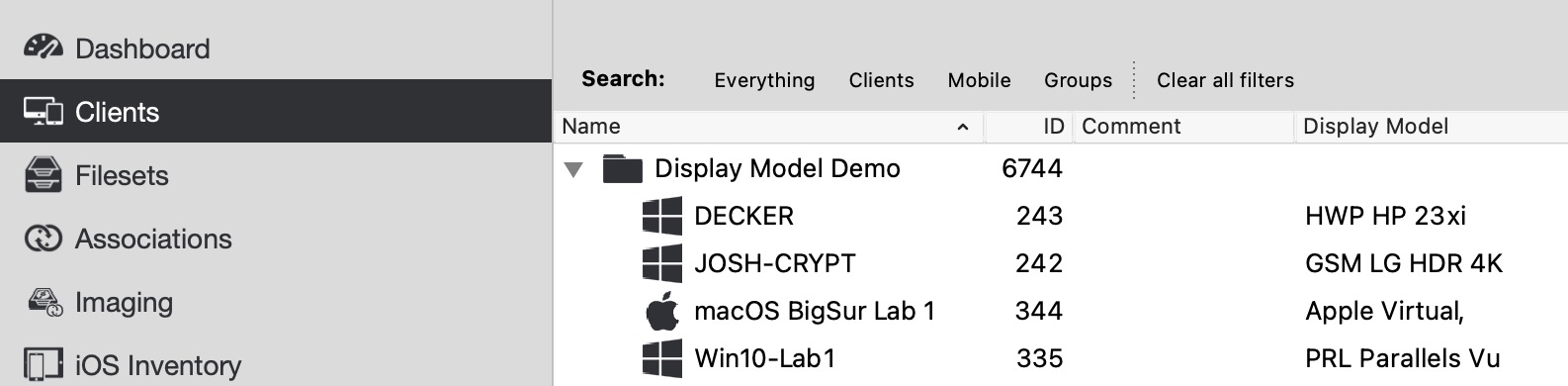
No comments to display
No comments to display