Importing and Exporting Custom Field Files
Starting in FileWave version 13.1 you can import and export custom field definitions. This is ideal for sharing powerful fields not built into standard inventory.
Always check a script before deploying to all devices. No, really, always!
Exporting:
-
Open your (Assistance → Custom Fields → ) "Edit Custom Fields" UI
-
Select one or more custom fields
-
Press "Export"
-
Save the "FileWave Custom Fields.customfields" file
-
Share online, or store for later
Importing:
-
Download the custom field file
-
Open your (Assistance → Custom Fields → ) "Edit Custom Fields" UI
-
Press "import" Browse for file
-
If the fileset contains a script, verify it is safe for your environment
-
Associate the field with the needed device(s)
-
You may also want to import custom field values
See Custom Fields for more on assigning fields to devices, and importing custom field values.
Conflicts:
Custom vs Internal
FileWave will let you re-use an internal name that is the same as another inventory element. If a Custom Field were added with an internal name of 'location', two 'location' internal names would co-exist the built-in internal name and the added Custom Field.
A prefix may be added to avoid confusion on matching inventory names. The prefix varies depending upon the method being used to reference the internal name.
| Method | Prefix | Example |
| MDM Profile | custom_field | %custom_field.location% |
| Scripted (Launch Argument or Environment Variable) | CustomFields | %CustomFields.location% |
Custom vs Custom
If you are importing a custom field with an internal name that is the same as an existing custom field internal name you will see:
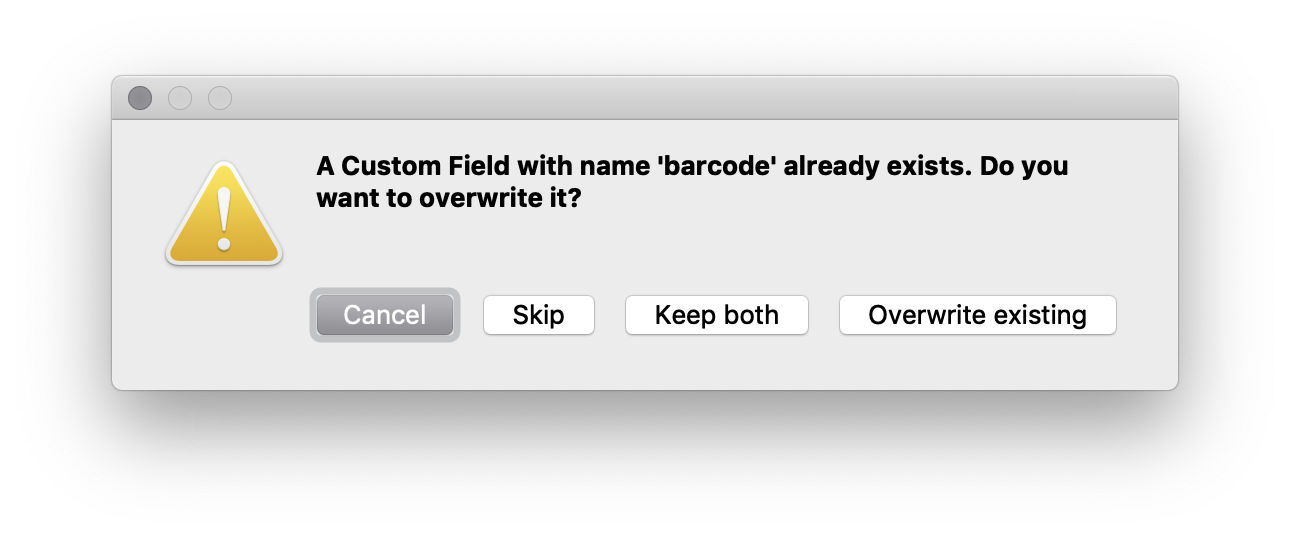
-
Cancel - Stops the whole process and makes no changes
-
Skip - If importing a custom fields file with multiple entries you can skip the one that is conflicting and continue
-
Keep both - This will add _2 to the internal name of the field you are importing
-
Overwrite existing - Replace your existing entry entirely (as long as it isn't used in smart groups, inventory queries, etc)
Just because you CAN overwrite an existing custom field doesn't mean that is a good idea. Best practice would be to import it as an additional field and resolve the conflict manually.
If the internal names are in use (Smart Groups, Inventory Queries , DEP auto) when you press "overwrite existing" you will see this telling you where it is in use:
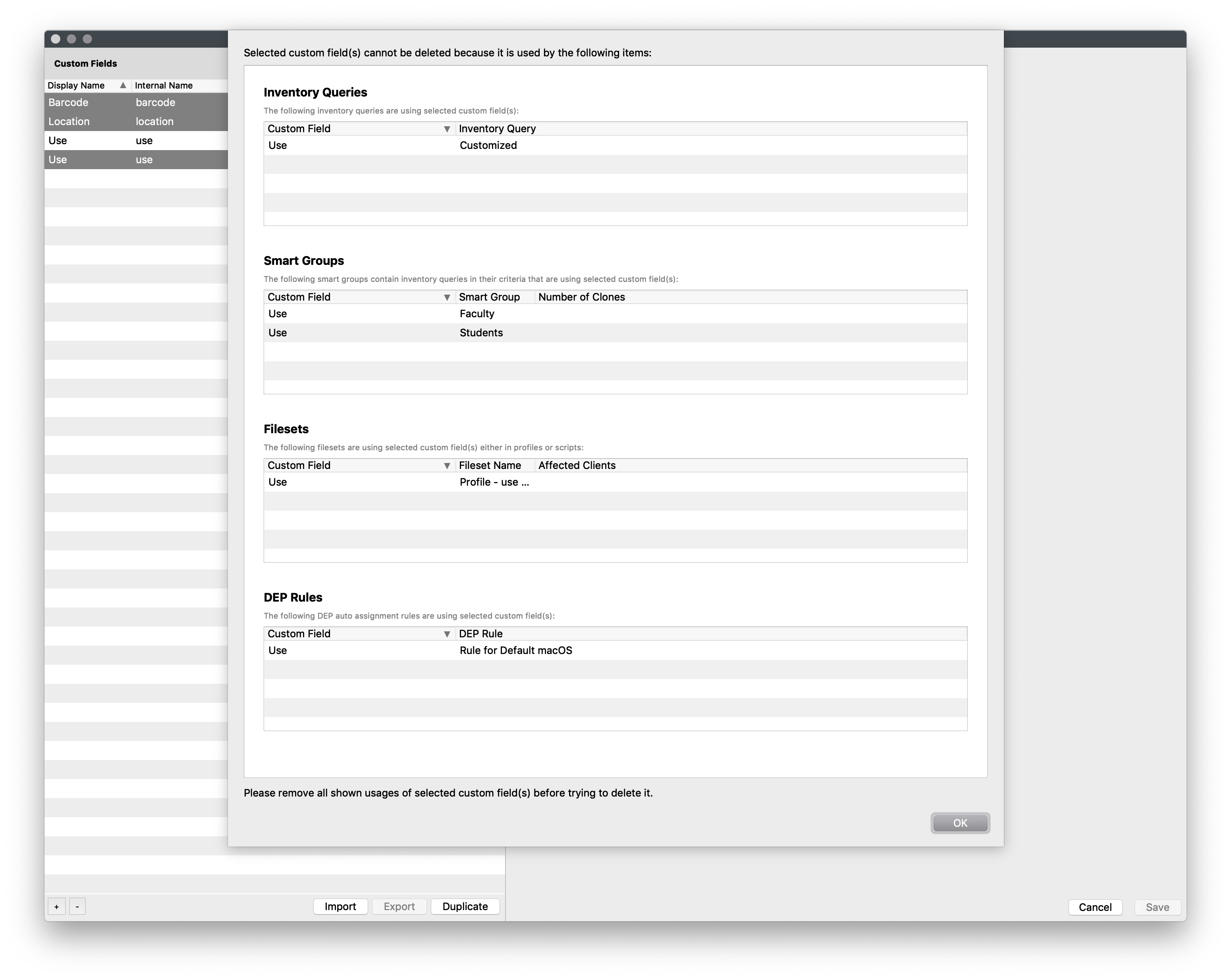
No comments to display
No comments to display