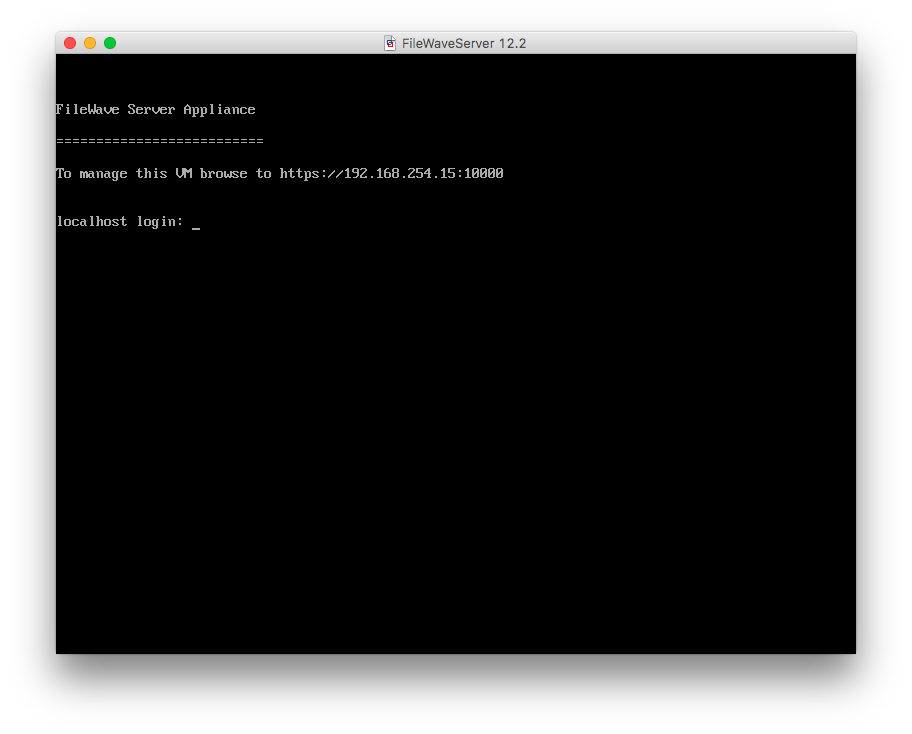Importing FileWave OVF (VMware Fusion)
Step-by-step guide
1. First, you'll need to download and unzip the virtual appliance from filewave.com

2. Then, open VMware Fusion. Click “File” and “Import".
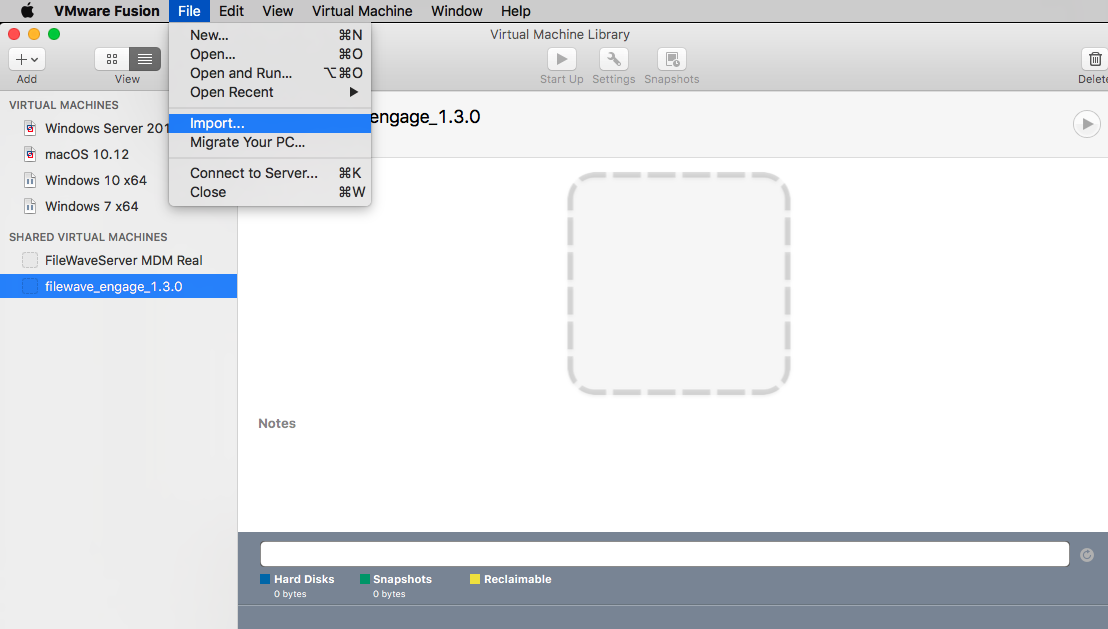
3. Now, browse your machine for the unzipped OVA/OVF from FileWave and click “Open”.
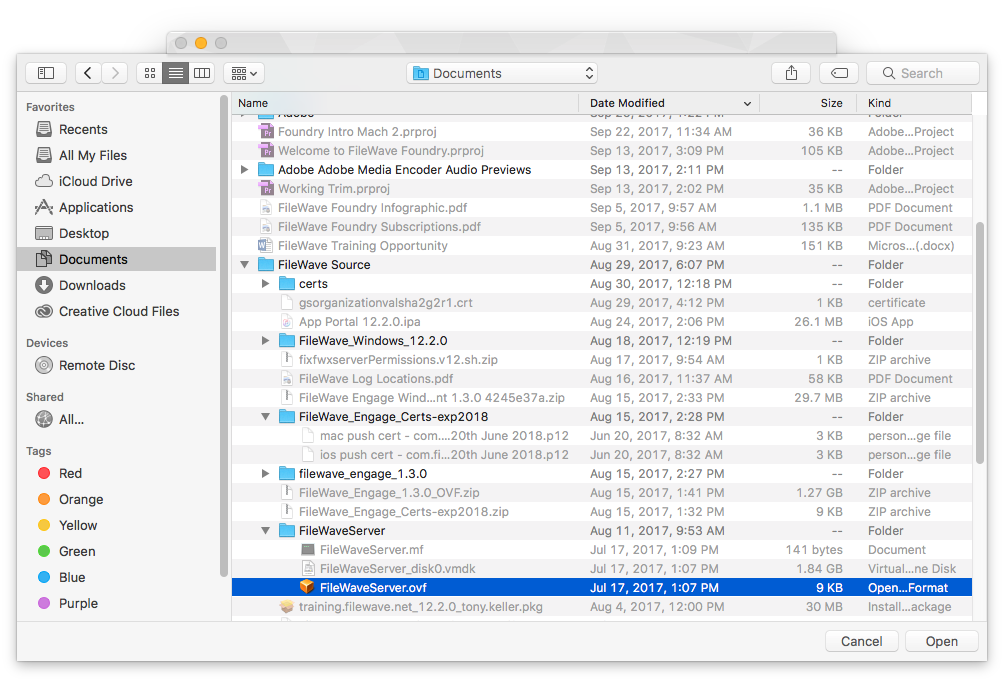
4. Name the OVF/Server and select where you would like to save it. Click "Save".
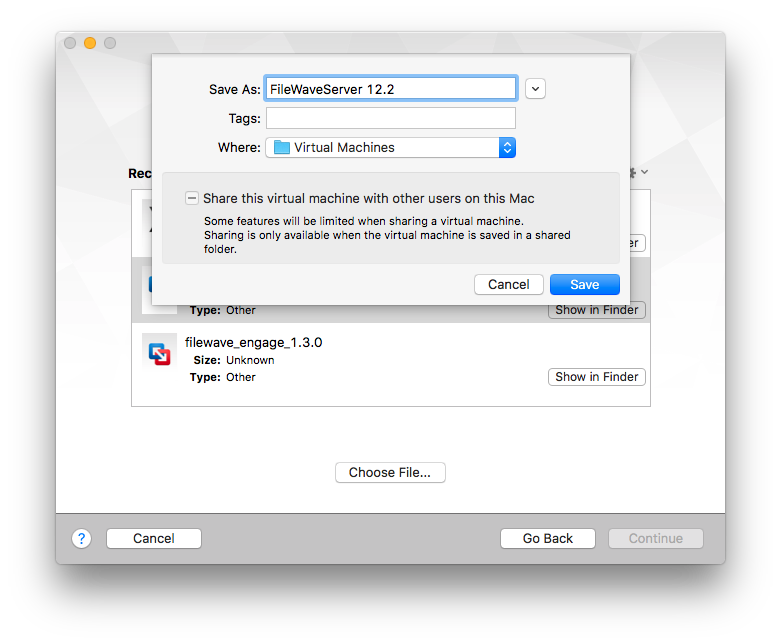
5. The appliance should start for you automatically, but if it doesn't, just click the "Start" button.
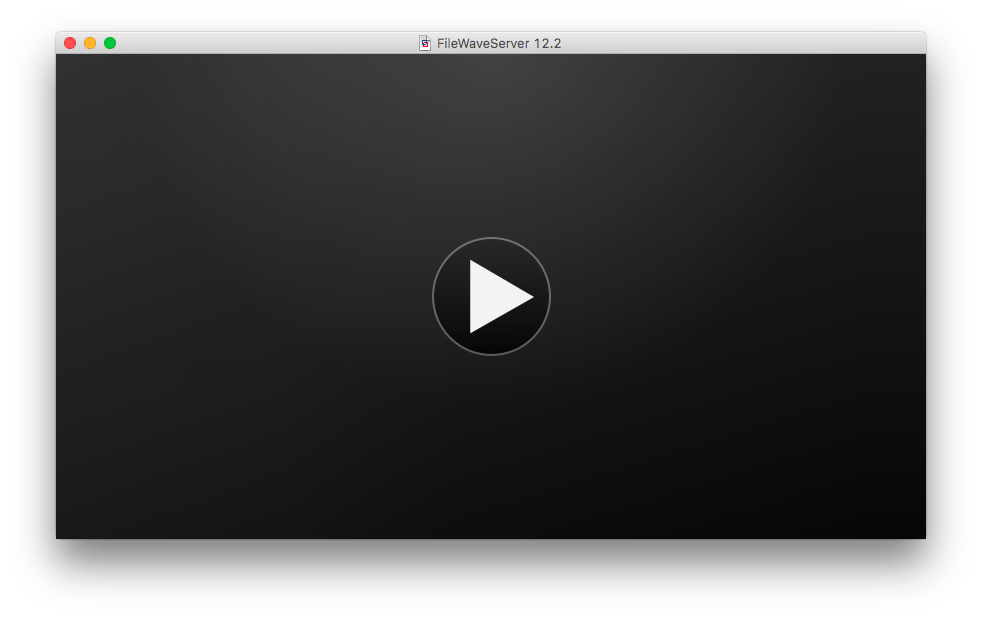
6.
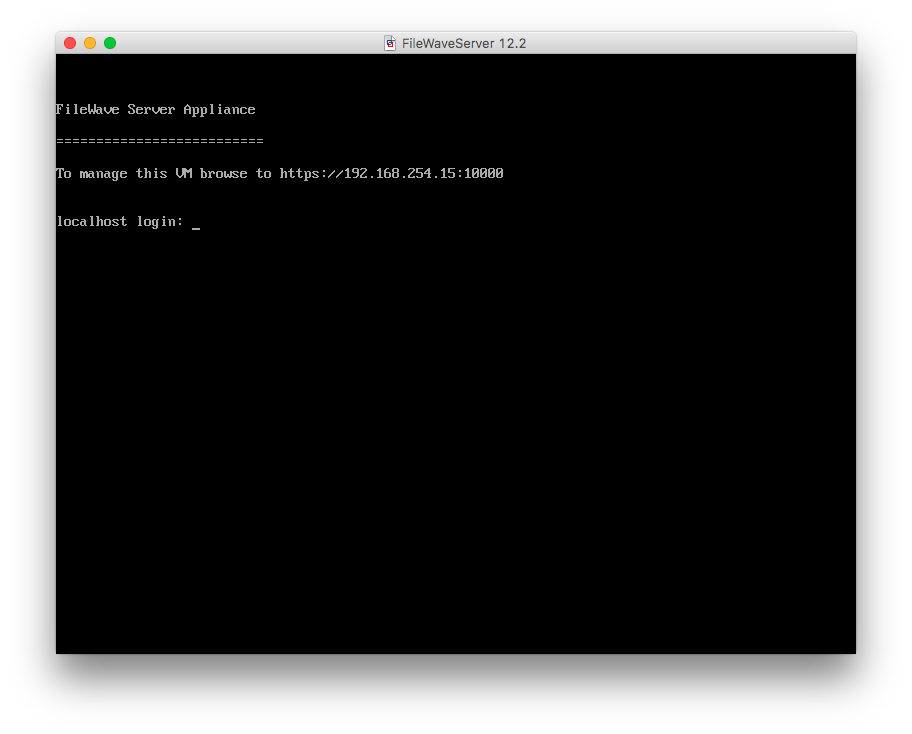
You've successfully imported the VMIVS isAppliance! running,For thennext steps, please be sure to complete Changing the importIP is done! Most of the configurationAddress of your serverIVS will(Static) beand, doneif fromimporting withinversion 15.5+, please see: Setting the FileWave Admin console itself, but you can set a static IP and reset the root password from within the embedded Webmin interface in your browser (this is the web server runningPassword on portFirst 10000Login thatto youFileWave seeAppliances referenced below).(15.5+)