Changing the IP Address of your IVS (Static)
The following guide is tailored for Debian servers using the interfaces file, but you could also use Webmin, assuming the IVS comes online initially with DHCP.
For Webmin, know that you will need to go to Webmin -> Webmin Configuration -> Operating System and Environment and make sure it's set to Debian 12.4 (At the time of this KB's publishing, you can verify the version with cat /etc/debian_version on the server).
-
Locate Network Interface:
First, identify the network interface you wish to configure. You can list all network interfaces using:
networkctl list - Edit the /etc/network/interfaces file: Using 'nano', edit the interfaces file to set the network configurations.
Your default interfaces file should look something like this (your interface name may be different):nano /etc/network/interfaces
# The loopback network interface auto lo eth0 iface lo inet loopback # The primary network interface iface eth0 inet dhcp - Change the file to look like this, using your network preferences (note 'dhcp' has been changed to 'static' in line 6)
# The loopback network interface auto lo eth0 iface lo inet loopback # The primary network interface iface eth0 inet static address 192.168.10.33 netmask 255.255.255.0 broadcast 192.168.10.255 dns-nameservers 192.168.10.254 192.168.10.255 - Verify Resolv.conf and hostname files: Verify that these files in /etc/ are configured correctly for your network and server.
/etc/resolv.conf: This file should list your DNS servers
/etc/hostname: Specifies the hostname for your IVS. This is filewave-ivs by default. - Reboot & Verify Changes
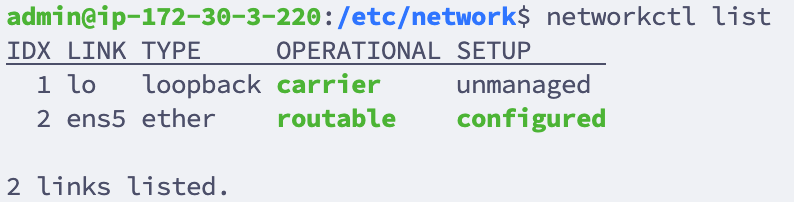
No comments to display
No comments to display