Powerwash / Wipe Users on ChromeOS (15.3+)
What
Powerwash and Wipe Users are features on ChromeOS that allow users to reset their Chromebook to its original state, effectively erasing all user data and returning the device to its factory settings. These features are particularly useful for managing devices in environments where they are shared among multiple users, such as schools and businesses, or when preparing a device for a new user.
When/Why
Powerwash
Powerwash is the term used by ChromeOS for its factory reset process. When you Powerwash a Chromebook, the device undergoes a complete reset, removing all user accounts, their files, and every setting adjustment made to the device. This process returns the Chromebook to its original state, just as it was out of the box. It's a straightforward way to ensure that no personal data is left on the device, making it ready for a new user or for troubleshooting purposes.
Technical Perspective:
- Use Case: Ideal for individuals returning, selling, or reassigning their Chromebook. Also used for troubleshooting device issues that cannot be resolved through standard fixes.
- Process: Initiated through the settings menu under "Advanced" settings or via a keyboard shortcut at the login screen (pressing Ctrl + Alt + Shift + R).
- Considerations: Before performing a Powerwash, it's crucial to back up any important data stored on the device, as the process will delete everything.
Wipe Users
Wipe Users is a feature aimed more at administrators managing multiple Chromebooks within an organization, such as a school or a corporation. This feature allows administrators to remotely clear all user data from a Chromebook without affecting the device's enrollment status in a domain. It's particularly useful for quickly preparing devices for new users without going through a full device setup process again.
Technical Perspective:
- Use Case: Primarily used by administrators to quickly clear all personal data from devices between different users while retaining device management settings and policies.
- Process: Can be executed remotely via Google Admin Console, under the device management section, allowing for bulk operations across multiple devices.
- Considerations: Ensures that devices remain under organizational control and policies after user data is wiped, streamlining the reassignment process.
Both Powerwash and Wipe Users serve critical roles in the management and maintenance of ChromeOS devices, ensuring data privacy and security while facilitating device transitions between users. Powerwash provides a complete reset for individual users or troubleshooting, while Wipe Users allows administrators to efficiently manage device readiness in a controlled environment without disrupting device enrollment and management settings. For organizations using Chromebooks, understanding and utilizing these features effectively can greatly enhance operational efficiency and device security.
How
These commands are executed by right clicking one or more Chromebooks and picking Wipe Device or Wipe Users as shown below.
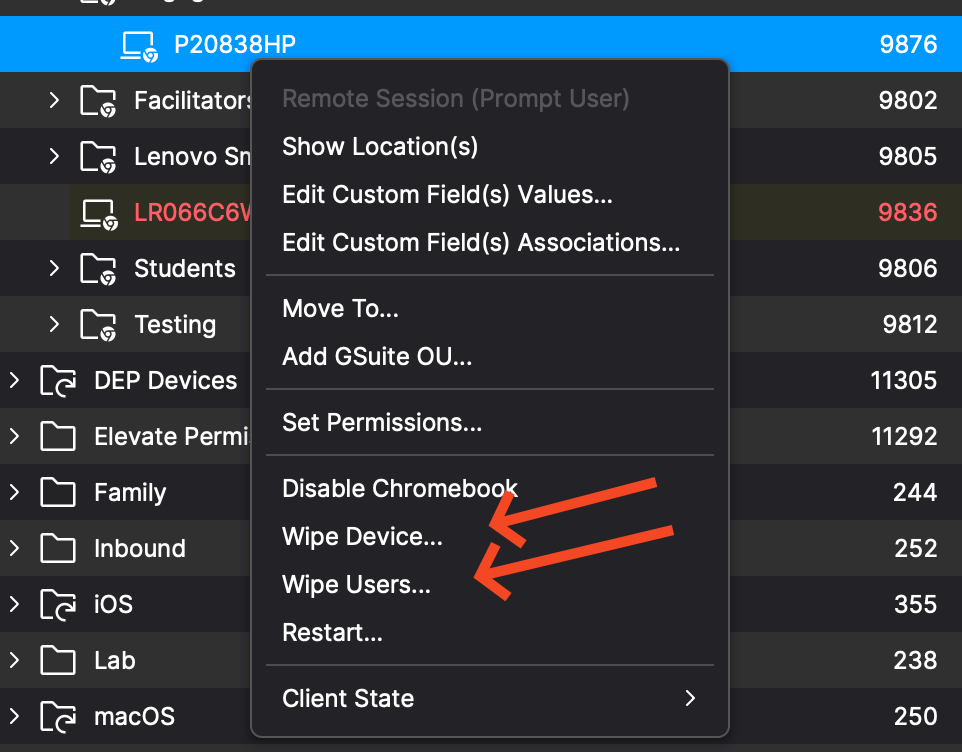
REMOTE_POWERWASH Command (Wipe Device)
-
Description: System administrators can remotely Powerwash ChromeOS devices, resetting them to factory settings for efficient troubleshooting and maintaining device security.
-
Execution: Initiates the Powerwash process, erasing all user data and configurations.
-
Access:
-
The REMOTE_POWERWASH command is accessible through the Central as well as Anywhere Admin for ChromeOS devices.
-
Find the command in the dropdown menu labeled "Wipe device(s)..."
-
Modify Clients/Groups and Wipe Devices permissions are required.
-
When wiping a device keep in mind it will fully wipe the device and you should consider Force wiped ChromeOS devices to re-enroll (15.3+)
WIPE_USERS Command
-
Description: System administrators can remotely and securely wipe user data from devices, ensuring compliance with data protection regulations and maintaining organizational security.
-
Execution: Initiates the data-wiping process on all user accounts.
-
Access:
-
The WIPE_USERS command is accessible through the Central as well as Anywhere Admin for ChromeOS devices.
-
Find the command in the dropdown menu labeled "Wipe user(s)..."
- Modify Clients/Groups and Wipe Devices permissions are required.
-
Command History tab
-
Description: Users can now view all information related to sending REMOTE_POWERWASH, WIPE_USERS, and REBOOT Commands in the Command History tab for Chromebook devices. As shown below you can see this when looking at device details for a Chromebook.
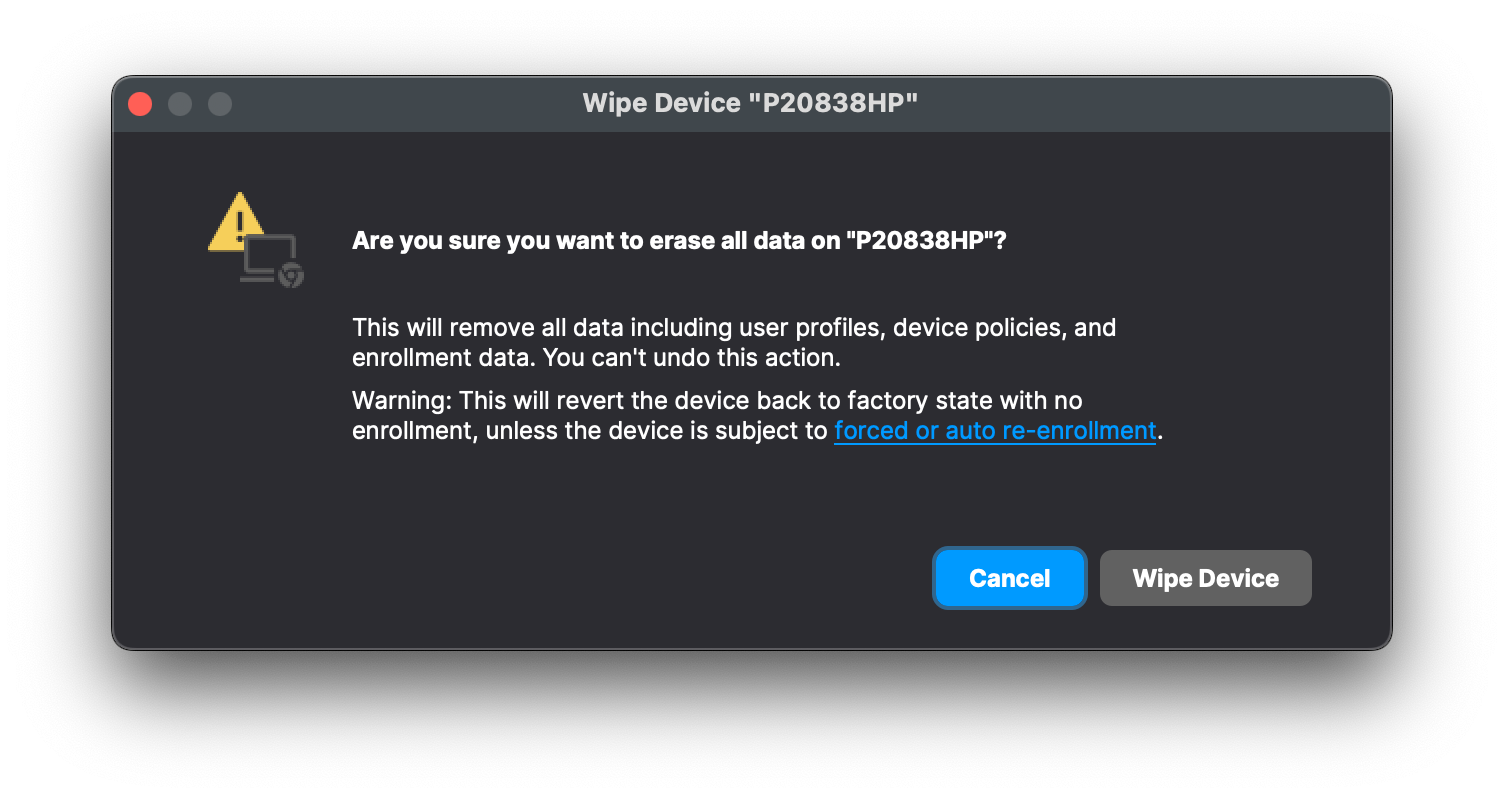
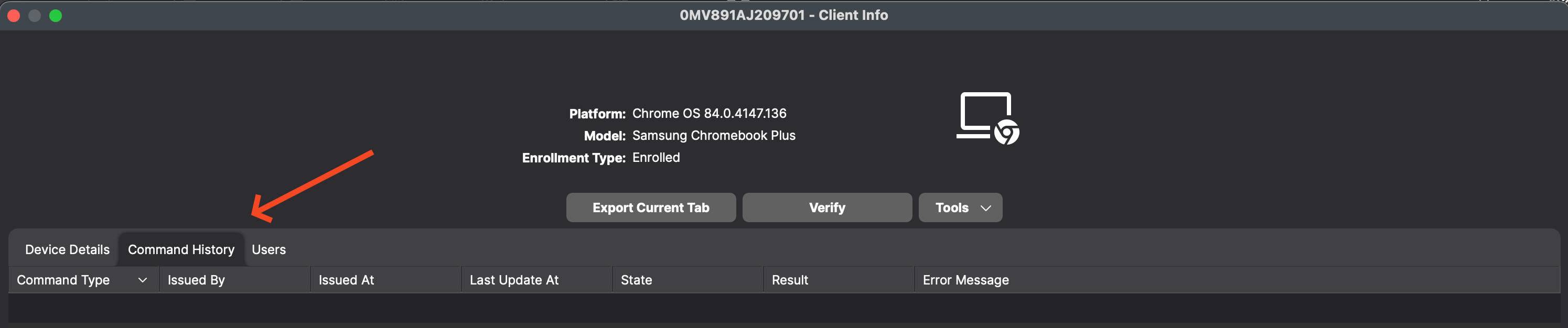
No comments to display
No comments to display