Create local admin accounts on Windows
Description
Need to manage local admin accounts on your Windows devices? FileWave has you covered. Below is the recipe with Fileset to create your local admin account with username, password and full name. In addition, if needing to remove the local admin account, there is a removal script included.
Ingredients
-
FW Admin
Directions
-
Download and unzip the Fileset
- Import into your server via FileWave Admin
- Highlight the Fileset and select "Scripts" for this Fileset
- Select the create_admin.ps1 to open the script properties
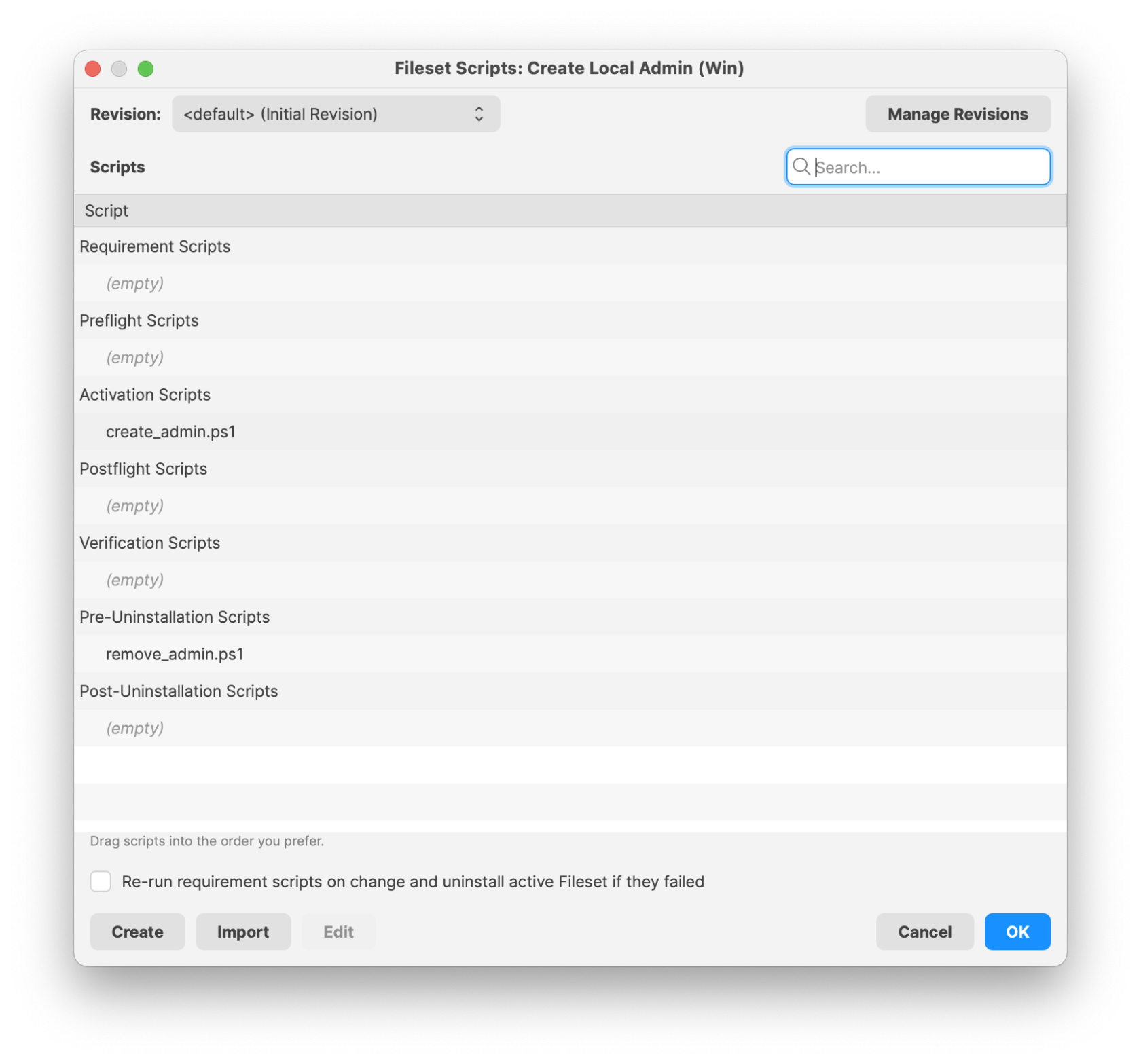
- Enter in your local admin Username, Password and Full Name for the desired account
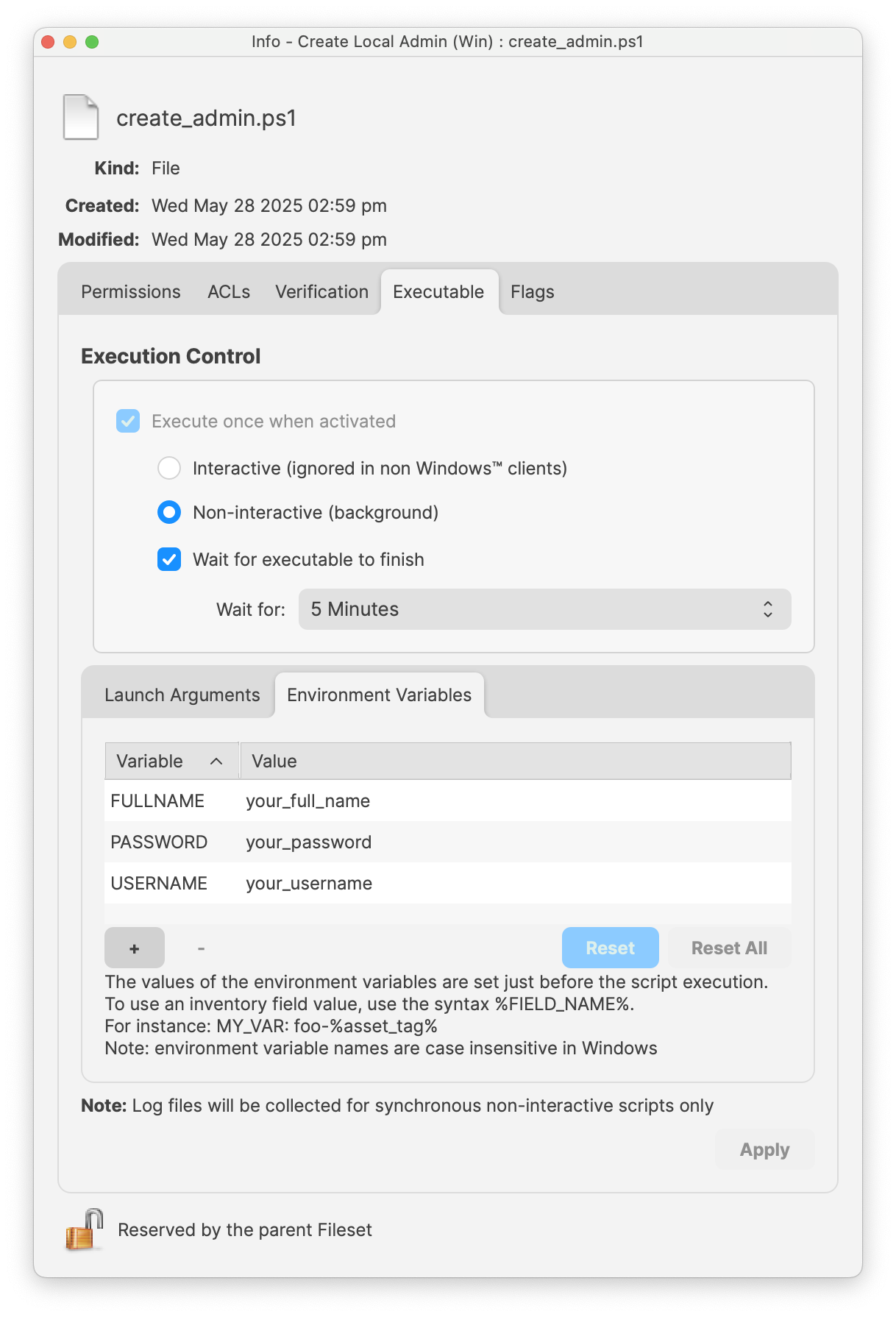
- Repeat the process for the remove_admin.ps1 and enter in the desired Username to remove
The remove_admin.ps1 script environment variable needs to match the Username found on the machine or in the create_admin.ps1. If it does not match it will not successfully remove the admin account.
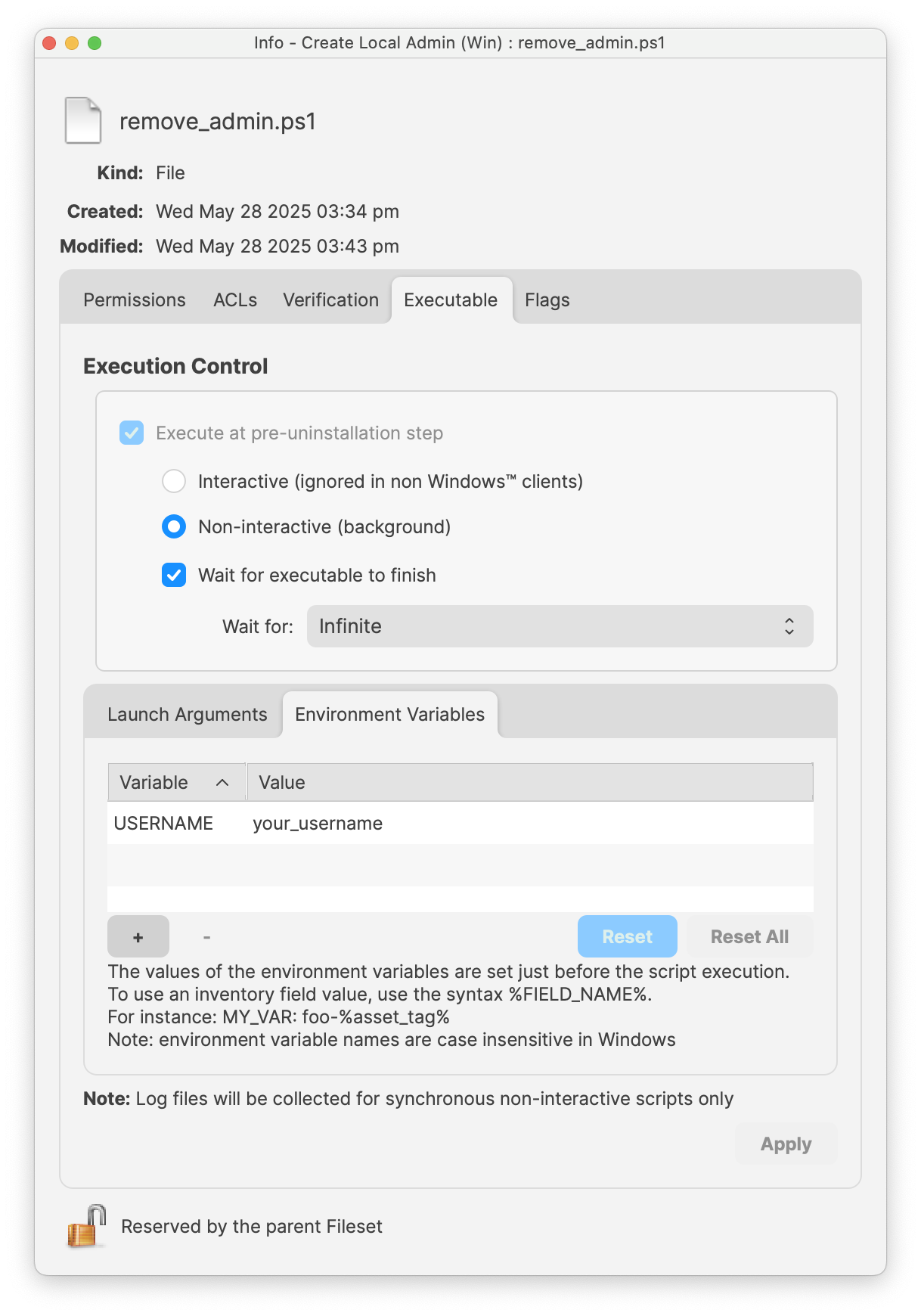
- Close the Script window to Save
- Assign to a test device
- Perform a Model Update to deploy
Confirmation of local admin created, you may open the Windows Settings > Accounts > Other Users to view the newly created local admin account.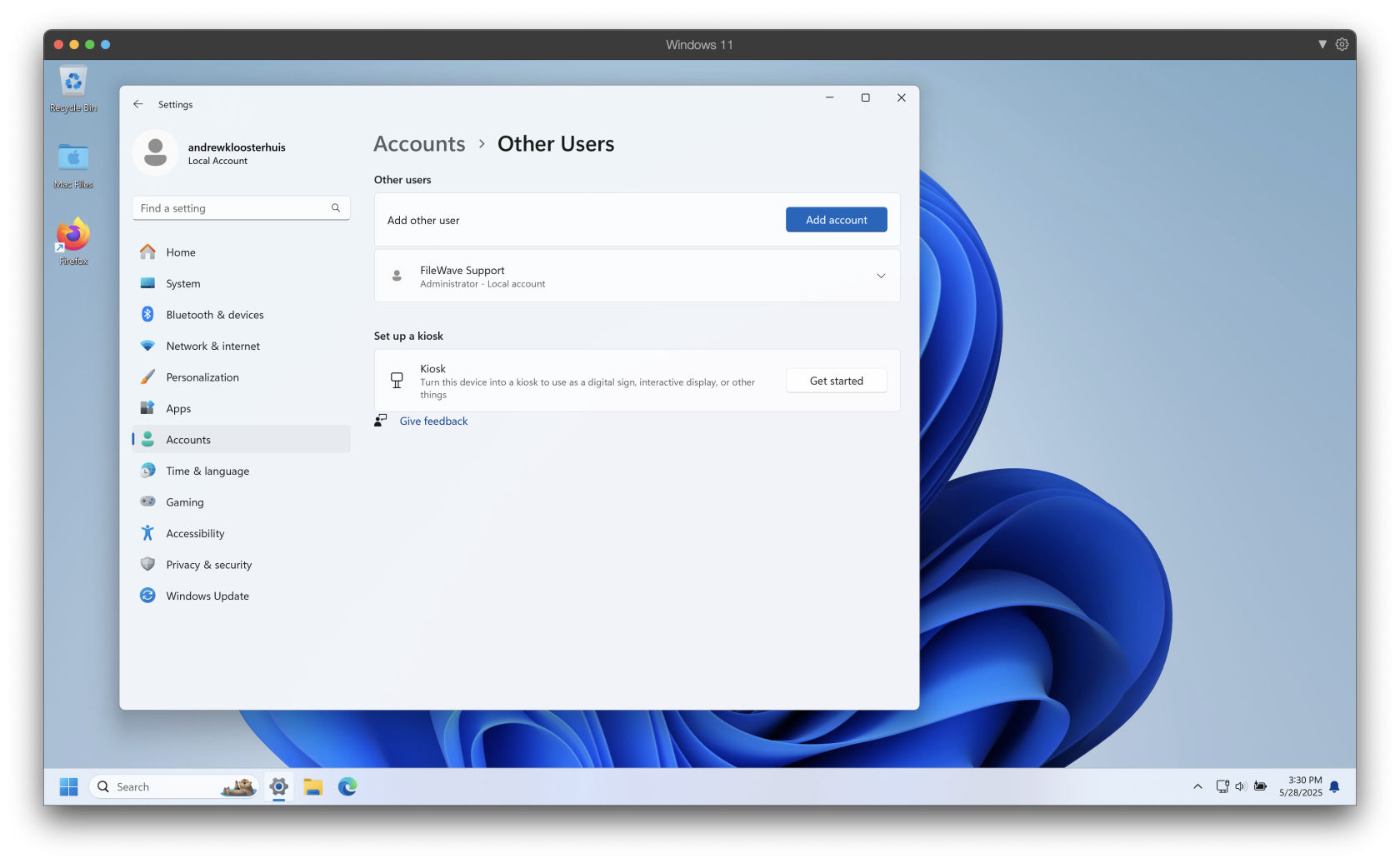
Notes
Both scripts will output their executed tasks for detailed logging. These logs may be found in:
C:\ProgramData\FileWave\Logs\The create_admin script log will be labeled: CreateLocalUser_FromEnv.log
The remove_admin script log will be labeled: RemoveLocalUser_FullCleanup.log
The create admin script will skip if there is an username already exists.
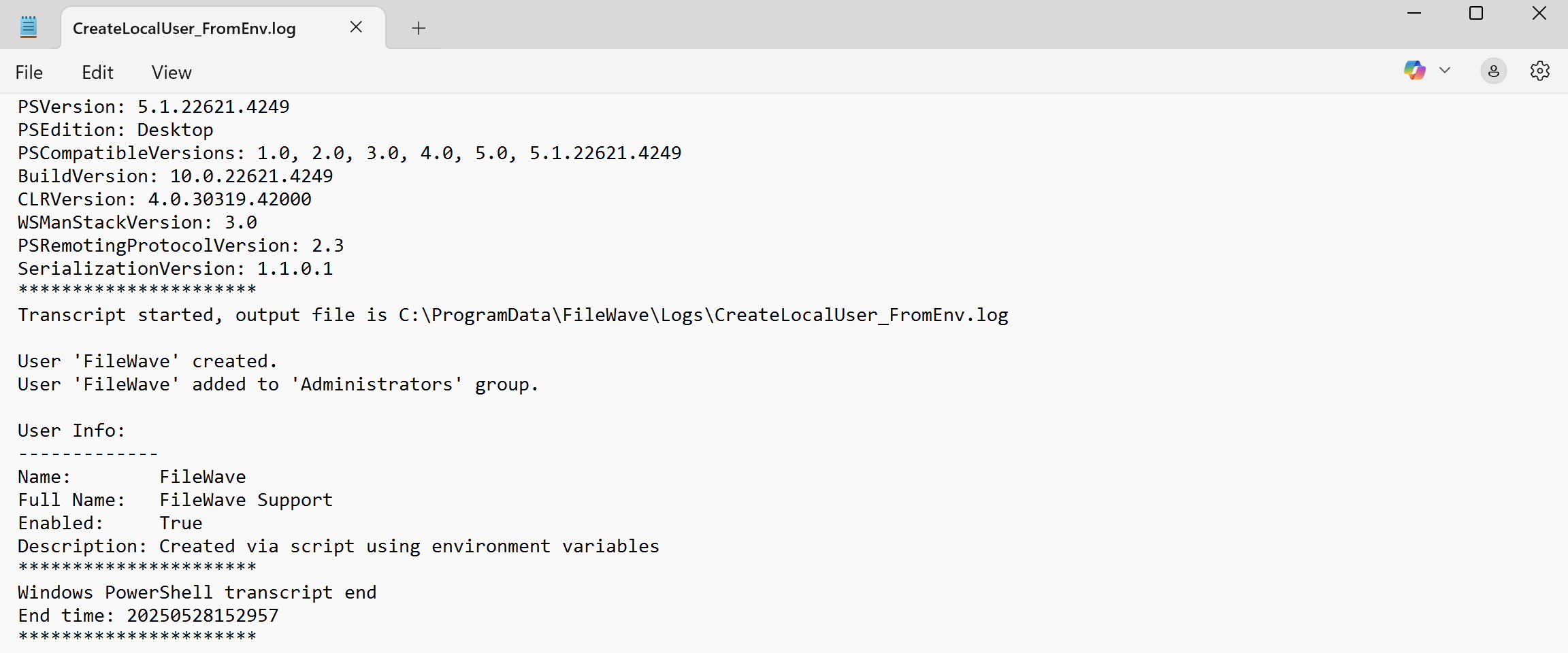
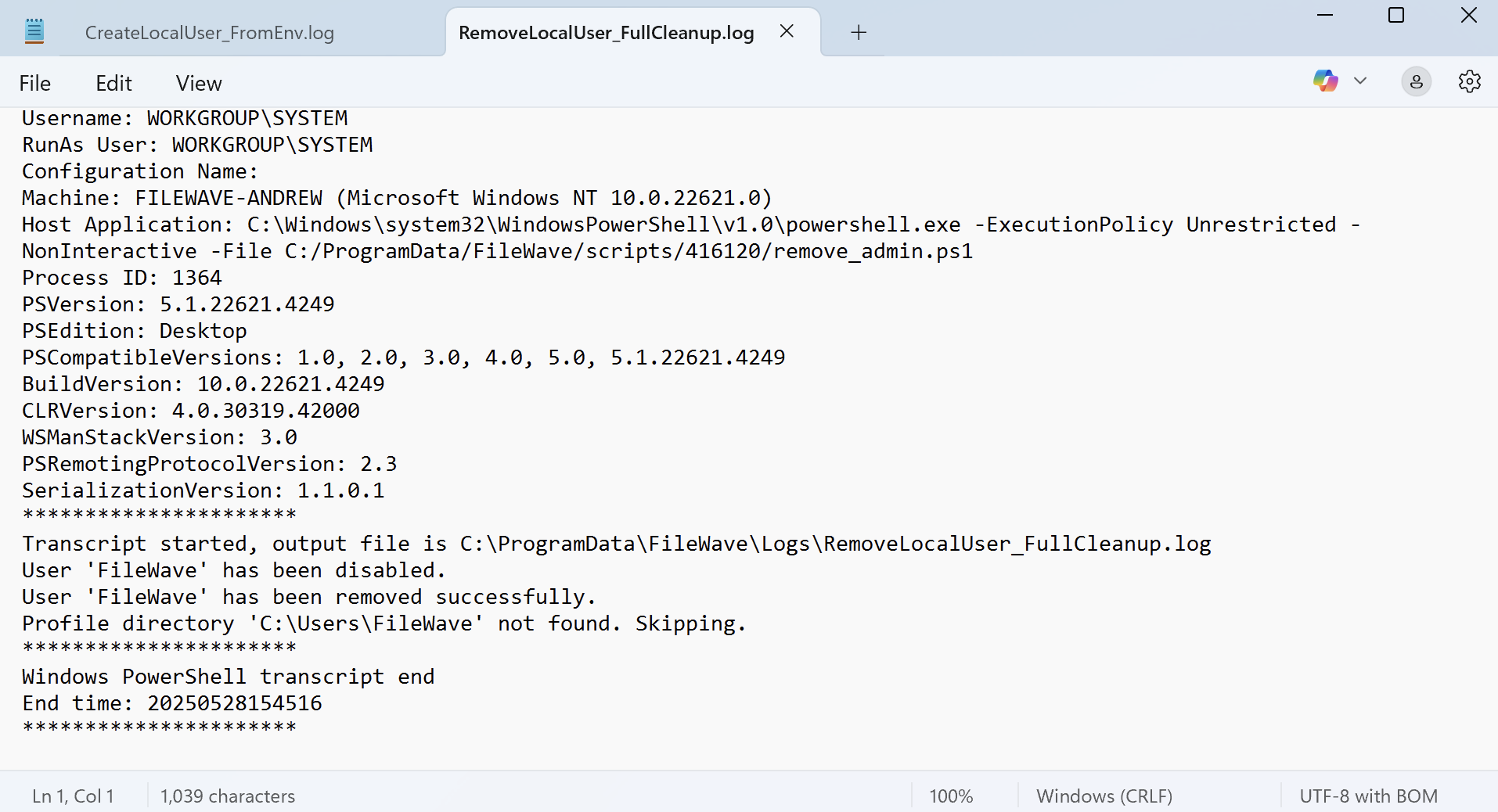
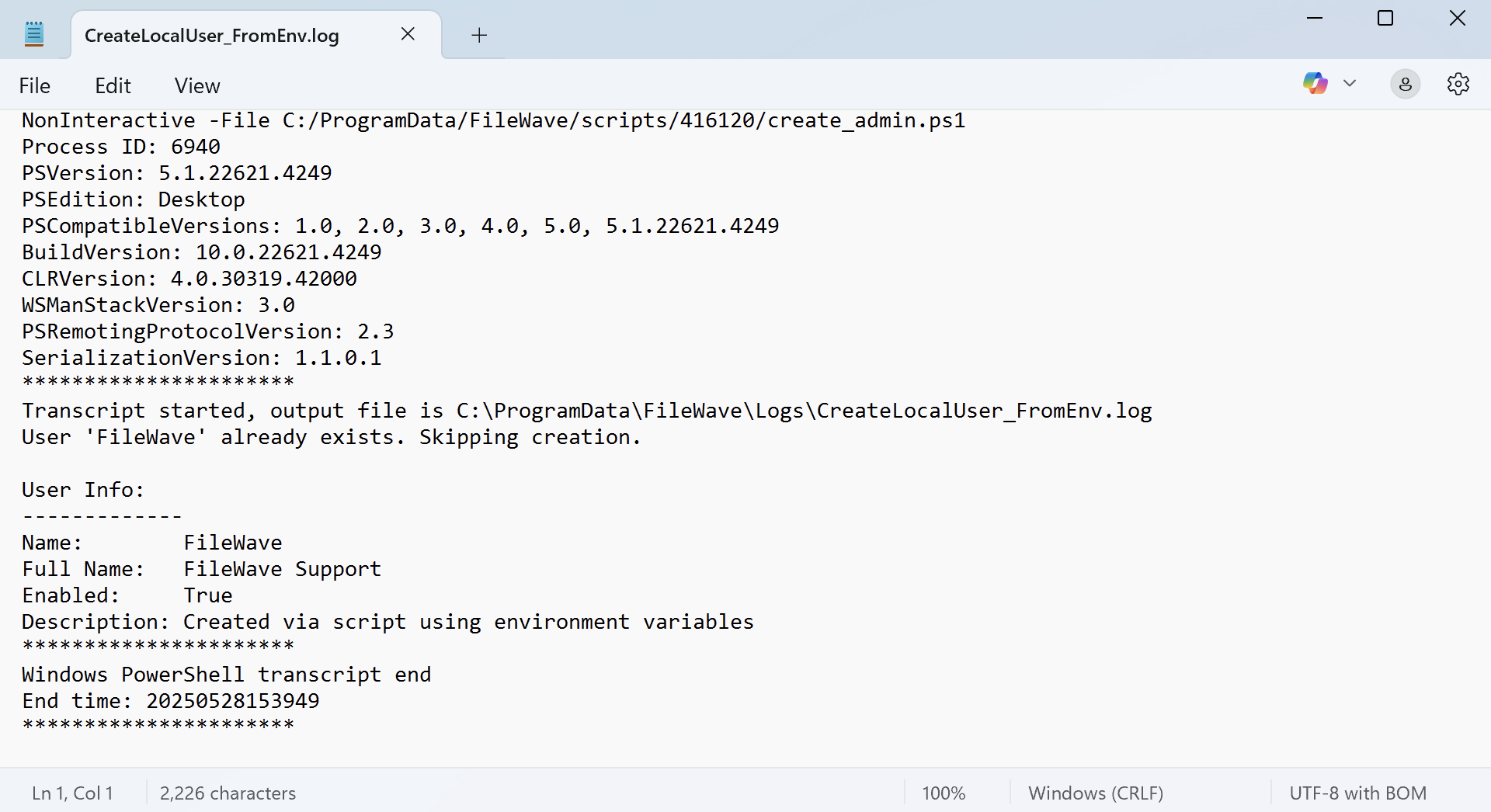
No comments to display
No comments to display