Deploy SSL Certificates (Windows)
Deploy SSL certificates to Windows "Trusted Root Certification Authorities" certificate store for use in secure services such as web content filters.
Step-by-step guide
- Download, unzip, and import the following Fileset Template into FileWave Central - Windows - Install SSL Certificate.fileset.zip
- Import the desired SSL certificate into the Fileset's "\temp\ssl\" directory and delete "placeholder.pem".
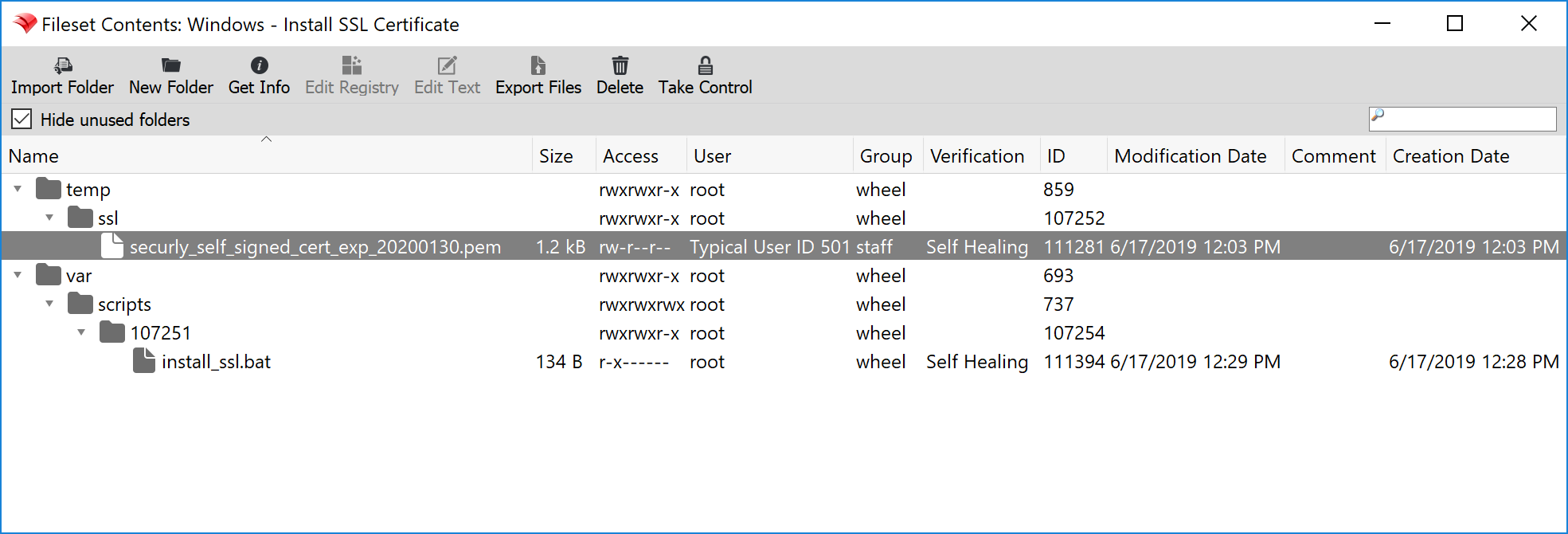
- Select the "install_ssl.bat" file, click "Edit Text", and replace "placeholder.pem" with the full file name of the newly uploaded certificate.

This script will add the desired SSL certificate to the Windows "Trusted Root Certification Authorities" certificate store for both the Local Machine (-enterprise) and the Current User (-user).
- Associate and deploy the Fileset to a test machine and verify the installation on the Windows machine.
- Open "certlm.msc" for the Local Machine (-enterprise) Certificate Store or "certmgr.msc" for the Current User (-user) Certificate Store via Windows Run dialog (Win + R) or Command Prompt.
- Navigate to "Trusted Root Certification Authorities>Certificates" and verify the name of the newly added certificate.
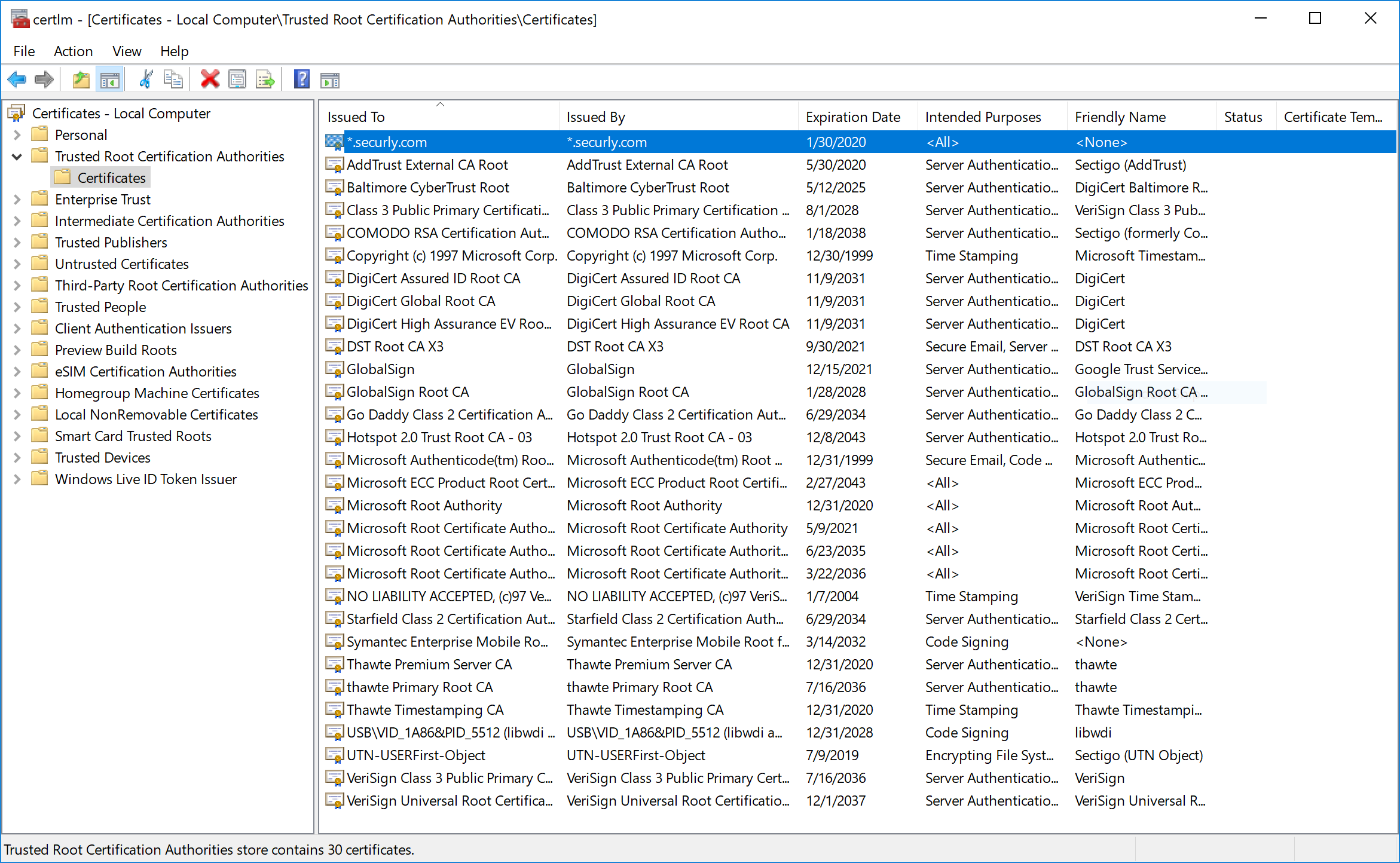
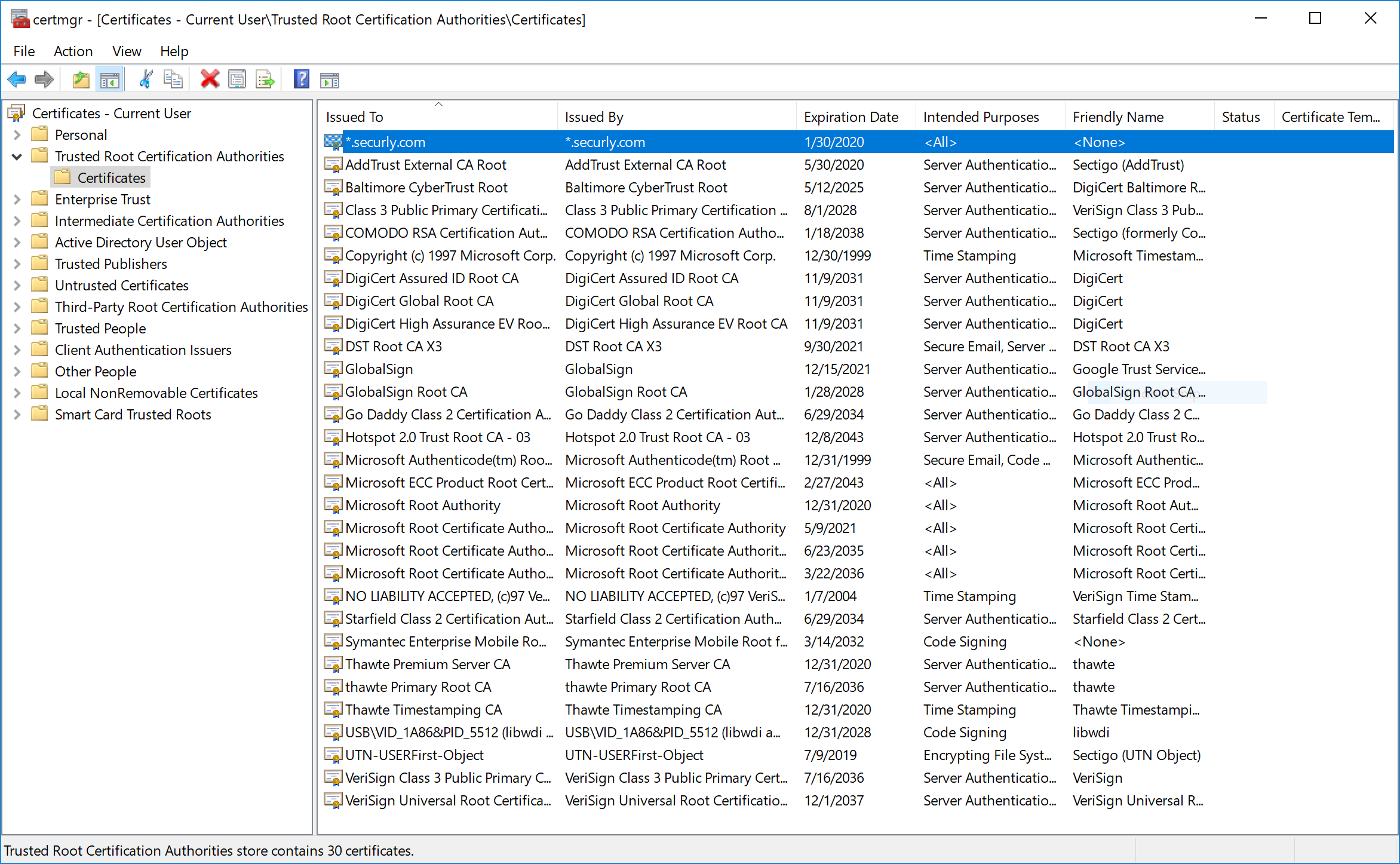
Additional Information
More information and options for the "certutil" program can be found on Microsoft Docs.
No comments to display
No comments to display