Installing Windows Fonts
Description
Windows font installation is not as simple as adding files to a folder. As well as copying files, the registry requires editing. The following Fileset will add Fonts to Windows systems.
TTF
The Fileset has been tested with TTF on Windows Pro 10, 1803 and 1903
Registry Editing
This Fileset edits the Windows registry. Follow instructions carefully to ensure only the required Font files exist in the suggested folder.
Information
Download and import the Fileset, then ensure to edit appropriately, as per the directions, for desired fonts
Windows Instal Fonts.fileset.zip
Description
The Fileset consists of:
- An Activation Script
- A folder to provide the fonts; with a placeholder file
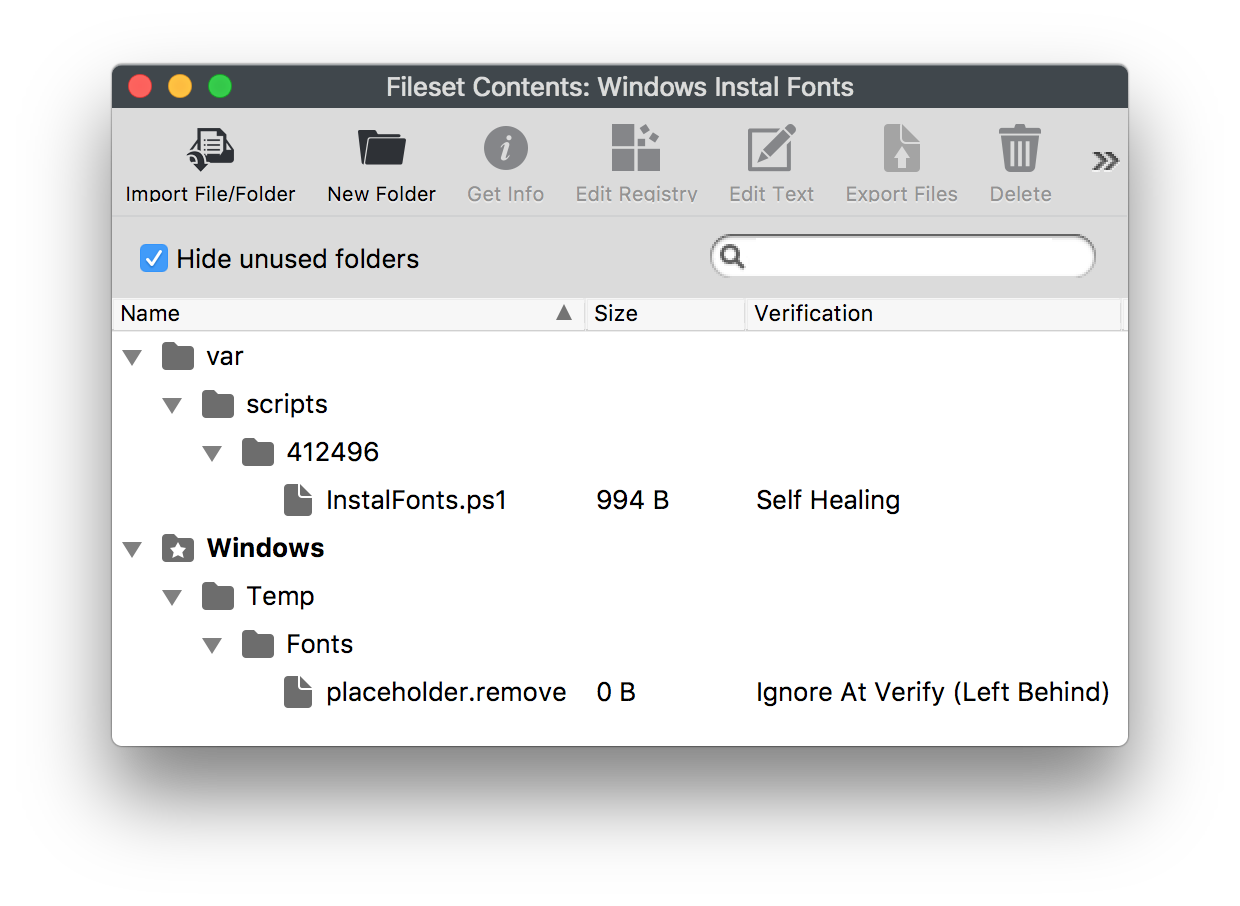
Adding Fonts
- Select the Fonts in a macOS Finder or Windows Explorer Window
- Drag them into the Fileset folder Windows > Temp > Fonts
- Select the Fonts folder in the Fileset, choose Get Info > Verification and set Ignore At Verify; Apply to Enclosed
- Remove the 'placeholder.remove' file
Example, Monsterrat Font:
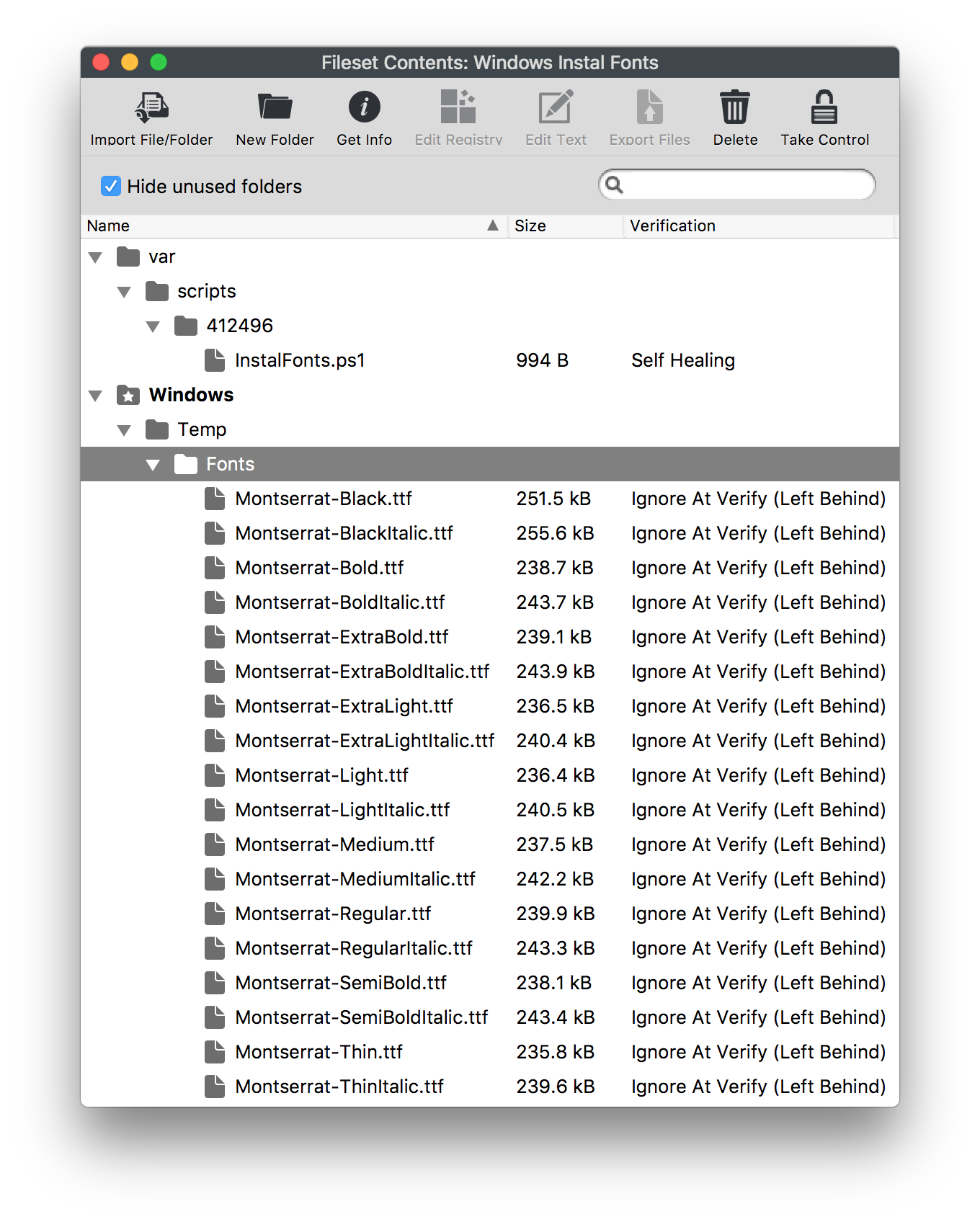
Deployment
On Association and Activation, the script will:
- Copy ALL files from C:\Windows\Temp\Fonts to C:\Windows\Fonts (if they do not already exist)
- For each file copied, a registry entry will be created (if one does not yet exist)
- Finally the script will remove each file from the temporary directory: C:\Windows\Temp\Fonts
Changing Temporary Folder
Should a different temporary folder be desirable:
- Drag the fonts to the desired location in the Fileset
- Change the Launch Argument to match: InstalFonts.ps1 > Get Info > Executable
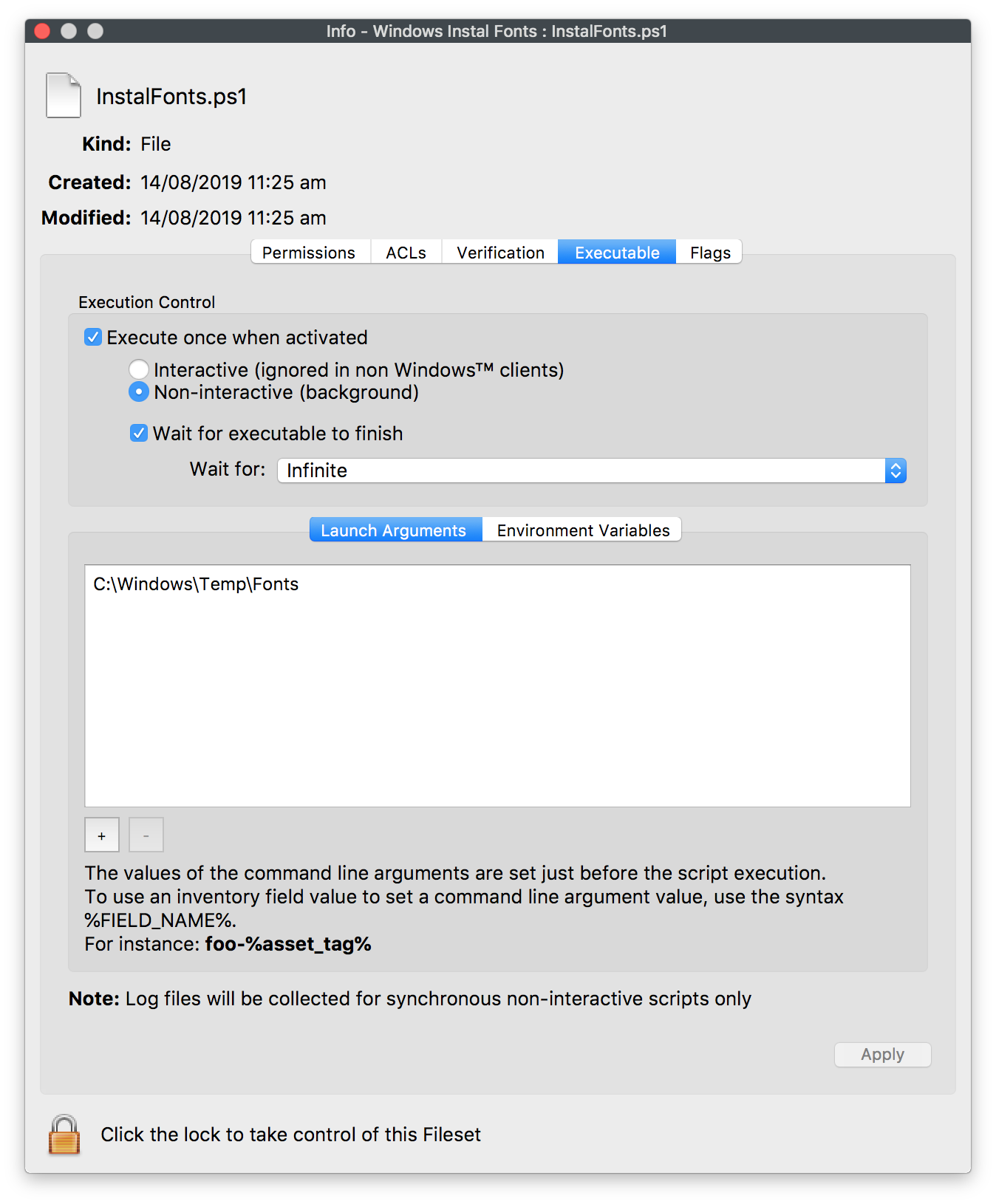
As always, test on appropriate devices before deploying en masse.
No comments to display
No comments to display