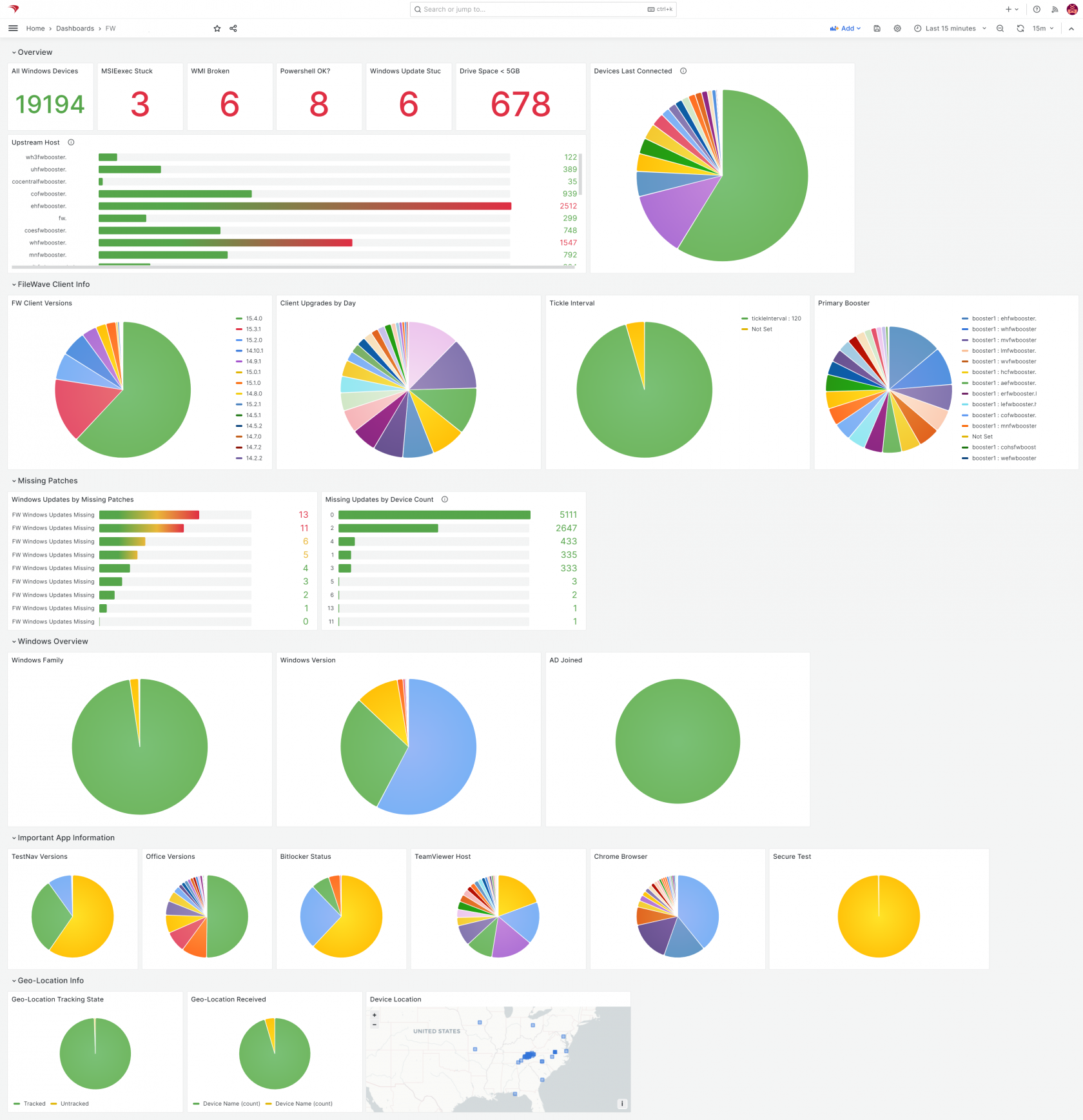Windows Client Health Dashboard
Description
FileWave is immensely powerful, but can be daunting when it comes to stitching the various components of a complex workflow together. Content packs are meant to give you a leg-up in creating distributable content and are also a great way to learn by example! Each content pack is meant to be a "whole solution", putting together all of the pieces of FileWave to accomplish a goal.
Once you use this dashboard, please consider giving us feedback so we know how helpful this was to you: Submit Feedback
This FileWave Content Pack is built to do extensive reporting on the health of managed Windows clients and is comprised of all of the contents listed below:
What You Get in this Content Pack
This content pack provides:
Custom Fields:
"Custom Fields" are a terrific way to extend the "inventory attributes" of your devices. In this content pack we have included:
-
-
- BitLocker Status: BitLocker encryption status of the devices
- Booster 1 Info: The primary booster assigned to client devices
- Domain Joined: Is a device is domain joined or in a workgroup
- FW Client Update Time: Last time a FW client was updated
- FW Client Upgrade Status: Status of the last FW client upgrade attempt
- MSI Service Status: Status of the MSI Windows Service
- PowerShell Version: Status and version of PowerShell
- FW Client Tickle Interval: Reads FW client tickle interval setting
- WMI Service Status: Status of the WMI Windows Service
- Missing Windows Updates: Shows the nnumber of WU patches missing on any device
- WU Service Status: Shows status of the Windows Update service
-
Reports (aka Inventory Queries):
Reports are a great way of measuring the effectiveness of distributing content, and can be used for all sorts of compliance purposes as well. Trust, but verify is what reports are all about. In this pack we have included the following reports:
-
-
- BitLocker Overview: Reports on the custom field from above, showing device encryption status
- Chrome Browser Overview: Reports on the version of Google Chrome installed
- Client Last Upgraded: Reports on the last time the FW client was upgraded
- Client Versions: Reports on the version of the FileWave client on each device
- AD Joined?: Reports on the domain/workgroup membership of each client
- MSI Server Status: Reports on the status of the MSIServer service...if it isn't working, not MSIs will install
- Office Overview: Reports on the installed version of MSFT Office
- PowerShell Versions: Reports on the version of PowerShell and also indicates if PS is having a problem
- SecureTest Versions: Specific for Schools, this report lists versions of SecureTest installed, but can easily be tailored for other applications
- TeamViewer Versions: Reports on the versions of TV Host installed, and is useful to make sure devices are ready for you to connect.
- TestNAV Versions: Specific for Schools, this report lists versions of TestNAV installed, but can easily be tailored for other applications
- Client Tickle Interval: Reports on FW client tickle interval (how frequently the device checks for a new model)
- Primary Booster: Reports on the first booster assignment for this device, and allows you to easily see if your configurations of boosters are equitable
- Low Drive Space: Reports any device with less than 5GB free (and can be modified)...this critical status often gets overlooked in environments
- Geo-location: Reports on device geo-location (if enabled)
- Last Connect Time: Reports the last time client devices have reported inventory into FileWave. A great report for identifying devices you may be able to archive (or which might need repair)
- Windows Updates Missing: Simply shows the number of Windows Updates a device is reporting as missing...a great and simple metric for analyzing client patching health
- Upstream Host: Reports on what booster (or server) the client is currently talking to. This is a great measurement of overall booster and server load
- Windows Versions: Reports on the version and family of Windows, such as Windows 11.0 Education 23H2
- WMI Status: Reports on the status of the Windows WMI service, which is a critical system component
- Windows Update Status: Reports on the status of the Windows Update service on client devices...i.e is Windows Update actually running ok
- BitLocker Overview: Reports on the custom field from above, showing device encryption status
-
Dashboards:
Dashboards build upon reports and are an incredibly powerful tool for showing aggregated data in charts and graphs. This pack provides the following dashboard(s):
-
-
- Windows Client Health Dashboard: This dashboard shows you almost everything you'll ever want to know about Windows devices in your environment and is built from all of the custom fields and reports from above. And, it is fully customizable, so if the dashboard is missing something, you can easily add it!
-
Ingredients
-
FileWave Central Admin & Credentials
- Base64 API Token
| Windows Content Pack | Windows Content Pack Download |
|
macOS Content Pack (ARM based) |
On macOS, we need to use curl to download so that Gatekeeper doesn't quarantine the import application. You can copy and paste the following into Terminal.app...the example provided downloads import_pack.zip to the desktop
|
|
macOS Content Pack (Intel based) |
On macOS, we need to use curl to download so that Gatekeeper doesn't quarantine the import application. You can copy and paste the following into Terminal.app...the example provided downloads import_pack.zip to the desktop
|
Directions
- Download the appropriate content pack above (based on your admin device's platform) and unzip it
- Run the user_interface tool in the user_interface folder, using appropriate credentials for your environment (check out our overview article on importing content packs here)
- Once completed, verify the new content in your system (and import the dashboard)
Sample Screenshots
Notes
Note that you can freely edit any of the content in this content pack. We do recommend reviewing each of the types of content as provided first though so that you can get a feel for how things "fit together" before modification.