Windows MDM Policies (aka Profiles)
What
Windows Configuration policies enable you to define and enforce settings on your Windows devices that are enrolled in Mobile Device Management (MDM). For example, you can restrict features like Bluetooth by setting policies such as “Bluetooth is not allowed.” While these policies are conceptually similar to Apple Profiles, they are specifically designed for Windows MDM-enrolled devices. These configuration policies offer management capabilities similar to what you might have previously achieved using Group Policy Objects (GPOs).
When/Why
We'll use configuration policies whenever we want to configure Windows endpoints for items that ease setup, or restrict device usage. Policies will always be a work in progress as more and more are added to the platform over time. In this iteration we start with the critical core policy settings.
How
How can a FileWave administrator create the Windows policies?
-
Open the FileWave WebAdmin → navigate to payloads → click on + button.
-
Click Create Windows Profile.
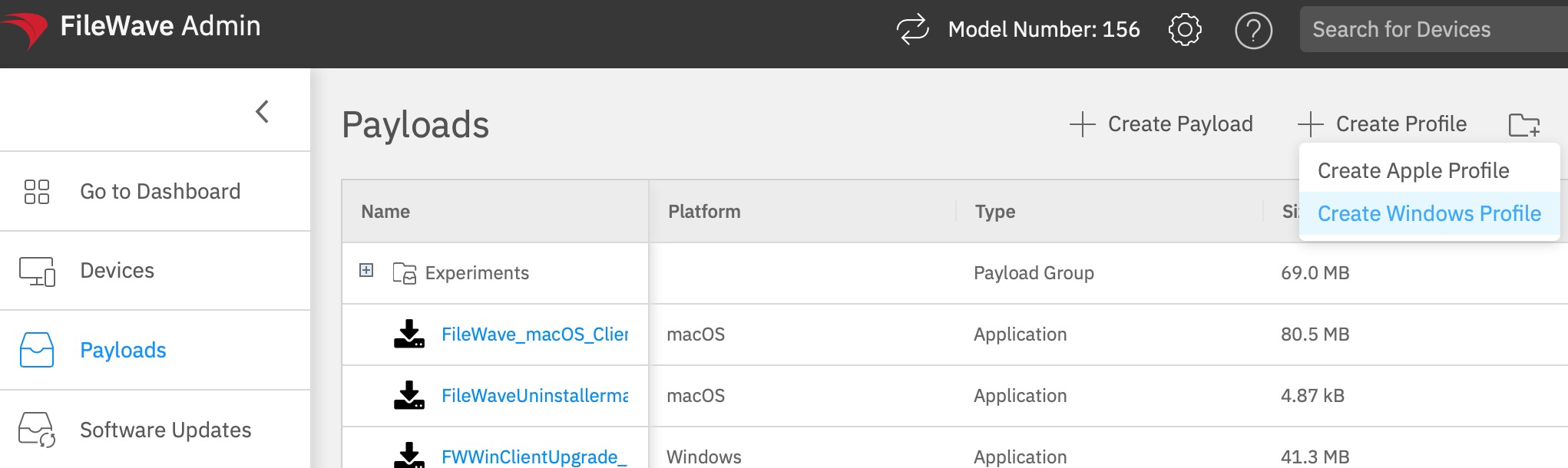
-
Here you will be able to select what should be controlled by the profile and the settings for those controls
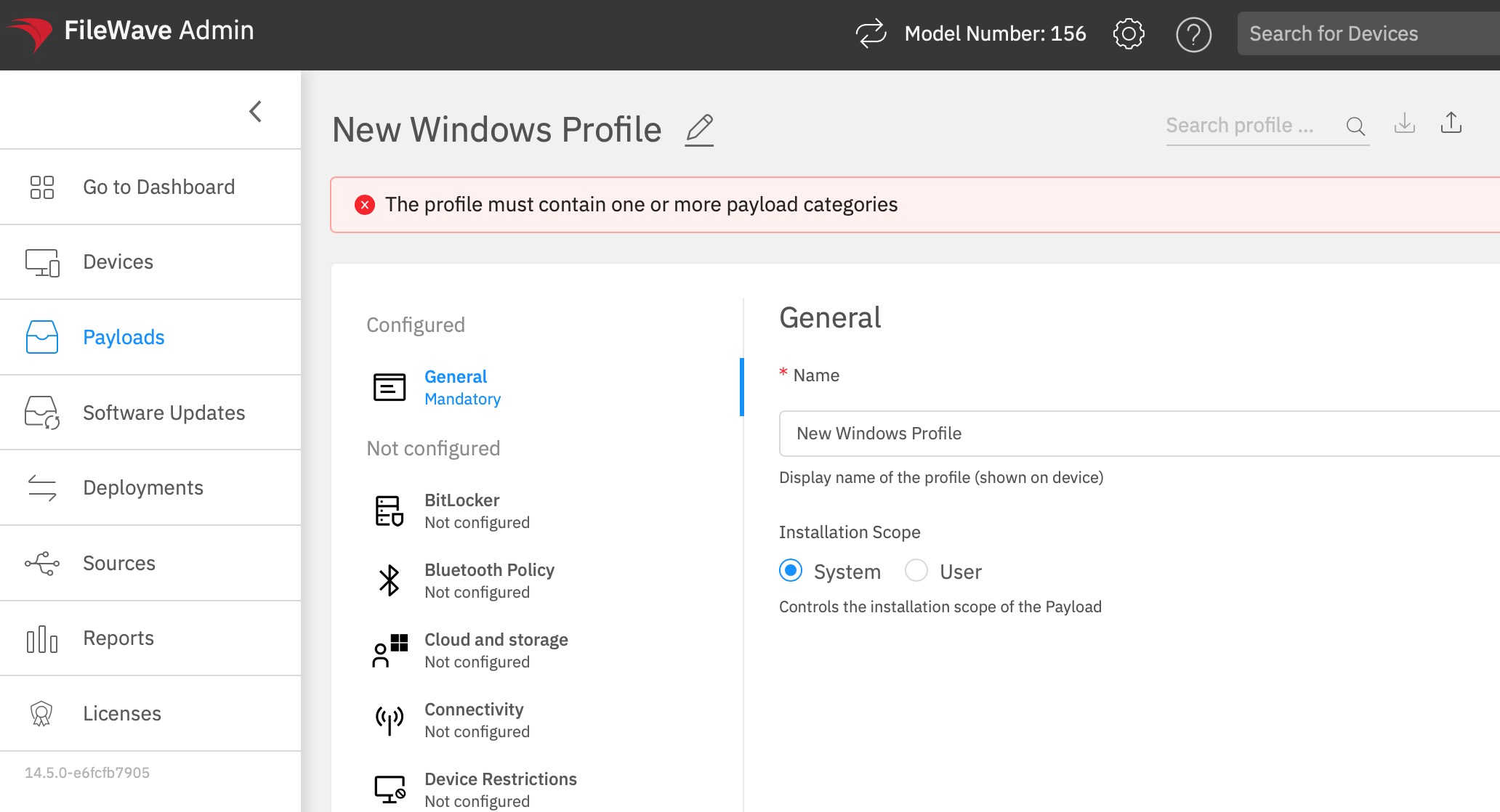
-
Once the profile is saved you can deploy the profile to the single or group of devices using deployment view.
-
The FileWave server will reach to the devices using push model via WNS (Windows notification services.)
-
The device will now reach to the FileWave server and sync for the assigned payloads. In case the device is not online there is a caching mechanism built to retry for several hours.
You have now deployed a profile to manage settings!
Note that at this time there is no method for seeing command history in the FileWave admin with regard to policy installation, but this feature will be coming in a later update.
No comments to display
No comments to display