Upgrade Windows 10 and 11
Description
Although Software Updates are available as standard catalogue, Feature Updates are not. The following method may be used to update Windows devices using Feature Updates, e.g. 1909, 21H1. Last tested upgrading 20H2 to 21H1
Ingredients
- Latest Windows 10 ISO or Windows 11 ISO – If downloading from a Windows 10 device, please use the steps linked here to access the appropriate ISO download page.
- Following Fileset Recipe:
| ↓ Windows |
|---|
| Windows - Feature Upgrade.fileset.zip |
Directions
Test manually launching the ISO on one or more typical example machines. Not only will this provide an idea of how long the update may take, but the installer may highlight additional criteria required when pushing the Fileset. Depending upon setup and desired options, differing arguments can be supplied to the Fileset to meet requirements.
Microsoft may change these options with differing versions. For example, there is a new argument /EULA which has been introduced for Windows 11, whilst the /DynamicUpdate argument has additional options available since Windows 10, 2004.
Examples could include Dynamic Updates or Compatibility (which have been included in the provided Fileset)
Dynamic Updates (DynamicUpdate):
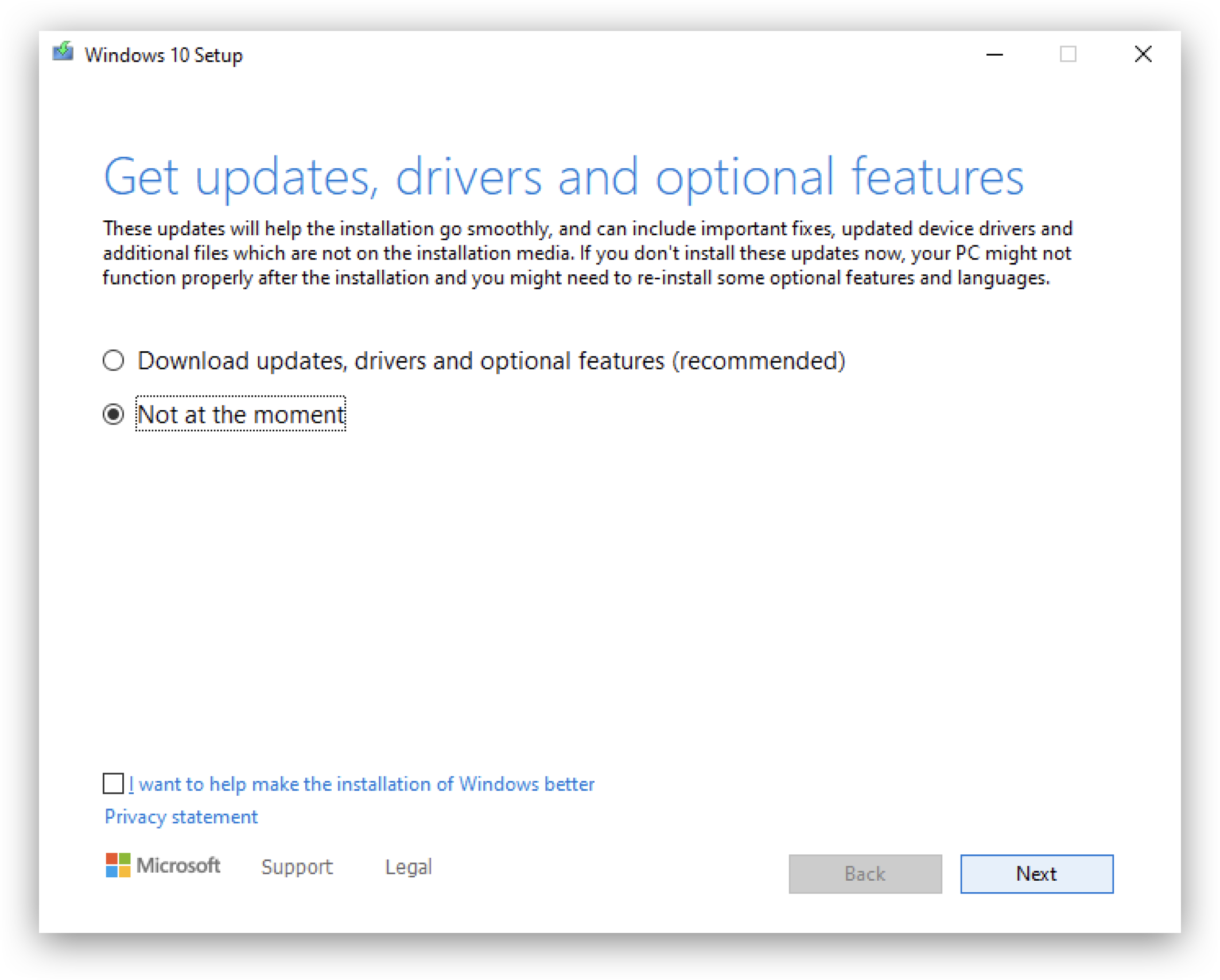
Compatibility (Compat):
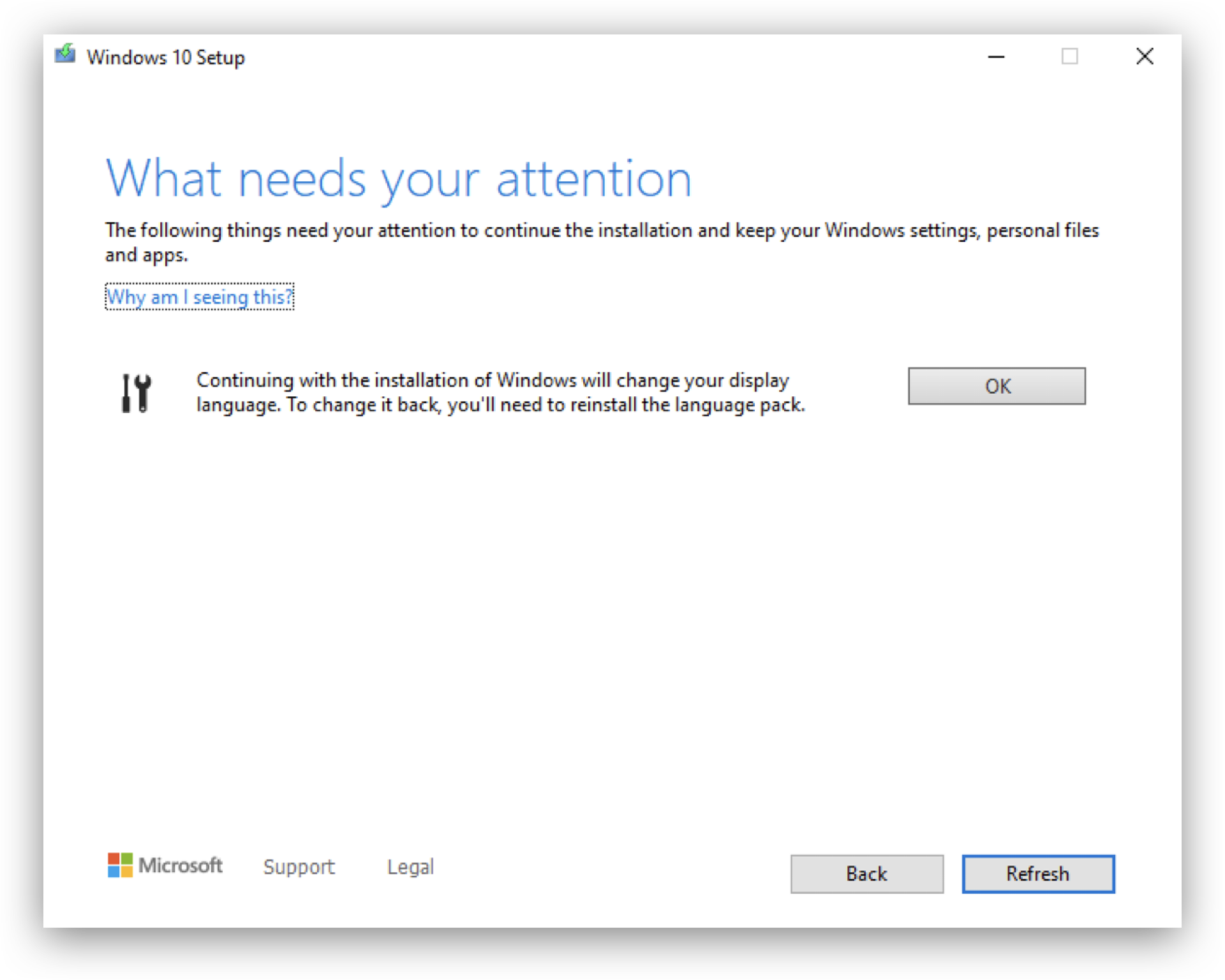
Defining Dynamic Updates is optional (Microsoft default values will be applied if not supplied), but where warnings are received, if Compatibility is not defined, the Fileset will fail to instal the update.
- Upload the provided Fileset using FileWave Admin
- Upload the downloaded ISO into the same folder as the Placeholder within the Fileset; approximately 5GB in size. (The .placeholder_windows_iso file may be removed). Ensure the ISO has the same name as the below screenshot: 'Windows_Upgrade.iso"
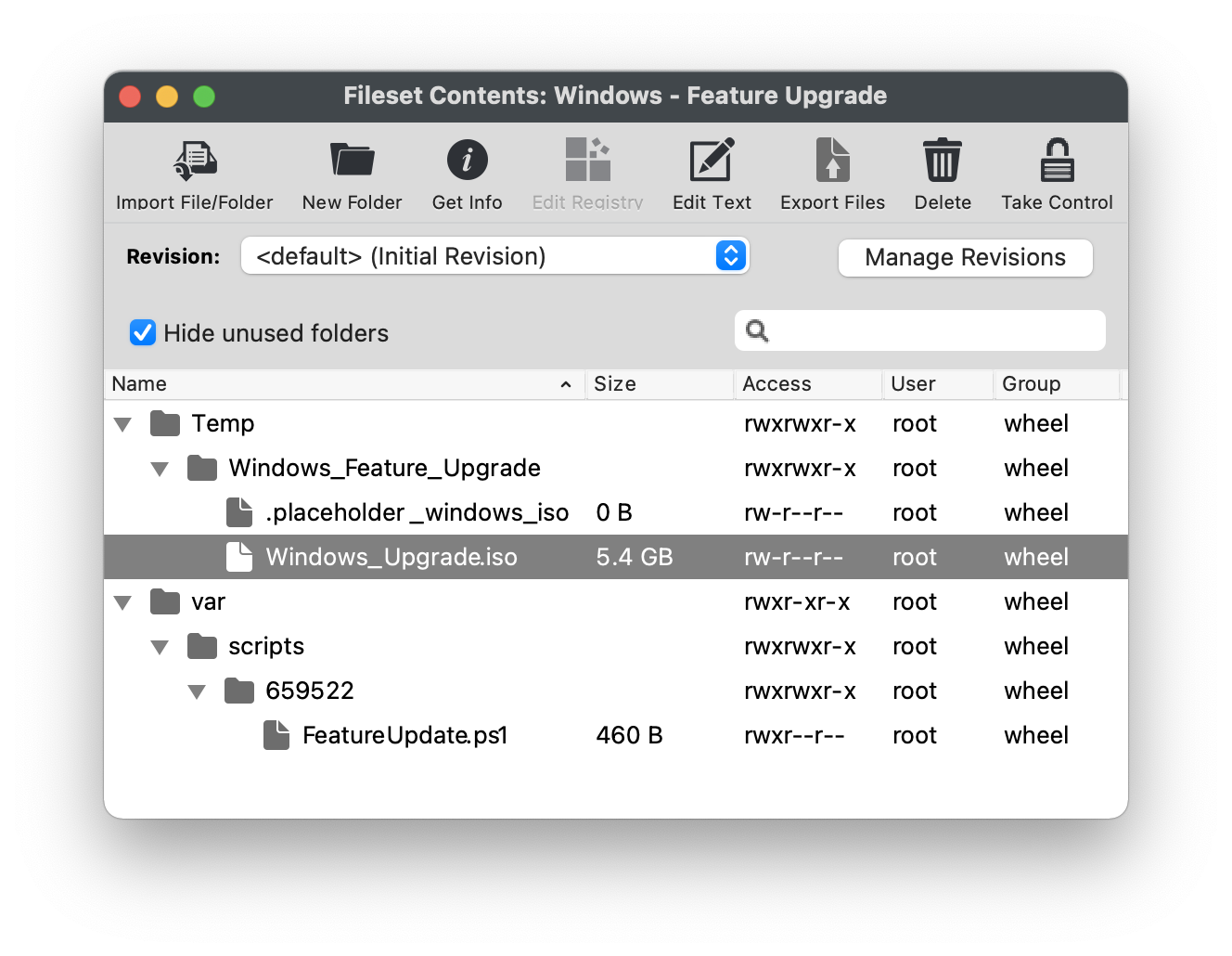
- Select "FeatureUpgrade.ps1" from the Fileset contents and click "Get Info" from the top menu bar.
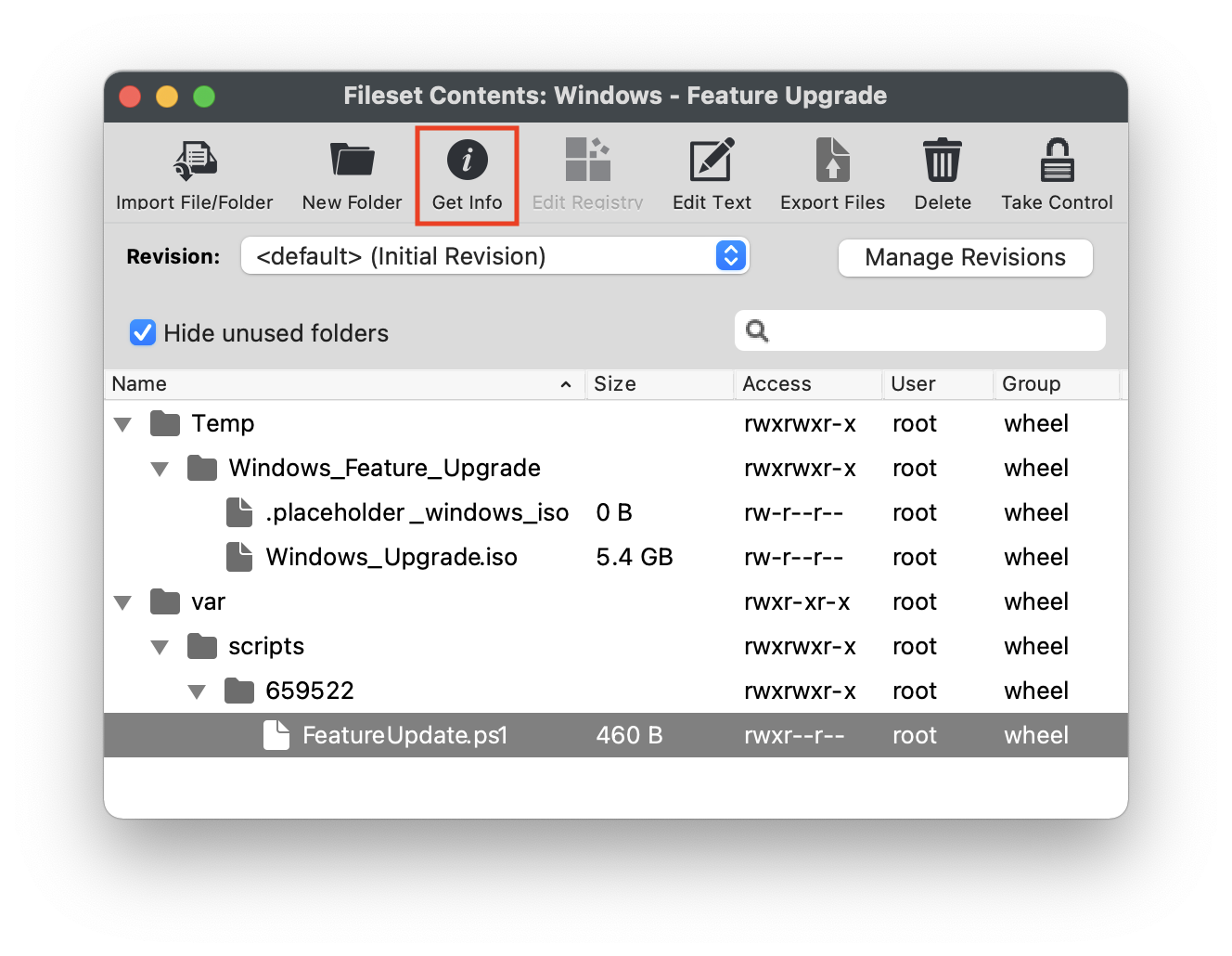
- Select the "Executable" tab within the "Get Info" window.
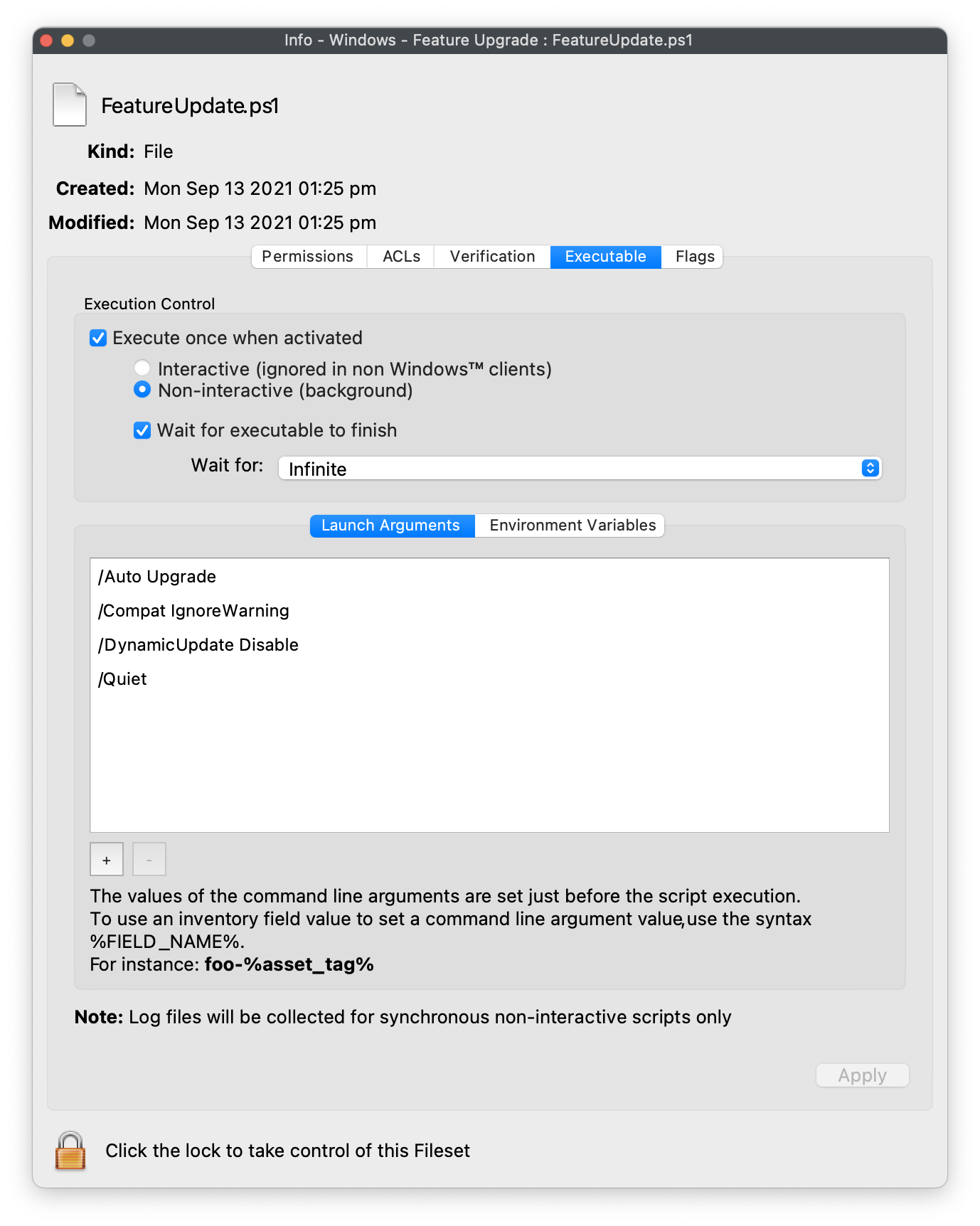
- Modify the "Launch Arguments" as desired and click "Apply" to save changes. Remove any unwanted or add any additional arguments from Microsoft's above KB. Please consider the following:
- Launch Arguments as a bare minimum:
- /auto upgrade
- /quiet
- Launch Arguments for Windows 11:
-
/auto upgrade
- /quiet
- /noreboot
- /eula accept
- /dynamicupdate disable
- /copylogs C:\Temp\win11upgradelogs
-
- IMPORTANT NOTE: Compat mode will be required if warnings prevent the installer from completing.
More details on Windows 11 Launch Arguments here: Windows 11 Setup Command Line Options
- Launch Arguments as a bare minimum:
- Associate Fileset to machines and wait patiently for the upgrade to complete.
Testing
When testing, consider disabling the Reboot option in the Fileset properties, such that the Windows interface is still available during the initial process of the upgrade. Windows Task Manager will show "Modern Host Setup" process whilst upgrade is in progress.
Timings will vary depending upon chosen options, device usage and network bandwidth. It could take 30-40 minutes or more before the device shows the Windows Update blue screen; as the update prepares the device and other possible updates. It should also be expected that the device may reboot multiple times.
It could also be possible to have the ISO available via a network mount and adapt the script to mount the shared ISO rather than pushing the ISO via FileWave.
User Experience
Due to the nature of how Microsoft Feature Updates work, there can be a substantial amount of time between the launch of the update and the device continuing to the Blue Updates Screen. Where the Reboot option is selected for the Fileset, this wait will not commence util the user accepts the update. As such the FileWave user prompt may be on the screen for a lengthy period of time. If the reboot option is not selected, although the user will not be impacted by this preliminary stage of the Feature Upgrade, once completed, the user will suddenly be dropped out of their user session, without warning, for the installation and reboots to take place.
No comments to display
No comments to display