Device Details - Booster Client Preferences Reporting
What
Want to ensure that your clients are connected to your boosters? Maybe even ensure your FileWave Clients are configured with the proper FileWave tickle time interval, is the “Route server messages via boosters” checked, or the current upstream is reporting to the correct server? FileWave can report these data values with custom fields.
When/Why
After you have set up boosters, you may want to wonder if these clients are connecting to them. With custom fields, we can report and gather inventory data from the device details to confirm that clients are indeed communicating with the FileWave server and your newly configured boosters. In addition, providing other details that can be vital to ensure proper check-in times, routing messaging, upstream server, and even memory usage.
How
Below are the custom fields that may be imported into FileWave Central (native admin). Navigate to Assistants > Custom Fields > Edit Custom Fields… > Import and select the custom fields file to import.
Once imported, you will see listed Client Config fields ready to be assigned to your devices.
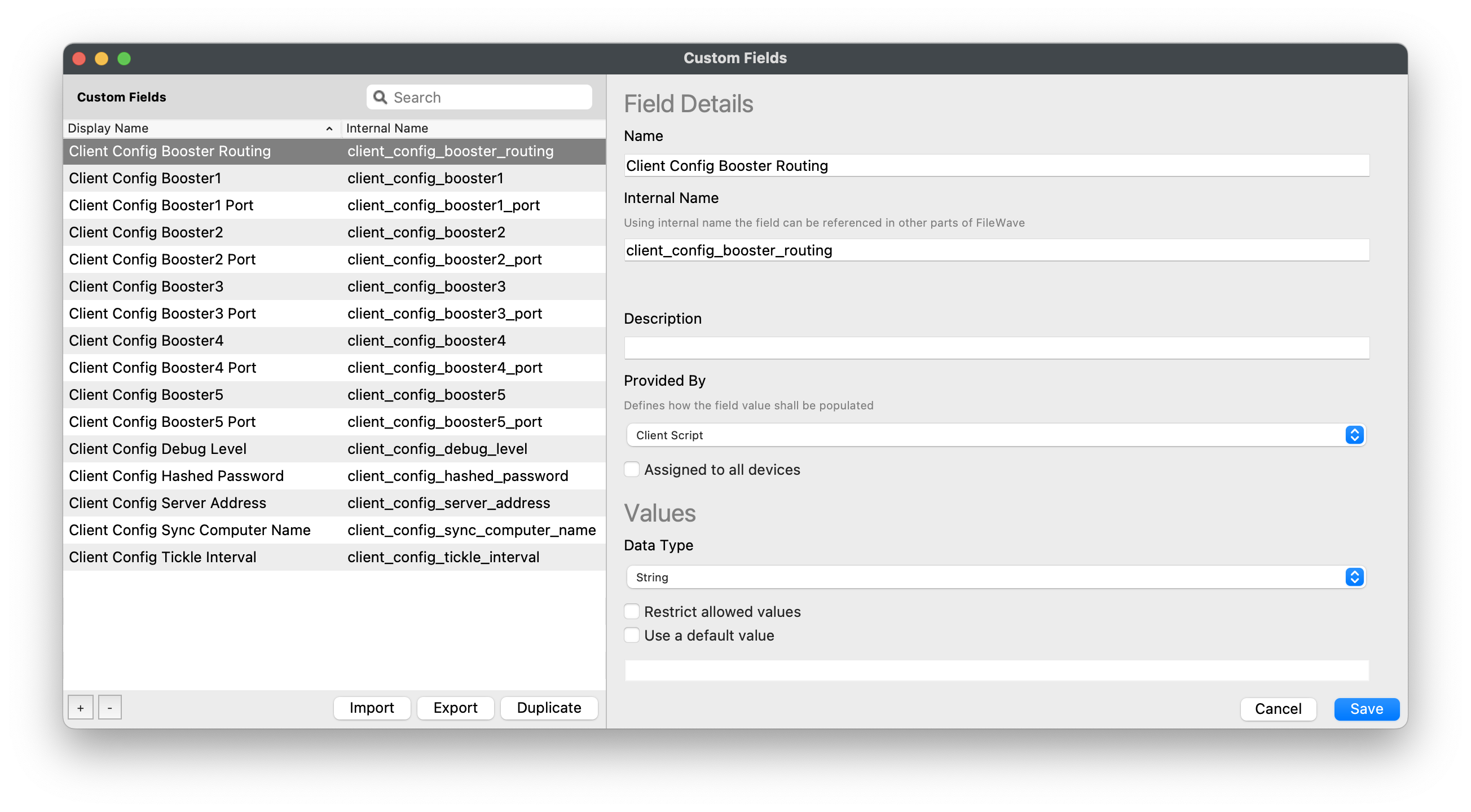
After importing, highlight the Client Configuration field you would like to assign to your devices. Recommend assigning to all devices to confirm that clients are connecting to your Boosters and interval times are set properly. Once you have selected all the Client Configuration fields desired, click on Save.
Give the devices time to check in and acquire the new custom fields to report their data values.
As the device checks in, you may view these custom field values in FileWave Client Info > Device Details. Scroll down through the list for Client Config Booster1, Booster2, etc. to view the data values reported by the client. Below is an example inventory query to view your device booster configurations: routing messages enabled, booster 1, booster 2, and/or booster 3 upstream connections along with the Tickle Interval.
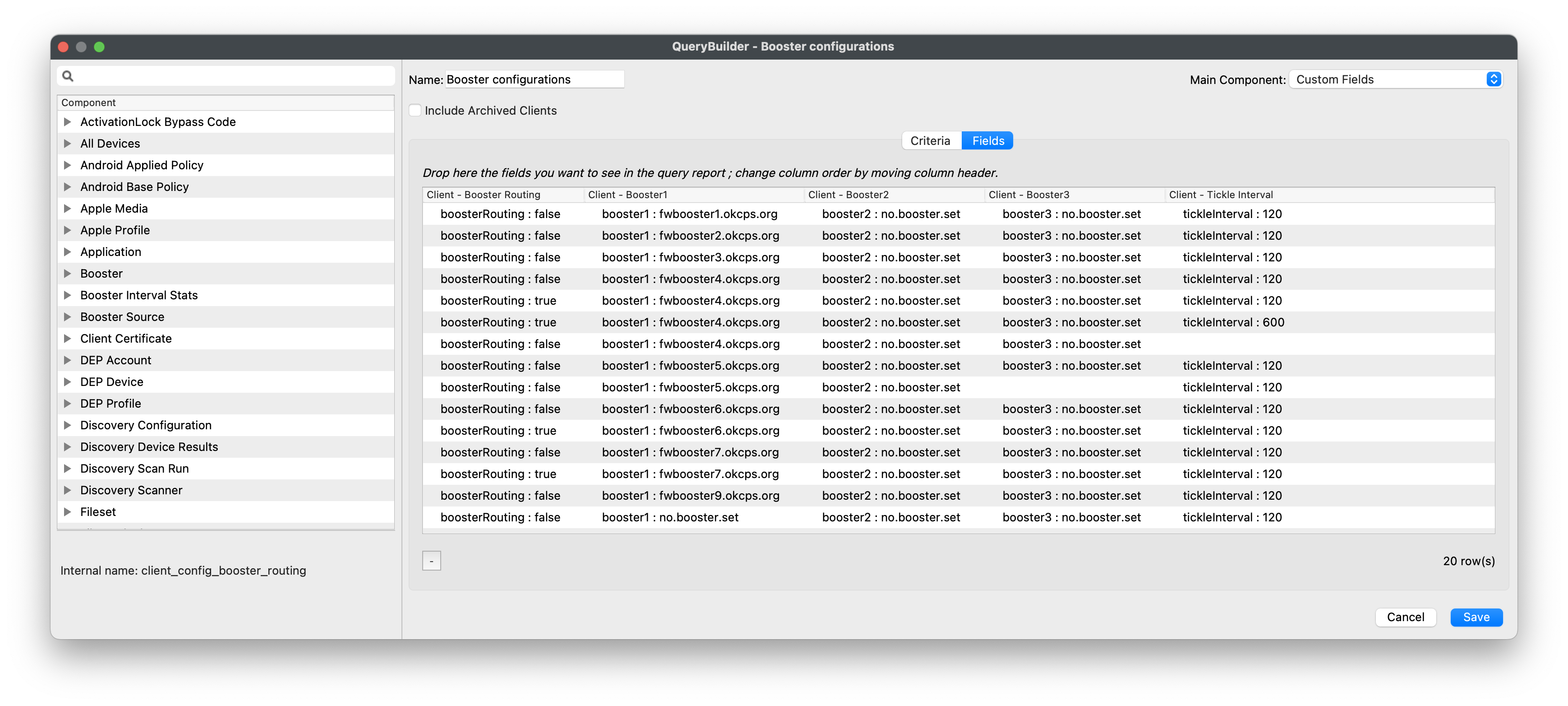
Note that now that you have these fields you can create queries that show which devices are connected to which Boosters and if any clients are going to the Server when you thought they shouldn’t be. This should be an easy way to show your configuration.
Digging Deeper
These custom fields report the .plist data from the FileWave Client directly so the values will be accurate unless a device has not submitted inventory. Check when it last connected to see if it has and use Verify to ask a device to check in now.

No comments to display
No comments to display