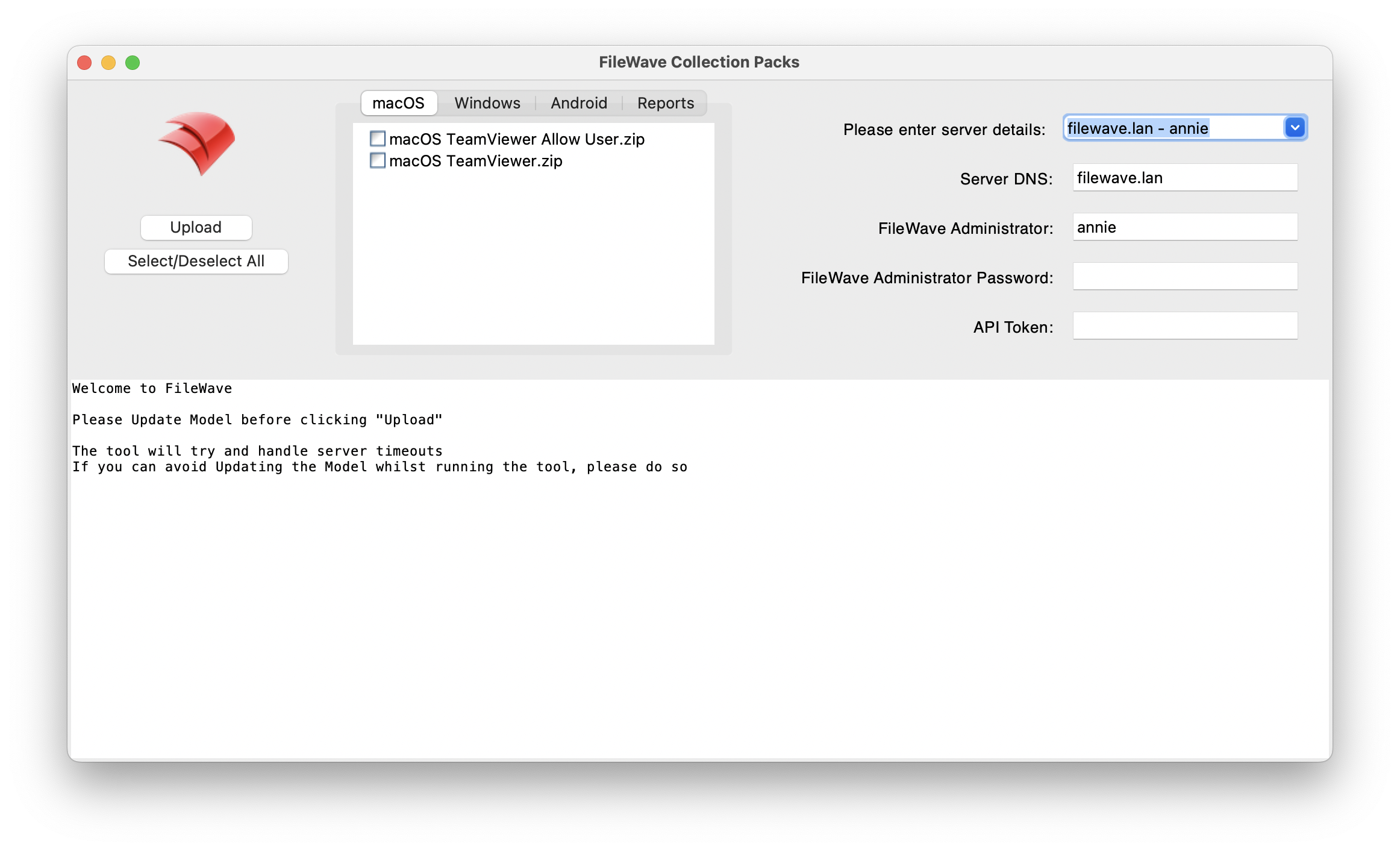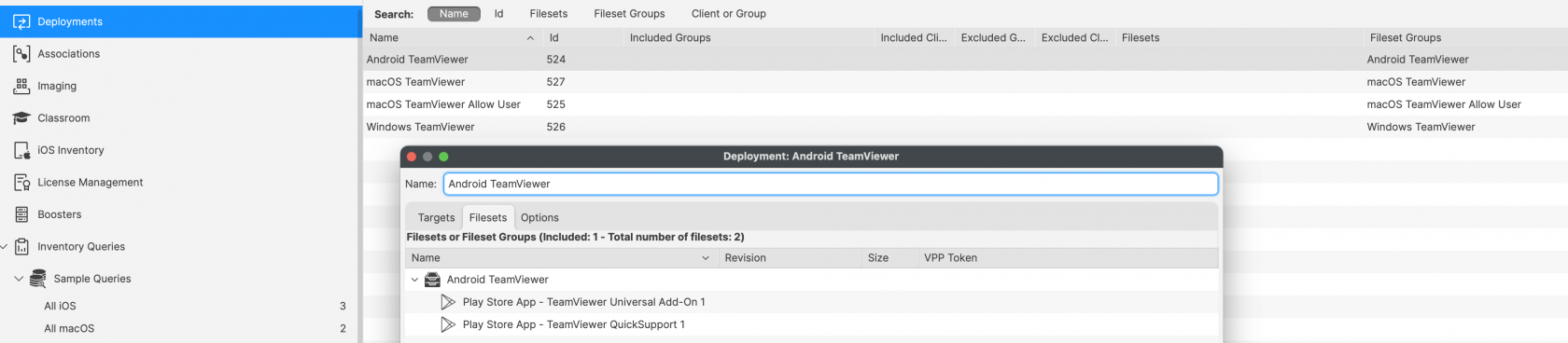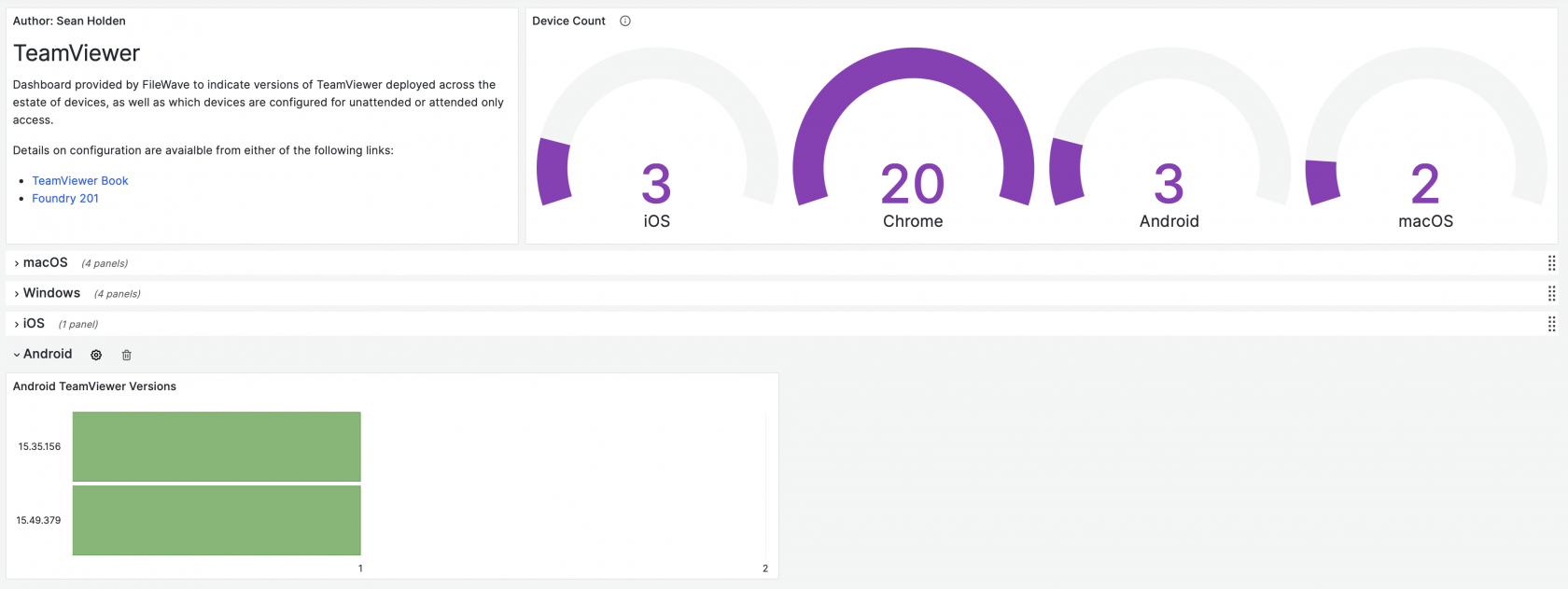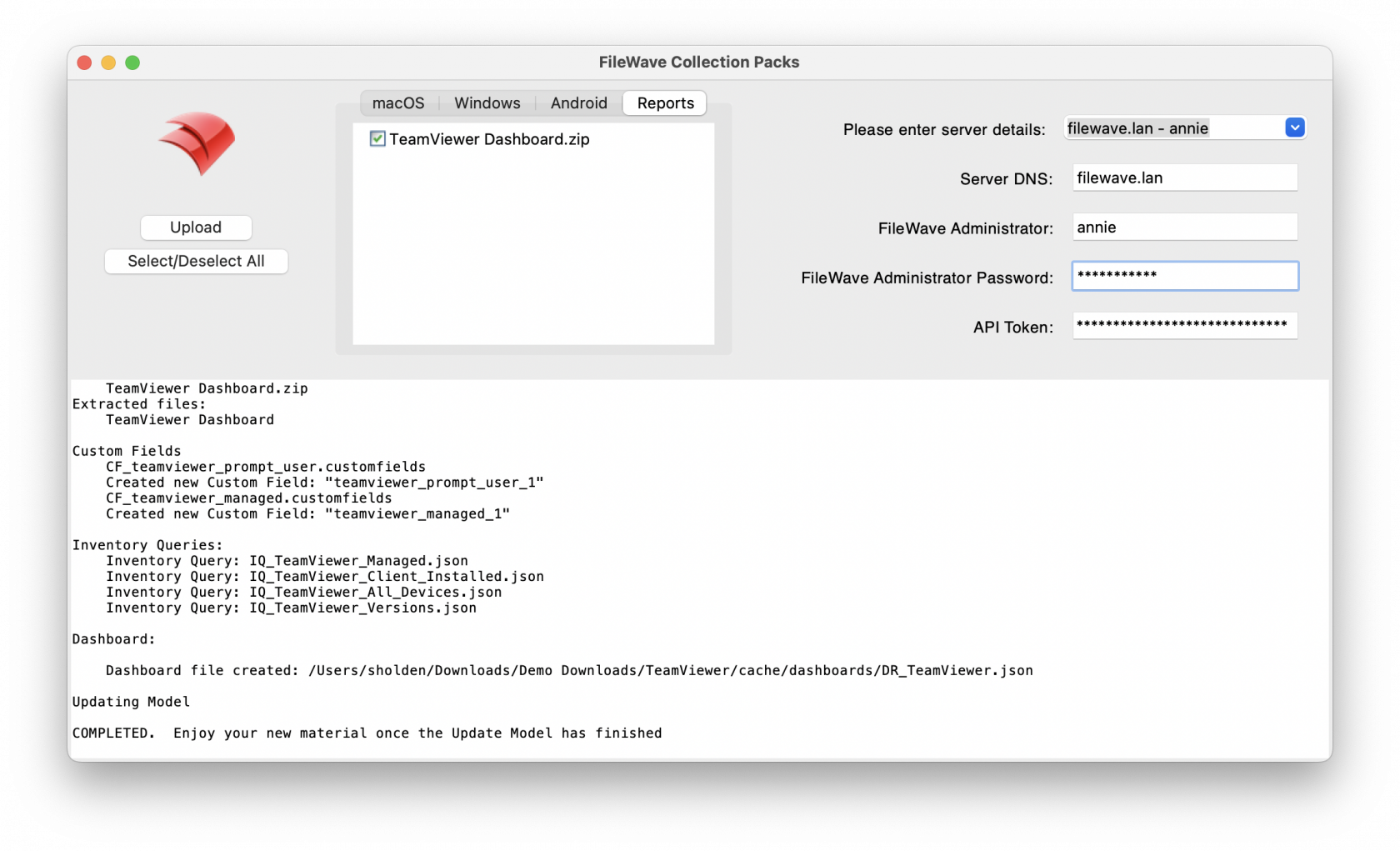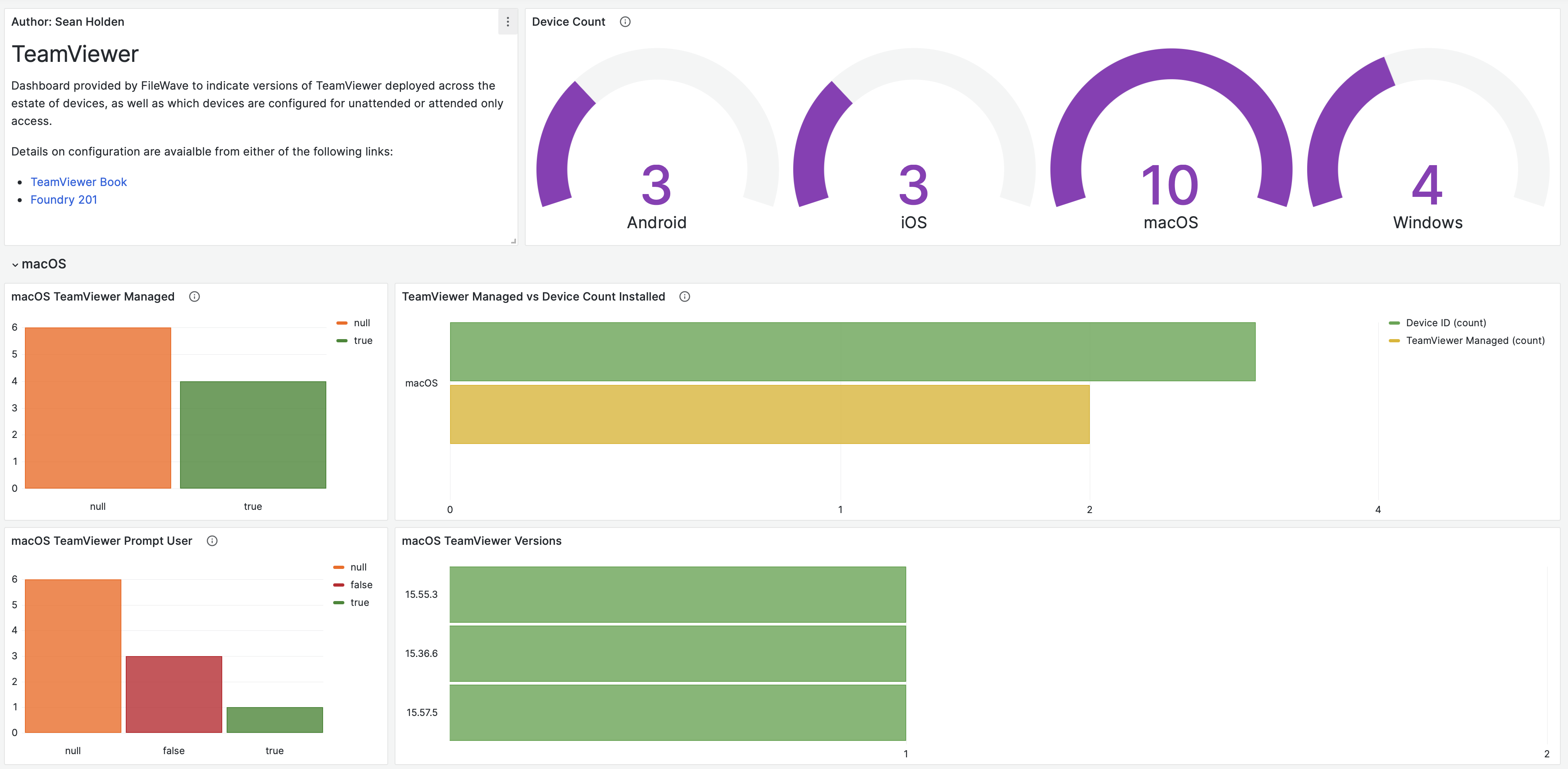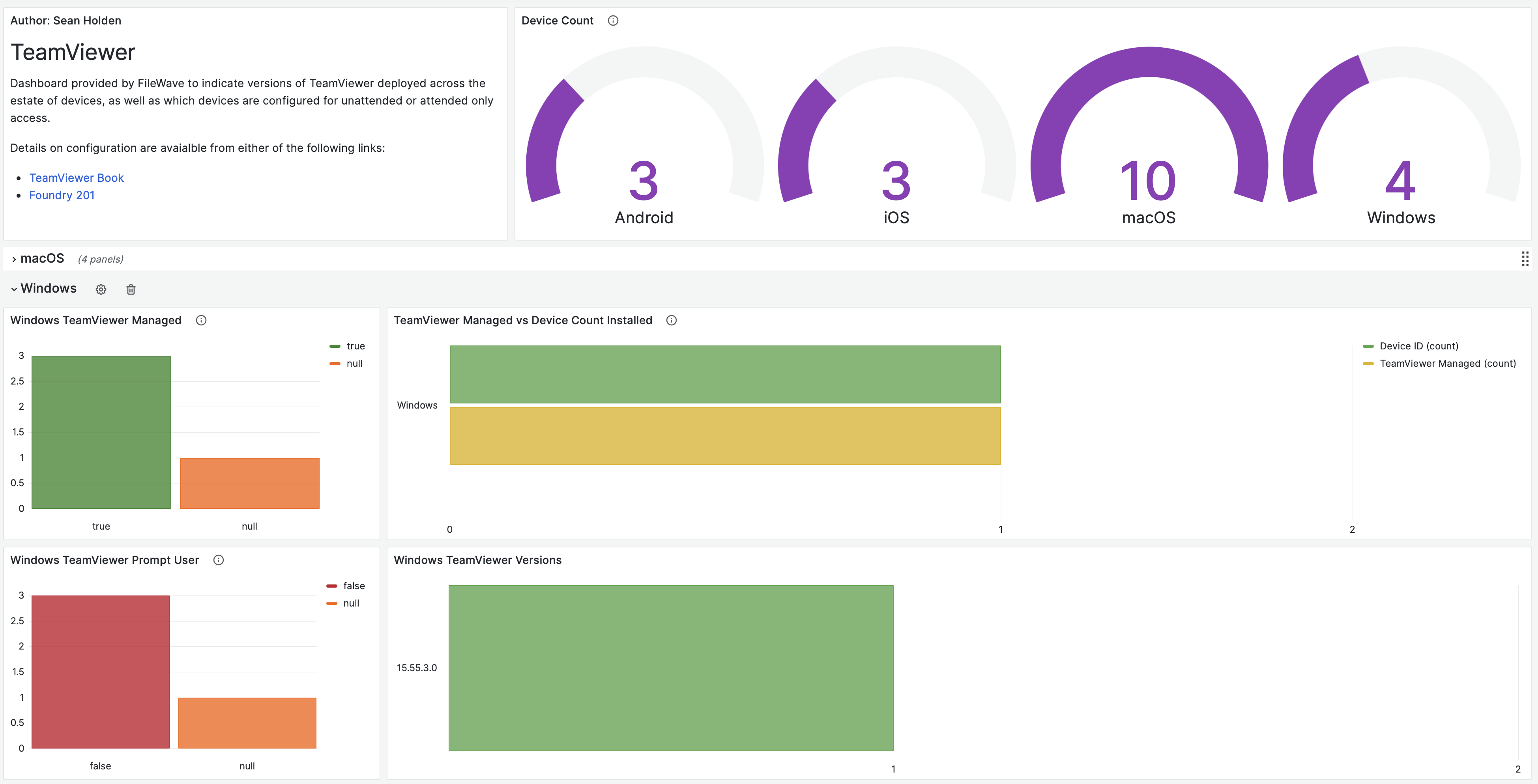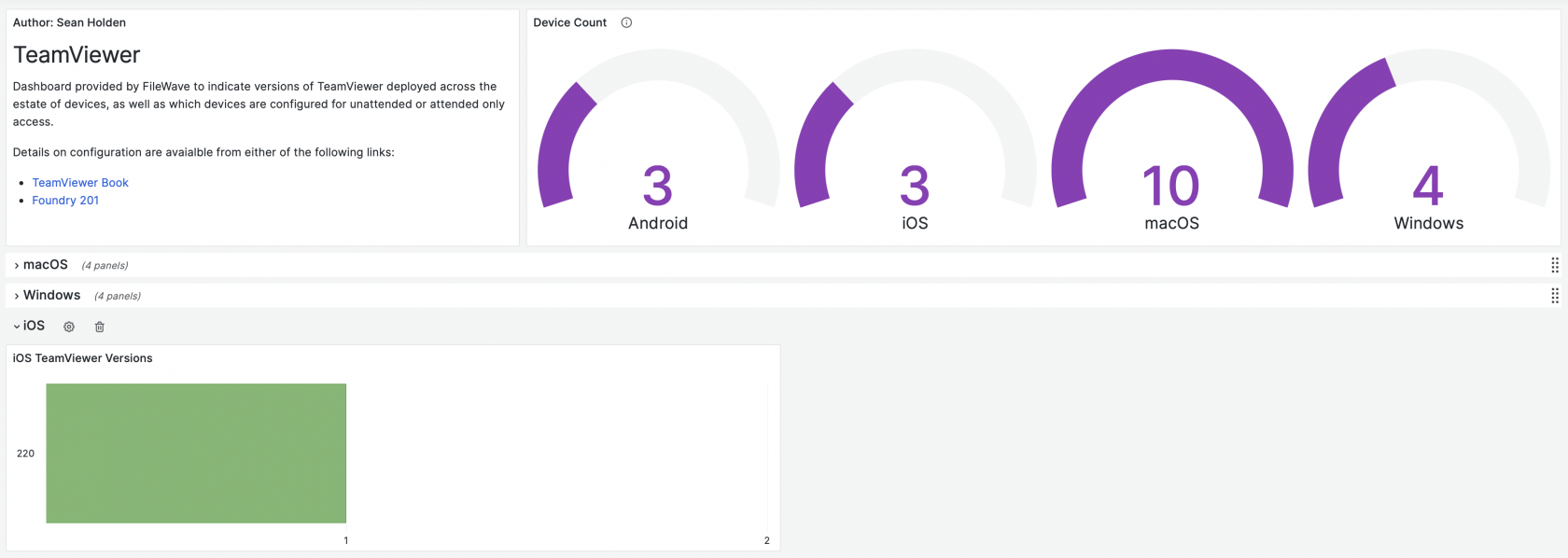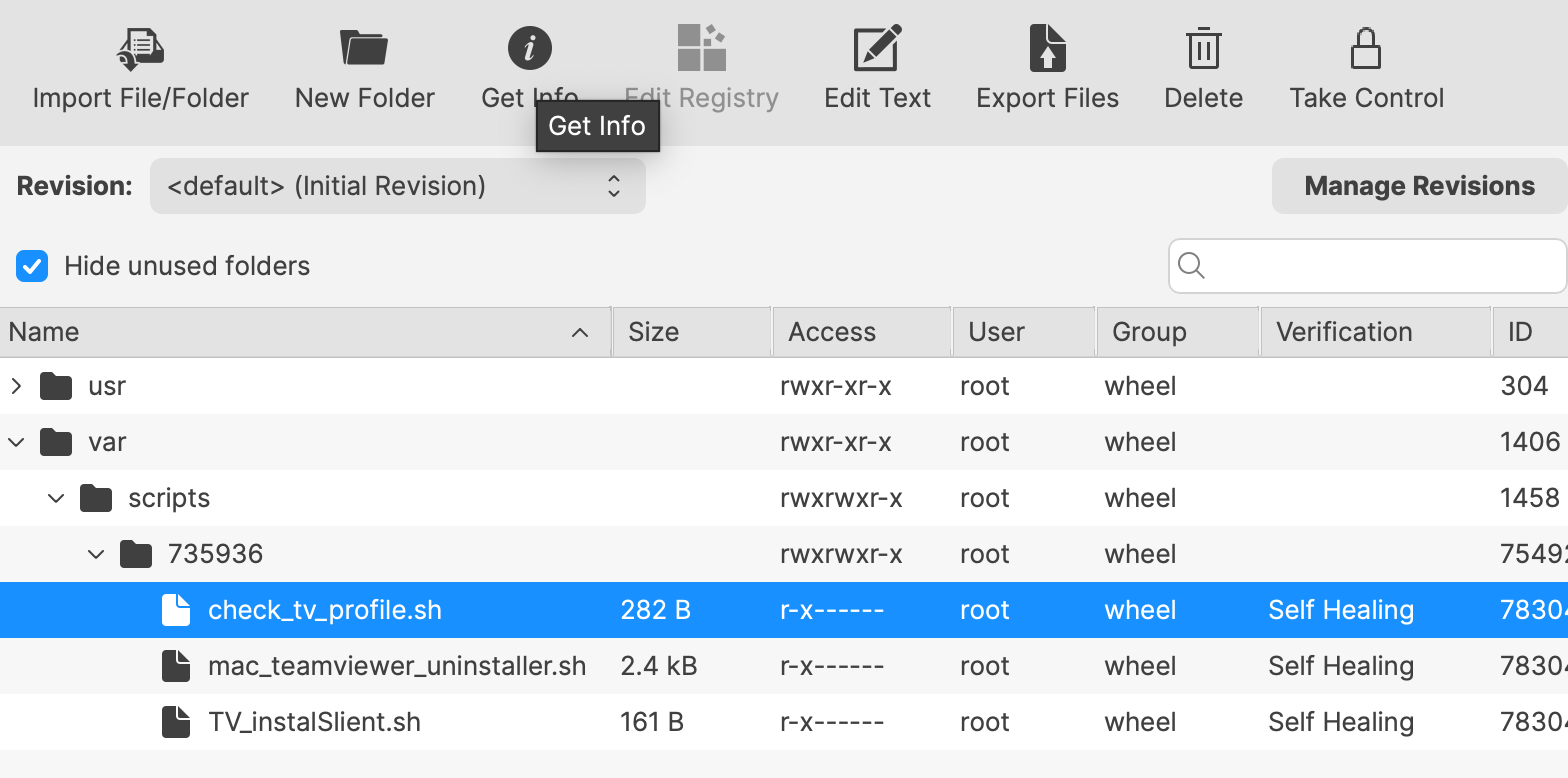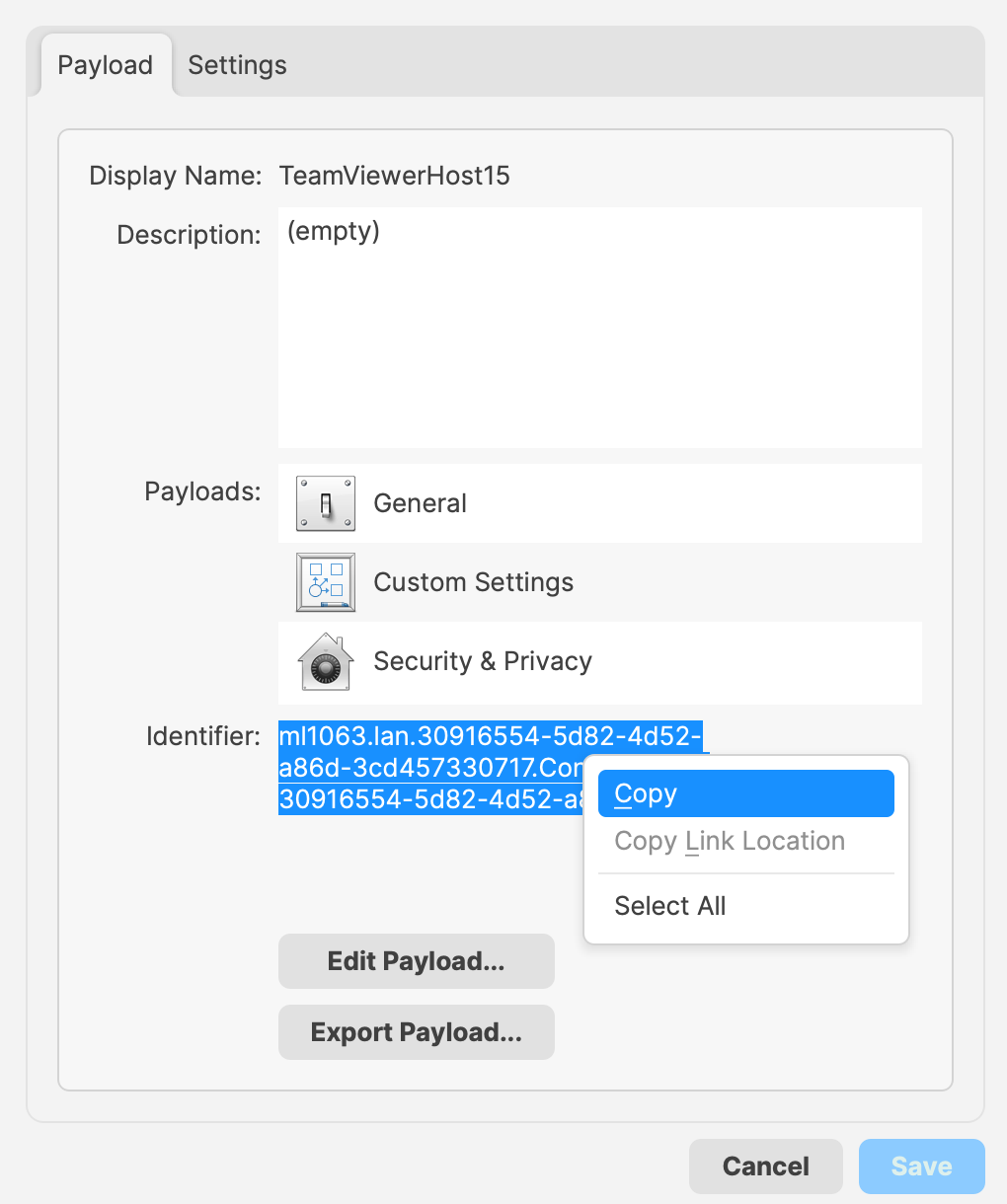Software Pack for TeamViewer
Description
FileWave is immensely powerful but can be daunting when it comes to stitching the various components of a complex workflow together. Content packs are meant to give a leg-up in creating distributable content and are also a great way to learn by example! Each content pack is meant to be a "whole solution", putting together all of the pieces of FileWave to accomplish a goal.
This FileWave Content Pack is designed for:
| Package Goal | OS Versions |
| Provide Instal Filesets, Queries and Reports |
Android macOS iOS Windows |
Uploaded content should not overwrite any current Custom Fields, Filesets, Computer Groups, Deployments or Inventory Groups. Any matching names should be incremented with a number (with the exception of Queries, where duplicate names are allowed).
Example view:
The Requirement Script in this pack will require alteration after uploading the pack. Please see the information regarding Launch Arguments in the Notes section for full details.
What is in this Content Pack
All Content Packs contain selectable items, not everything need be selected.
This content pack provides:
Custom Fields:
"Custom Fields" are a terrific way to extend the "inventory attributes" of devices. Included in this content pack:
| Custom Field Name* | Description |
| TeamViewer Managed | Show if Computers are configured for TeamViewer Management |
| TeamViewer Prompt User | Show if Computers require user acceptance |
| * Names may have a number after if a matching name was found at upload. | |
Device Groups:
Static and Smart Groups are a tool for organising your devices. Included in this content pack:
| Smart Group Name | Description |
| Android TeamViewer | Identify devices that do not have TeamViewer installed |
| macOS TeamViewer | |
| macOS TeamViewer Allow User | |
| Windows TeamViewer | |
| * Names may have a number after if a matching name was found at upload. | |
Filesets and/or Fileset Groups:
Filesets are the distributable content and Fileset Groups assist organising like-minded filesets. Included in this content pack:
| Fileset Group Name* | Fileset Name* | Description |
| Android TeamViewer |
Play Store App - TeamViewer QuickSupport | TeamViewer QuickSupport App & Universal Add-On |
|
Play Store App - TeamViewer Universal Add-On |
||
| macOS TeamViewer |
Profile - TeamViewerHost15 |
TeamViewer Host installer & Profile. Only Admins will be able to approve Screen Recording |
|
TeamViewer Host Instal macOS 15.57.3 |
||
| macOS TeamViewer Allow User |
Profile - TeamViewerHost15 Allow User |
TeamViewer Host installer & Profile. All users will be able to approve Screen Recording |
|
TeamViewer Host Instal macOS 15.57.3 Allow User |
||
| Windows TeamViewer |
TeamViewer Host Windows 15.53.6.0 1 |
TeamViewer Host installer |
|
* Names may have a number after if a matching name was found at upload. |
||
Deployment(s):
Deployments "assign" Filesets to devices. Included in this content pack:
| Deployment Name* | Description |
| Android TeamViewer | Android TeamViewer Fileset Group |
| macOS TeamViewer | macOS TeamViewer Fileset Group |
| macOS TeamViewer Allow User | macOS TeamViewer Allow User Fileset Group |
| Windows TeamViewer | Windows TeamViewer Fileset Group |
| * Names may have a number after if a matching name was found at upload. | |
Example:
Note that Content Packs DO NOT automatically assign devices or device groups to deployments (for safety reasons). After sufficient testing, edit the deployment, adding desired targets of devices or device groups.
Any device groups created by the pack could be used as targets, if deemed appropriate.
Reports (aka Inventory Queries):
Reports are a great way of measuring the effectiveness of distributing content and can be used for all sorts of compliance purposes as well. Trust, but verify is what reports are all about. Included in this content pack:
| Report Group Name | Report Name | Description |
| TeamViewer Dashboard |
TeamViewer Managed | Listed of computer device types just for Dashboard information |
| TeamViewer Client Installed | List of computers with TeamViewer installed | |
| TeamViewer All Devices | Listed of all device types just for Dashboard information | |
| TeamViewer Versions | List of TeamViewer versions for all device types | |
| Altering any of the provided groups may impact the imported Dashboard | ||
Dashboards:
Dashboards, a feature of FileWave Anywhere, build upon reports and are an incredibly powerful tool for showing aggregated data in charts and graphs. Included in this content pack:
| Dashboard Name | Description |
| TeamViewer | Dashboard reporting defined from the above Reports |
Example:
Ingredients
-
FileWave Central Admin & Credentials; packs must be ran on the device with FileWave Central installed
- Base64 API Token; available from Manage Administrators view within FileWave Central
Download the pack to match the OS of the device being used to upload the pack:
| FileWave Central OS | Intel | ARM |
| Windows | Windows Content Pack Download | |
| macOS | macOS Content Pack Download | TeamViewer - macOS ARM.zip |
|
Apple's Gatekeeper will quarantine the download. This will result in either errors when launching on macOS or the list of items to select like Android/macOS/Windows/Reports will be empty. Quarantine may be removed, after unzipping the download, with the following command in Terminal:
|
||
Directions
-
Download and unzip the above content pack
- Run the 'FileWave Uploader' app, using appropriate credentials
- Before selecting 'Upload', choose the desired items from the displayed tabs
- Once completed, verify newly added content
- If applicable, import the Dashboard (linked file reported in 'FileWave Uploader' app)
Example, showing path to a generated Dashboard file for TeamViewer:
Dashboard:
Dashboard file created: /Users/sholden/Downloads/Demo Downloads/TeamViewer/cache/dashboards/DR_TeamViewer.jsonSample Screenshots
Dashboard Examples:
Notes
Requirement Script
This Fileset uses a Requirement Script to ensure any included Profiles are loaded before the attempt to instal the TeamViewer software. This is achieved by way of checking for the existence of the Profile by the Profile ID.
On upload, to ensure the Profile ID is unique on each upload, the Profile ID within the Profile itself is altered. The Fileset cannot be aware of this Profile ID.
To address this, open the Fileset by double clicking on the Fileset and with the 'check_tv_profile.sh' Requirement Script highlighted, click the Get Info button:
From the window opened, select the Executable tab. Two Profile IDs will be apparent in the Launch Arguments list. These may be removed and a new Profile Payload ID entered instead.
To identify the new Profile ID, open the uploaded Profile from the same Fileset Group by double clicking the Profile Fileset. Highlight the ID, as per the below example and choose to copy:
This value should be added as a new Launch Argument. Use the '+' button in the Launch Argument view to add this ID.
One completed, the pack is ready for deployment.
Other
Content packs may be freely edited.
Consider reviewing provided packs to get a feel for how each element fits together before modifying
The pack will attempt to handle interruption of communication, where the server may be busy either before or during the uploading of material. However, this tool does not have the power to work directly with current server tasks. Additionally, it was not written by the FileWave development team, but by Professional Services and the coding expertise may be comparatively lacking. For this reason, it may be prudent to avoid Update Models (for example), whilst the tool is uploading.
Only use Content Packs directly downloaded from FileWave. It is the responsibility of those using the pack to ensure all is well through testing, before deploying to users devices.
Unfortunately, the FileWave Uploader Application does not check password in advance, nor does it time out if it is wrong. If Fileset upload is taking an unexpectedly large time, it may mean the password was entered incorrectly. Note it will be an expectedly long time if the Fileset is large.