Embed WiFi in EMM Enrollment QR
If you have a Google Policy Fileset with Network information in it. You can select it when you generate a QR code. This inserts the information onto the device for easy enrollment.
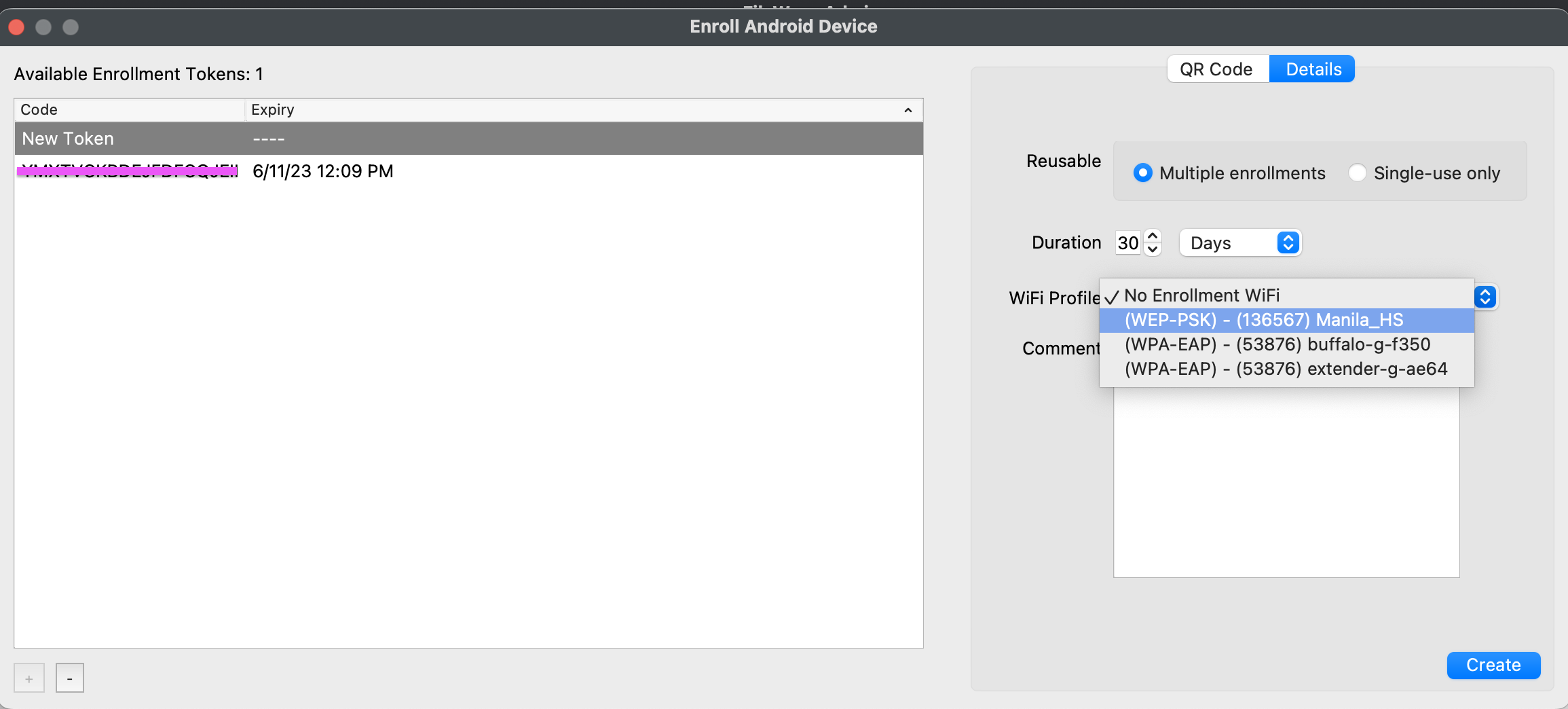 |
|---|
| Figure 1.1 - WiFi selected in enrollment QR |
Steps
- Generate a Google Policy for Network (Android EMM Policies and Permissions)
- Generate a new Enrollment QR
- Assistant menu → Enroll Android Devices...
- Hit the [+] in the bottom left
- Choose a WiFi Policy from the drop down
- Enroll a device as normal (Quickstart Guide for Android EMM)
Most devices running Android 8+ come with a built-in QR reader app. Older devices will often need to connect to WiFi after the seven taps to then download QR app.
The QR code that is generated contains the WiFi password in plain text.
DO NOT leave the QR code just sitting around.
No comments to display
No comments to display