Classroom – Shared iPad
Keep in mind that Shared iPad and Classroom are independent; they use the same configuration system (education profile), but they can be used separately.
Enable Shared iPad
- Devices have to be in an ASM DEP account; check also hardware requirements - they are pretty high.
- There is a new option in DEP profile

- Device must then be re-activated (wiped)
Shared iPad and multiple users
Maximum resident users
You can define, in the DEP profile, the maximum number of users that can use a Shared iPad. Note: this only configures how many slices the user space will be divided into. For instance, on a 128 GB iPad, if you allocate 10 max users, each user will have an equal amount of storage space for personal data. Ten students can log into the device and will have a nearly instant login once their data is cached on the device. If an 11th student logs in, the oldest account will be deleted to free space for this user - so the login will be pretty long (sync user 1 data to iCloud, remove user 1 data from device, download user 11 data from iCloud).
User Management
There is a new entry in the Client Info dialog showing users on a shared device:
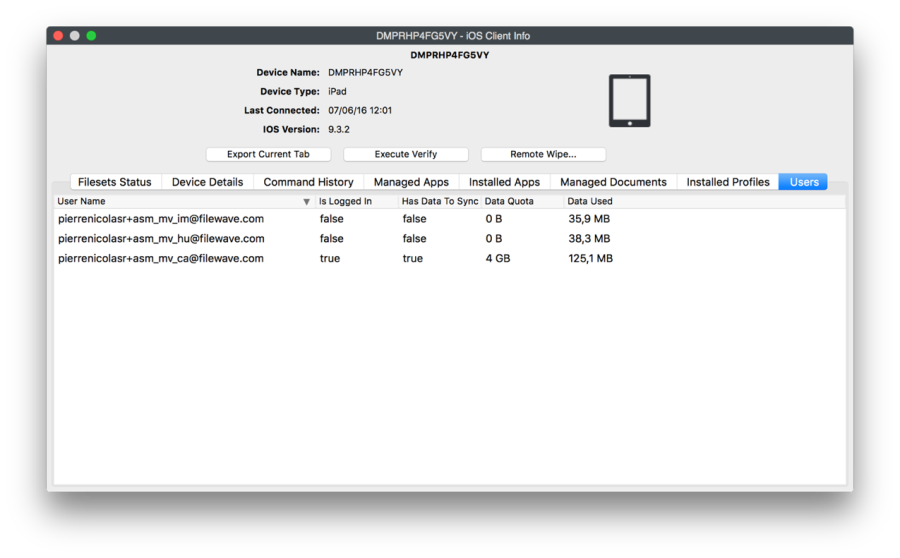
It returns data regarding who is logged in and the amount of space used by that user.
You can:
- Delete a user's current cache on a device: next login will be slower, but this will save a slot
- Log a user out
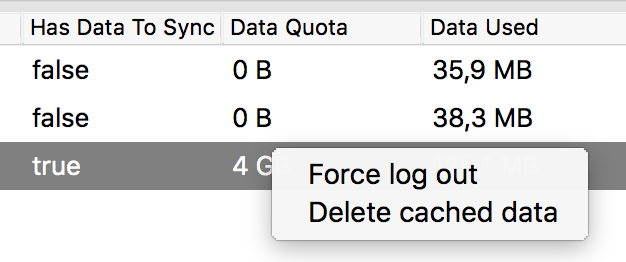
Shared iPad and Login
- Enter full Apple ID
- Select one of the recent users
- Select a class and then a user from the class
- Use "Assign" feature from Classroom app
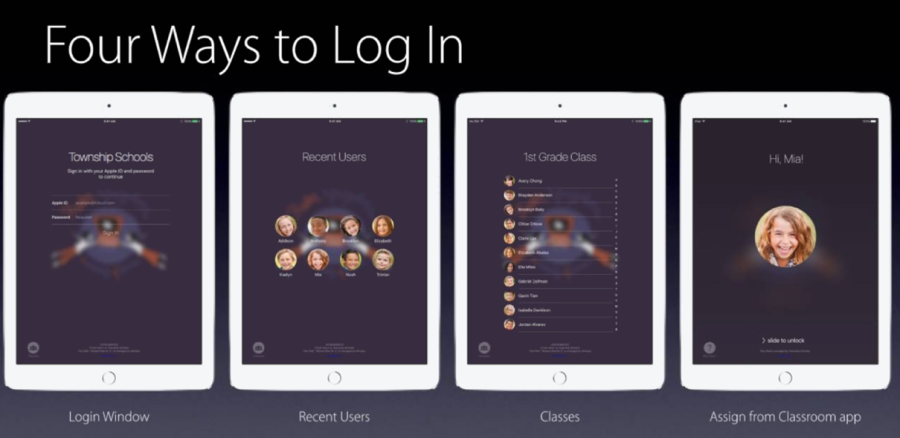
Passcode is still required; this is pre-login only.
By default, FileWave will use passcode type "four." This can be changed.
- add this in settings_custom.py and restart apache
- supported values are "four", "six", "complex"
settings.CLASSROOM_DEFAULT_PASSCODE_TYPE = "six"
Supported values are complex, four, or six
This file is located at:
on Mac OS X / Linux -/usr/local/filewave/django/filewave
Roster API currently only returns "Name" - no distinction between first and last name. In that case, FileWave will take the first word as first name and the rest as last name.
Shared iPad restrictions
Application installation
Applications can only be installed when there is no logged in User - MDM will report invalid MDM command when it's done while a user is logged in on a shared iPad.
The recommended workflow is:
- Pre-deploy all required apps before school starts
- If you need to deploy an app during school time, then:
- FileWave can be configured to automatically log out users at a given time and proceed with Application self-healing. You can prepare app installation during the day and let FileWave log users out and then install apps overnight; or,
- If urgent, you have to either force logout of all users or get them to manually log out.

No comments to display
No comments to display