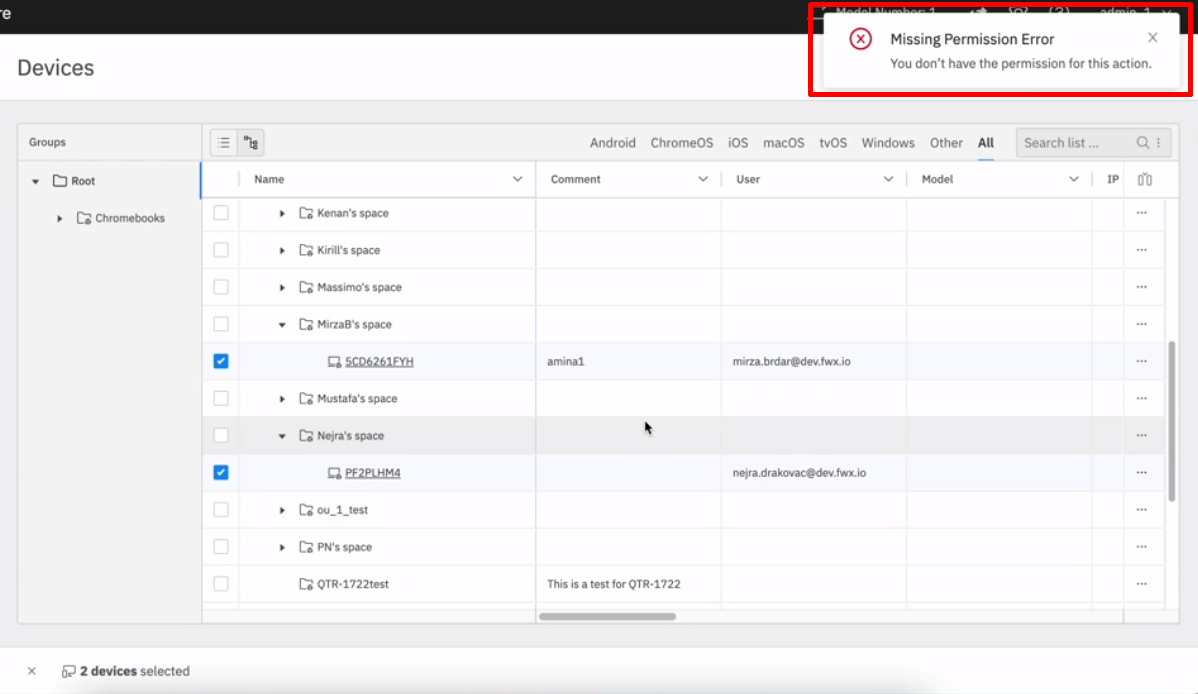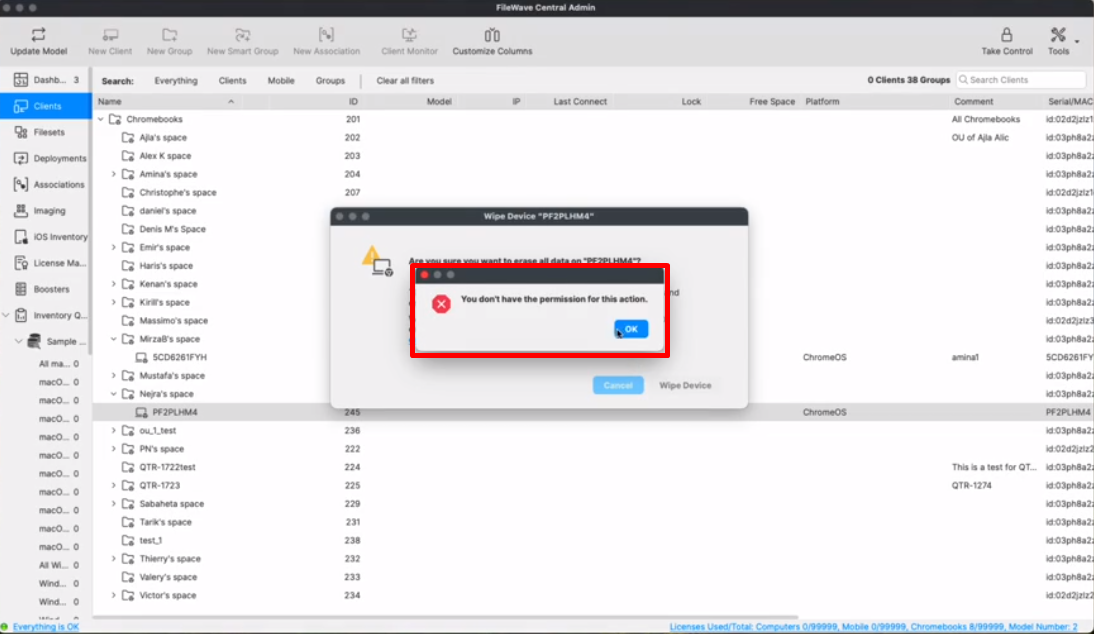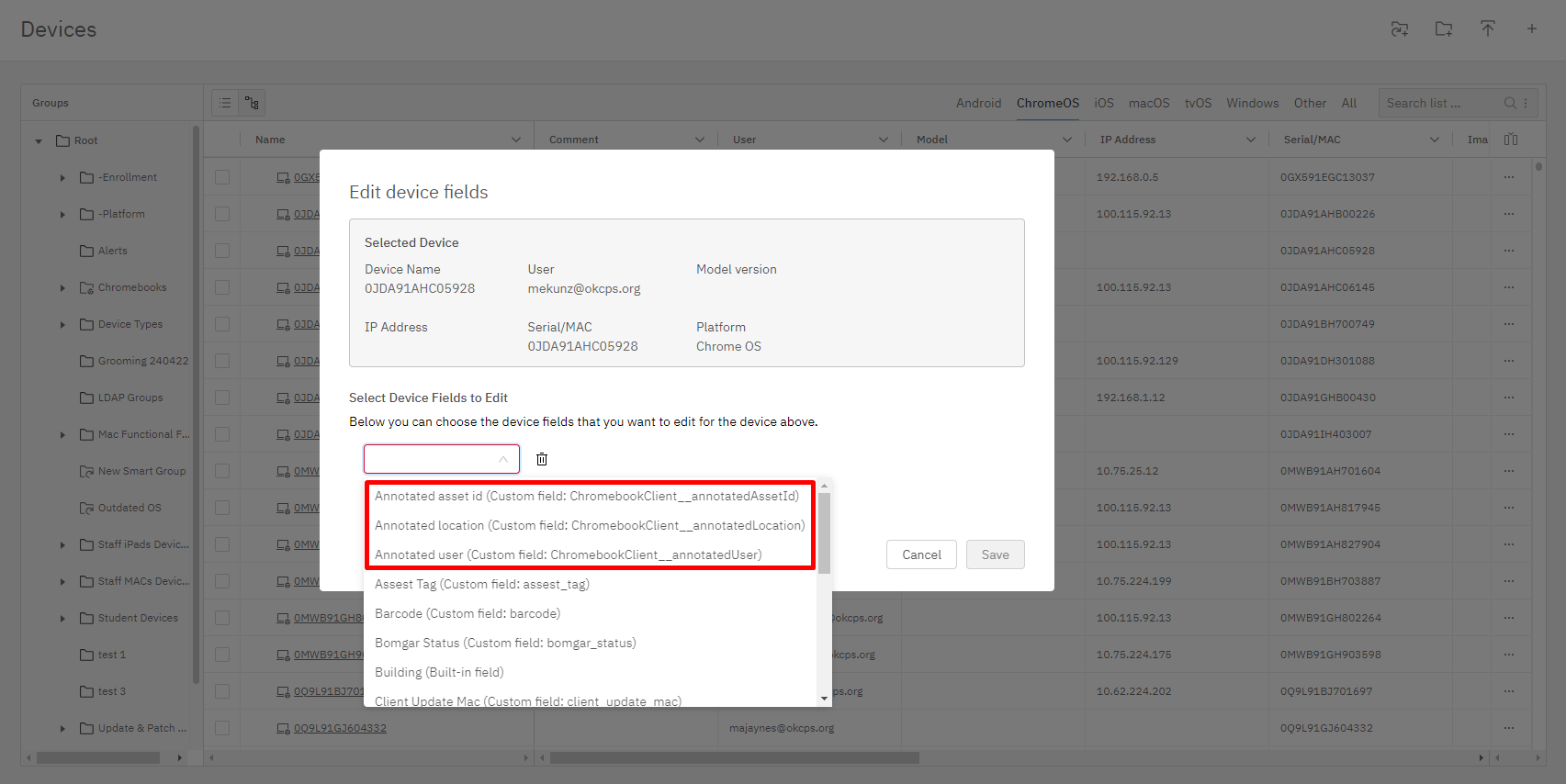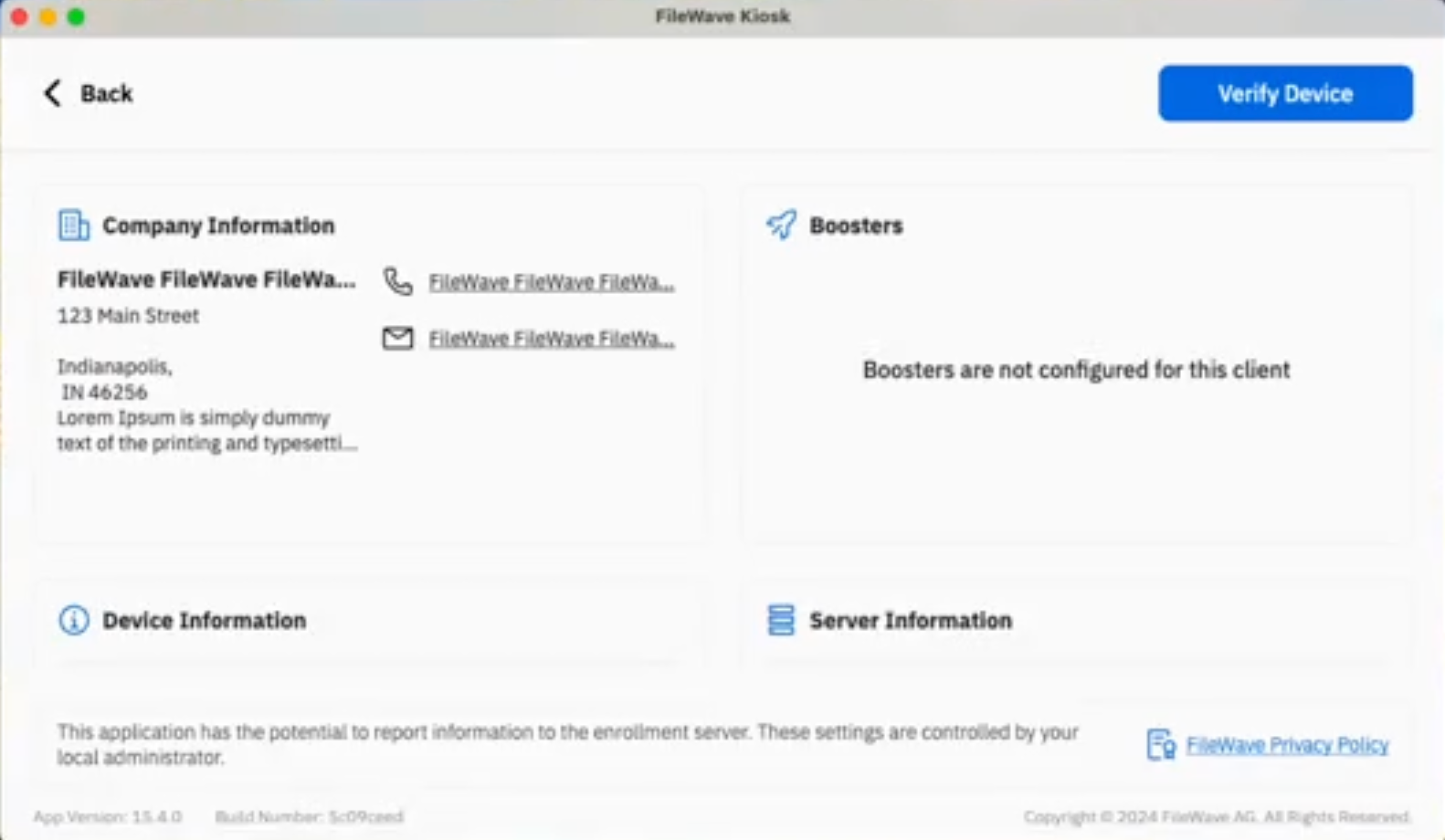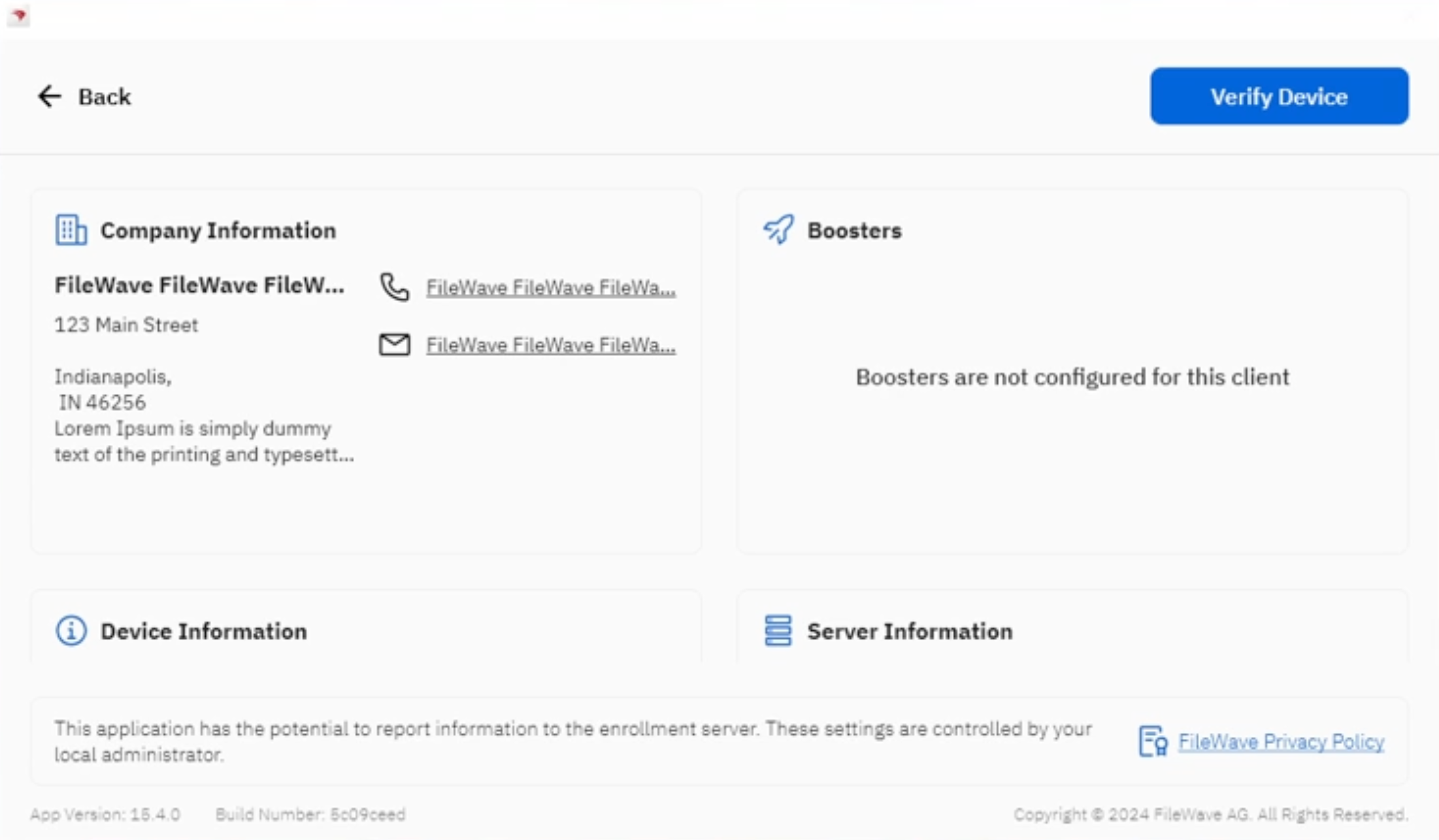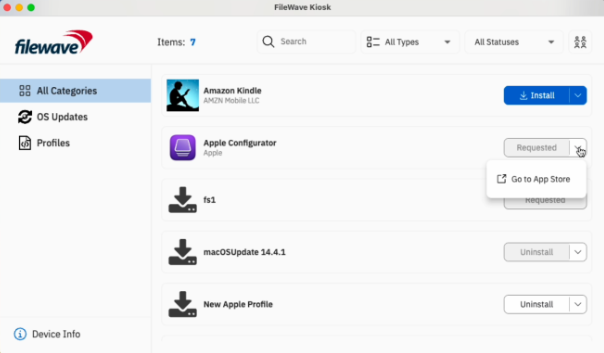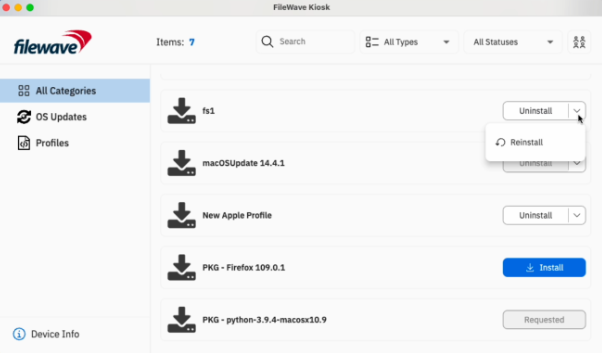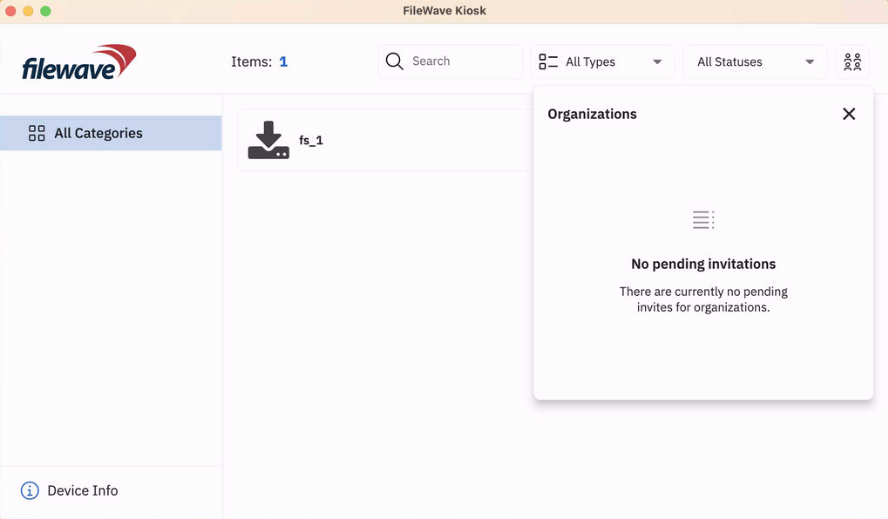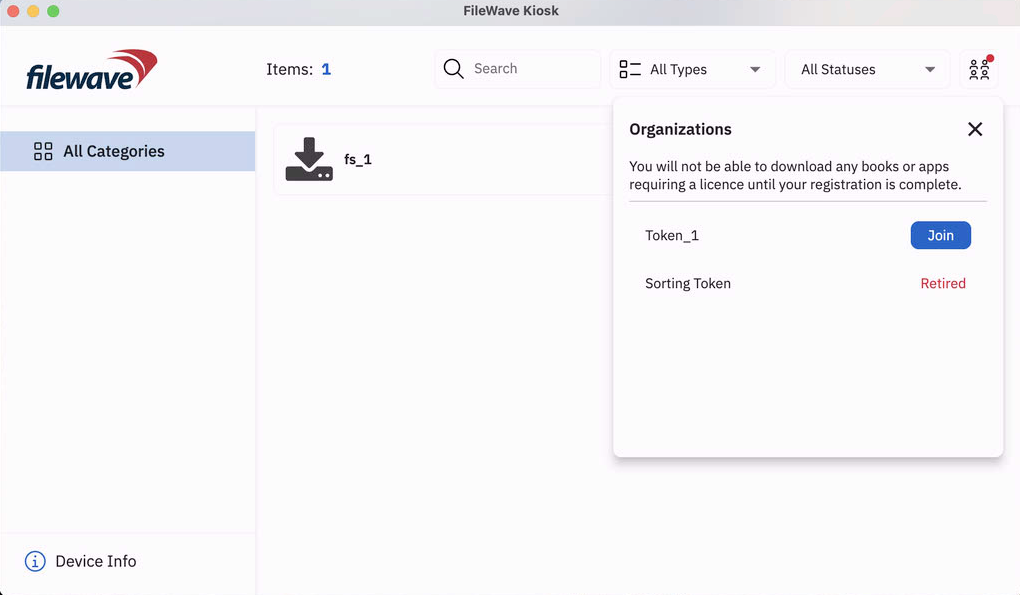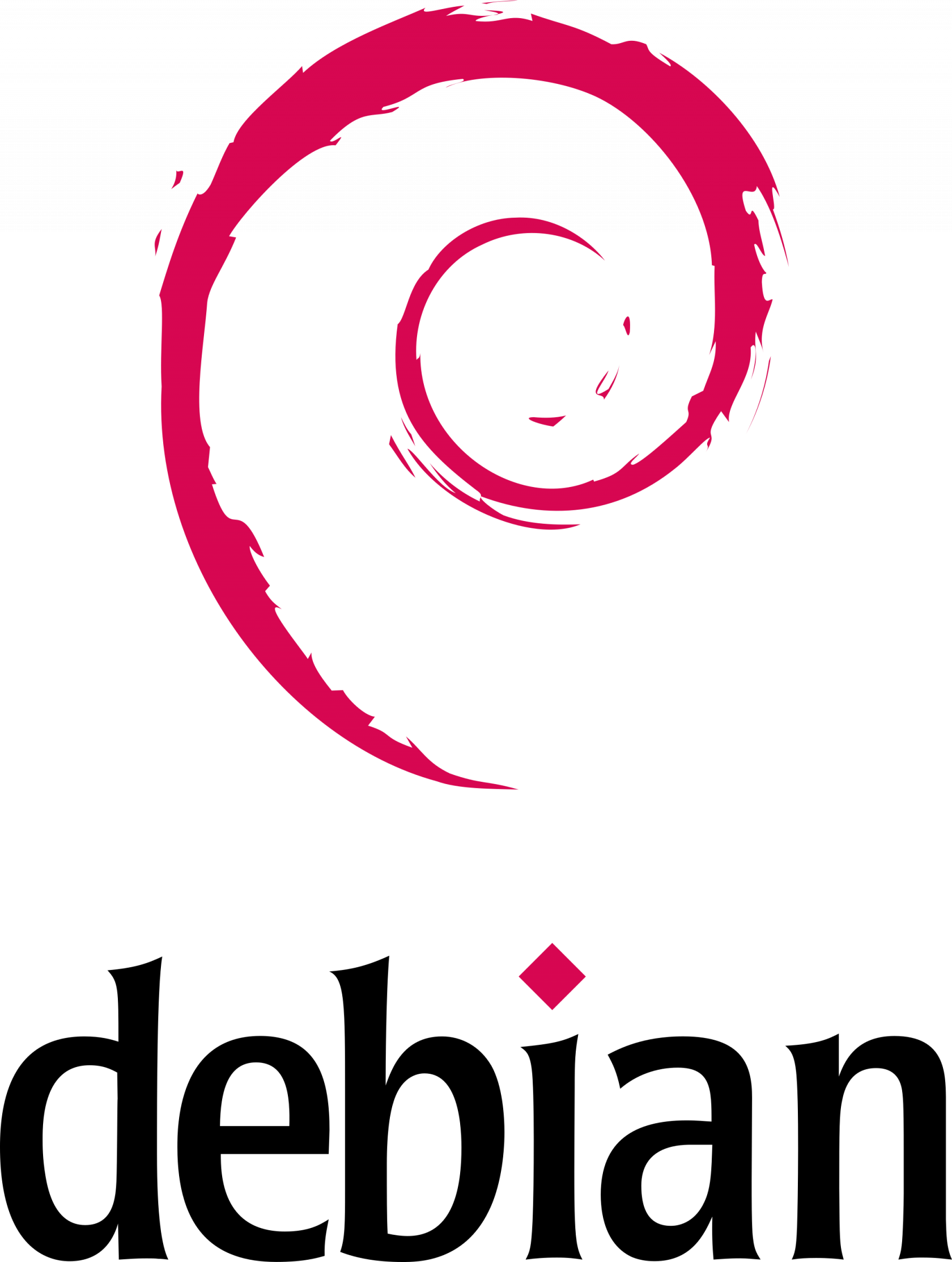FileWave Version 15.4.1
The FileWave endpoint management suite allows you to manage your devices wherever they are, wherever you are, whatever they are, and all in one platform!
In version 15.4, we are thrilled to present a range of new features and enhancements, including seamless Microsoft WinGet Integration, additional Chromebook commands in Anywhere, Apple Software Update improvements through Declarative Device Management (DDM), and enhanced Kiosk functionalities. These updates are designed to streamline device management and enhance user experience across various platforms.
FileWave Official Version Support
FileWave development teams officially support two major versions at any time, N and N-1. For example, If we assume that the most recent version of FileWave is 15.4.x, then we will officially support versions 15.3.x and 15.2.x. Releases for major versions of FileWave occur roughly every quarter.
What does "officially support" mean? Officially supporting these versions means that we will investigate bug reports in these versions and patch issues that are significant. We will not produce patches for earlier versions than N-1, as this means allocating development resources to problems that are already potentially resolved instead of investing those resources into furthering the product. In short, if an issue is found in a version earlier than the officially supported versions, then remediation for the issue will be in the form of an application upgrade, or a patch to that more recent version.
This does not mean that you can't contact our support teams about an earlier version. They will, to the best of their ability, help you with older versions of the software but they will stop short of escalating tickets to our development teams and will likely recommend an upgrade so that you are getting the latest features and bug fixes.
Your existing FileWave Server must be version 13.3.1 or higher before you can upgrade to FileWave 14.7.2 and then from 14.7.2 you can upgrade to 15.4.1. The minimum memory requirement for FileWave 14+ is 8GB.
Compatibility
A Note on Compatibility
A note on the Compatibility charts: There are several states of compatibility for FileWave clients:
- "Compatible" (the first table) indicates that we have run QA regression tests against these operating system versions, and they are fully supported
- Not being on the Compatibility chart (such as macOS 12) does not mean that platform is not supported...it just means we did not actively test against it, but we do expect it to function
- Support of any issues experienced specifically on these platforms would be considered on a case-by-case basis (but these cases are exceedingly rare)
- "Legacy" versions mean that we don't test, but we do provide a retro-version of a client so that the device can still report in
- There is NO support for these platforms beyond the availability of the older client, and in almost all cases these are for OSes that are no longer supported by the developer in question
- Lastly, items do fall out of support, such as Windows XP and probably soon the older Android APK client as examples, but we always include these items in our release notes
An additional note on third-party software inclusion, such as TeamViewer:
- Partnerships we have with third party providers have their own set of system requirements for those released applications. We test against their most recent versions, and support of those applications is limited to third-party vendor specifications.
FileWave Server Platform Support
- macOS 13, 14 (Intel and Apple Silicon)
- Debian 12.2 x86_64 (Note that any Debian 12.x is expected to work, and applying security updates may move you to a higher version.)
Expected to work
- macOS 11, 12 (Intel and Apple Silicon)
FileWave Clients Platform Support
- macOS 13, 14 (Intel and Apple Silicon)
- Windows 10 (Ent/Pro 21H1 and above), 11 (Ent/Pro 21H2 and above)
Expected to work
- macOS 11, 12 (Intel and Apple Silicon)
Legacy
- macOS 10.11 → Legacy Version 13.1.5
- macOS 10.12 → Legacy Version 14.0.2
- macOS 10.13 → Legacy Version 14.5.4
- macOS 10.14 → Legacy Version 14.8.0
- macOS 10.15 → Legacy Version 15.0.1
FileWave Mobile Clients Platform Support
- iOS 16.1, 17
- iPadOS 16, 17
- tvOS 16, 17
- Android 13, 14 (EMM Client)
- Chromebook
Expected to work
- iOS 14, 15
- iPadOS 14, 15
- tvOS 14, 15
- Android 8 to 12 (EMM)
Legacy
- iOS 13 → Legacy Version 15.0.1
- iOS 10, 11, 12 → Legacy Version 13.1.5
FileWave Central (Native) Platform Support
- macOS 13, 14 (Intel and Apple Silicon)
- Windows 10 (Ent/Pro 21H1 and above), 11 (Ent/Pro 21H2 and above)
Expected to work
- macOS 11, 12 (Intel and Apple Silicon)
FileWave Booster Platform Support
- macOS 13, 14 (Intel and Apple Silicon)
- Windows 10 (Ent/Pro 21H1 and above), 11 (Ent/Pro 21H2 and above)
- Debian 12.2 x86_64 (Note that any Debian 12.x is expected to work, and applying security updates may move you to a higher version.)
FileWave Imaging Virtual Server Platform Support
The FileWave Imaging Virtual Server (IVS) is a special appliance that provides imaging support for Windows 10 and 11 UEFI and non-UEFI devices.
The IVS appliance is Debian 12 based and can be run on:
- VMWare VSphere ESX installations
- VMWare Fusion
- VMWare Player and Workstation
- Virtual Box
Features and Updates in this Release
FileWave Management Suite
Bug fixes and security update
FileWave 15.4.1 brings bug fixes and 3rd party open source component updates.
Unified backend for Model Update (Technical Preview)
Model Update is one of the key features of FileWave; Model Update allows you to apply complex changes to your organization only when you’re ready to deploy them and to revert unwanted changes. FileWave 15.3.0 brings a new Model Update mechanism, now running in a single component. This is the first step before new features and improvements can be added to Model Update. In this version, we focused on consistency with existing Model Update (to make sure nothing changes in your deployments) and on shortening update times. Model Update “v2” is a Technical Preview in 15.4.0, so it is not enabled by default.
Minor improvements (Central)
- It is now possible to filter any table of Client Info dialog.
- Inventory Queries can now be imported and exported.
- Inventory Queries can easily be exposed to Grafana Dashboard
- json file format is now part of default editable file format list
More Dark Mode (Central)
Stand-alone assistants (Client Assistant, Booster Monitor...) now support dark mode
Apple-Specific Changes
Software Update revisited
With the introduction of Declarative Device Management, Apple announced having fixed several issues related to OS update management, mainly on macOS. This is the opportunity for FileWave to revisit how Apple updates are handled, to remove old mechanisms which are either decommissioned by Apple or known to be not reliable, in order to simplify the user experience.
GDMF (Global Device Management Framework) as unique source of truth
One major issue with Software Update Apple side is the multiplicity of sources:
- Legacy systems (older macOS version) rely on an online sucatalog file containing metadata about updates, and used by softwareupdate command line system.
- MDM capable devices can report Available OS Updates at the time they are requesting it.
- GDMF is the new, simplified online catalog, about OS updates for Apple devices.
To ease the support of a broader set of devices, FileWave would combine all sources into one, which could lead to confusions for updates available in multiple sources, as they would show multiple times due to different identifiers.
Starting with FileWave 15.4, the only source of truth will be GDMF.
Which means:
- no more duplicated entries as long GDMF has unique entries per update
- only OS updates will be displayed - while old legacy catalog could contain system apps or system items like XProtect.
On macOS DDM replaces MDM
Legacy macOS versions allowed fine control on how to install updates using softwareupdate command line tool ; using this tool has been made deprecated by Apple several years ago and using MDM protocol was the recommended approach. Unfortunately, this mechanism was not only giving very limited control (MDM can kindly ask device to install the update, that’s it), but was not as reliable as it should. Unfortunately (again), Apple has not been able to fix reported issued with the MDM protocol, preferring a complete rewrite using the new DDM system.
Therefore, starting with FileWave 15.4, macOS OS updates will be managed only using DDM - older not supported or not working mechanisms are decommissioned. Which means:
- macOS OS updates can now be triggered and managed
- only OS-Update DDM capable devices can be managed, so macOS 14 (Sonoma) is the minimum version
Apple Spring Release 2024 support
New restrictions :
- Allow Live Voicemail (iOS 17.2)
- force preserve ESIM on erase (iOS 17.2)
- allow market place installation (iOS 17.4, EU iPhones)
- allow web installation of apps (iOS 17.5, EU iPhones)
DEP new skip item (and corresponding Setup Assistant): Wallpaper
Installed Application List now reports Distributor Identifier to identify MarketPlace (EU iPhones)
Declarative Device Management (DDM)
FileWave 15.3 introduced the first support of Apple new DDM protocol. With 15.4, this support is expanded to:
- OS update (see above)
- Application Management (Technical preview as the functionality is still in developer preview Apple side and not complete)
- Status report expanded:
- FileVault status
- Battery Health report
Minor improvements
FileWave Central will now check, when renewing APN certificate, if the Common Name of the new certificate matches the one from the existing one, to avoid communication break.
Chromebook-Specific Changes
API Changes
The most important thing to talk about is the change to the Chrombook APIs. When going to 15.4 you will need to make sure 2 APIs are enabled. Firebase Cloud Messaging API and Firebase Management API are required. In fact if you do not upgrade to 15.4 the old APIs will be disabled by Google on June 20, 2024 so you should be sure to upgrade. If you miss upgrading in time, it's ok. Just upgrade and then enable the APIs. Confirming Firebase APIs are enabled for Chromebooks (15.4+) has a script that on-premise customers can run but the easiest thing is just to click https://console.developers.google.com/flows/enableapi?apiid=firebase.googleapis.com,fcm.googleapis.com and make sure your Firebase project is picked and it'll enable the 2 APIs. You can do this before or after you update to 15.4.
Chromebook commands in FileWave Anywhere
1. REMOTE_POWERWASH Command
- Description: System administrators can remotely powerwash ChromeOS devices, resetting them to factory settings for efficient troubleshooting and maintaining device security.
- Execution: Initiates the powerwash process, erasing all user data and configurations.
2. WIPE_USERS Command
- Description: System administrators can remotely and securely wipe user data from devices, ensuring compliance with data protection regulations and maintaining organizational security.
- Execution: Initiates the data-wiping process on all user accounts.
3. REBOOT Command
- Description: Introducing the REBOOT command, enabling system administrators to reboot devices for troubleshooting remotely and applying system updates.
- Execution: Initiates the remote reboot process on the selected devices.
4. Command History tab
- Description: Users can now view all information related to sending REMOTE_POWERWASH, WIPE_USERS, and REBOOT Commands in the Command History tab for Chromebook devices.
More details available → Powerwash / Wipe Users on ChromeOS (15.3+) & Reboot for ChromeOS (15.3+)
Error handling in case of missing permissions
If the user doesn’t have right permissions or looses permissions in the middle of executing an action, the appropriate error message will be shown in both FileWave Anywhere and Central:
Annotated fields in FileWave Anywhere
Admins using FileWave Anywhere now have the possibility of editing and bulk editing annotated fields in FileWave Anywhere.
Select device(s) → Actions → Edit Fields
Android-Specific Changes
Network Policy
It is now possible to set DomainSuffixMatch and UseSystemCA settings for EAP configure networks.
USB data transfer restriction
USB File transfer option has been added to both Default Policy and to Restriction Policy to allow USB data transfer on managed Android devices.
Windows-Specific Changes
Winget integration - third-party patching made easy
Deploying applications available via Microsoft Winget was already possible using FileWave, but it required script manipulation and some steps to set up properly. FileWave 15.4 introduces a much simpler way to deploy applications to Windows devices.
Welcome new Winget Fileset
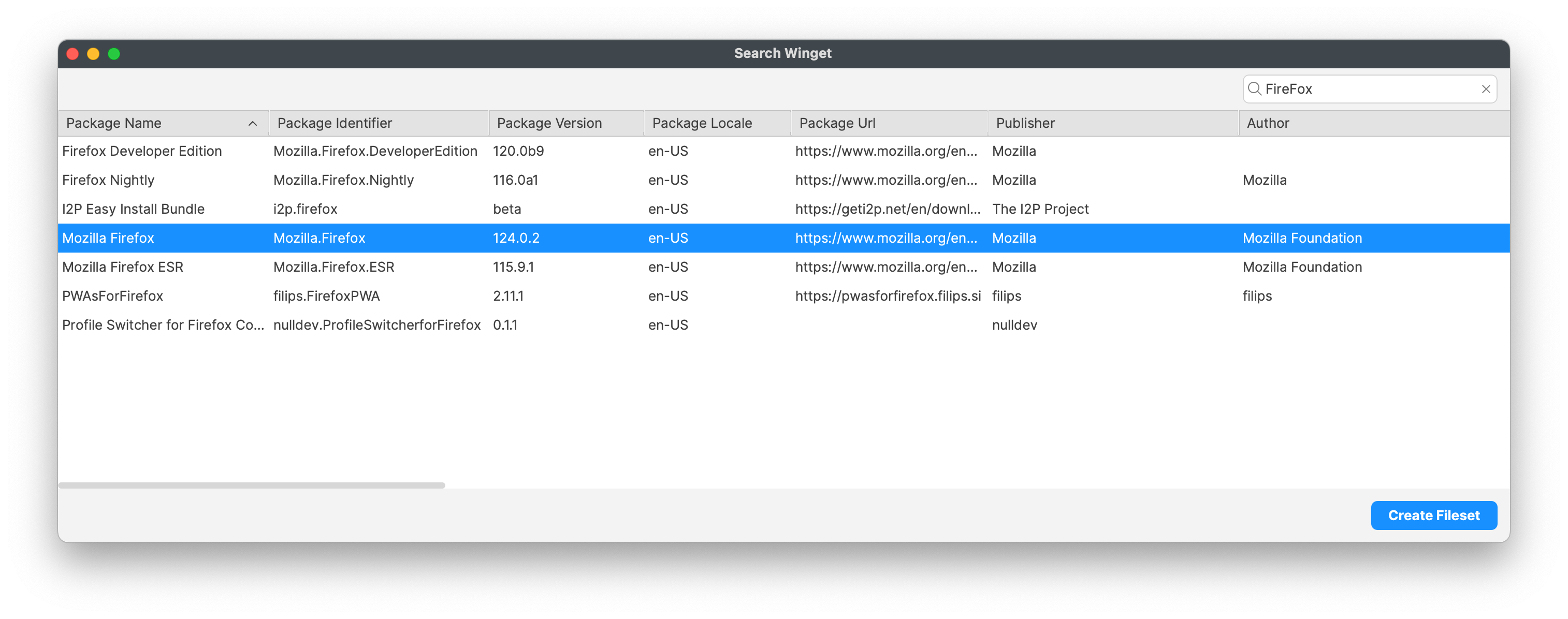
A new search assistant allows creating a Winget Fileset just by searching the name of the application to deploy.
- Winget will be automatically installed or updated if required
- With FileWave 15.4.0, the most recent package will always be installed at initial deployment
- You can define if the package will be upgraded at verify if a new version is available
- You can define if the package will be uninstalled if the association is removed - in case the package allows silent uninstallation
FileWave Imaging (IVS)
FileWave Networking Imaging 15.4.x brings compatibility with FileWave 15.4.x.
- PXE Kernel: 6.7.9
- Buildroot: 2024.02
FileWave Kiosk
Company Information
With 15.4.0 - Company information are now available in Desktop versions of the Kiosk (macOS, Windows):
Reinstall and Go To App Store actions
Reinstall and Go To App Store actions have been added in Fileset Details and Browse Filesets views:
-
Go To App Store button is visible for all VPP filesets.
-
Reinstall button is visible for non-VPP filesets in the following scenarios:
-
If the fileset is already installed.
-
If the installation of the fileset failed.
-
New design for Join Organization modal
New organization modal is showing both active and retired VPP invites. Red indicator is shown only if the action is required (pending organization(s) to join).
Deprecated Features
The following features have been deprecated from FileWave 15.4.0. They are present but will be removed in a future release:
- CentOS - As CentOS 7 being End-Of-Life on June 30, 2024, FileWave is available and supported on Debian. New versions of FileWave won't be released on CentOS after CentOS is EOL.
- Windows 32-bit - With FileWave 15.3, the new Kiosk was already running only on 64-bit Windows. FileWave 15.4 can theoretically run on Windows 32-bit without Kiosk (but is not tested by our QA), but 32-bit support will be completely removed in FileWave 15.5.
- Kiosk 1.0 for macOS/Windows - The original Kiosk is still bundled with macOS/Windows clients, but in a future version, this will be removed because Kiosk 2.0, introduced in FileWave 15.3.0, will be the only Kiosk.
We encourage you to provide product feedback if you have any concerns: FileWave Product Management
Decommissioned Features
The following features have been removed from FileWave 15.4.0:
- Compatibility Mode: Communication between FileWave components is encrypted and has relied on TLS certificates for several years now. Back in the day, to facilitate the transition, a Compatibility Mode was introduced, allowing clients running versions older than 13.1 to still be managed by a more recent server despite not supporting proper encryption. It is now time to drop compatibility mode to enforce secured communications. This means the minimum OS versions that can be enrolled are macOS 10.11 and Windows 7 SP1 - but it is obviously not recommended to run outdated, unsecured end-of-life Operating Systems.
- Legacy macOS Imaging: Changes made by Apple with APFS, T2 chips, and Apple Silicon have long been part of macOS device imaging history. With the deprecation of Compatibility mode, the last reason for keeping macOS imaging options in FileWave is gone.
-
Google FCM Deprecation Support:
-
- Legacy Firebase Cloud Messaging (FCM) APIs are deprecated by Google.
-
Enable (if are not already enabled) the following API to manage ChromeOS on FileWave:
-
Firebase Cloud Messaging API
-
Firebase Management API
- More...
-
-
- White Labeling of Chrome Extension: This is removed as a process. More...
Changes and Fixes in 15.4.1
Changes and Fixes in 15.4.1
Bug fixes:
- FWRD-1530 Fixed an issue where fwxserver (admin) process could crash under DOS attempt
- FWRD-13304 Fixed an issue in hosted (cloud) environment where default log file level would be debug
- FWRD-13414 Fixed an issue where internal notification system could be blocked causing various issues like blocking model update
- FWRD-13422 Fixed an issue where upgrade to 15.4 could fail due to remaining macOS Imaging associations
- FWRD-13451 Fixed an issue where restarting server during Model Update would not be properly handled
- FWRD-13484 Fixed incorrect macOS version numbers in German Central admin
- FWRD-13516 Fixed an issue where shared iPad users could not be deleted from Client Info
- FWRD-13519 Fixed incorrect macOS version numbers in Chinese, Japanese and Korean Central admin
- FWRD-13525 Fixed an issue where tvOS updates would be visible in iOS list
Changes and Fixes in 15.4.0
Bug fixes:
- FWRD-990 Fixed issue with expanding groups and clones on Devices View in FileWave Anywhere.
- FWRD-2307 Fixed issue with IP addresses (100.115.92.129 and 100.115.92.133) not being ignored/filtered on ChromeOS client
- FWRD-2318 Ensure Booster Monitor uses TSL encrypted connection
- FWRD-2706 Fixed an issue where Windows Upgrade Fileset requirements would not exclude unsupported Windows versions
- FWRD-2877 Fixed an issue where Up and Down buttons would not be properly updated after changing selection in Inventory Query Builder Criteria
- FWRD-3532 Fixed an issue where searching in FileWave Central Profile Editor would not keep text case in highlighted text
- FWRD-3537 Fixed an issue where File Browser assistant window title would show incorrect search type
- FWRD-3649 Fixed cosmetic issue related to tooltip on New Document fileset dialog
- FWRD-3661 Fixed incorrect context menu on Cart items
- FWRD-3671 Fixed an issue where Scripts section would not be properly saved in Login Window profile
- FWRD-3676 Fixed an issue where Export Current Tab would export twice iOS Client info tables
- FWRD-3732 Fixed a performance issue when changing a group permission with "Propagate to children" enabled
- FWRD-3837 Fixed an issue where Single App Mode Profile for iOS could not be edited
- FWRD-4228 Fixed an issue where Central Admin translations could not be loaded properly
- FWRD-4366 Fixed an issue where LDAP extraction would not work properly on macOS server
- FWRD-11553 Fixed issue with visibility of Minimize, Maximize and Close buttons in Windows Kiosk.
- FWRD-12131 Fixed an issue where Return To Service options would be available for tvOS devices
- FWRD-12213 Fixed inconsistent wording for fileset status between Fileset Report and Client Info
- FWRD-12449 Fixed an issue where Policy editor would present misleading Close button instead of Save
- FWRD-12457 Fixed an issue where ActivationLock could not be removed if the device has been removed from the model
- FWRD-12474 Fixed UI issue - Search icon when no items found is now centered in Kiosk.
- FWRD-12536 Fixed an issue where a client in conflict could never be presented in the Conflict Solver Dialog
- FWRD-12626 Fixed issue where emptying Asset ID field in Google Admin showed non empty Annotated Assed ID field in Central Admin.
- FWRD-12638 Fixed a cosmetic issue where errors in Inventory Query Builder would not be marked as red
- FWRD-12646 Fixed issue with favicons in Grafana when opening Grafana from FileWave Anywhere.
- FWRD-12690 Fixed a backend issue where removing IDP setup could lead to recurring errors in server logs
- FWRD-12693 Fixed an issue where Search Client in FileWave Anywhere could fail
- FWRD-12721 Fixed an issue where Google Playstore Managed Properties would not be displayed correctly
- FWRD-12780 Fixed issue with showing fileset with different revisions in Kiosk.
- FWRD-12805 Fixed incorrect selection background color in Software Update Dialog
- FWRD-13014 Fixed an issue where Reinstall fileset would not work for desktop devices if fileset ID is higher than 2147483647
- FWRD-13020 Fixed behavior of Requires Reboot indicator in Kiosk.
- FWRD-13026 Fixed an issue where importing profiles like MDM-type profile could prevent creating DEP Profile
- FWRD-13030 Fixed an issue where "Renew client token" would not work for EMM enrolled Android devices (Central)
- FWRD-13055 Fixed an issue where Model Update could fail at EMM Manifest build step (Model Update v2 tech preview)
- FWRD-13064 Fixed an issue where fileset status for excluded from deployment devices could be incorrect (Model Update v2 Technical Preview)
- FWRD-13069 Fixed incorrect font color in new license from Fileset dialog (Dark Mode)
- FWRD-13070 Fixed issue for setting Custom Fields values after Client Enrollment in FileWave Anywhere.
- FWRD-13074 Fixed an issue where server logs would contain long exception when trying to send APN for non properly enrolled Apple device
- FWRD-13089 Fixed issue with VC Redist 64 not being properly installed during upgrade on Windows.
- FWRD-13091 filewave_web_model_update_total expression is missing from prometheus
- FWRD-13099 Fixed an issue where Software Update list would only contain 100 entries in Client Info (Central)
- FWRD-13108 Fixed an issue where enrolling a booster would not work if FileWave client would be installed on the same device
- FWRD-13110 Chromebook Commands added to Audit Log.
- FWRD-13115 Fixed an issue where specific serial numbers on Windows would prevent enrolling boosters due to conflict detection
- FWRD-13121 Fixed an issue where cell text font size could briefly change when expanding treeview (Central)
Included Open Source Software
Click here for the extensive list of Open Source Software included in the FileWave products.
Upgrading Your Environment
macOS Downloads
macOS Installers DMG (md5: e91d9e2702be584a8ecff1636279da5f)
macOS Upgrade Fileset (md5: 9e80fc47504748ce4273bdda507ef5f8)
macOS Admin (md5: eb0896f5e28df853bb73289d6c45e03d)
macOS Booster (md5: 300853665938ef6293bbad69ad0b5109)
macOS Server (md5: dd724c3e9810be47b6deb0098fe11ee0)
macOS Client (md5: 77873a6ae4d7b5cafa346044999d5a43)
Remember that to upgrade macOS FileWave clients you should use the Upgrade Fileset. Never deploy the macOS Client listed above to an existing device. It is intended only for manual initial installs, and even for those you are better off creating an installer at https://custom.filewave.com
Windows Downloads
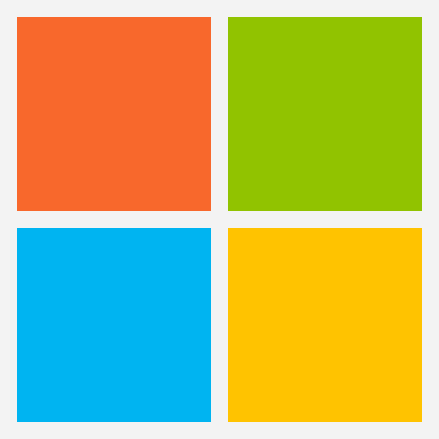
Windows Upgrade Fileset (md5: 2bb3ae71c257a4520afdfde7076a0f51)
Windows Admin (md5: 41afdaeab0a018c9ab12baa3f3e7c889)
Windows Booster (md5: 50692769f5733c59da31f353930f0967)
Windows Client (md5: b87b9cece03ef18148c4bbc786513f23)
Remember that to upgrade Windows FileWave clients you should use the Upgrade Fileset. Never deploy the Windows Client listed above to an existing device. It is intended only for manual initial installs, and even for those you are better off creating an installer at https://custom.filewave.com
Debian Linux Downloads
Debian Linux Installers (md5: 48c9ac8e00af106d31beb9fa66044155)
Debian Linux Server (md5: 76cb0c56d8601eaa435bfdd12c8afda0)
Debian Linux Booster (md5: f7bdbbe314081c3fec3e5747d1f756c1)
Upgrading the FileWave Server
Upgrades are generally done by SSH or terminal session to the server as root.
To install or upgrade the FileWave Server, use the following :
# Ensure you're using sudo for the commands.
# 1. OS Upgrades:
sudo apt update -y
sudo DEBIAN_FRONTEND=noninteractive apt-get upgrade -y -o Dpkg::Options::="--force-confold"
# 2. Install Essential Tools:
sudo apt install -y zip net-tools gdebi-core
# 3. Download the FileWave Server package:
wget "https://fwdl.filewave.com/15.4.0/fwxserver_15.4.0_amd64.deb" -P /tmp
# 4. Install the FileWave Server using gdebi:
sudo gdebi -n /tmp/fwxserver_15.4.0_amd64.deb
# 5. Reboot the system to complete the installation:
sudo rebootUpgrading a Booster
To install or upgrade the FileWave Booster, use the following or Booster Auto-Upgrade :
# Ensure you're using sudo for the commands.
# 1. OS Upgrades:
sudo apt update -y
sudo DEBIAN_FRONTEND=noninteractive apt-get upgrade -y -o Dpkg::Options::="--force-confold"
# 2. Install Essential Tools:
sudo apt install -y zip net-tools gdebi-core
# 3. Download the FileWave Booster package:
wget https://fwdl.filewave.com/15.4.0/fwbooster_15.4.0_amd64.deb -P /tmp
# 4. Install the FileWave Booster using gdebi:
sudo gdebi -n /tmp/fwbooster_15.4.0_amd64.deb
# 5. Reboot the system to complete the installation:
sudo reboot
Upgrading a IVS
To upgrade the FileWave IVS, use the following :
# Ensure you're using sudo for the commands.
# 1. OS+IVS Upgrades:
sudo apt update -y
sudo DEBIAN_FRONTEND=noninteractive apt-get upgrade -y -o Dpkg::Options::="--force-confold"
# 2. Make sure the IVS package was installed (Note this may not show anything is needed if you did this in a past update)
sudo apt install filewave-ivs
# 3. Reboot the system to complete the installation:
sudo reboot
OVA Appliance Downloads
Debian Linux: It is preferred that you use this for a new server, booster or IVS.
VMware and VirtualBox (OVA) Server Appliance (md5: 73446d642133530b4a899de1fdc00796 )
VMware and VirtualBox (OVA) Booster Appliance (md5: 77bab15c8cca288d7e0c6d5327d46f25)
VMware and VirtualBox (OVA) Imaging Appliance (md5: f5445764a6f2010d5cce97c5c4b06daa)
CentOS Linux:
VMware and VirtualBox (OVA) Server Appliance (md5: 128af104f5c48d1e345e029536f283e6)
VMware and VirtualBox (OVA) Booster Appliance (md5: e12c3b4d10981ec8a030902e3d4929c0)
VMware and VirtualBox (OVA) Imaging Appliance (md5: 44143c821ac2321f5e96c990a05d2bf8)
To get started with the FileWave Server appliance please see: 1. Installation and Setup | FileWave KB
For a Booster you would setup networking just like you do with Server and then: Booster Installation | FileWave KB
For more information about importing the IVS appliance please see: Importing FileWave Appliances
Hyper-V Appliance Downloads
 Debian Linux: It is preferred that you use this for a new server, booster or IVS.
Debian Linux: It is preferred that you use this for a new server, booster or IVS.
Hyper-V (VHD) Server Appliance (md5: 21f9040e34ff302c7f6263b973061711)
Hyper-V (VHD) Booster Appliance (md5: 993bc30ca18aacf3f60117a194855fbb)
Hyper-V (VHD) Imaging Appliance (md5: 2d64c139d932cfa2718df36449af9d93)
CentOS Linux:
Hyper-V (VHD) Server Appliance (md5: 2430069179746b6b65a9840cc588a1e4)
Hyper-V (VHD) Booster Appliance (md5: e48776dcb3407fd933da2d57abf4cac9)
Hyper-V (VHD) Imaging Appliance (md5: 6a446d733156a642b5d42f868041b0a3)
To get started with the FileWave Server appliance please see: 1. Installation and Setup | FileWave KB
For a Booster you would setup networking just like you do with Server and then: Booster Installation | FileWave KB
For more information about importing the IVS appliance please see: Importing FileWave Appliances