Hello-IT integration with FileWave (macOS)
Description
Hello-IT is a 3rd party tool for macOS designed as a Menu Item to launch scripts as a Self Service tool. The below is an example of how FileWave can deliver and integrate with the tool. Hello-IT has multiple options for the Menu Item list, including:
- Reporting on server status
- Links to Websites
- Reporting information in the Menu Item
- Additional Scripting for Self Service (Including Integration with Slack)
Instructions on Hello-IT may be found via the following link:
https://github.com/ygini/Hello-IT
Third Party Software
Slack is a third party application. The details provided are for example only and are unsupported by FileWave.
Requirements
- Hello-IT installer
- Hello-IT configuration file
Self-Signed Certificates
Although many features of Hello-IT will work fine, the option to report on server status relies upon the ability to pull data from a server. If the server is not trusted, then this will fail. As such, servers with self-signed certificates will always report a failure when using public.test.http (see below)
Some examples below implement Slack, based upon our KB:
Slack integration with FileWave
Directions
Configuration of Hello-IT can be via a Custom Settings payload profile, which may be delivered though FileWave to devices, the basic example of which can be uploaded into a Custom Settings payload and is located within the GitHub repository: https://github.com/ygini/Hello-IT/blob/master/example/Basic%20Example/com.github.ygini.Hello-IT.plist
public.open.resource
This function provides URLs that will launch in the default browser. Editing the provided Fileset, can allow for important websites, e.g. Intranet pages. In this example, FileWave Foundry and Website are offered:
public.open.resource
Dict {
settings = Dict {
title = FileWave Website
URL = https://www.filewave.com
}
functionIdentifier = public.open.resource
}
Dict {
settings = Dict {
title = FileWave Foundry
URL = https://foundry.filewave.com
}
functionIdentifier = public.open.resource
}public.test.http
This function tests for access to a Web server by running a download command and checking the output of the download. If successful all will be well, but if failed, the Menu Item text will become red and a red dot will be highlighted next to the text in the Drop Down.
An md5 checksum is required for the resource, and may be obtained using a curl command. For example, if using the URL: https://custom.filewave.com, the following would be run
Web Resource md5
curl https://custom.filewave.com | md5
% Total % Received % Xferd Average Speed Time Time Time Current
Dload Upload Total Spent Left Speed
100 1406 100 1406 0 0 11051 0 --:--:-- --:--:-- --:--:-- 11070
63e398fd52c3dc883d13401531339f51The payload would then be amended thus:
public.test.http
Dict {
settings = Dict {
repeat = 60
ignoreSystemState = true
mode = md5
originalString = 63e398fd52c3dc883d13401531339f51
title = FileWave Server
URL = https://custom.filewave.com
}
functionIdentifier = public.test.http
}Configuration could be set to point to your FileWave server for example, so users can see that a connection is established.
public.script.item
This function provides the ability to run scripts. In this example, consider the KB article that uses Slack as an IT reporting tool and further utilising this for the following requests:
- Printer ink replacement
- Call the user back
The format of this section of the file could look like:
public.script.item
Dict {
settings = Dict {
content = Array {
Dict {
settings = Dict {
script = slack_printer_ink.sh
title = Dict {
fr = Demander l'encre d'imprimante
en = Request Printer Ink
}
}
functionIdentifier = public.script.item
}
Dict {
settings = Dict {
script = slack_request_callback.sh
title = Dict {
fr = Demander un rappel
en = Request IT Callback
}
}
functionIdentifier = public.script.item
}
}
title = Dict {
fr = Libre-service
en = Self-Service
}
}
functionIdentifier = public.submenu
}First thing to note is that these have been wrapped in their own 'Self-Service' sub Menu Item 'public.submenu'. In the example two scripts have been referenced:
- slack_printer_ink.sh
- slack_request_callback.sh
Scripts should be located in the following directory:
CustomScripts
/Library/Application Support/com.github.ygini.hello-it/CustomScripts/The user may then use the drop down menu to trigger these items, where IT would then receive a Slack message.
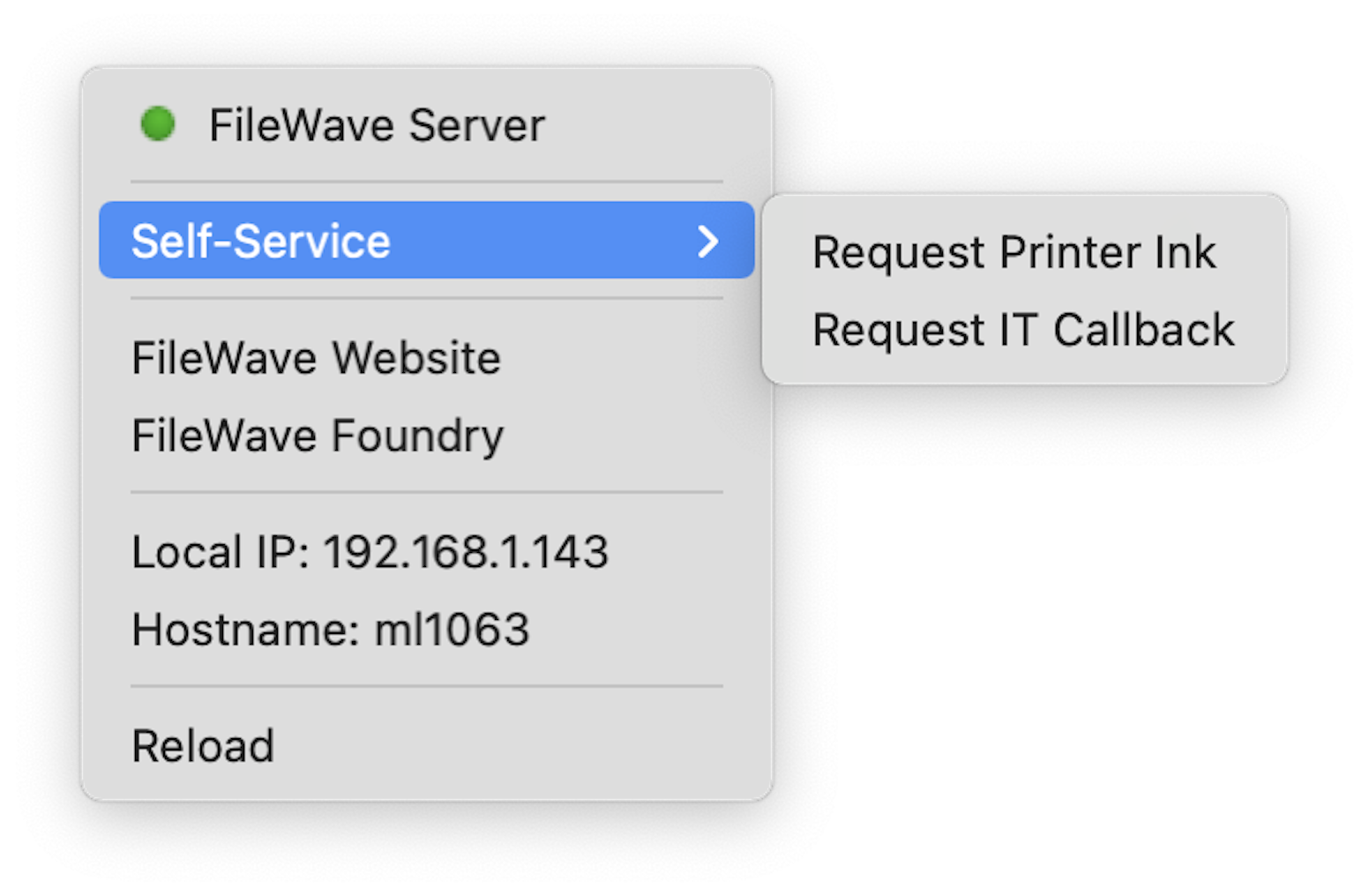
Example Filesets
Based upon the above, the following example Filesets include not only the configuration file, but the example scripts that implement the Slack integration. Consider placing these along with the Hello-IT installer in a Fileset Group and associate the group with devices:
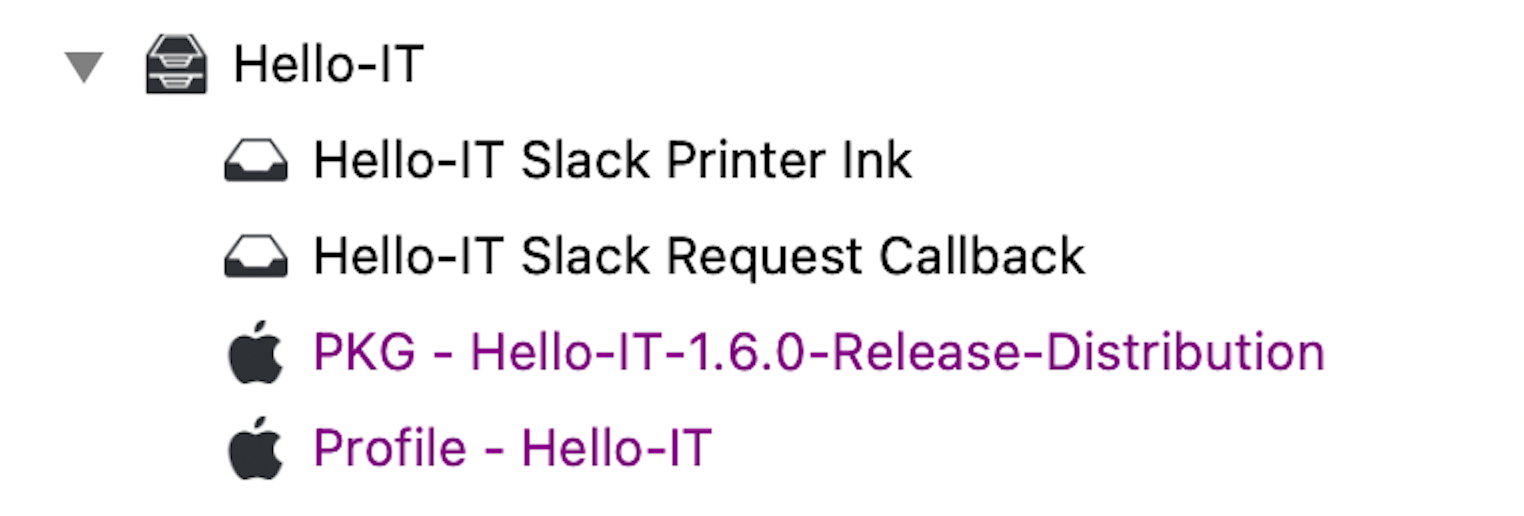
Please see the KB on FileWave and Slack with regards to creating the required Slack Webhook. Configuration of the scripts to set the Webhook are the same here, editing the Filesets, selecting the pre-installation script and then editing the 'Environment Variables' such that the 'slack_webhook' is set to the generated Webhook from Slack; replacing 'PLACE WEBHOOK HERE'.
Similarly, if using Legacy Webhooks, the slack_channel variable needs to be edited to match the name of the created channel; for App Webhooks it will be ignored. In the example, this channel is called 'fw_messages'
Profile - Hello-IT
Profile - Hello-IT.fileset.zip
Hello-IT Slack Request Callback
Hello-IT Slack Request Callback.fileset.zip
This script attempts to read the telephone number of the user based upon a directory service entry. If device is not bound or user is not a directory user, no number will be supplied.
Hello-IT Slack Printer Ink
Hello-IT Slack Printer Ink.fileset.zip
Example messages in Slack:
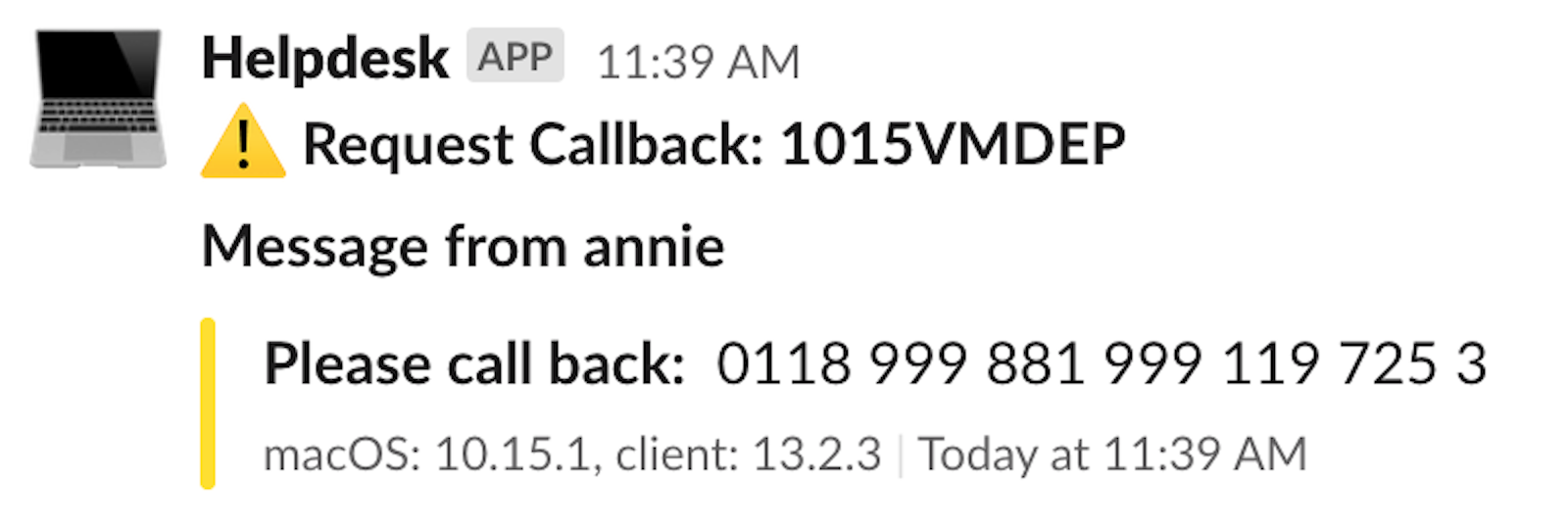
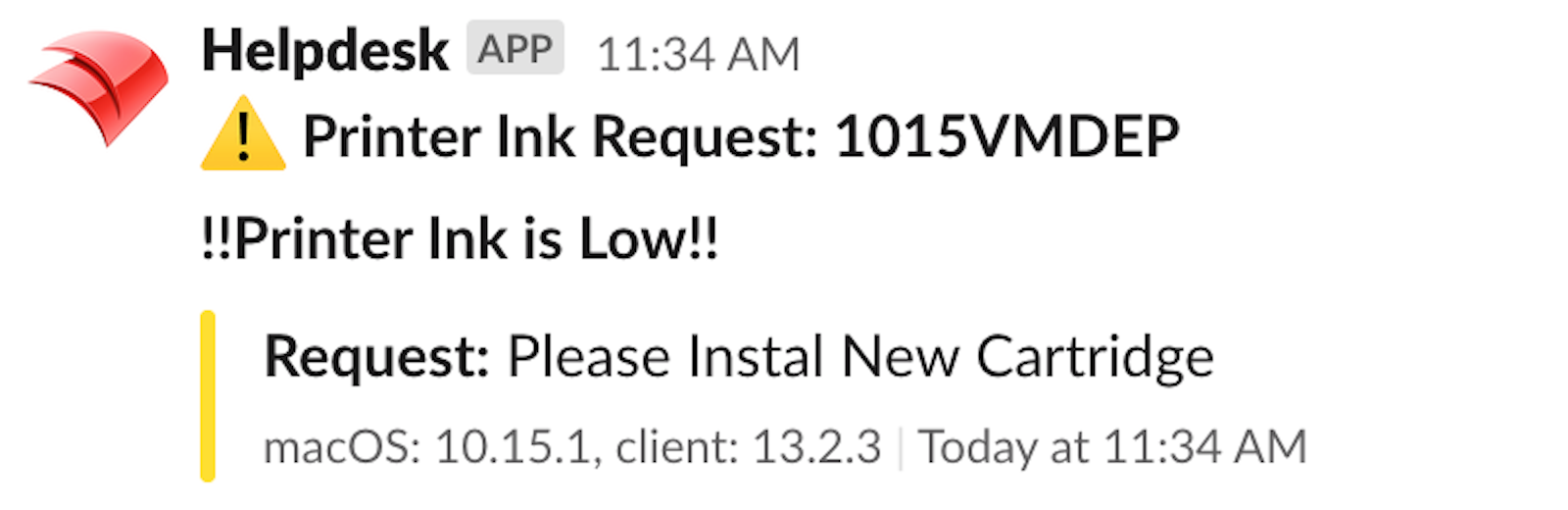
Conclusion
This is just an example of how FileWave can be used to deliver an additional tool to devices, empowering users to easily request resources and where communication may be hindered, allow the user to easily request IT assistance; particularly useful for users who may be remote.
No comments to display
No comments to display