DeepFreeze (macOS/Windows)
Description
DeepFreeze is a common pieces of software used by Administrators, many people have asked us how the two interact. Simply putting the two on one computer would cause the software to conflict, as FileWave would deploy software and DeepFreeze would remove it upon reboot. However, using a slightly modified deployment strategy, you can use FileWave to activate Deep Freeze's commands. In this article, I will describe the necessary steps for deploying a fileset to machines Frozen by DeepFreeze.
Third Party Software
DeepFreeze is a third party application. The details provided are for example only and are unsupported by FileWave.
You will invariably want to do this while users are not using the computers, since you do not want them to make modifications during its thawed boot. Therefore, this script will reboot the computer immediately. To make this script, you'll need to know the Deep Freeze administrator name and password. In your script, substitute your name/pass for 'your_admin' and 'your_password'
Ingredients
- FW Admin
Directions
- Create a new empty fileset (From the Fileset View : New Desktop Fileset > Empty : Type a Name > OK)
- With it selected: Click the Scripts item in the button bar
- Create a new Activation Script and name it.
- Paste the script below and edit
This is to Thaw macOS
#!/bin/sh
/Applications/Faronics/DFXControl.app/Contents/MacOS/DFXControl command your_admin your_password bootThawed
/sbin/rebootThis is to Thaw Windows
@echo off "%ProgramFiles%FaronicsDeep Freeze EnterpriseDFC.exe" yourPassword /BOOTTHAWED shutdown -r- Create a new Pre-Uninstallation Script and name it
- Paste the script below and edit
This is to Freeze macOS
!#bin/sh
/Applications/Faronics/DFXControl.app/Contents/MacOS/DFXControl command your_admin your_password bootFrozen
/sbin/rebootThis is to Freeze Windows
@echo off "%ProgramFiles%FaronicsDeep Freeze EnterpriseDFC.exe" yourPassword /BOOTFROZEN shutdown -rIt will reboot the machine in frozen mode after the fileset has been set to delete
Don't put passwords in scripts. See: Script Best Practices
- Associate and schedule the script
- Schedule the activation time for before you want to make changes
- Schedule the delete time for after you are done making changes
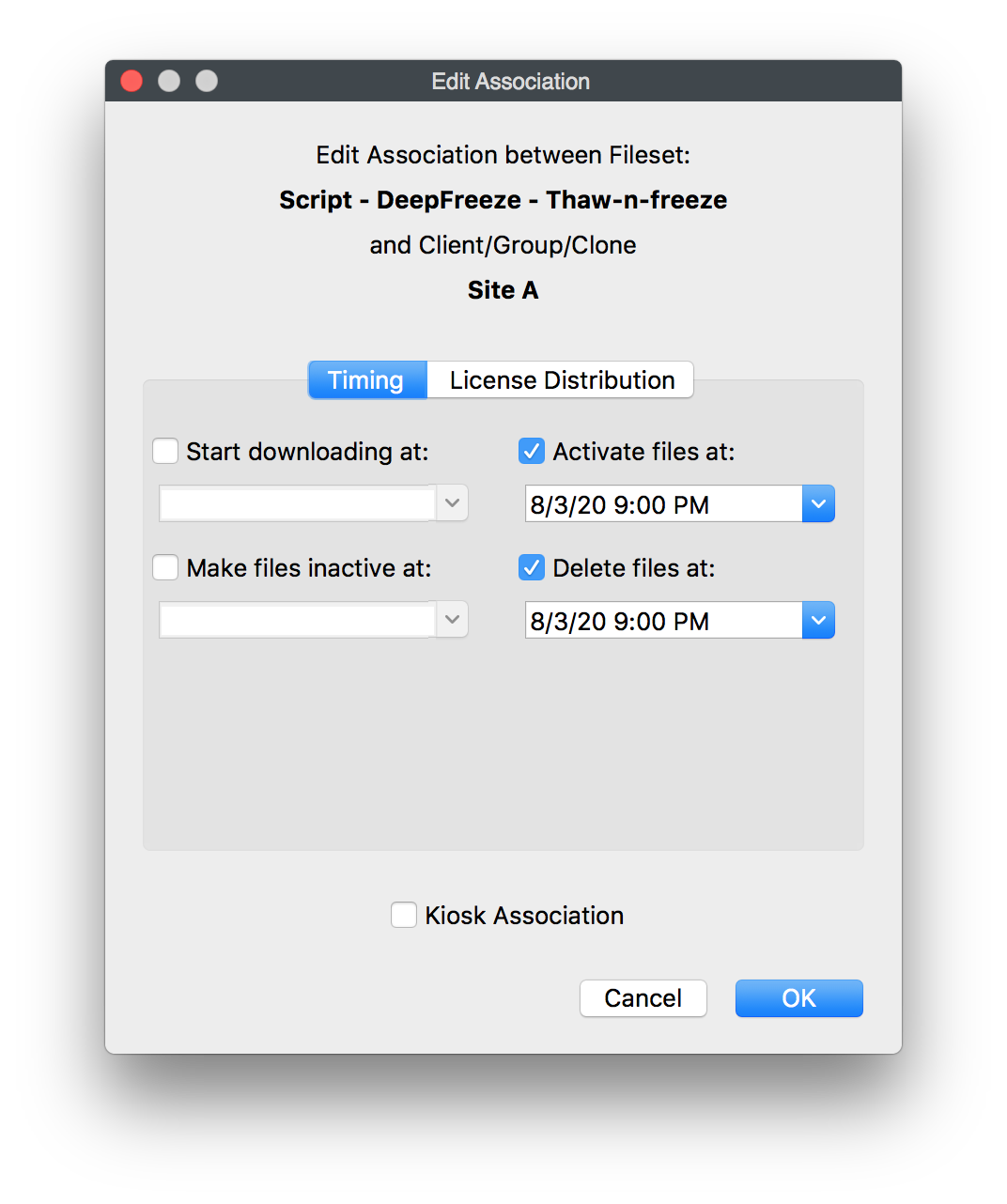
-
- Schedule the filesets you want to make changes to the computers

No comments to display
No comments to display