Google Chrome Configuration recipe (macOS)
Description
After installing Chrome, some configuration may be desirable, examples may include:
- Block auto updates
- Set home page
- Disable Welcome Page
The below shows configuration for macOS. For Windows you may wish to consider GPO: Manage Chrome updates (Windows)
Ingredients
- FW Central
- Chrome installer application already as a Fileset
- The provided configuration Fileset:
macOS
Directions
- Download the Fileset zip file, expand and drag both the Fileset and Configuration Profile into FileWave > Filesets
- The 'Google Chrome Ksadmin' contains 'ksadmin.sh' script which configures ksadmin to allow silently disabling Chrome updates
- The Configuration Profile has example setups that may require editing, e.g Welcome and Home Page; replacing www.filewave.com
Preference Names
A list of policies can be found at: Chrome Enterprise policy list
Association
When associating, to ensure the configuration is installed with the Application, consider creating a Fileset Group:
Associating the 'Google Chrome Managed' Fileset Group will ensure Application and Configuration are associated to devices.
When there is an update to Google Chrome, replace the version in the Fileset Group with the latest version, after testing, and re-instal Google Chrome Ksadmin
Controlling Updates
Updates may be managed with the use of additional configuration that may be added to the Fileset Group.
The following profile contains:
<key>updatePolicies</key>
<dict>
<key>com.google.Chrome</key>
<dict>
<key>UpdateDefault</key>
<integer>3</integer>
</dict>
</dict>
Download: Chrome Preferences Keystone.mobileconfig
Edit the profile integer to match the desired experience:
| Setting | Description |
| 0 | Turns on auto-updates. Updates are always applied when detected by Google Software Update. This is the default value. |
| 1 | Updates are installed only from the scheduled update checks. Manual update checks will not install updates. |
| 2 | Turns off auto-updates. This stops Google Software Update automatically updating all users to the latest stable version of Chrome. Updates are only applied when the user manually checks for updates. For example, on the chrome://help page or by running the CheckForUpdatesNow.command utility. |
| 3 | Updates are never applied. |
Add the 'mobileconfig' file as a Custom Settings Configuration Profile Payload
Google Software Management
Other Google software may also be managed with this process. Please read Manage Chrome updates (Mac) for full details of management options.

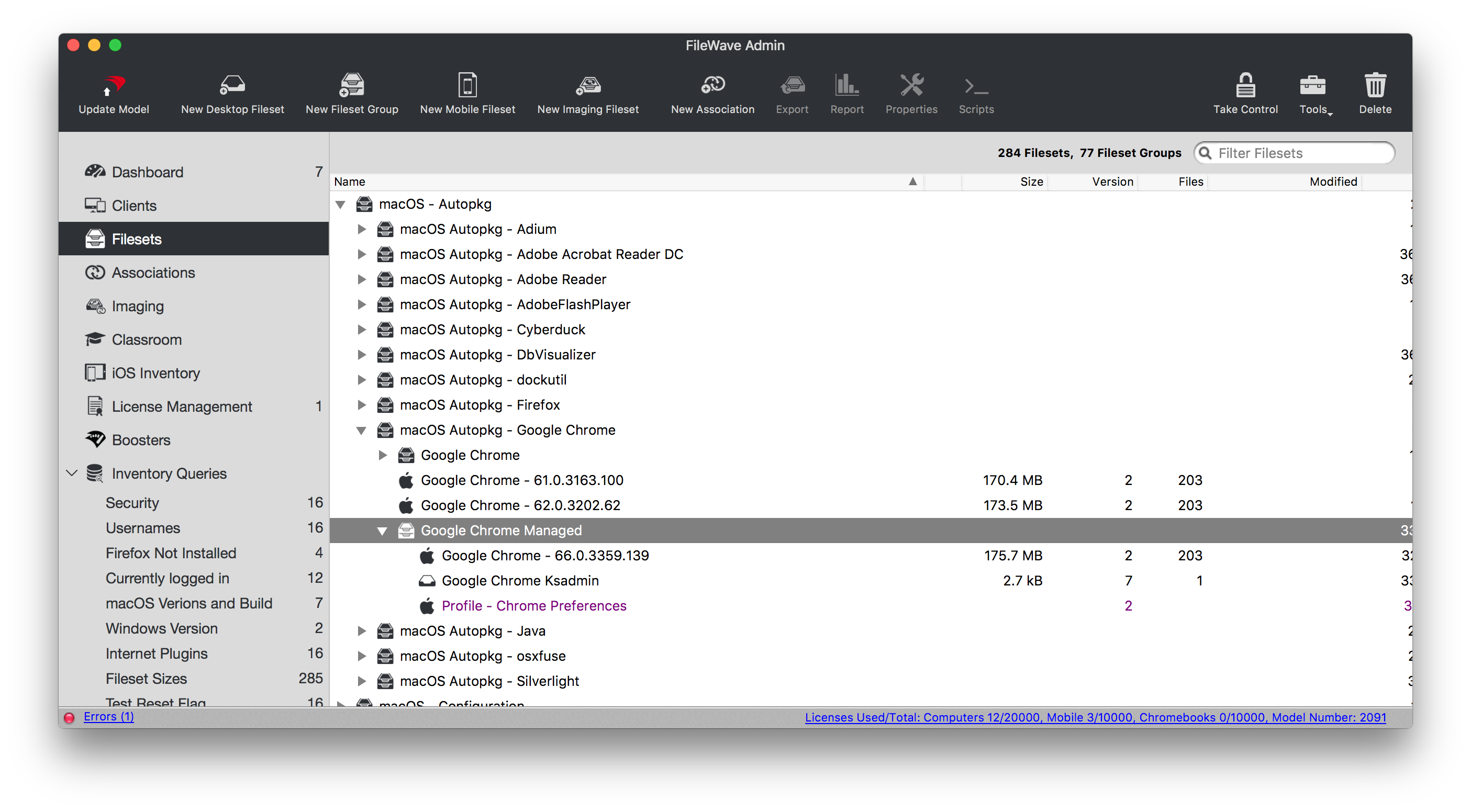
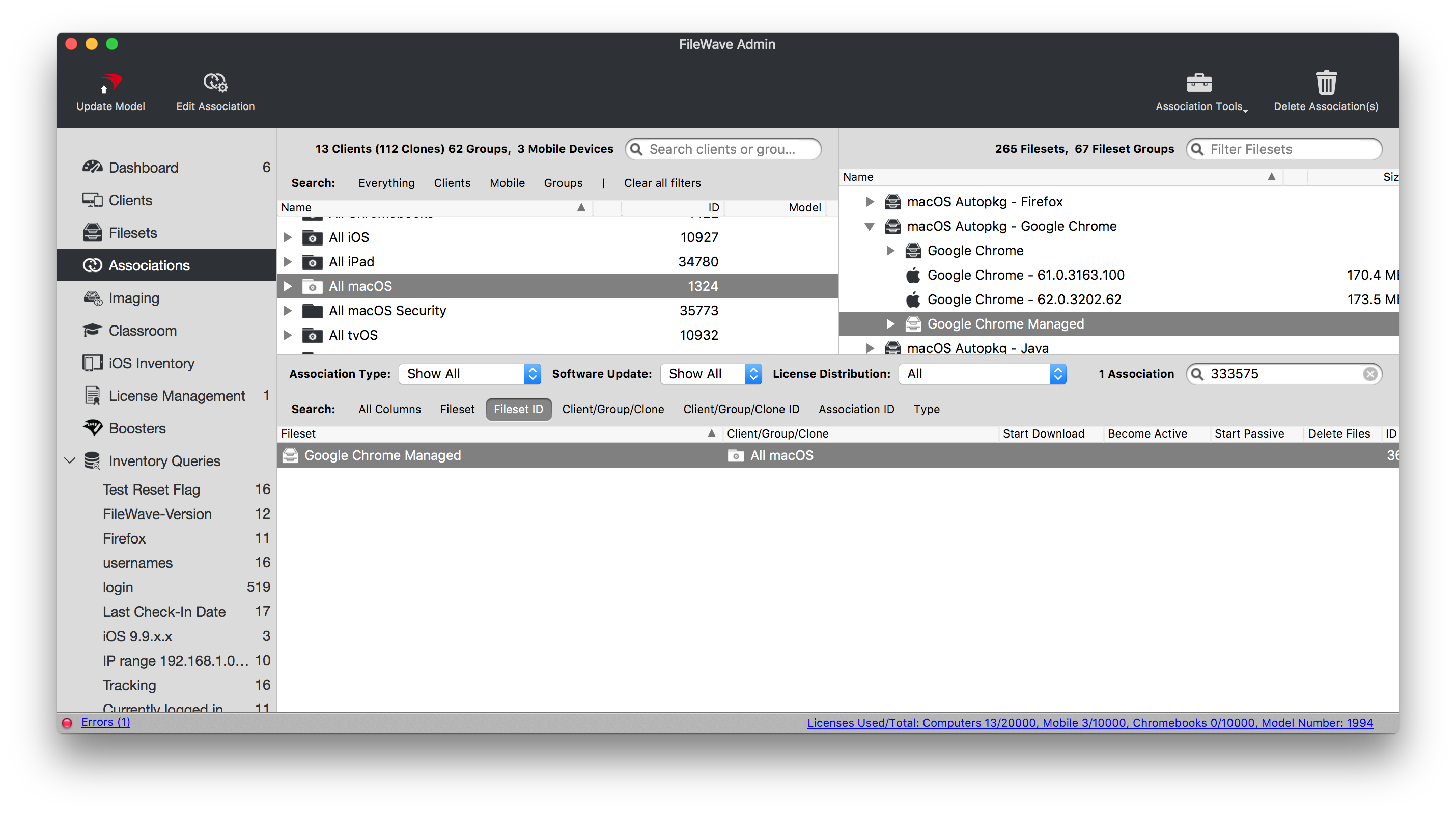
No comments to display
No comments to display