Google Chrome Managed (macOS)
Description
Chrome can be managed using methods outlined in the KB: Google Chrome Configuration Recipe (mac0S)
However, from the Google Admin Console, it is possible to create a Management Token, push the token to devices and then control the browser experience within Google's Cloud management.
The Chrome Browser Management Token can be used on macOS, Windows, Android and iOS.
Ingredients
- FW Central
- Chrome installer application already as a Fileset
- Google Admin Console access
- Chrome Browser Enrolment Token
macOS
Directions
Google have their own KB on this topic: Enroll cloud-managed Chrome browsers
- From the Chrome Browser view in the Google Admin console, use the 'kebab' (vertical ellipsis) to copy the token
FileWave
- Download the above provided Fileset zip file, expand and drag into FileWave > Filesets
- Open the Profile for editing and access the Custom Settings Payload
- Edit the CloudManagementEnrollmentToken String, entering the token from the Google Admin console
Association
When associating, to ensure the configuration is installed with the Application, consider creating a Fileset Group:
Assigning the 'Google Chrome Management Token' Fileset Group will ensure Application and Configuration are associated to devices. Below is an example using Deployments:
When there is an update to Google Chrome, replace the version in the Fileset Group with the latest version (after testing) or add a new Fileset Revision if desired.


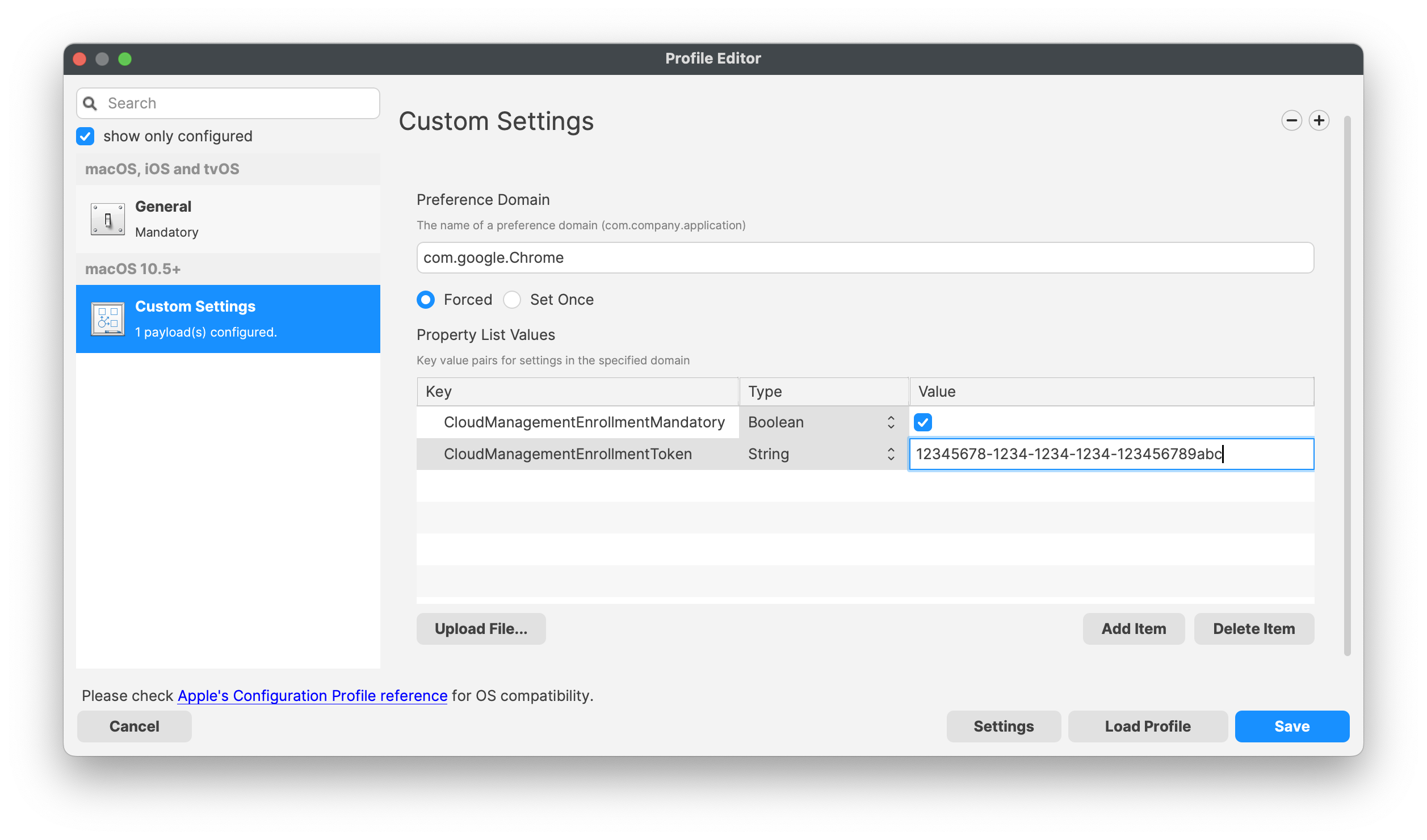
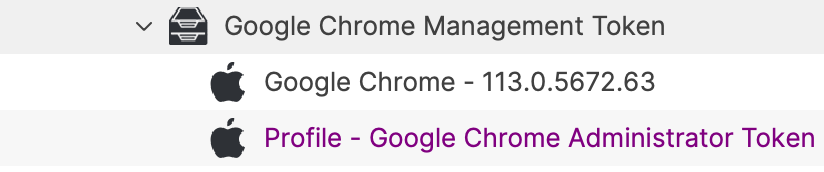
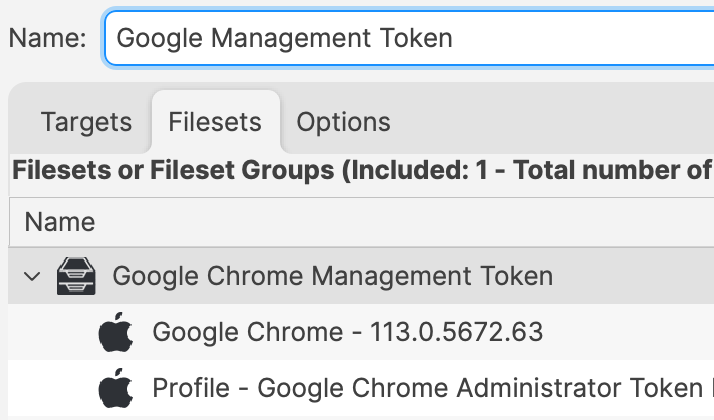
No comments to display
No comments to display