AutoPkg - FileWave Integrated (v15.5+)
What
In FileWave version 15.5.0, we have introduced direct integration with AutoPkg, significantly streamlining the process of creating and deploying software packages. Administrators can now create new Filesets by selecting AutoPkg, allowing them to search for a software package and generate the Fileset with a single click. This integration simplifies the deployment workflow by eliminating the need for external tools or complex configurations.
Within the Fileset properties, administrators have the option to select whether the Fileset should be uninstalled when the association between the Fileset and any clients is removed. Version management is also made more accessible. By managing revisions in the Fileset properties, you can choose to deploy the latest version of the software or select an older version as needed. For example, if you need to deploy a specific version of Google Chrome, such as 108.105.10.2, for a certain period, you can select that version and later update to a newer release when appropriate.
Unlike the traditional use of AutoPkg, which typically involves installing it on a macOS system and customizing recipes with various repositories, FileWave’s implementation focuses on simplicity and security. We have limited the integration to a curated set of known repositories to prevent the addition of potentially rogue repos. While this means that some software may not be available, we are open to considering requests for additional repositories to be added.
This streamlined approach is designed to make it easier for FileWave administrators who want a hassle-free method to find and deploy installers without dealing with complex configurations. For power users who require more advanced functionality, traditional use of AutoPkg remains available. They can continue to build custom recipes and add their PKGs to FileWave as PKG Filesets, just as before.
When/Why
When to Use
This feature is ideal when you need a quick and straightforward way to deploy common software packages to your devices. If you’re looking to reduce the time and complexity involved in creating Filesets, the AutoPkg integration provides a user-friendly solution. It is particularly useful for administrators who prefer not to delve into the intricacies of AutoPkg configurations but still want the benefits of automated package management.
Why This Feature Matters
The integration of AutoPkg directly into FileWave 15.5 enhances efficiency and simplifies the software deployment process. By offering a curated set of repositories and an intuitive interface, administrators can save time by quickly creating and deploying software packages without the need for external tools or manual configurations. This approach maintains control over software versions, allowing you to ensure that specific versions are deployed when necessary and updated on your schedule.
Security is also enhanced by using known repositories, preventing the introduction of unverified or malicious software into your environment. The reduced complexity lowers the learning curve associated with AutoPkg, making package deployment accessible to administrators with varying levels of experience. By focusing on ease of use, this feature empowers administrators to manage software deployments more effectively, without sacrificing control or security.
How
Creating an AutoPkg Fileset:
With the AutoPkg integration, creating a new Fileset is as simple as selecting the AutoPkg option when adding a new Fileset. You can then search for the desired software package and create it with a single click. The Fileset properties allow you to configure uninstallation behavior and manage software versions according to your deployment needs.
- Create a New Fileset, and select Apple so that you can pick Autopkg as the type:
- Search for software. Note that the feed of repos does not contain descriptions. We will be working on labeling things, but note that this process is manual and there are many items. The Recipe URL can be very helpful to understand where it comes from, in order to assess what it is and how to locate more detail.
- Create an Association or Deployment. Selecting "latest" ensures upgrades can occur automatically. Otherwise, specify a specific version to stay at that version until later changed.
- Selecting Properties for the Fileset will allow you to select if "Uninstall when made passive" is enabled which will cause an uninstallation to occur when the Association or Deployment is removed.
Please note that only software that includes an uninstall script will act on this option. This is up to the person who created the recipe so it is recommended to test that removal can occur for any software where this is important to you.
Related Content
Digging Deeper
Your FileWave Server will make requests to le7bqzikha.execute-api.us-east-1.amazonaws.com in order to create Filesets with this integration. It is important that if you run your own FileWave Server that it be able to reach that host if you want to take advantage of the integrated AutoPkg functionality.
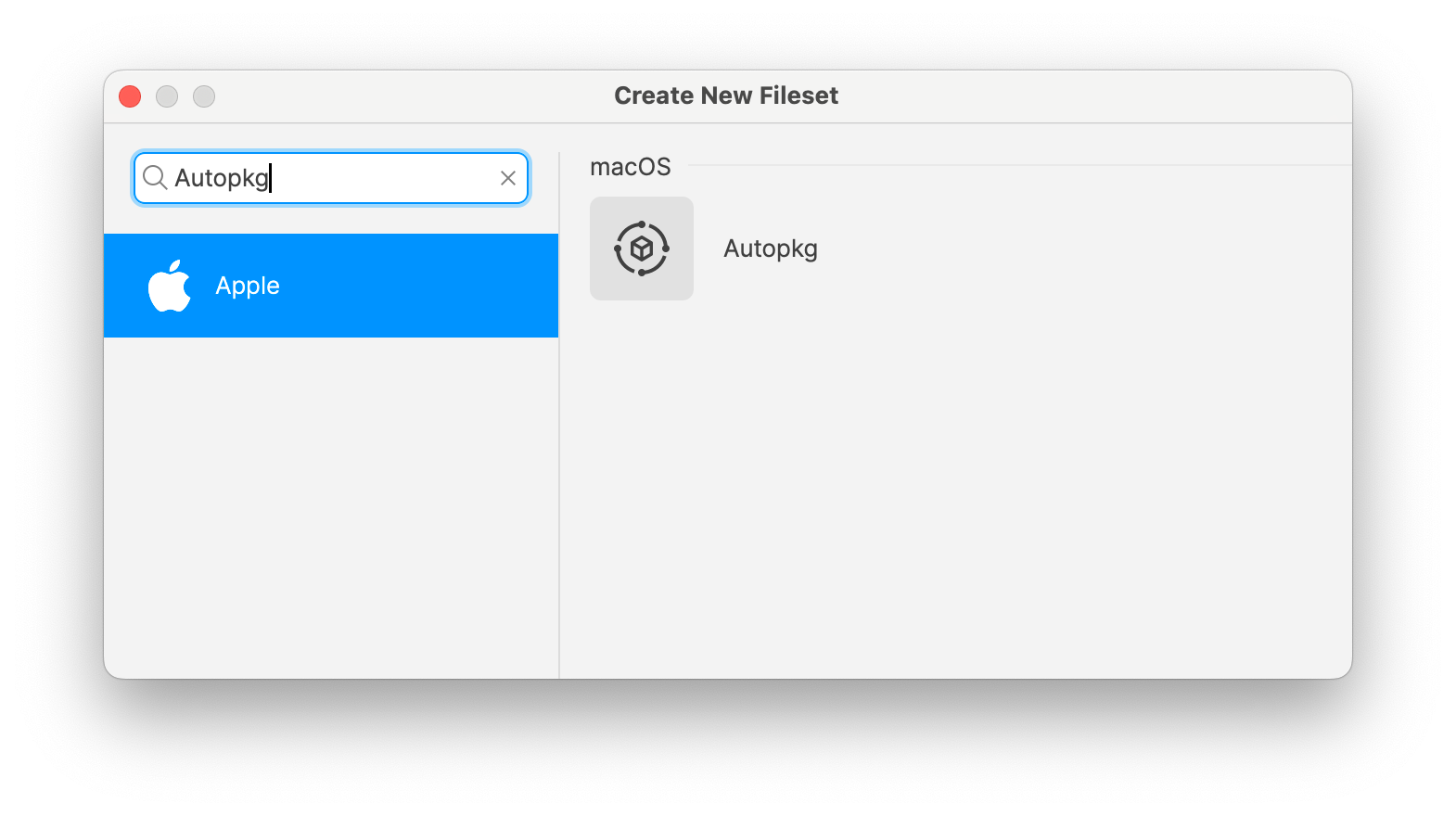
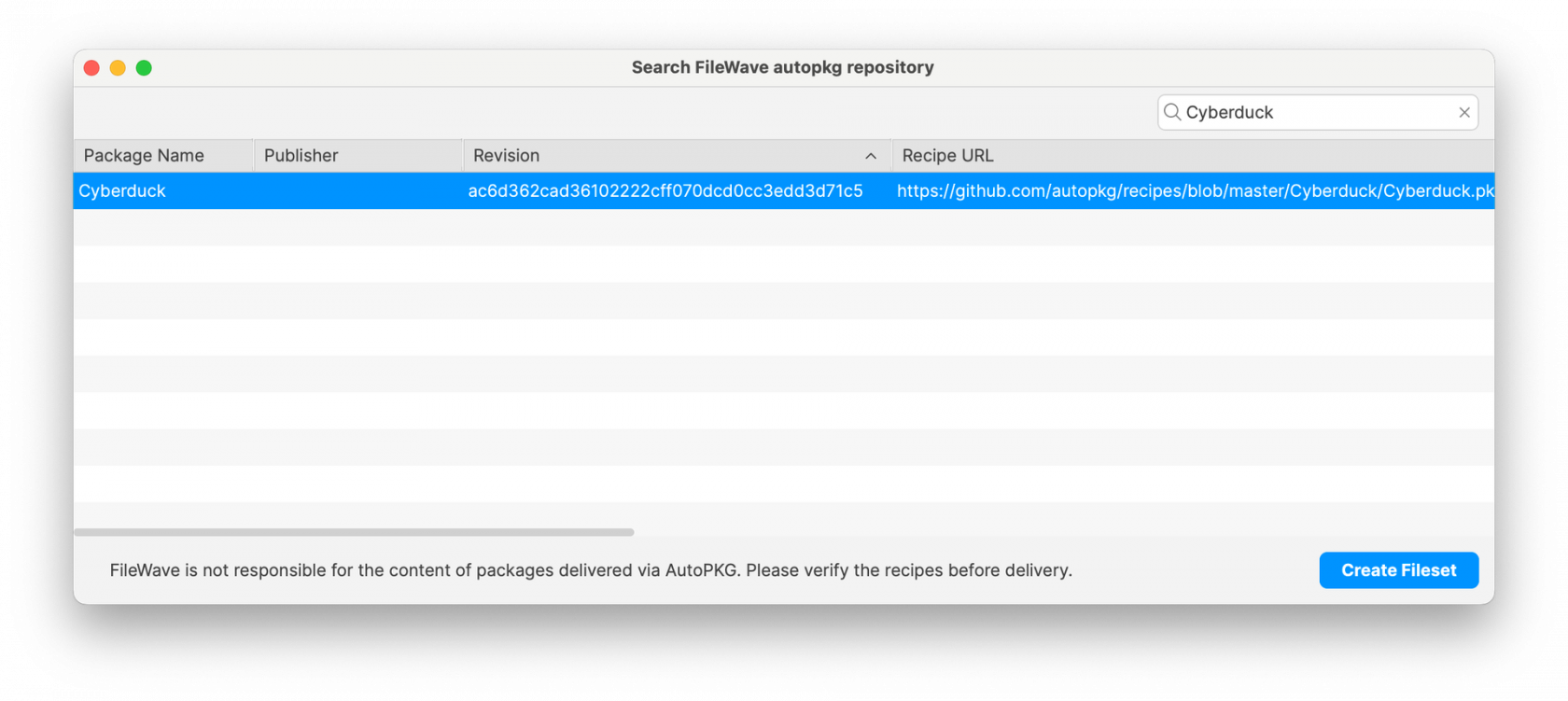
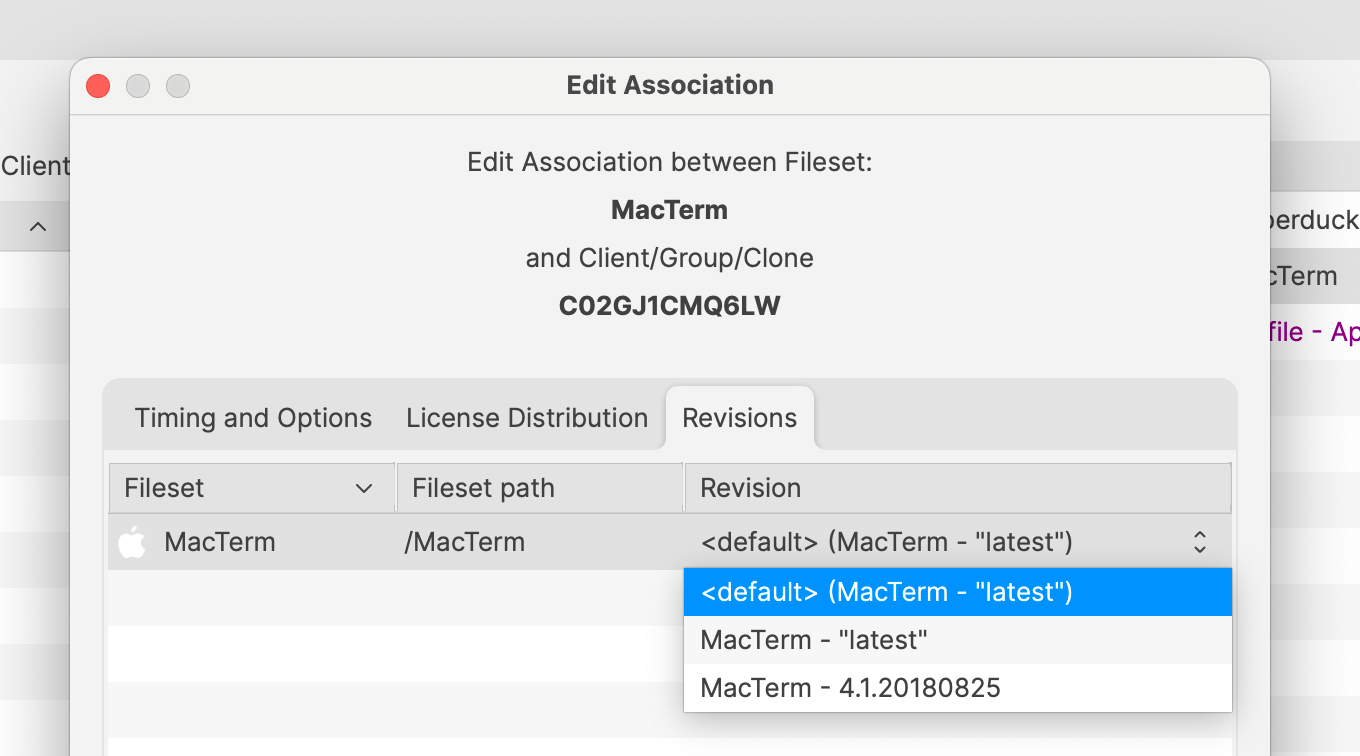
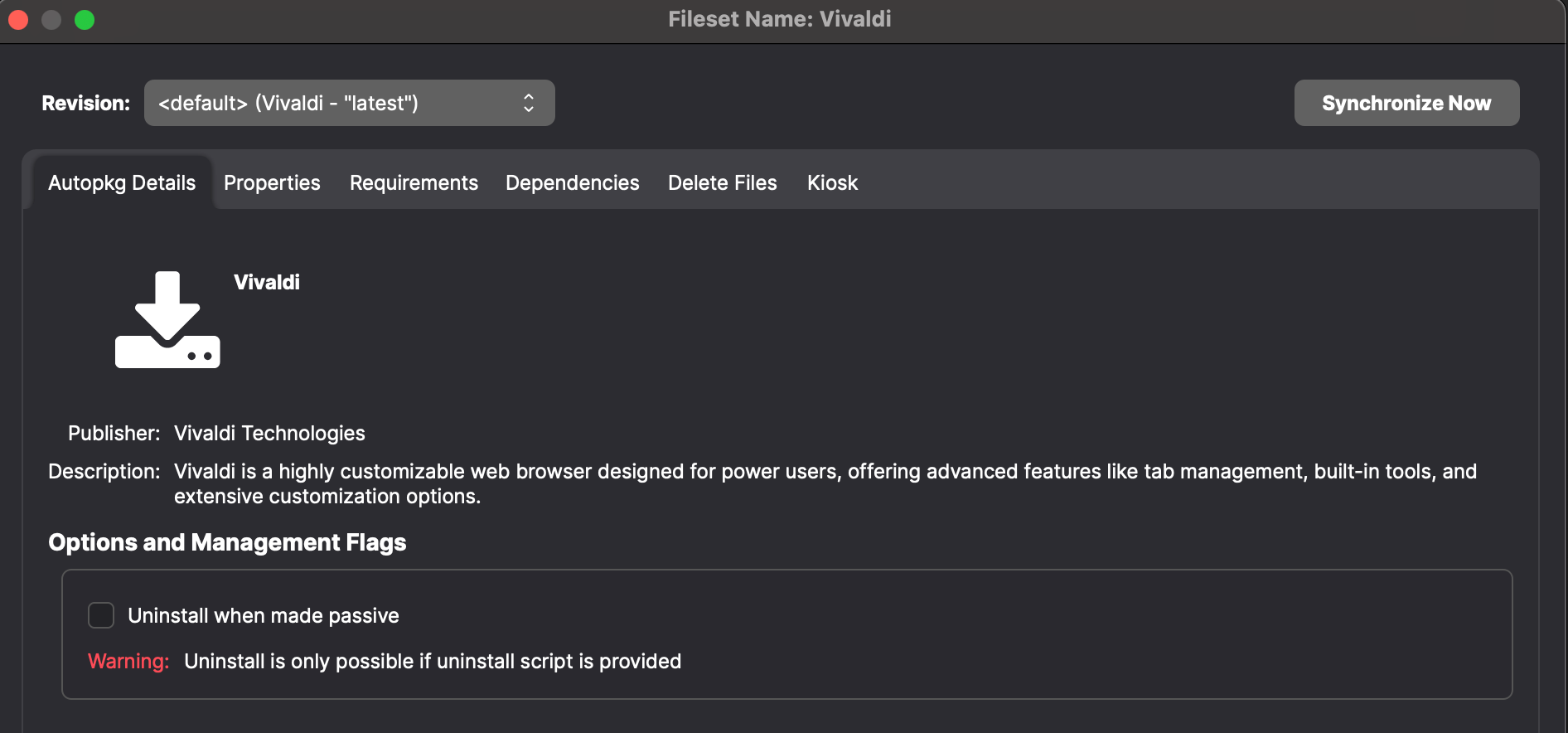
No comments to display
No comments to display