Login Window Banner (Agreement Policy) for macOS
Description
Having your users accept a policy at the login window before they log in is easy.
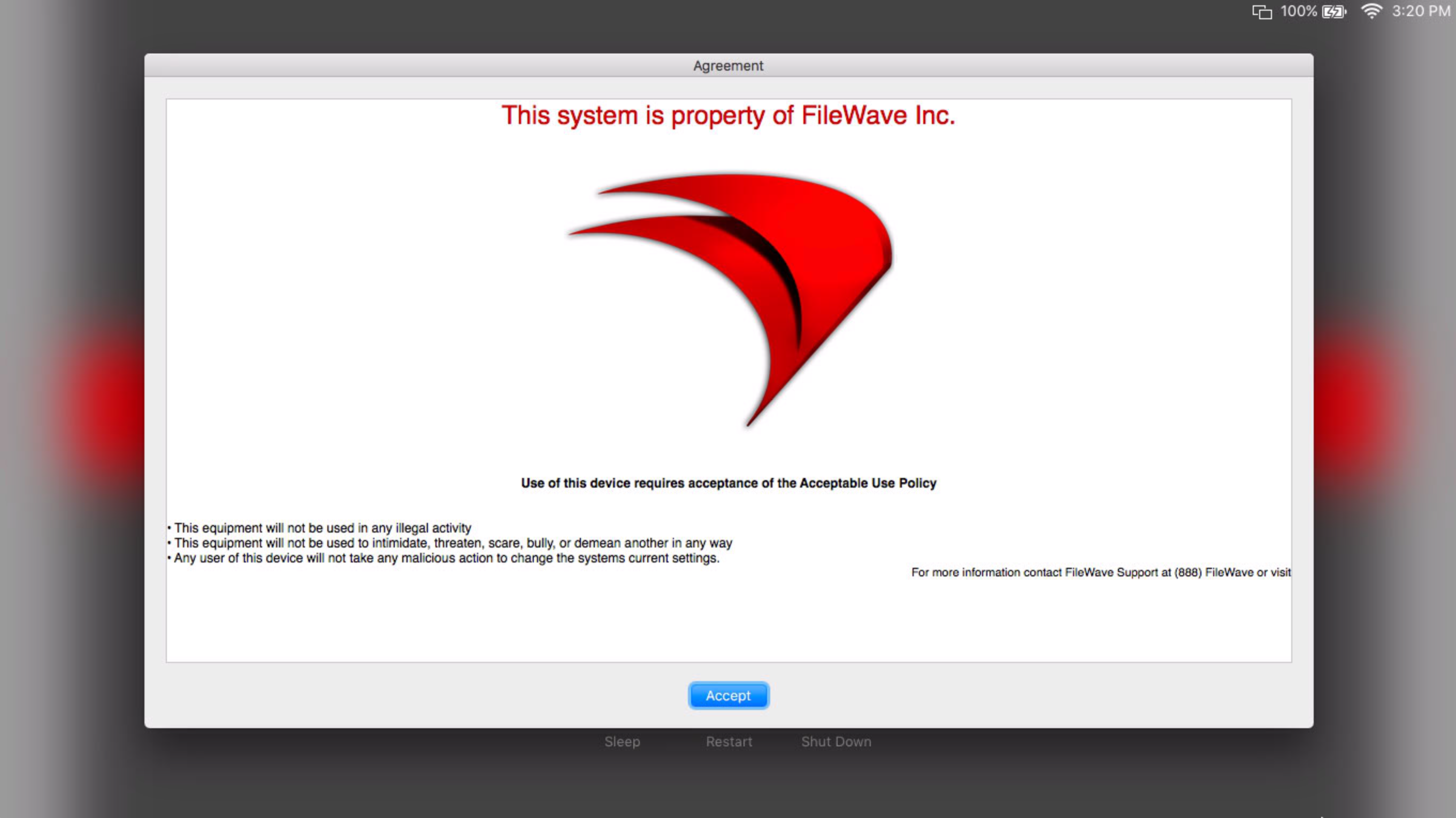
Ingredients
- FW Admin
- macOS computer
- A text editor application
Directions
Creating the text file
- Open a text editor
Apple's TextEdit will work perfectly Located in: Macintosh HD → Applications → TextEdit.app
- Add the information you'd like in the banner and save the file named
|
|
With any of these extensions:
- .txt - Plain Text - Saves as text only
- .rtf - Rich Text - Saves as text with features like color and font
- .rtfd - Rich Text Directory - Saves as text with color, font and images
A sample rtfd is attached ( PolicyBanner.rtfd_.zip ).
Placing the text file into the fileset
- Download the sample fileset ( Custom-LoginWindow-Agreement.fileset.zip )
- Import the fileset into FileWave Admin
- Open the fileset and the
/Library/Security/folder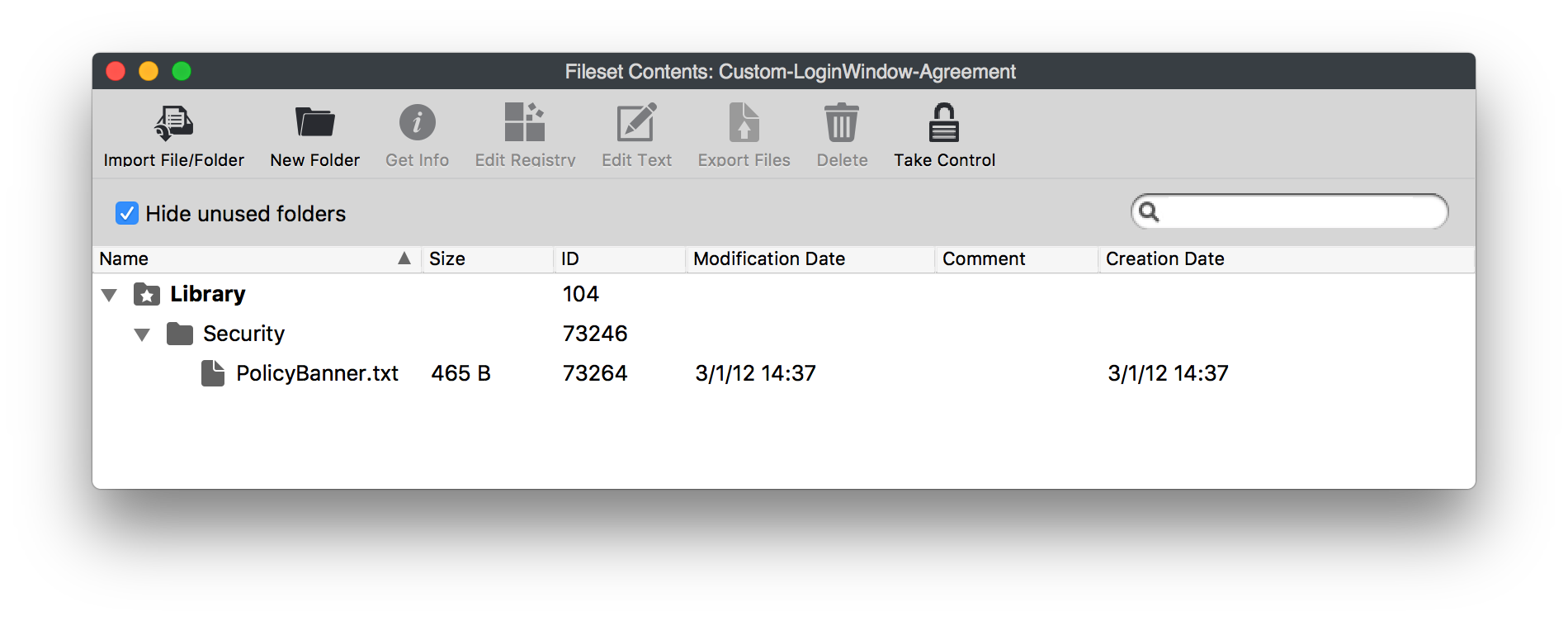
- Replace PolicyBanner.txt with your PolicyBanner.txt or PolicyBanner.rtf or PolicyBanner.rtfd
- Change the permissions/owner so a user can not edit the file.
Please Note: If you use the rtfd format:
1. The file will show up as a folder, as it has to include the picture and text as two seperate files
2. URL or other Hyperlinks will not work when displayed at the login window
3. You will not be able to export the rtfd later due to it's folder format.
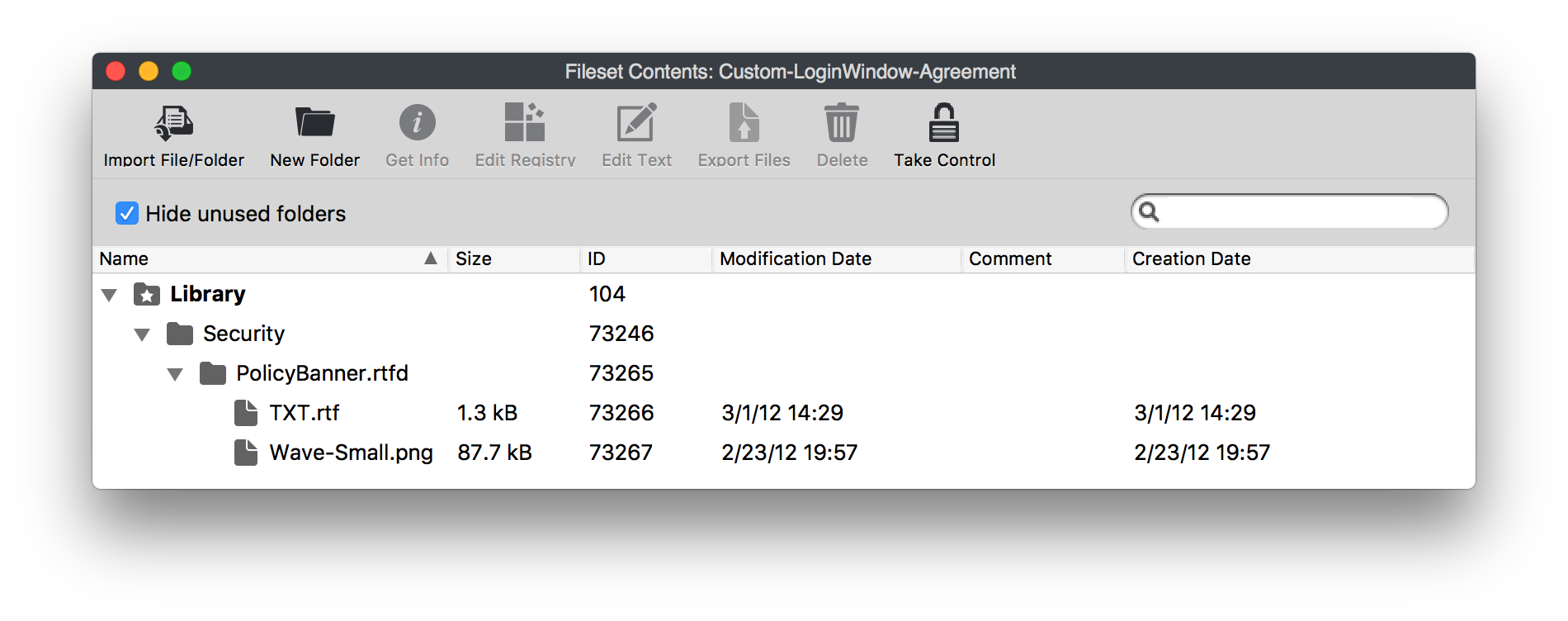
Notes
See support.apple.com/kb/HT4788 For more information.
No comments to display
No comments to display