Office 2019 / Office 365 (Windows)
Description
Need to deploy Microsoft Office 2019 or Office 365 onto your Windows machines? We've got you covered!
Note the Fileset below is based from the Microsoft Article listed here: https://docs.microsoft.com/en-us/deployoffice/office2019/deploy
Ingredients
- FileWave Central
- Office Deployment Tool
- Office Config XML
- Office 2019 Fileset Template
This Fileset utilizes scripts to install and uninstall Office. After the Fileset is deployed and activated it can take a few minutes for the Office installation to be completed. When the Office Fileset is removed from the device (by removing the association in FileWave) a script will start that will uninstall Office from the clients.
For Office 365 just substitute Office 365 in place of Office 2019 where it's mentioned below
Directions
These directions assume you are creating an Office2019 folder on your local C:\ drive and you name the XML NewConfiguration. If you change the folder location, folder name, or XML name make sure you modify the steps below with your modifications.
- Download the Office Deployment Tool from the site below:
https://www.microsoft.com/en-us/download/details.aspx?id=49117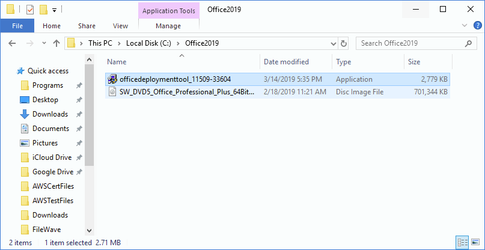
- Run the Office Deployment Tool to get the setup.exe and example configuration files
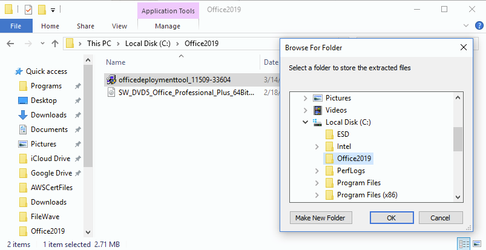
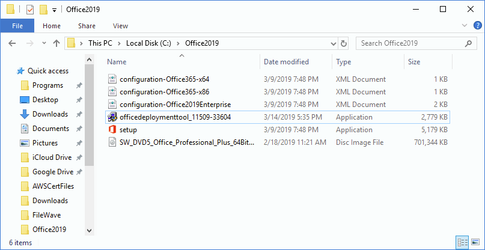
- Create a Configuration XML with information specific to your Office install. Make sure the source is not the CDN use local location C:\Office2019 and name the XML "NewConfiguration"
https://config.office.com/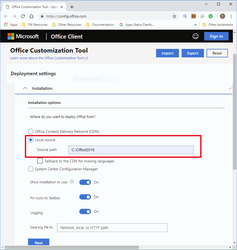
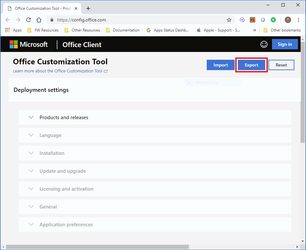
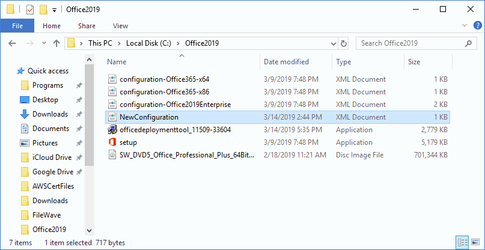
- Open command prompt and run the following command:
C:\Office2019\setup.exe /download C:\Office2019\NewConfiguration.xml This is assuming you ran the deployment tool to a folder in the C:\ drive called Office2019 and you also added the xml to the same folder from earlier steps. This command will download from Microsoft a folder called "Office" with configuration files that you will need to install Office on your clients
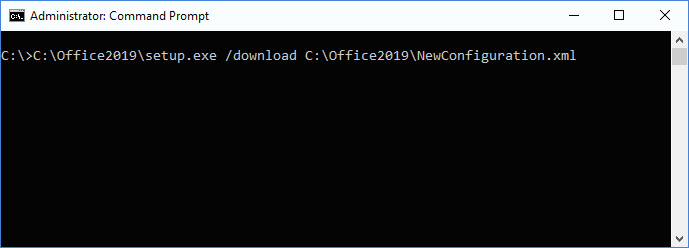

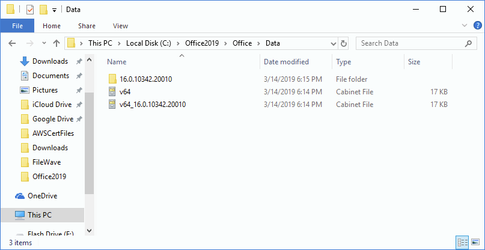
- Download the Office2019-Template.fileset.zip from this KB and upload to FileWave
- Replace the placeholder files in the template with the Office folder and setup.exe you get from running the deployment tool in step 2. Also upload the XML you created in step 3 (if you did not name the xml NewConfiguration then you need to update the installoffice2019 script in the Fileset with that new name)
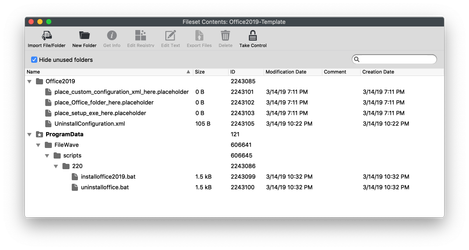
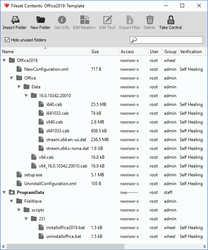
- Deploy the Office Fileset to your Windows devices and Office will be finished installing a few minutes after the Fileset activates
- If you delete the association for the Office2019 Fileset then the pre-uninstallation script will run and uninstall Office2019
I think we need a version of this for Office 2024. The same process doesn't seem to work for Office 2024
No comments to display
No comments to display