Block iOS TV App (iOS 10.2+)
This article will show you how to block the TV app introduced with iOS 10.2 with your updated and supervised iOS devices. Your FileWave server will have to be version 11.2.2+.
Steps:
- Once in the Filesets view, select New Mobile Fileset at the top and then select the Profile option.
- Name the profile in the General payload. Other settings in this area are optional.
- Find the Restrictions payload in the left pane for iOS.
Tip: Use the search feature at the top of the window to filter your payloads. - Once you have found and selected your Restrictions payload for iOS, click the Configure button on the right pane to enable the payload for this profile.
- In the profile you will see three tabs across the top. Select the middle Apps tab.
- Scroll down to the section Restrict App Usage (supervised only) and from the drop down menu select "Don't Allow Some Apps".
- To create a new object, click the plus sign at the bottom left of the current pane that says:

- After you have double-clicked the new object, type in the following and then press enter/return to save the entry:
com.apple.tv
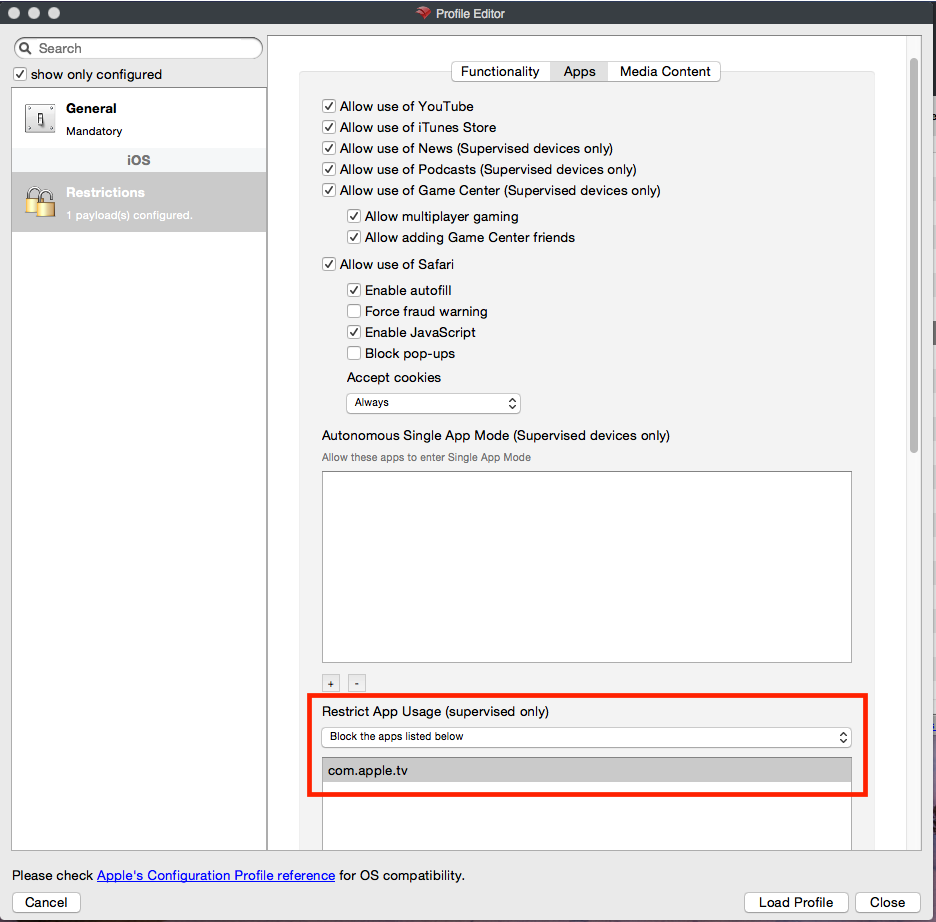
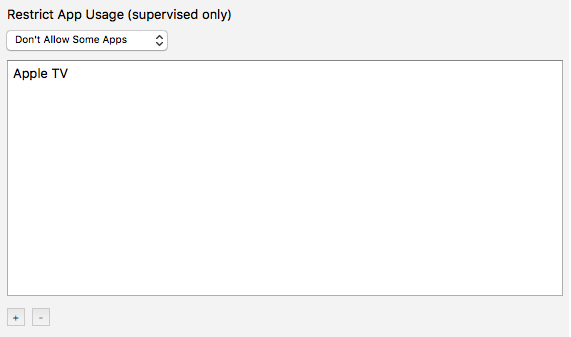
Congratulations, you are now ready to send this profile out to a few of your supervised iOS 10.2+ test devices before mass deployment!
No comments to display
No comments to display