iOS 17 Compatible Devices (Query)
Description
Details on identifying compatible devices for iOS 17 using the Command Line API to create a Query in FileWave Central and FileWave Anythere.
|
iOS |
|
Inventory Queries to list device compatibility |
Example query view:
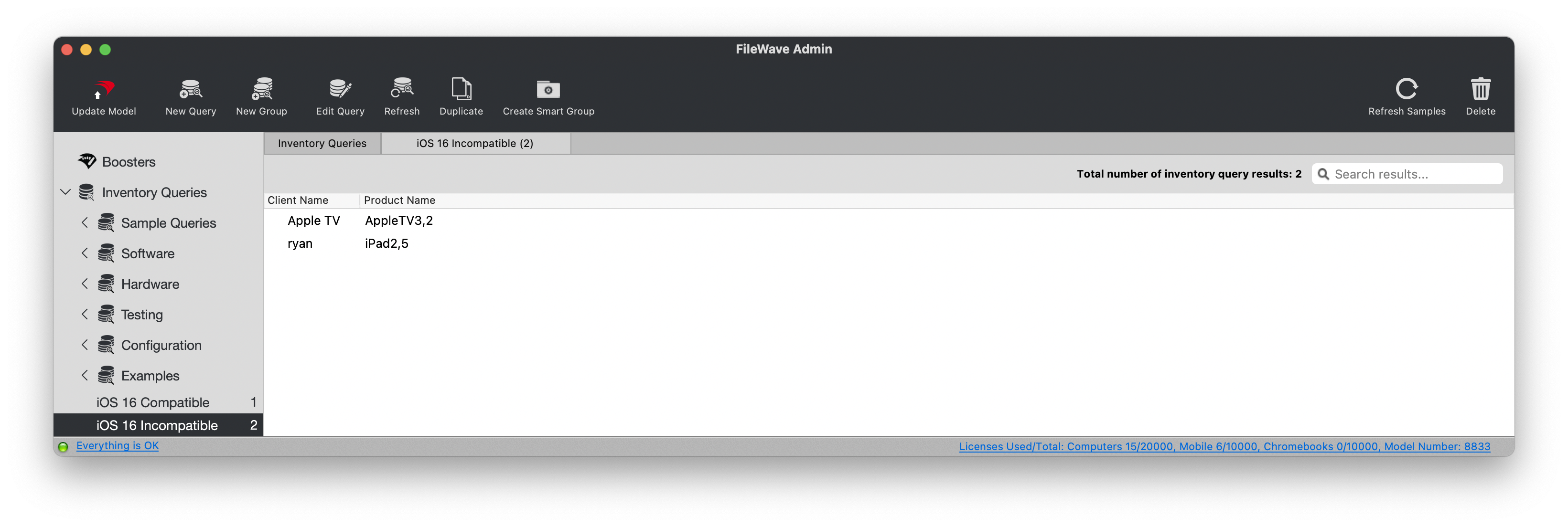
Ingredients
- Administrator Application Token (base 64)
- FW Admin Inventory Query
|
Compatible Query |
Incompatible Query |
Directions
Requires the creation of Inventory Queries. Two queries are available, one listing incompatible devices and one listing compatible devices. To upload the queries involves using the FileWave Command Line API.
Obtain the Administrator Application Token (base 64), then use the following format to upload each Inventory Query to the server. For example:
- Token(base 64): eaIaY2Q2MjAkLTVmMzItMGU3AC1kYTcyLTU1NLc4NzNlNDc0An0=
- Server Address: mdm.filewave.ch
- File: ios17_compatible.json
Command Line API POST
You'll have the downloaded file in the same directory as where you run the below command. The below example uses the ios17_compatible.json but you can change that easily.
Shell Script:
curl -s -k -H "Authorization: eaIaY2Q2MjAkLTVmMzItMGU3AC1kYTcyLTU1NLc4NzNlNDc0An0=" https://mdm.filewave.ch:20445/inv/api/v1/query/ --header "Content-Type: application/json" -X POST -d @ios17_compatible.jsonPowerShell:
$uri = 'https://mdm.filewave.ch:20445/inv/api/v1/query/'
$headers = @{
'Authorization' = 'eaIaY2Q2MjAkLTVmMzItMGU3AC1kYTcyLTU1NLc4NzNlNDc0An0='
'Content-Type' = 'application/json'
}
$body = Get-Content -Raw -Path 'ios17_compatible.json'
$response = Invoke-RestMethod -Uri $uri -Headers $headers -Method Post -Body $body
# Process the response as needed
$response
No comments to display
No comments to display