TeamViewer: Android EMM Client Setup
What
FileWave's TeamViewer integration requires endpoint prerequisites on each supported platform. In future versions, we may embed some of these prerequisites, but at this time, we erred on the side of letting you control the elements. So, slightly more work but much greater control.
When/Why
TeamViewer’s full application for Windows can be found here: https://www.teamviewer.com/en-us/download/windows/. For macOS, here: https://www.teamviewer.com/en-us/download/mac-os/. You will need to run that on the device that runs the FileWave Administrator console or WebAdmin. For your clients, the below steps discuss the deployment.
We'll need to meet prerequisites for Android client devices for TeamViewer to work seamlessly. We'll need the FileWave companion app to be upgraded to at least 14.7, and we'll want to deploy the TeamViewer QuickSupport and add-on applications as well.
| Component | Install? | Notes |
| Android EMM Companion App (FW Client App) | * Yes | Auto-deployed |
| TeamViewer QuickSupport App (Google Play Store) | * Yes | Details, which can be deployed as a FileWave Fileset: Play Store App - TeamViewer QuickSupport.fileset.zip |
| TeamViewer Add-On (Google Play Store) | * Yes | The add-on is required for device control (typing, screen clicks, etc)...and is specific to each type of Android device, reference the article linked to from the How section below for specifics about best practices for deployment |
FW Client App must be able to both resolve the server DNS name and reach the server since communication from this App is direct to the server, not via Google. Without this communication, the version of FW Client will not be updated on the server and the option to 'Open Remote Session' will be greyed out.
How
There are two elements we need to deploy to support TeamViewer on Android EMM devices:
- The TeamViewer QuickSupport App, which provides basic TeamViewer viewing capabilities, and
- The TeamViewer QuickSupport Add-On tool, which provides the ability to control the endpoint's cursor and keyboard
To keep the distribution simple and elegant, we'll probably want to build a structure that looks something this:
Note that you could also publish all of the apps needed to the Play Store Kiosk on the devices as well, but we feel that would be pretty cluttered for the users of the devices, albeit simpler for the FileWave admin.
In our structure, the top-level group is just a manual group, and we will assign the Fileset (Payload) for the TeamViewer QuickSupport app here. Below that top-level group we'll create groups for each type of Android device we have. The add-on is device-specific, therefore we will create a smart group for each device type based on the Device Product Name field.
In the case of the Lenovo M10 tablet, the product name is "Lenovo TB-X605F", so we created a Smart Group based on Device Product Name matching that exact name. Because this group is a smart group all M10 tablets will automatically be included and, therefore will have the QuickSupport app assigned from the group above, which addresses our first pre-requisite.
Remember, you can duplicate a smart group by right-clicking and choosing "Duplicate"...this makes it much simpler to add multiple similar smart groups.
Now, for the Add-On installation...it is a bit more complicated because we don't know which add-on fits our device best. In this case, it is best just to cheat and let the TeamViewer QuickSupport app recommend the add-on to install on a sample device. In our case, it recommends an add-on for the x705F, found here: https://play.google.com/store/apps/details?id=com.teamviewer.quicksupport.addon.lenovo_tb_x705f
So, we'll now create a Fileset for that app. and assign it to the appropriate smart group. Then, rinse and repeat for each device type, which hopefully won't be too many.
There is also a Universal Add-On available, but at least in our testing, the device-specific add-ons worked best.
On initial setup, the option for starting a remote control session for an Android can be delayed to allow synchronization between FileWave/Google. This is only at the setup of the device though and should complete within 15-30 minutes maximum.
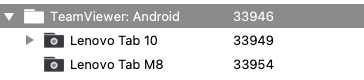
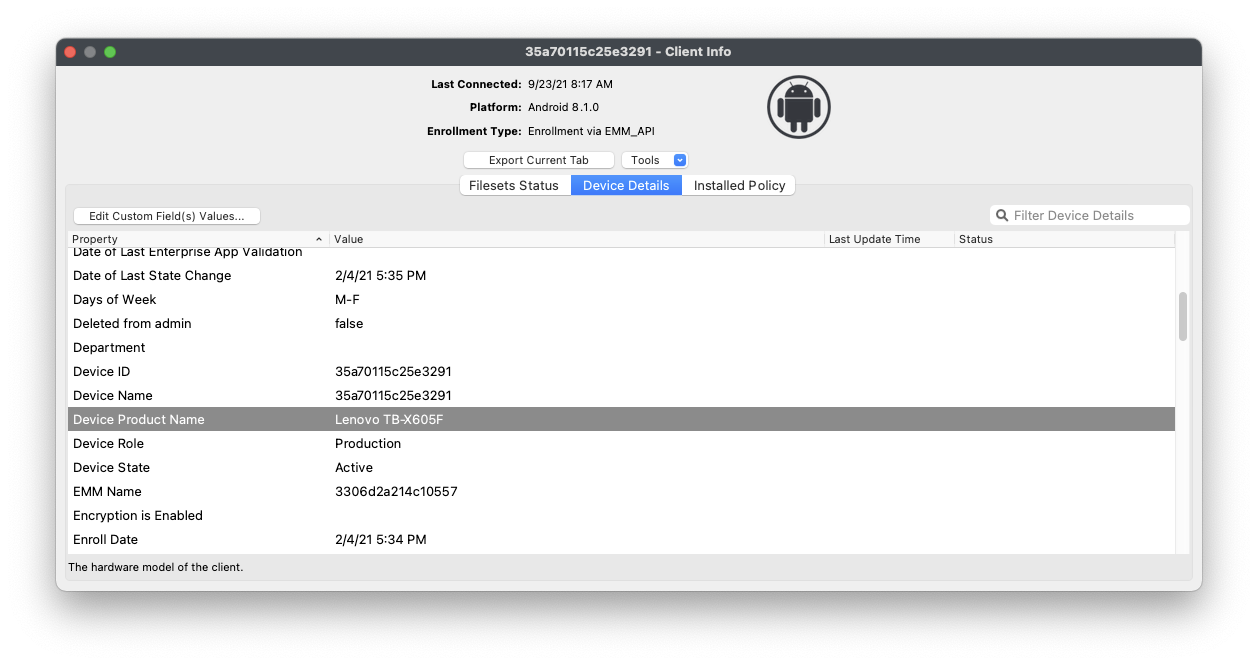
No comments to display
No comments to display