TeamViewer: iOS/iPadOS Session Overview
What
This article picks up from the administrator requesting a remote control session through TeamViewer. It presumes that all device pre-requisites are already met.
When/Why
We'll usually create a remote session to try to resolve some type of support issue on a remote device. When we begin the remote session with an iOS device, it is important that we know how it behaves on the remote endpoint so that we can assist the end user if need be.
Behavior
Once the device receives the remote session notification (think of this as an alert to the device to begin a session), the device will receive a notification. This notification (a behavior of the OS) is somewhat subtle...It plays a notification sound and shows an icon at the top of the window. Opening the notification will show the prompt for the session:
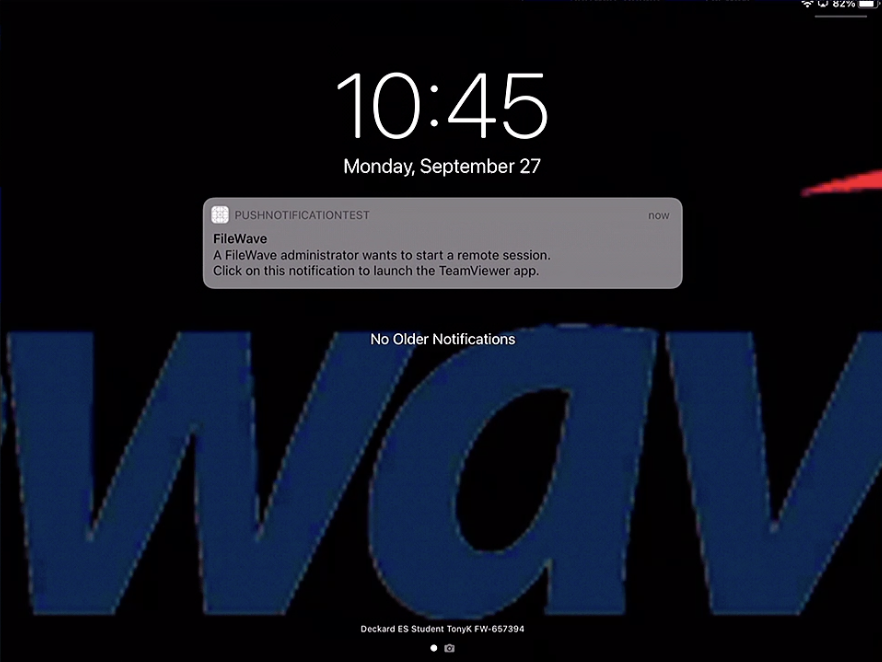
When that notification is acknowledged, the TeamViewer QuickSupport App will open to start a remote session.
On first launch, the QuickSupport app will prompt the user to accept the EULA (a one-time prompt)
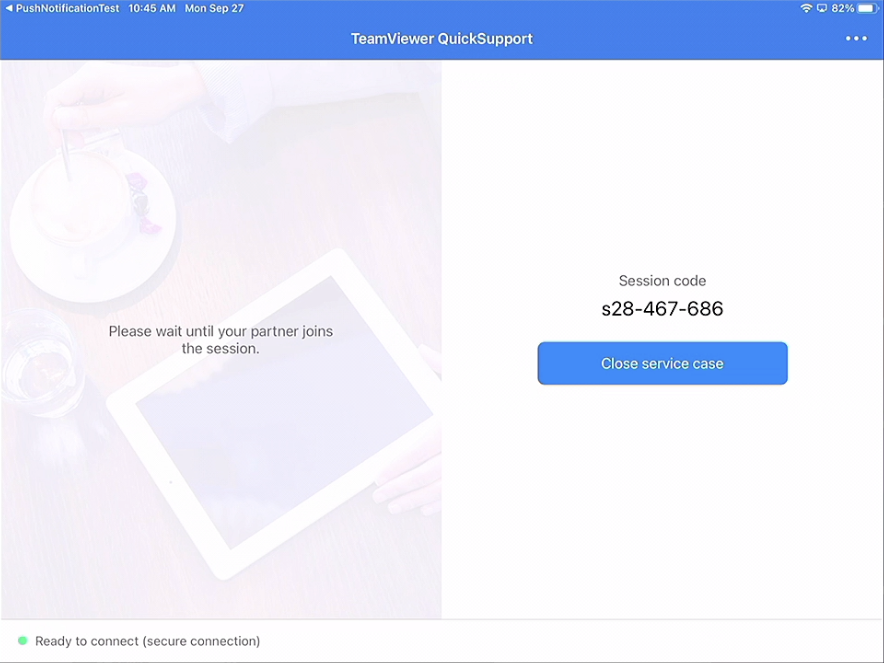
When the administrator's TeamViewer is also running, then the user will be prompted to allow this specific session (for attended access):
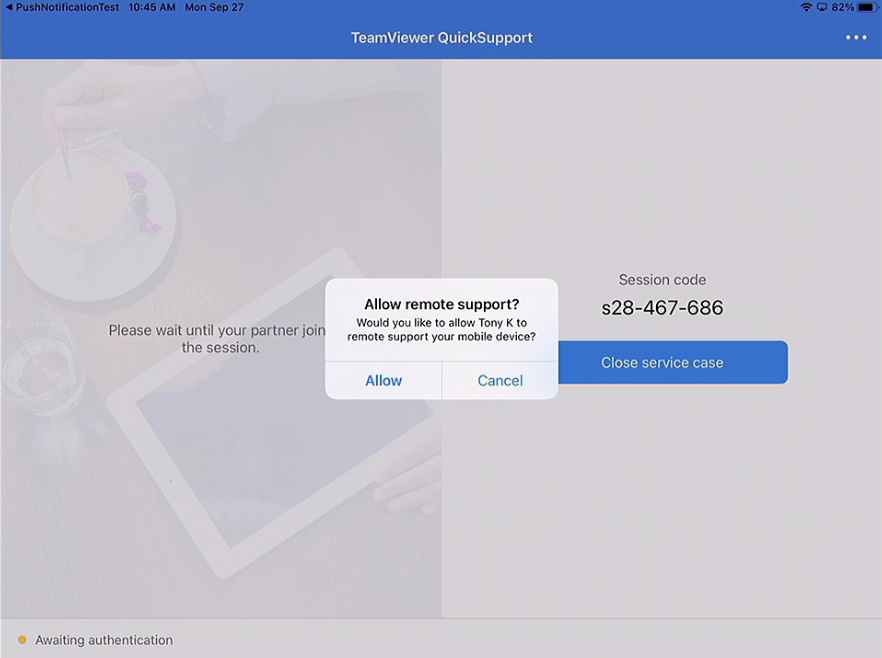
Additionally on iOS devices, the user must choose to broadcast the screen after being prompted:
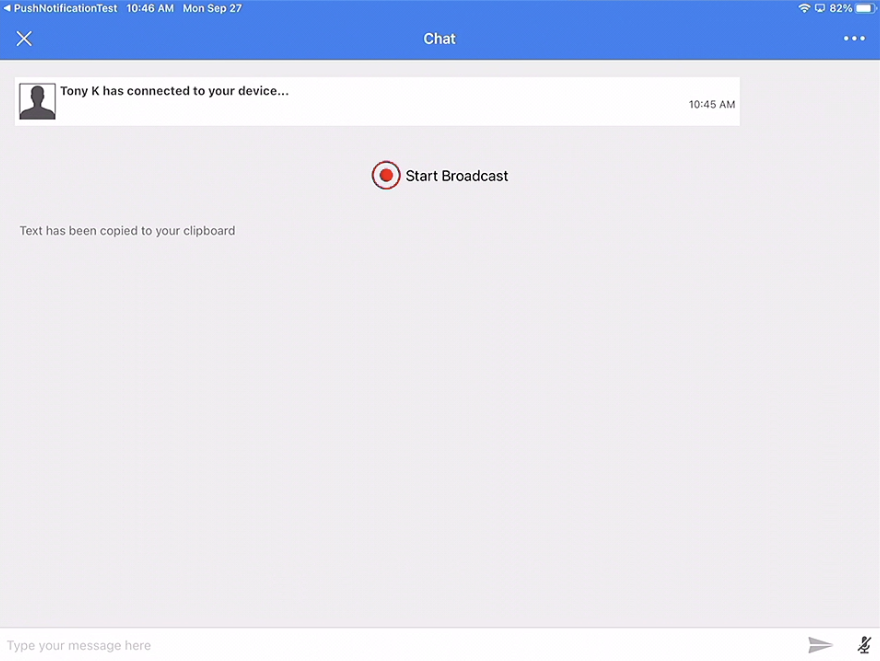
and then...
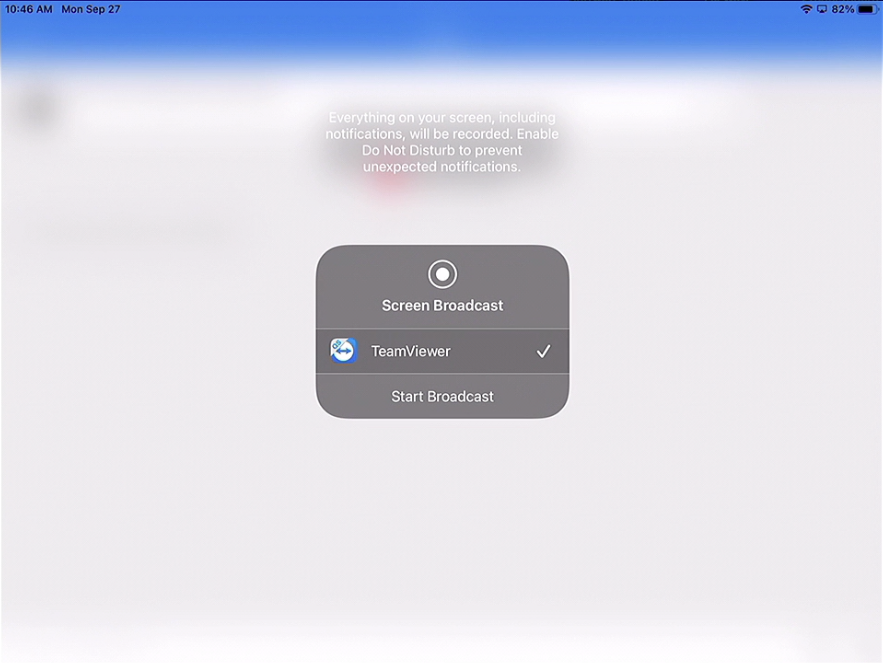
Once both actions are completed, the session will be opened. Note that iOS remote sessions are screen-view only:
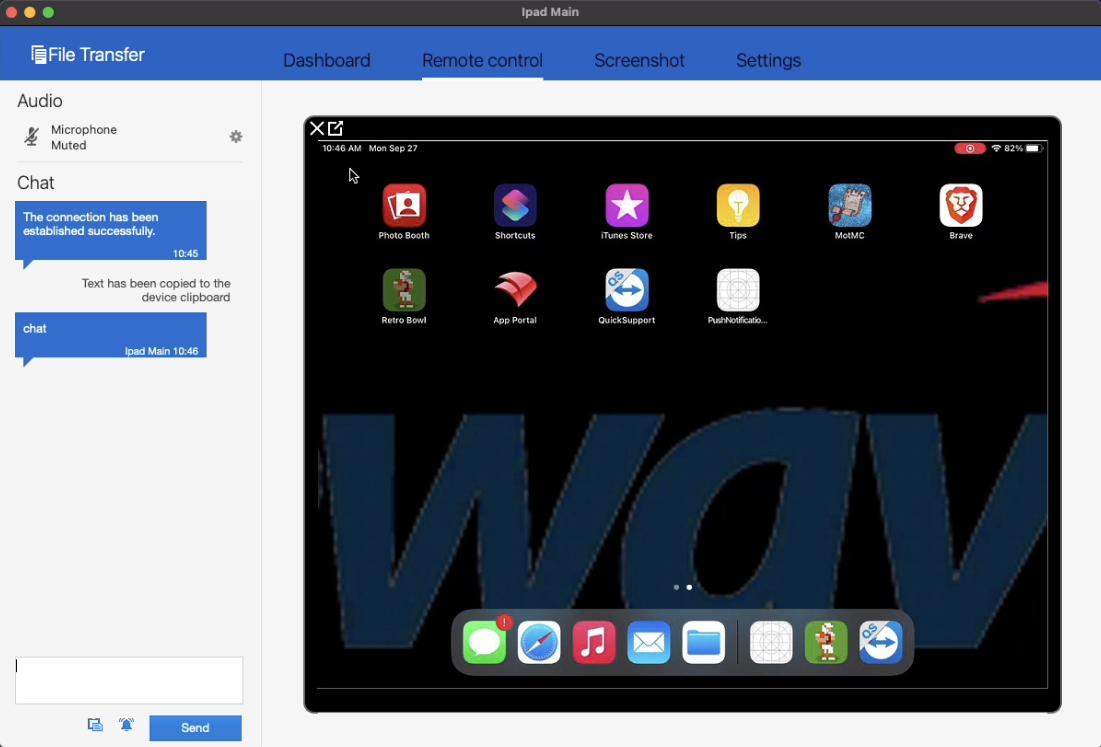
No comments to display
No comments to display