Creating a Superprefs Fileset
Description
A Superprefs Fileset will allow you to configure your FileWave Clients in mass. You need to create the Fileset and deploy it to your clients. In this recipe, we will take the Boosters configuration as an example. (More details...)
Superprefs work the same way on both macOS and Windows.
Ingredients
- FileWave Superprefs Editor
Directions
-
The process requires two main steps:
- Create the SuperPrefs plist file using Superprefs Editor.
- Create a Fileset and put the plist inside.
Step 1:
-
Open Superprefs Editor located in: /Applications/FileWave or Start -> FileWave -> Superprefs Editor
-
You will get prompted to select a file, click "Cancel"
The reason it prompts to open a file is so you can edit existing superprefs plist files.
Hitting cancel means you are making a new one. -
You will get the Editor Dialog. You have to type in only the fields that you want to change on the clients.
-
Go to "Boosters" tab and add your boosters and ports (20013 and 20003 is the default port).
When saving the Superprefs file – macOS or Windows – leave the file name as the default "
fwcld.newprefs.plist"That file name is required for the settings to take effect
Step 2:
-
From Filesets view in FileWave Admin, click "New Desktop Fileset".
-
Click "Empty" and give your Fileset a name then click "Ok" to create it.
-
Double click on your Fileset to bring the contents up.
-
Uncheck "Hide Unused Folders" and browse to /usr/local/etc (see screenshot)
Note: This plist you created can be placed anywhere and will still deploy properly. Good locations could be:Windows
C:\ProgramData\FileWave\macOS
/usr/local/etc/FileWaveInstallers/ -
Drag and drop your plist file in "etc".
-
Close the Fileset and test deploy.
-
From the Admin, go to the Client Monitor where you deployed the Fileset on and open its Preferences. Make sure the Boosters are set correctly.
-
Make sure you test your Fileset on a single computer first before deploy it out in mass.
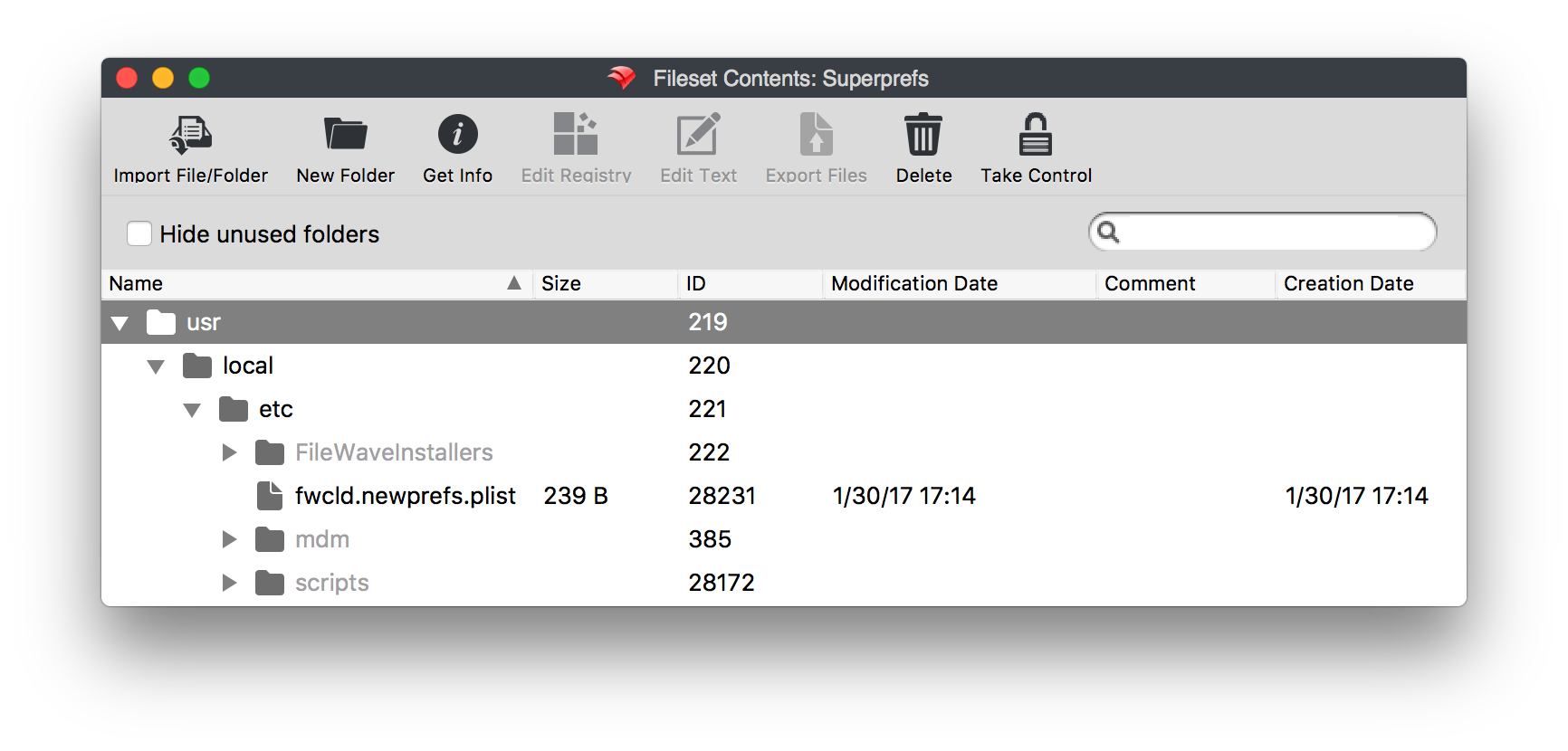
Use the Client Monitor to verify settings have been applied properly
Digging Deeper
The following settings on a macOS or Windows FileWave client can be set by a Superpref;
- FileWave Server Address
- Server TCP Port
- Client Monitor Port
- Kiosk Port
- Tickle Interval
- Synchronize Client Name with Computer Name
- Define Booster configuration and Booster Routing
- Debug Level
- File Check Interval
- Free Space Margin
- Client Preferences Password / Client Monitor Password - Used to remotely configure FileWave Client options.
- Client process priority
- Disable Personal Data Collection
- Geolocation refresh interval
- Enable TeamViewer connections
- Prompt user when a TeamViewer connection is made
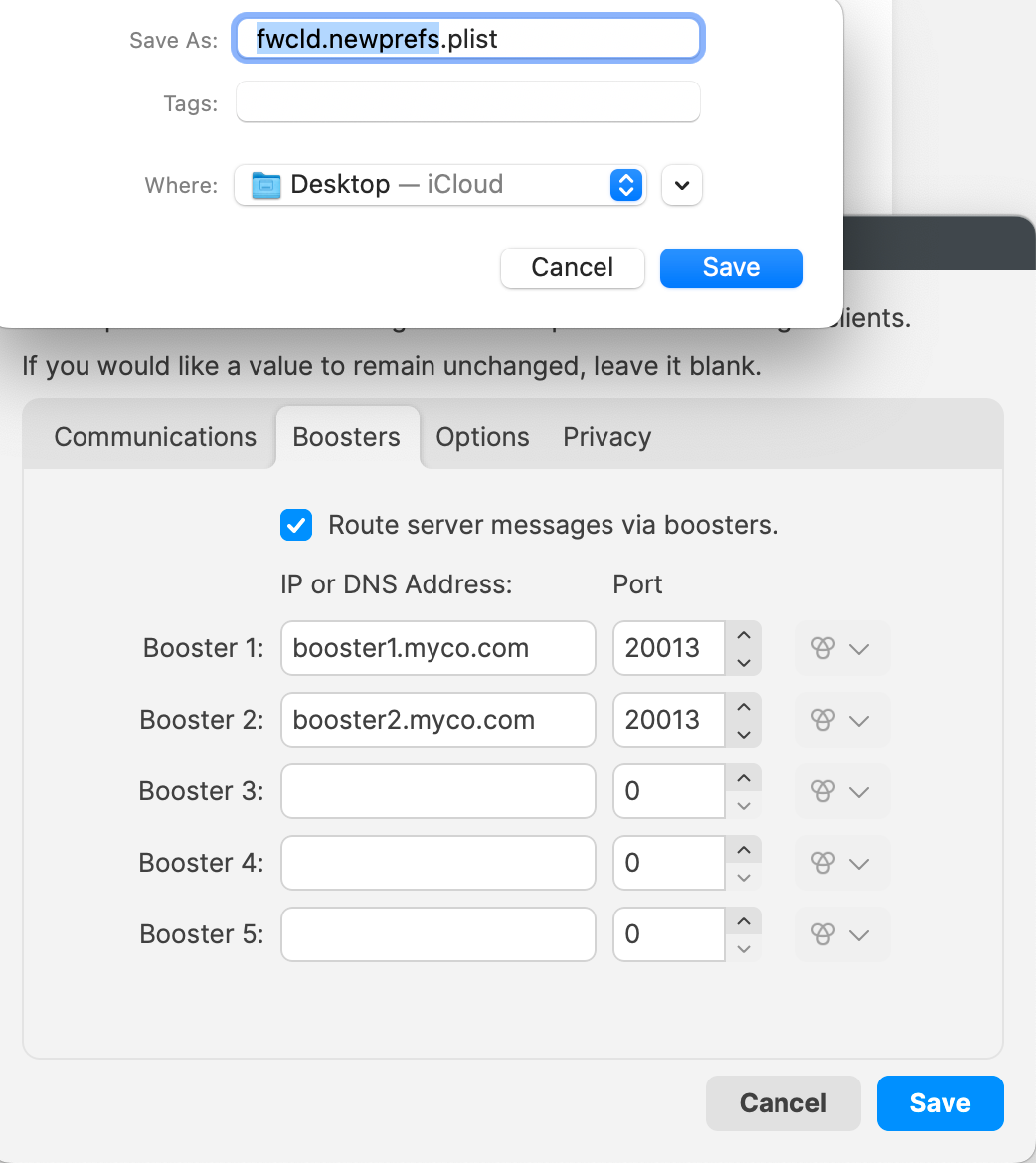
No Comments