Location Tracking Setup
FileWave Location Tracking
The location reporting feature in FileWave is disabled by default. It is recommended that you; verify that this feature is in accordance with your organization’s policies and AUP (Acceptable Use Policy). Notify your end users before activating location reporting, as enabling the feature will prompt permission for access location information.
Requirements:
- FileWave version 10.1+
- Location Tracking Enabled - Server/Client
- iOS devices require the FileWave IPA App Portal for passive tracking
- All devices you want to track are already enrolled into FileWave and currently communicating properly
Supported Operating Systems:
- APK Android: 4.1+
- iOS 9+
- macOS 10.9+
- Windows 10+
- ChromeOS 43+
Things to consider:
Client State. For the items: Tracked, Missing and Untracked, the item greyed out is the active state:
- Different States of Tracking
- Tracked - Tracking is enabled and will update the location at different intervals
- Missing - Tracking is enabled and will be updated around every two minutes. The client also sends the location immediately and does not wait for other scans to finish. For supervised iOS devices this option puts the device in Lost mode, has a message/footnote that can set in the FileWave Preferences under the Organization Info tab, and locks the iOS device. The device will become usable again once the missing mode is switched off.
- Not Tracked (DEFAULT)- No location is gathered at any time.
- The FileWave IPA App Portal needs to be sent out and opened at least once before you will be prompted and allowed to gather location from the iOS device. Once it is sent out, the old FileWave App Portal that gets installed automatically with enrollment will be removed and the new one will be installed.
- For any updated location from your iOS devices, the FileWave App Portal needs to be open, whether that be in the background or the currently active app.
There are two types of location tracking in FileWave, Passive Tracking, and Lost Mode. macOS, Windows, Chromebooks, and Android devices use Passive tracking to gather the location of the device without locking it down. Supervised iOS devices set to Missing mode will put the device in Lost mode, which locks down the device, making it unusable by the end user.
Lost Mode Setup (iOS macOS):
-
Right Click on your Supervised iOS or MDM-enrolled macOS device(s)
-
Select Missing from the Client State menu
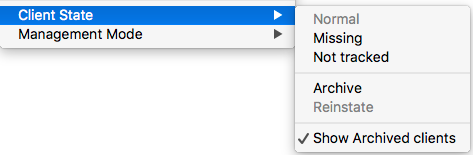
-
Update Model
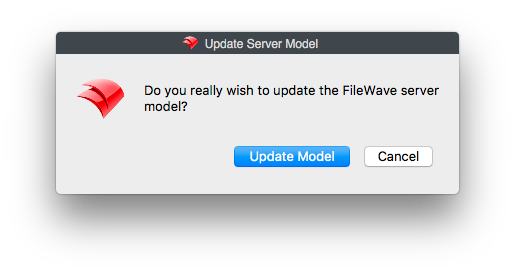
-
Once the device checks in it will be in lost mode and report location.
-
To take it out of lost mode, select "Not Tracked" in the Client State menu
When the iOS device is in Lost Mode, do not reboot it. If the device losses Wifi, you will no longer be able to take the device out of Lost Mode since it will no longer be connecting to FileWave.
When the device is in Lost Mode, a new option in the tools menu is available, "Play Lost Mode Sound (iOS 10.3+)"
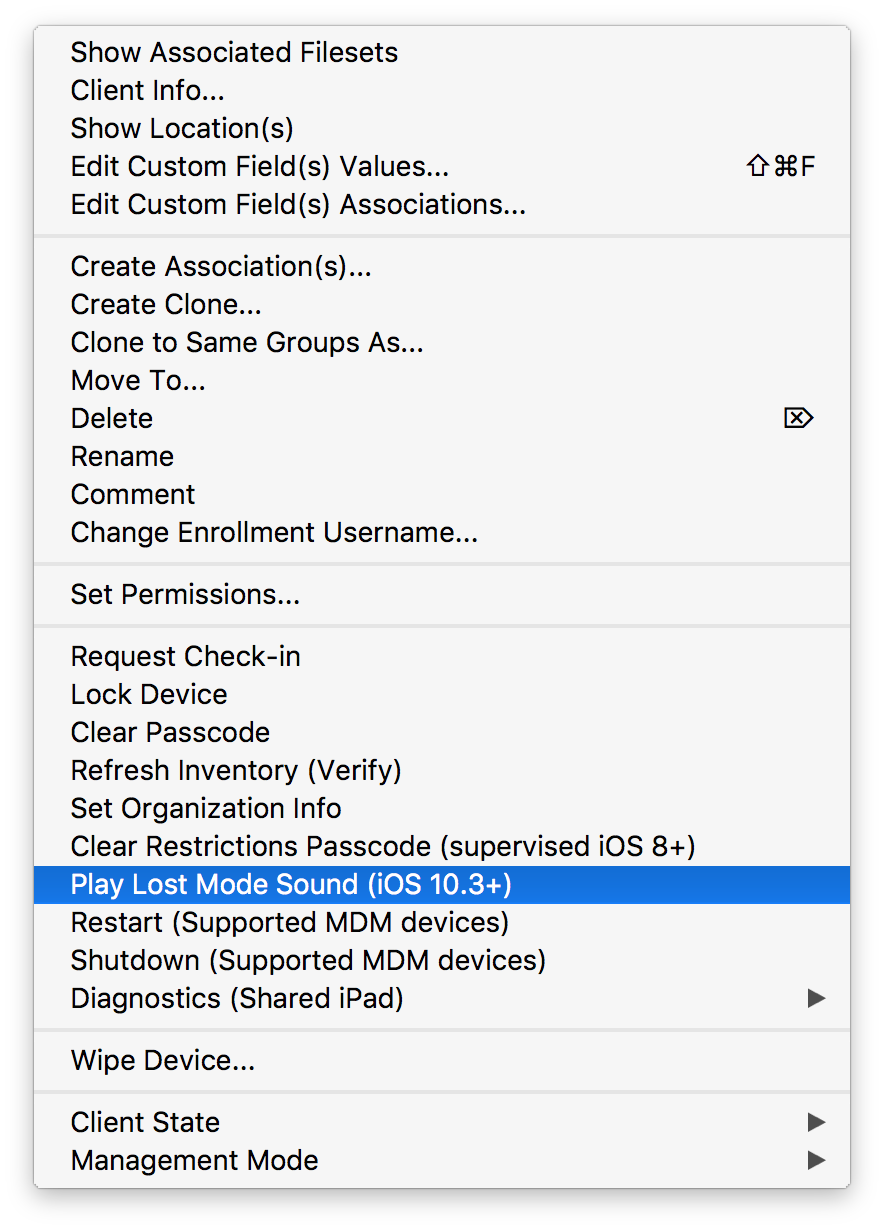
Passive Tracking Setup
This is receiving tracking data continuously.
-
Check your server license to be sure you have "Allows collection of personal data:" set to Yes.

-
Make sure location services is enabled.
iOS macOS 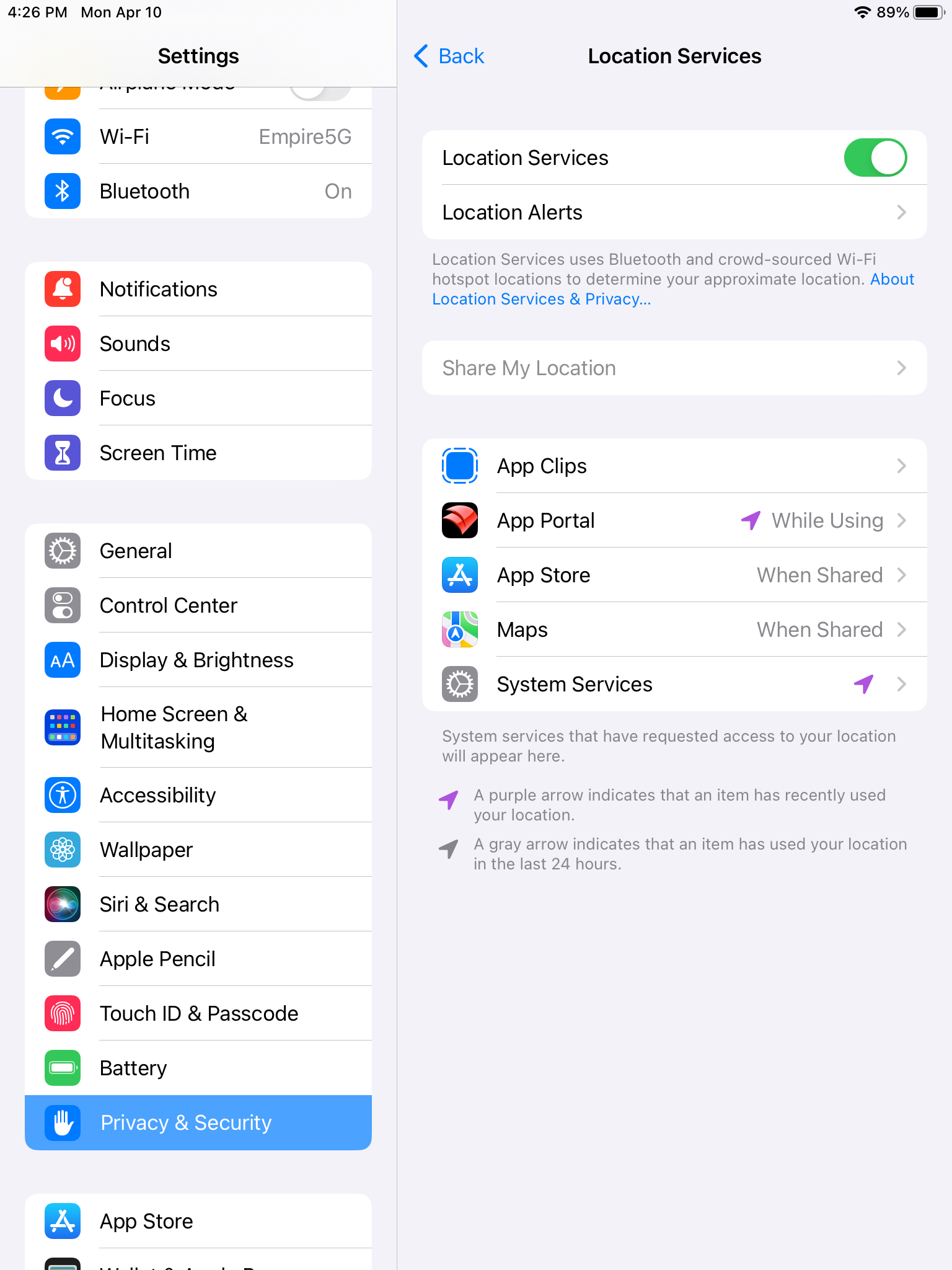
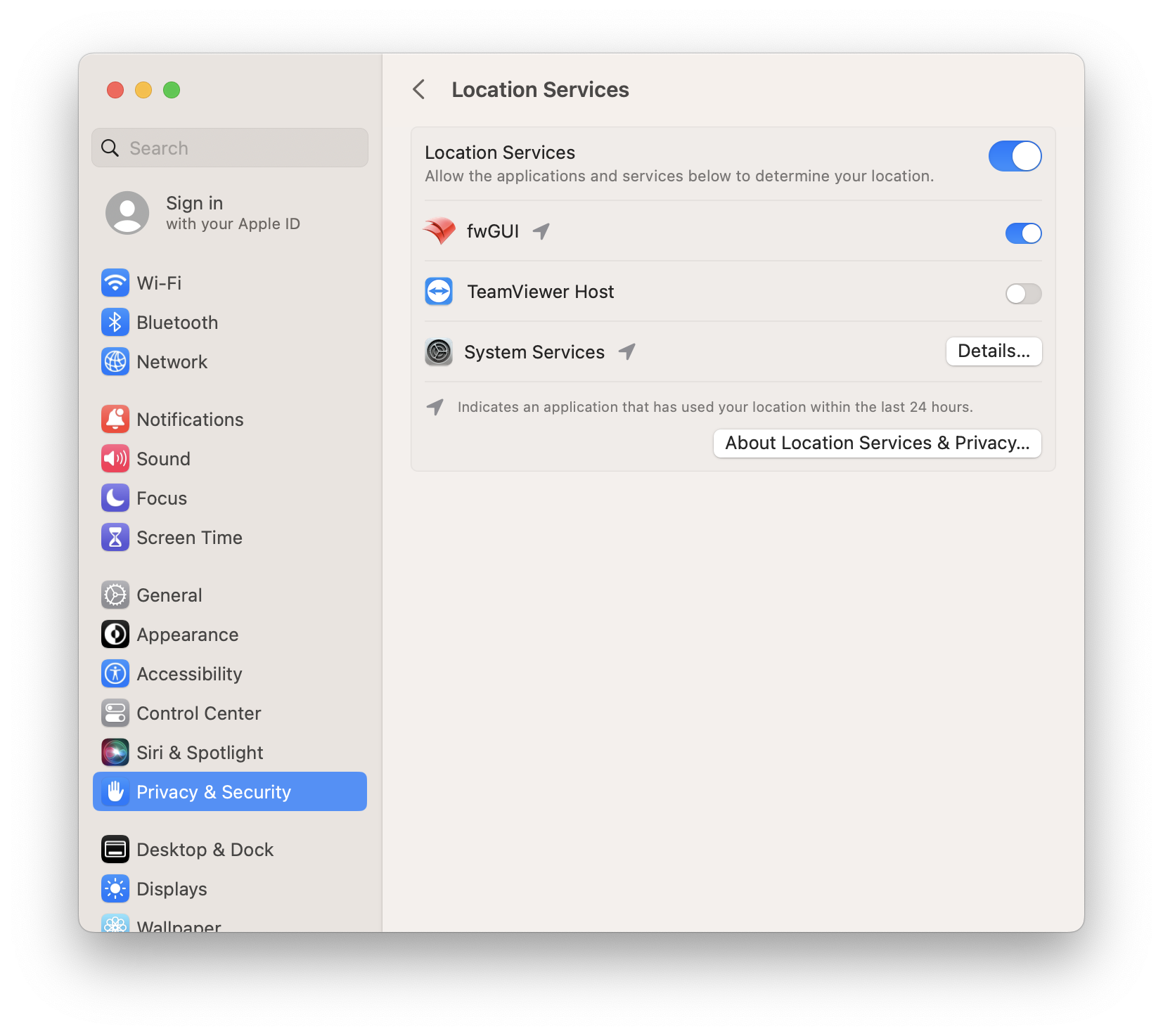
Windows Android 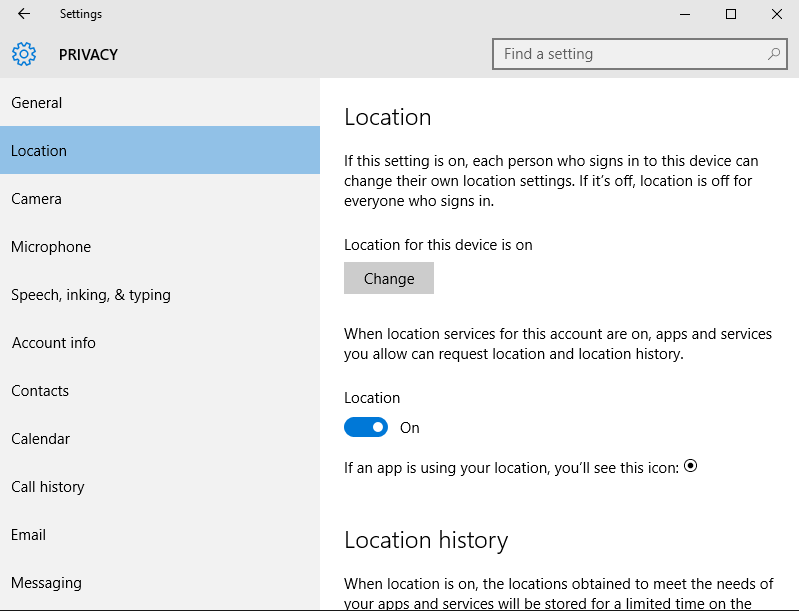
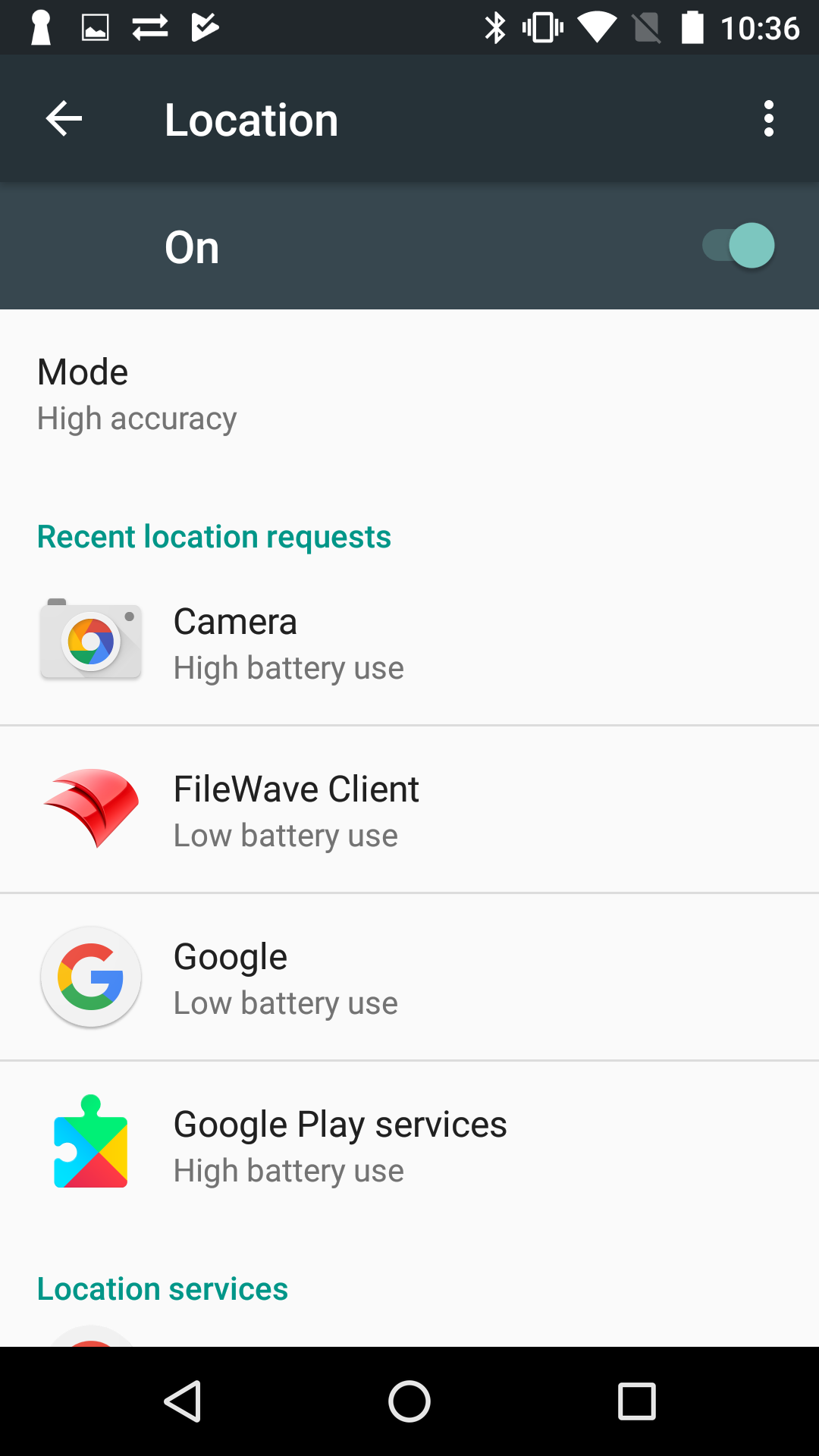
-
Prepare the clients
-
MacOS and Windows - Be sure that "Disable Personal Data Collection" option in the client preferences of your clients is not checked.
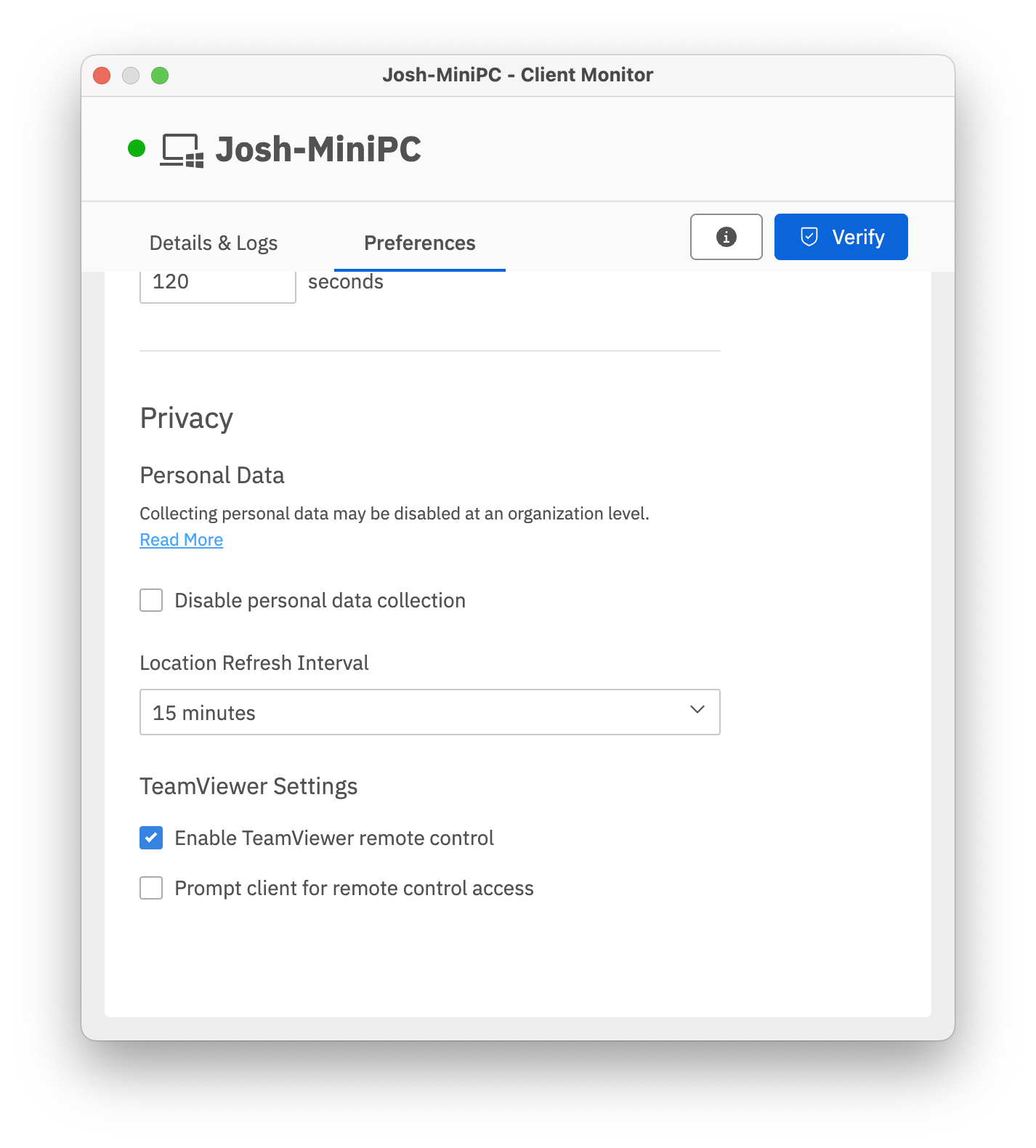
You can set the "Disable personal data collection" one at a time with Client Monitor or Create a Superprefs (Creating a Superprefs Fileset) to change them in bulk.
-
iOS - The FileWave IPA App Portal automatically deploys to your iOS devices. This used to be manual.
FileWave 15.3+ will auto instal the latest App for you on qualifying devices. If the App is already open, when configuring the device for tracking, it may be necessary to close and re-open the App after the device has receive the subsequent MDM commands from the Model Update.
-
Chromebook - Be sure the Chrome Extension is installed and configured (See Quick Start Guide for Chromebooks)
-
Android (EMM)
-
Force enable location tracking server side
By force enabling EMM tracking you are ignoring "Allows collection of personal data" in your license. Even is the license is set to false, this will collect data.
-
Edit
/usr/local/filewave/django/filewave/settings_custom.py -
add
settings.EMM['FWCLIENT_FORCE_ALL_DEVICES_TRACKING_ENABLED'] = True -
Restart apache
/usr/local/filewave/apache/bin/apachectl restart -
Update Model
-
-
Force enable location services on devices (See: Force Location for EMM Android Devices)
-
-
-
Change the state to Normal
-
Right click on your macOS, Windows, Chromebook, and Android device(s)
For multiple devices use the filter options at the top of the client view, then select all
-
Select Normal from the "Client State" option.
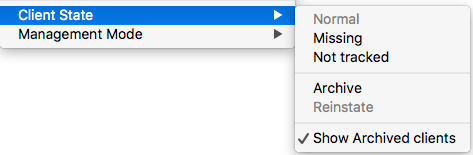
-
-
Update the model
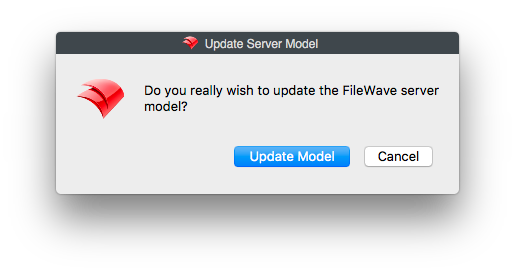
-
Accept any device prompts
iOS macOS 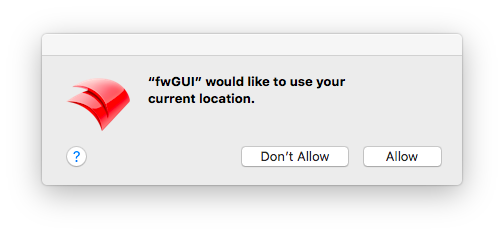
-
Wait a few minutes, can potentially take up to 15 minutes. Then simply right click on your device(s) and select the Show Location(s) option to see the map below. This will be accurate within a few hundred feet for most devices.
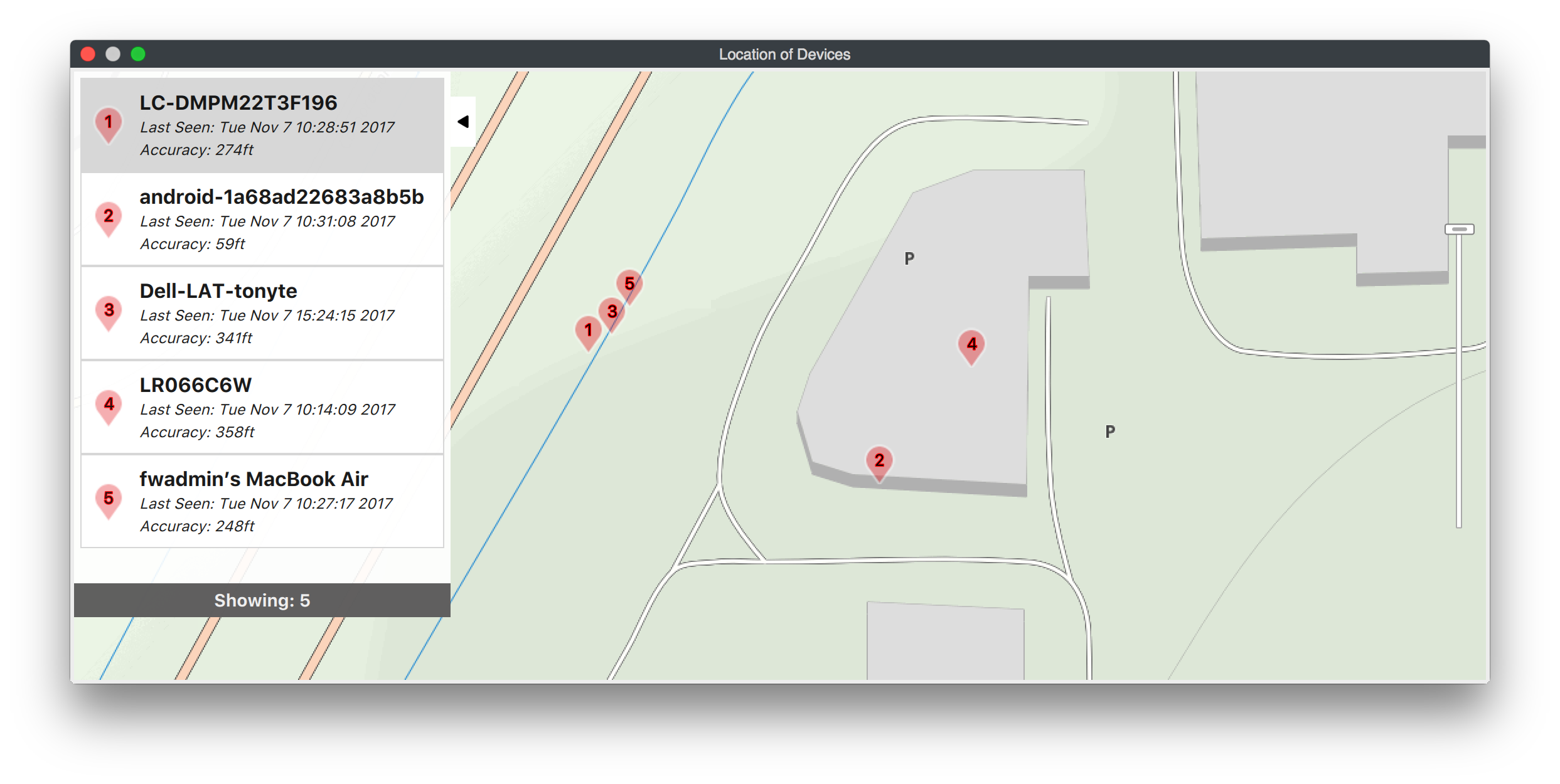
Warning: In order to avoid legal issues concerning user location tracking, it is highly recommended that you enable location tracking only on devices when a unique user may authorize the service.
Privacy Policies: Apple/iOS and macOS – Microsoft/Windows – Google/Android
Additional OS Specific Considerations
macOS
Any user can agree to tracking, admin or not. Only an administrator can disable location services and/or FileWave's rights to location, as per Apple Inc. policy..
iOS
Any user can agree to tracking, can disable location services, and revoke FileWave's right to location, as per Apple Inc. policy.
Windows
The Windows operating system does not prompt the local user for access to location. Windows 10+ does have a location service that can be turned off.
Android (APK Client)
Upon installing or upgrading the Android FileWave Client to version 10.1 or greater, the user is requested to approve all rights an application needs. This includes location services, running in the background and several other rights.
Android (EMM Client)
A user can turn off their location tracking at anytime, but you can make a policy fileset that will Force Location for EMM Android Devices
Order of operation
It is important to note the way a client verifies it is able to ask the system for location information.
For example setting the state to "Missing" but it has a Superprefs file telling it the refresh interval is 0 See the flowchart for reference:
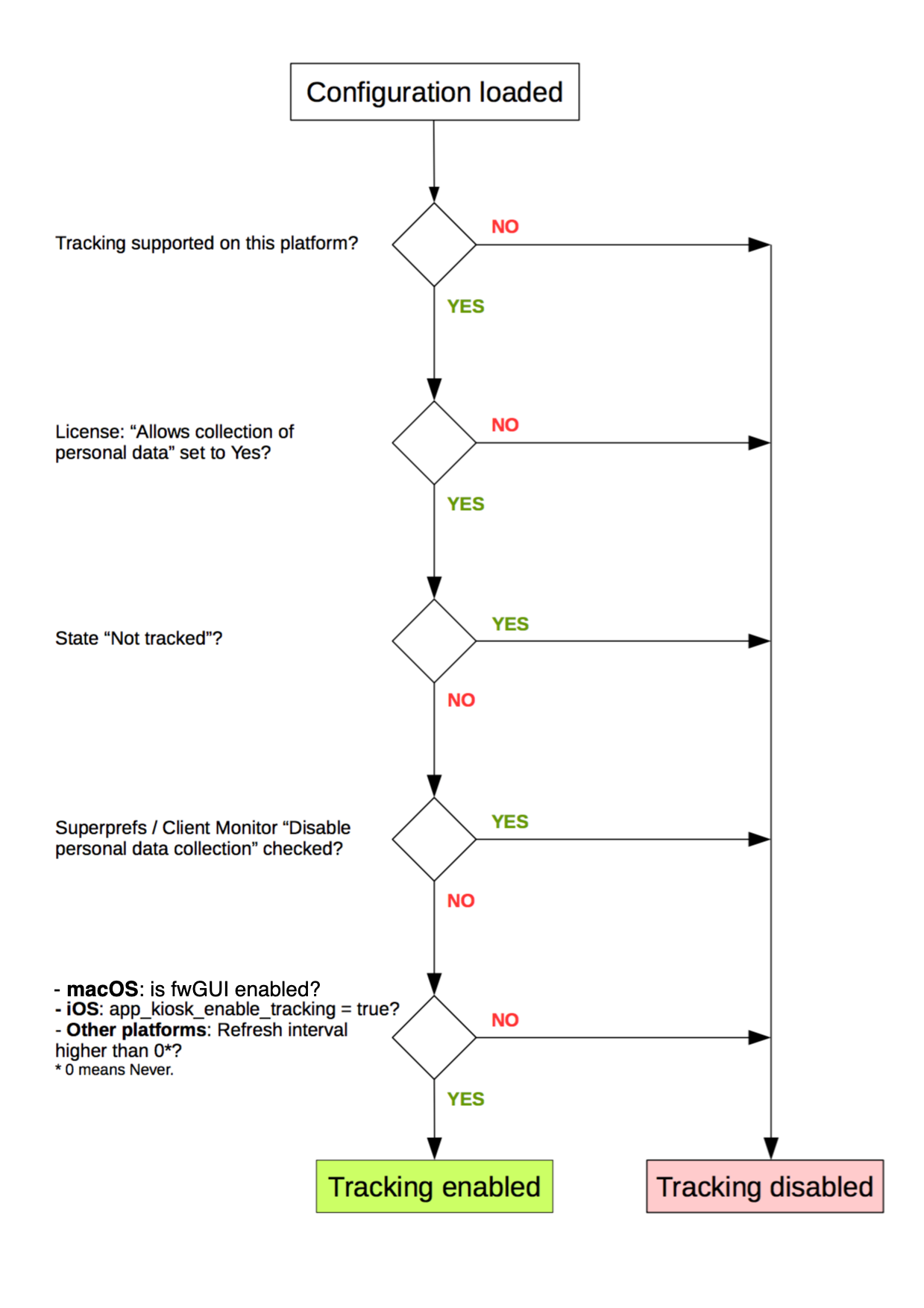
Global Location Reporting Disable
If there are any reasons, legal or otherwise, that you do not wish to enable tracking on a global level within your organization, your FileWave license can be adjusted to enable personal mode. This will disable devices from sending application usage as well as location information.
To verify the current status of personal data collection. From FileWave Admin: Server Menu → "Activation Code..." → There you will see "Allow collection of personal data:" with Yes or No after it.
To have personal data enabled or disabled on your license, please submit a support ticket with "Personal data License" in the subject.
Only tickets from authorized support agents whose names are on the support contract will be accepted to adjust license personal data settings.
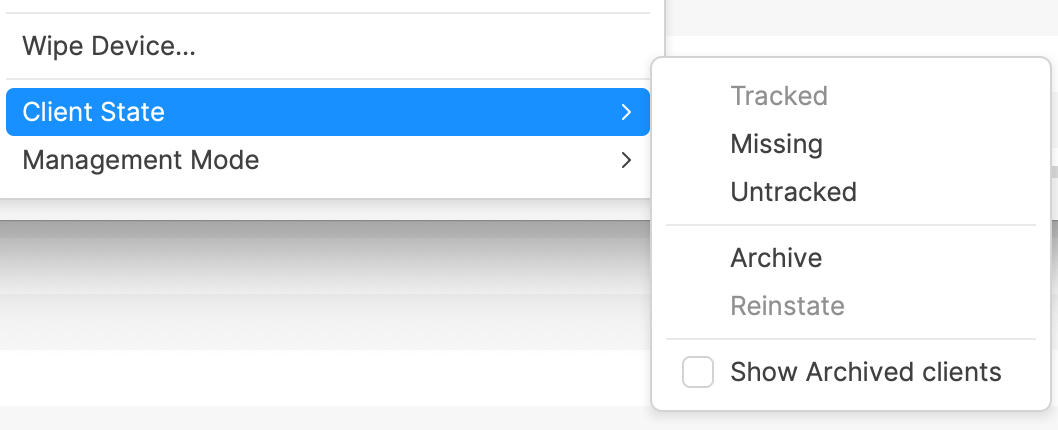
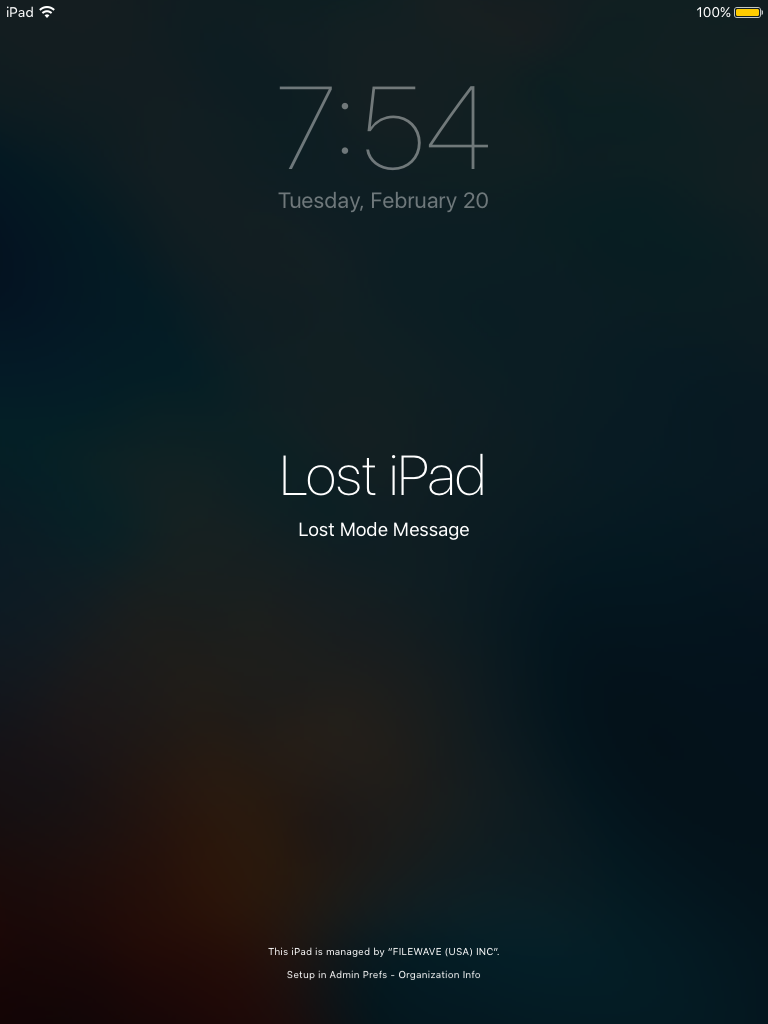
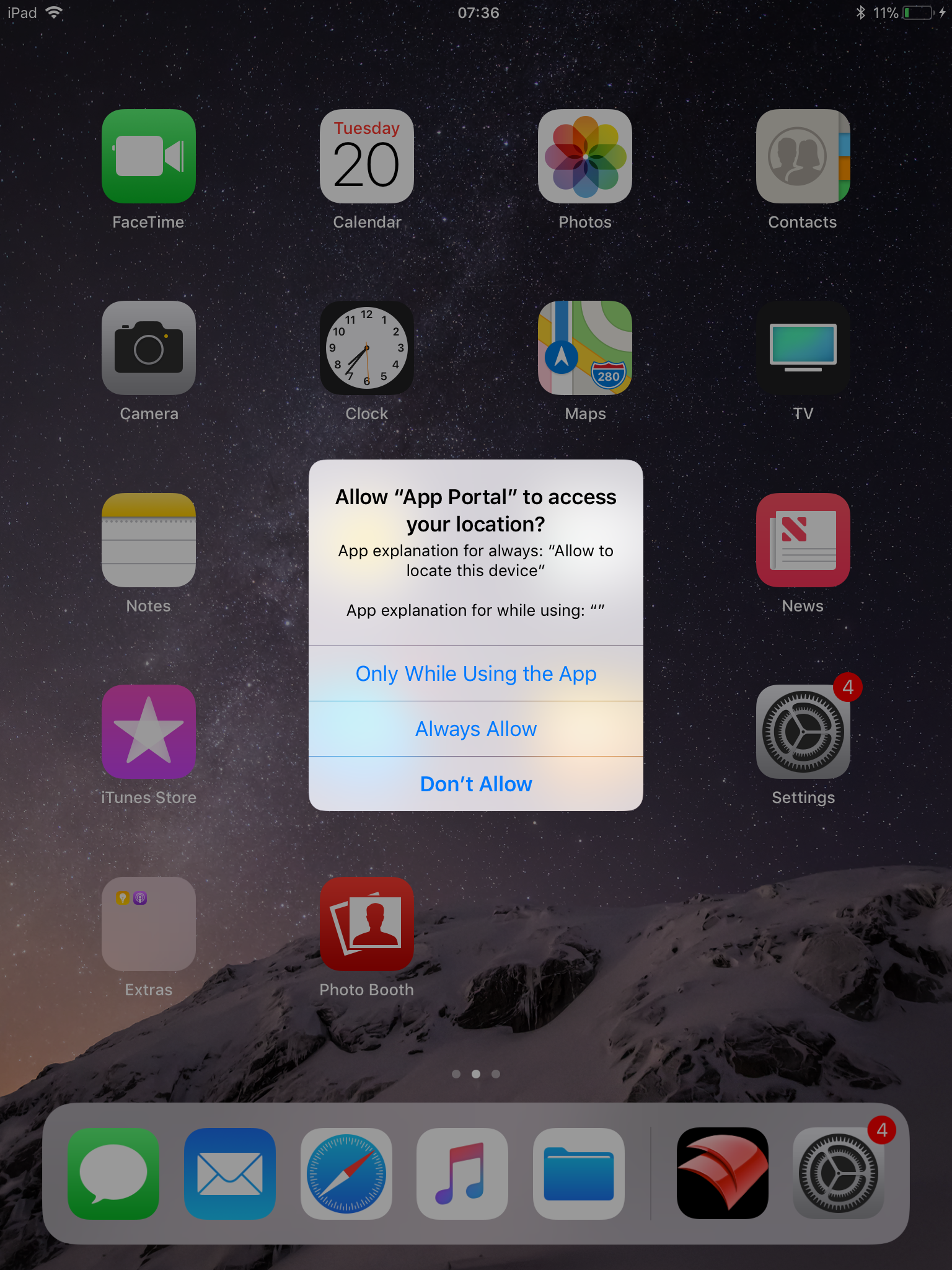
Can this article be updated? The obvious changes would be:
In reply to #1
Thanks for that note. I'm making a task for it to be updated. Both good points.
In reply to #2
Article updated
In reply to #2
Also the macOS prompt (to turn on location services) is now handled via a macOS prompt, not a fwGUI prompt.
No comments to display
No comments to display