Enrolling AppleTV into FileWave
You can use Apple Configurator 2 to enroll Apple TVs in FileWave. The below screenshots show this process:
In AC2, create a new blueprint, setting the target for Apple TV.
Note that newer versions may change a dialog but the process should remain close to this.
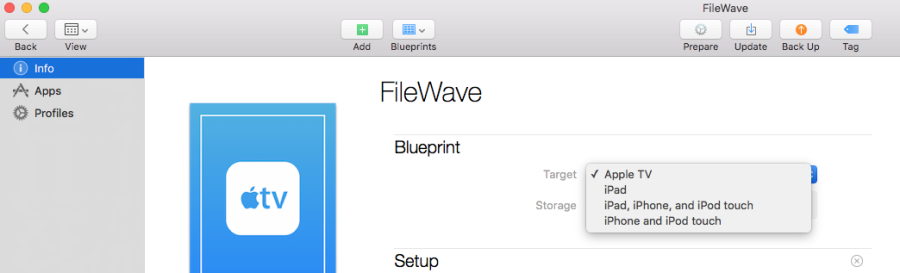
Click on the Prepare icon
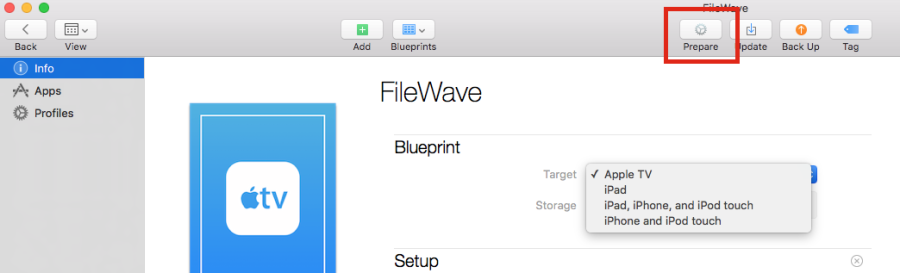
This opens the dialog box
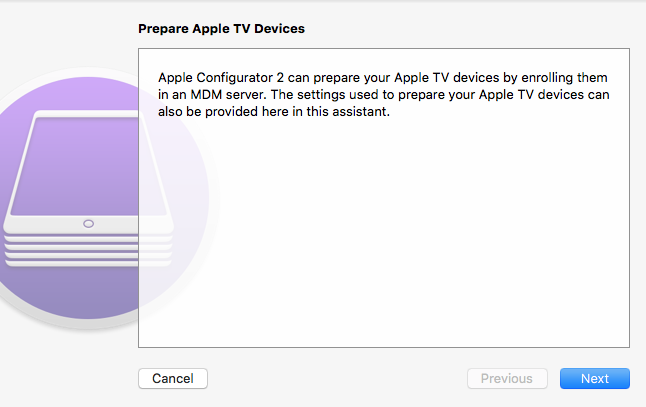
Click on Next.
Select New server… in the Server selection box, then click Next
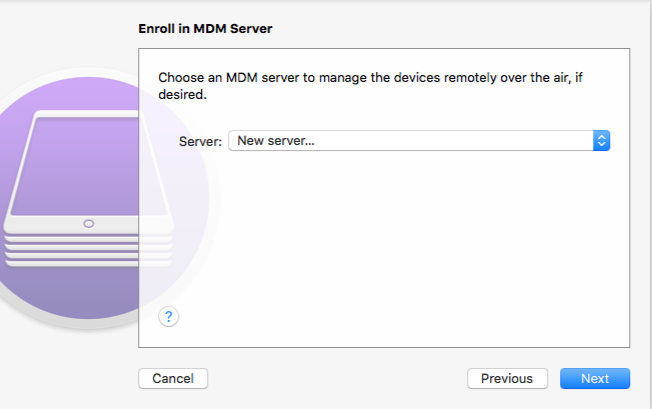
Enter your server name (does not have to be a host name and has no bearing on DNS records; this is for your identification purposes) and the URL for over-the-air enrollment (don't forget the port number at the end of the URL), then click Next.

Provided AC2 is able to connect with your FileWave Server, it will show the trust profile and the FileWave Root Certificate. For the needed Enrollment Profile, you get that from the Enroll iOS Device assistant's Apple TV tab in the Enroll iOS Device windows (found under the Asistants pull-down menu) in FileWave Admin.
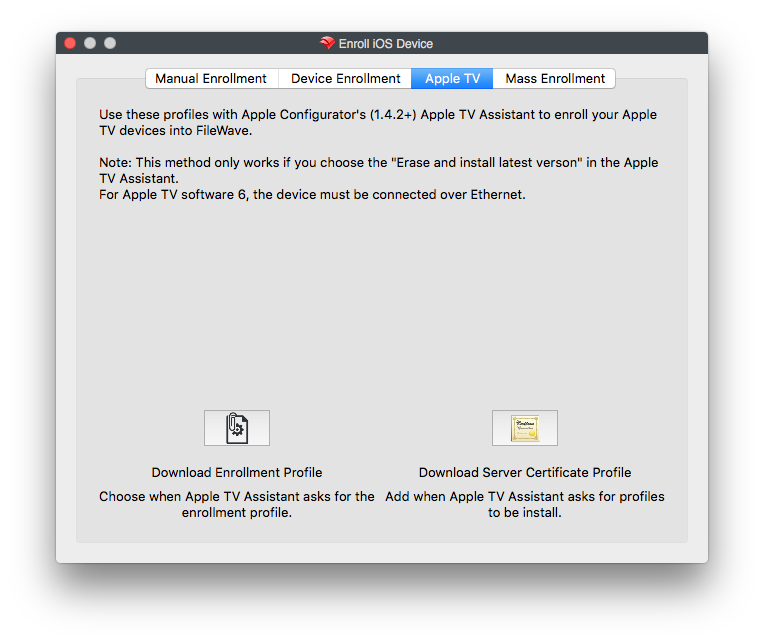
Click Choose… and navigate to where you saved the Enrollment Profile.
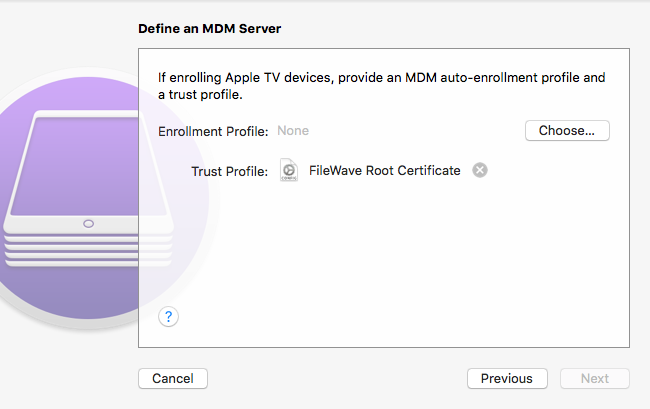
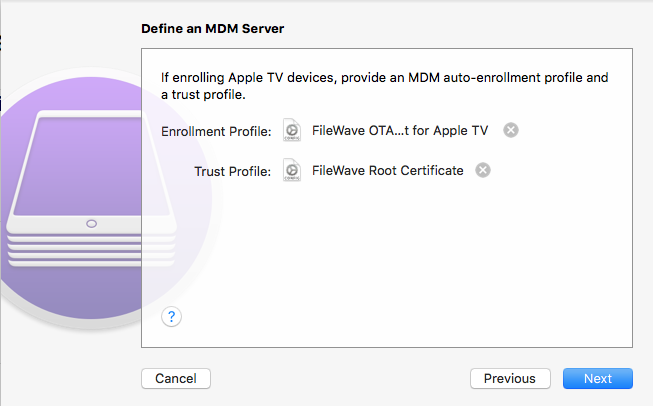
Now that you have all the needed items in this window, click Next. In FileWave, create a profile for Wi-Fi with the SSID and password necessary for the Apple TV to join the wireless network and import that using the Choose… button to navigate to its location to add it to the blueprint.
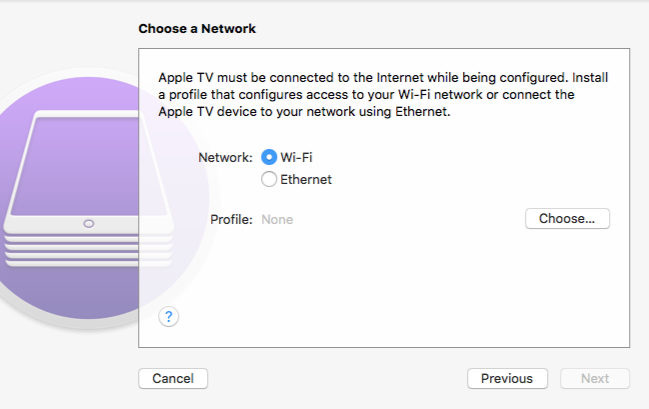
Now, click Next.
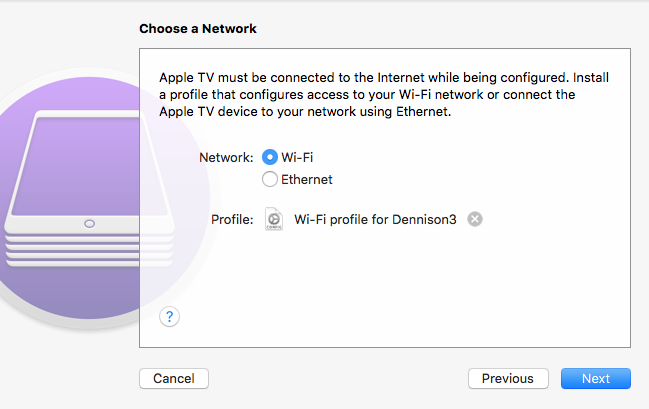
Select the language you want to use and whether or not you want diagnostic and usage data sent to Apple, then click Prepare.
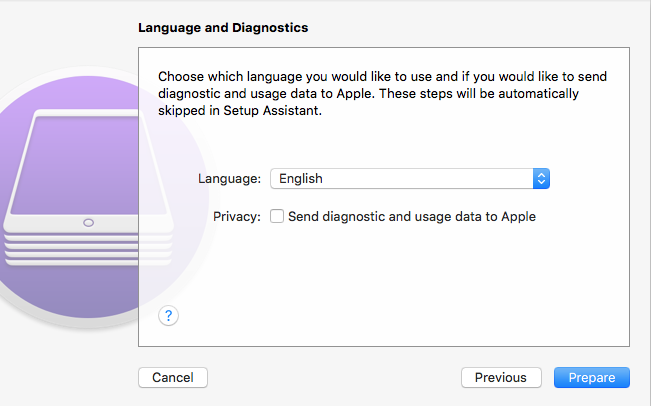
Now, all the pieces are in place and this blueprint can be applied to a connected device.

No comments to display
No comments to display