Moving the App Portal Web Clip using the Home Screen Layout Payload
FileWave no longer deploys a Web Clip version of the FileWave App Portal. The new version 2 Kiosk App's Bundle ID is: com.filewave.ios.app.kiosk2
For the new App, it may be referenced in a Home Screen Layout Payload by this Bundle ID:
The below method for the Web Clip App Portal is legacy and will be removed from our KB at a later date.
To move the App Portal Web Clip using the Home Screen Layout Payload, locate the URL of the web clip from any iOS device settings:
- Settings App > General > Device Management > FileWave MDM > More Details
"Web Clip" as seen below:
The Web Clip address shown should be injected into the Home Screen Layout Payload, replacing the long string of characters and numbers at the end with %device_id% .
In this example:
https://demo.filewave.ch:20445/ios/recommended_apps/6a43efb044bb2e8bd19488cc47cfa62a39cdd04
becomes:
https://demo.filewave.ch:20445/ios/recommended_apps/%device_id%
Inject this into the home screen layout payload you are deploying, instead of an app name, and the App portal will be moved into that folder.
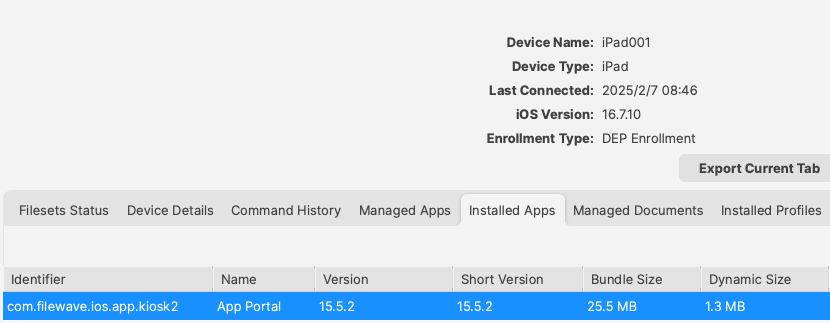
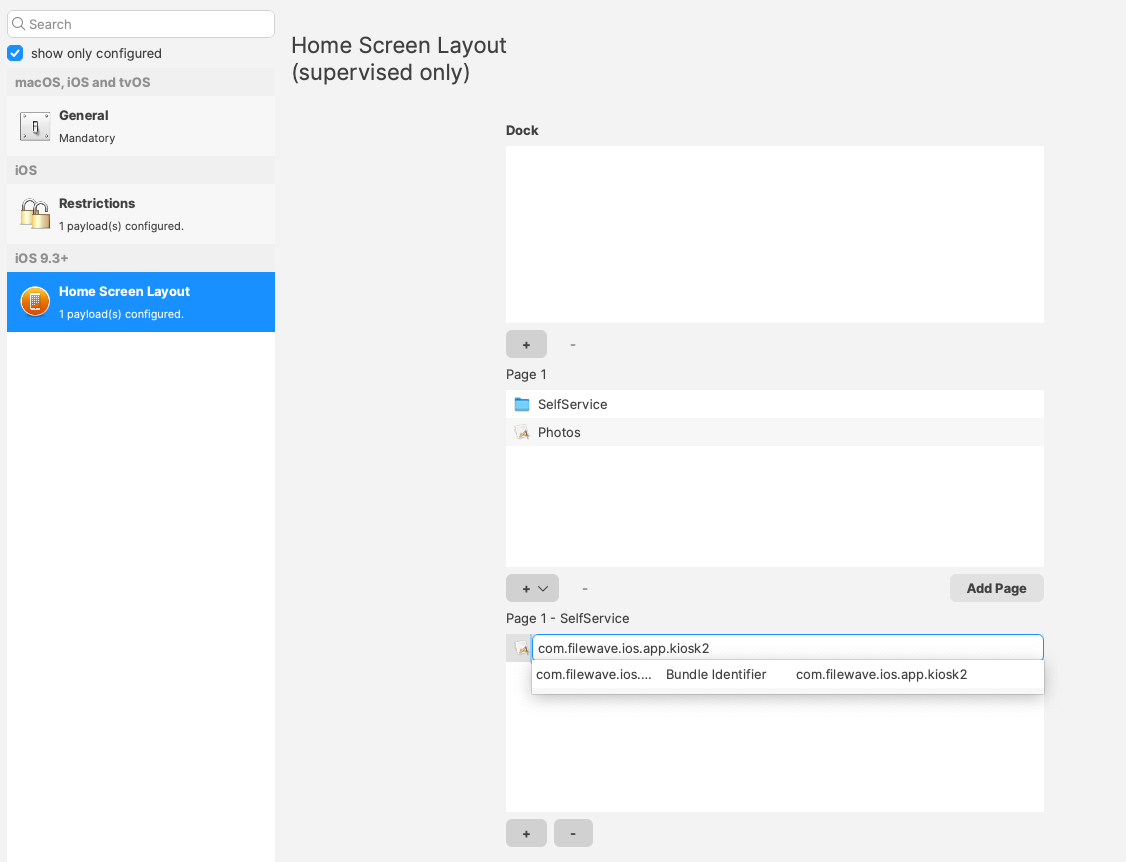
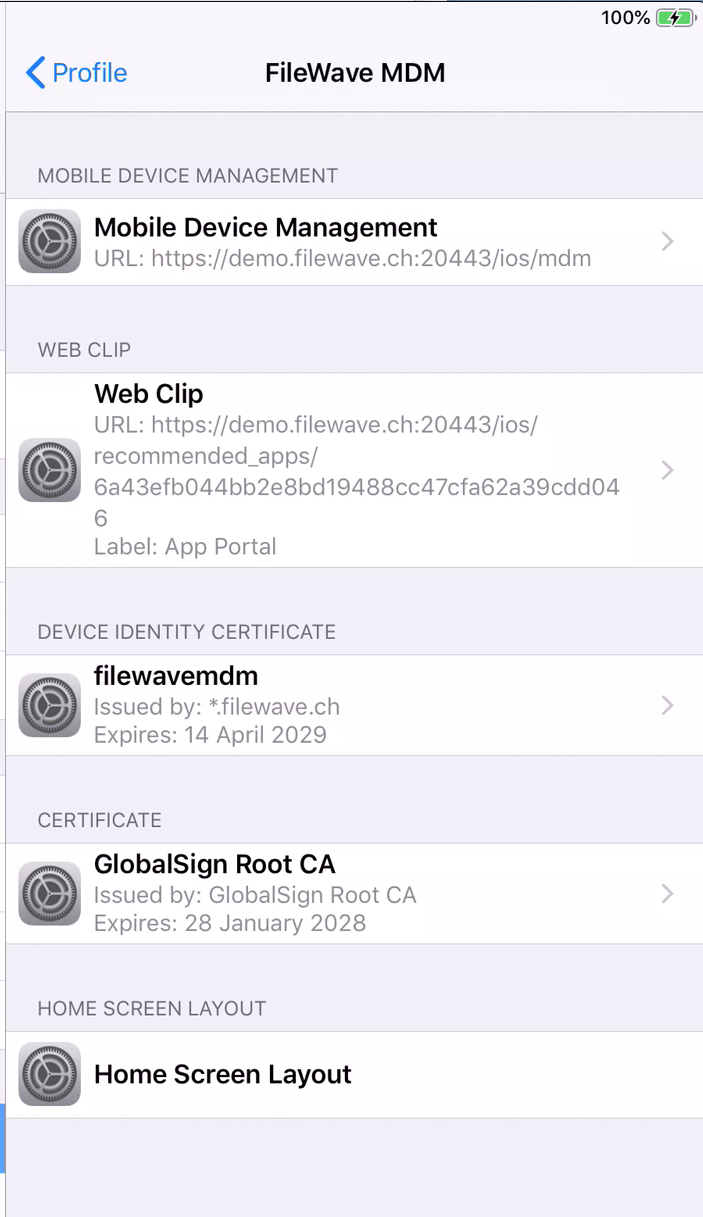
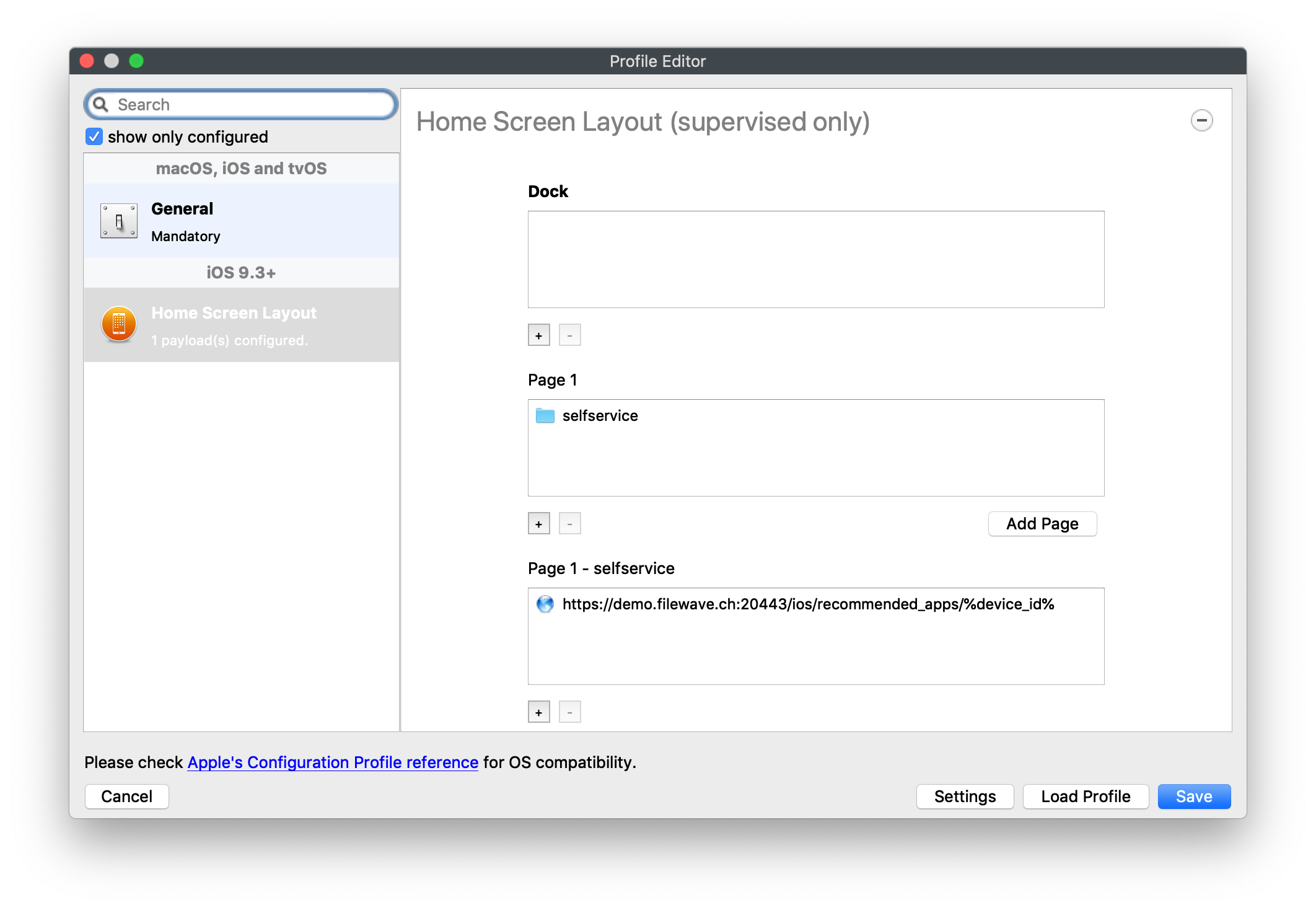
No comments to display
No comments to display