Set Safari Homepage (macOS)
Description
This profile changes the Safari Homepage for the currently logged in user.
This recipe was tested on 10.13.2 with Safari 11.0.2
Ingredients
- FW Admin
Directions
- Create a New Desktop Fileset and select the Profile option
- Name the profile in the General payload and fill out the Custom Settings payload with the following information where the value can be whatever site you wish:
Preference Domain : com.apple.safari
Key: HomePage
Type: String
Value: https://www.filewave.com
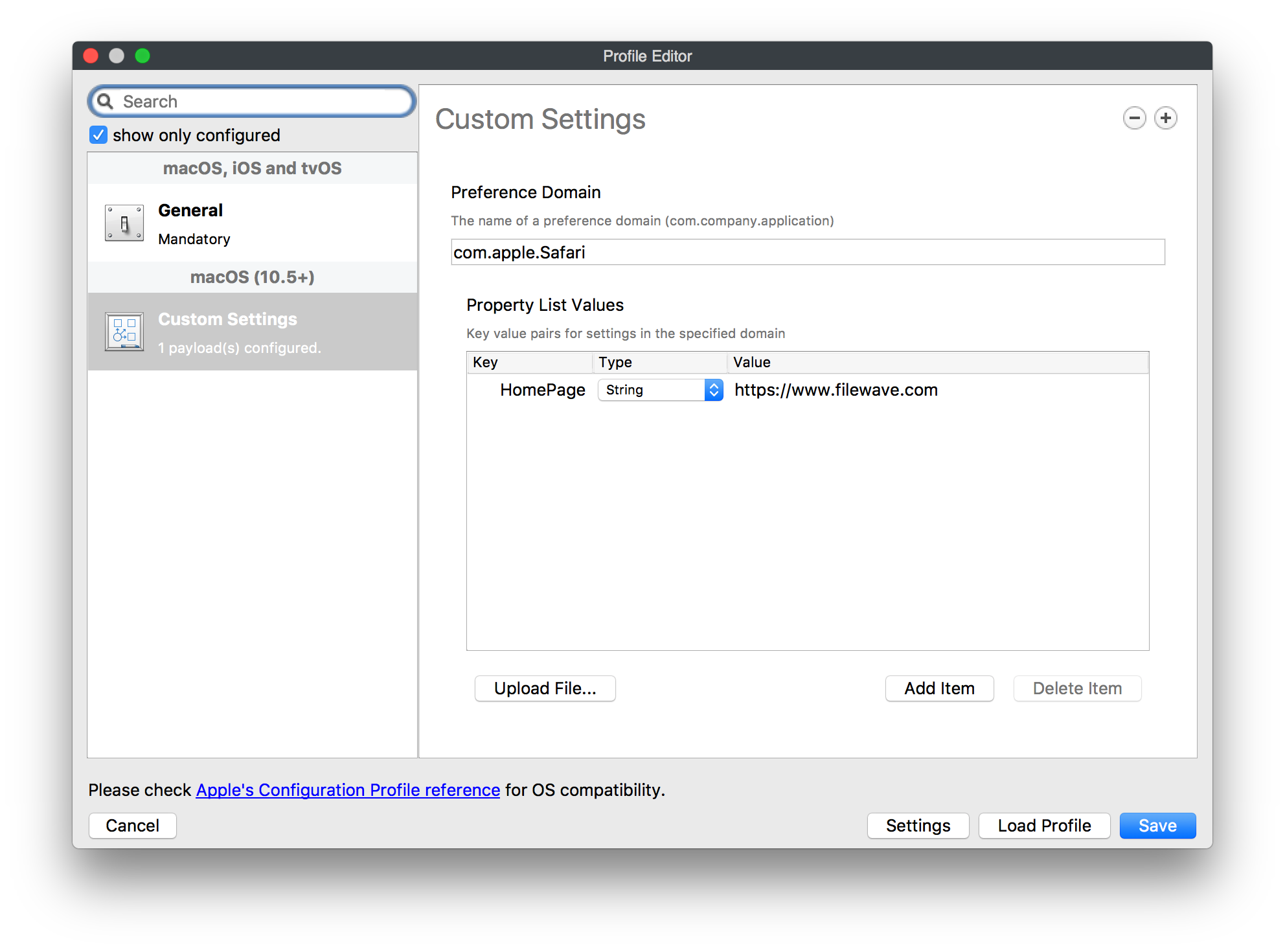
3. Close the Profile Editor
4. Double click on the newly created profile → select the settings tab → uncheck the box for "Users" under installation and check the box for "System" under installation.
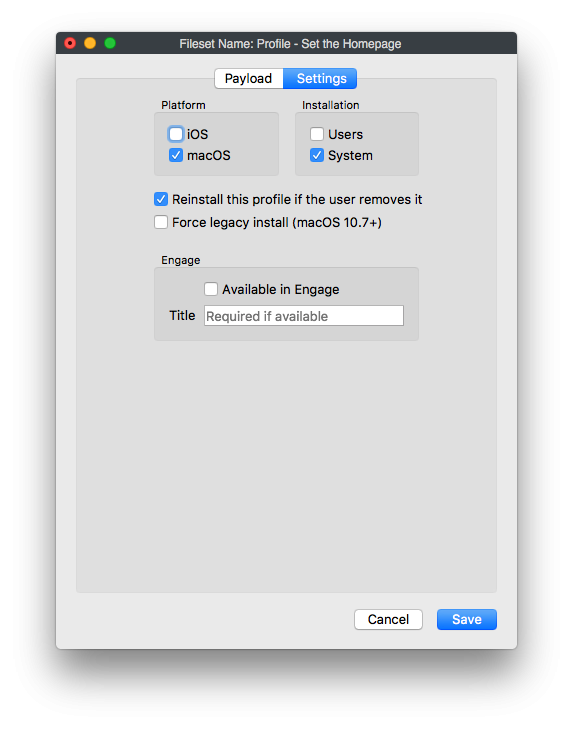
5. Then deploy the profile out to your selected macOS devices.
Notes
Some additional options that may require consideration:
Additional keys
Key: LastSafariVersionWithWelcomePage-v2
Type: String
Value: 9.0
(Description: Show Safari Welcome Page to new users. String set as last version of Safari welcome page was shown; may require changing with newer versions of Safari)
Key: NewWindowBehavior
Type: Number
Value: 0
(Description: Policy for new window contents. 0 = show homepage\, 1 = show empty page\, 2 = show same page as current window/tab\, 3 = show bookmarks)
Key: NewTabBehavior
Type: Number
Value: 0
(Description: Policy for new tab contents. 0 = show homepage\, 1 = show empty page\, 2 = show same page as current window/tab\, 3 = show bookmarks)
I do not believe this works with Sequoia. Can you confirm? Thanks!!
No comments to display
No comments to display