How to re-enroll an IVS
What
You may need to remove and re-enroll the IVS to troubleshoot. Instead of straightforward deleting and enrolling the IVS again, you will need to remove the client and admin IVS configurations, before removing. Once these configurations have been deleted you then may remove the IVS from FileWave Admin Central.
When/Why
When the IVS loses connection or stops imaging, troubleshooting may require to remove and re-enroll the IVS.
How
- Remove IVS Client configuration
- log into your IVS by ssh into the server and execute the commands below:
$ sudo killall fwcld $ rm -rf /etc/xdg/FileWave/Client.conf
- log into your IVS by ssh into the server and execute the commands below:
- Remove IVS Admin configuration
- Open a web browser and navigate to your IVS admin address, i.e. https://<IVS.IP.address>:20444
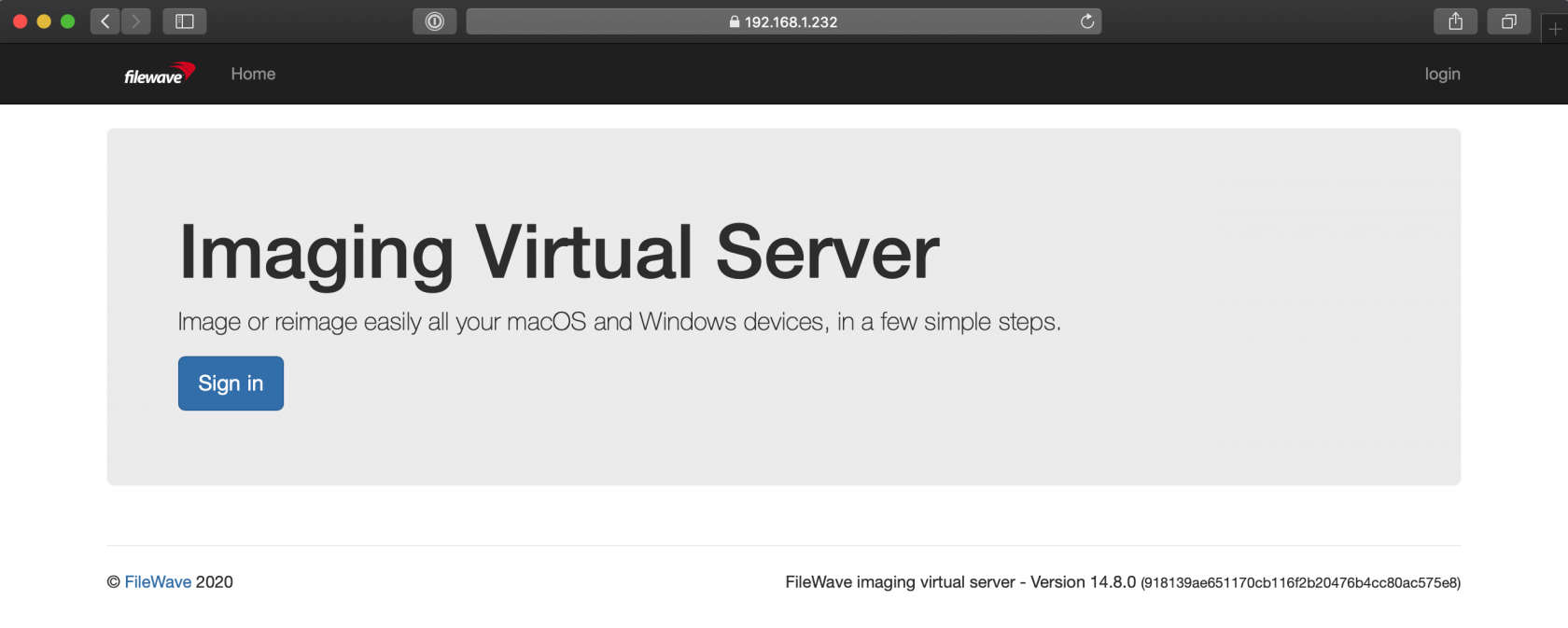
- Click 'Sign in' and enter the username and password
username: fwadmin password: filewave - Once logged in, click Admin at the top, Preferences > Check the box to the left of Preference to check all boxes > Click the drop-down to the right of Action and select "Delete selected Preferences".
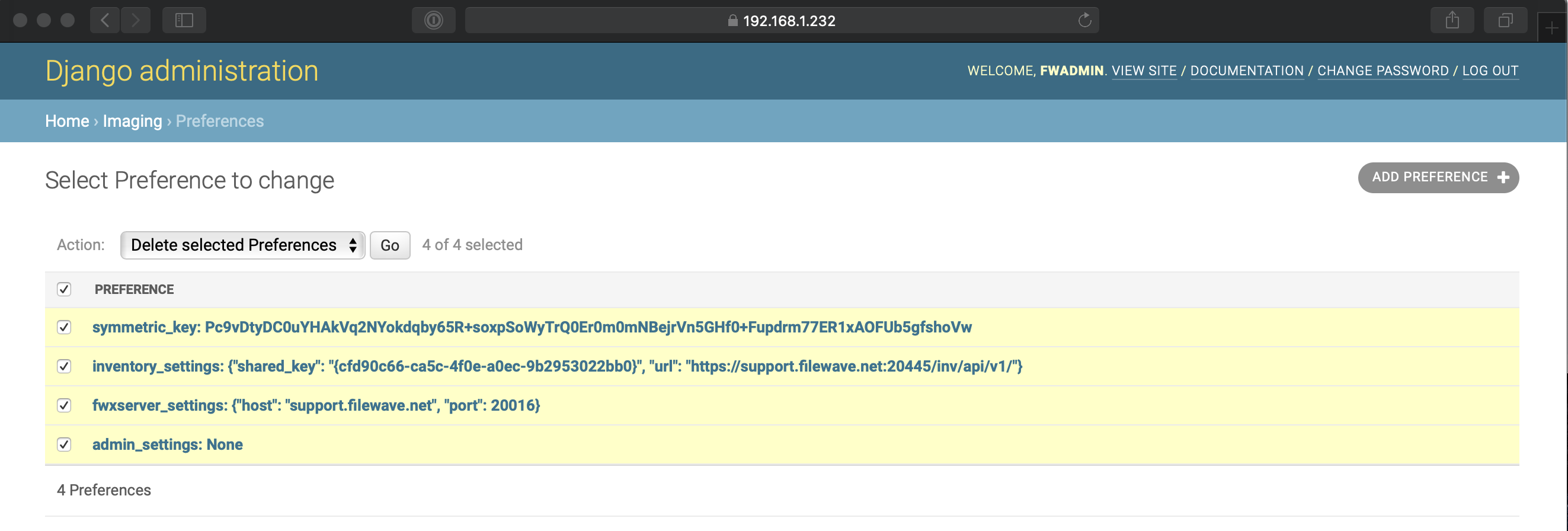
- Click on 'Go' and confirm by clicking 'Yes' to remove. After completed the steps, you should see 0 Preferences.
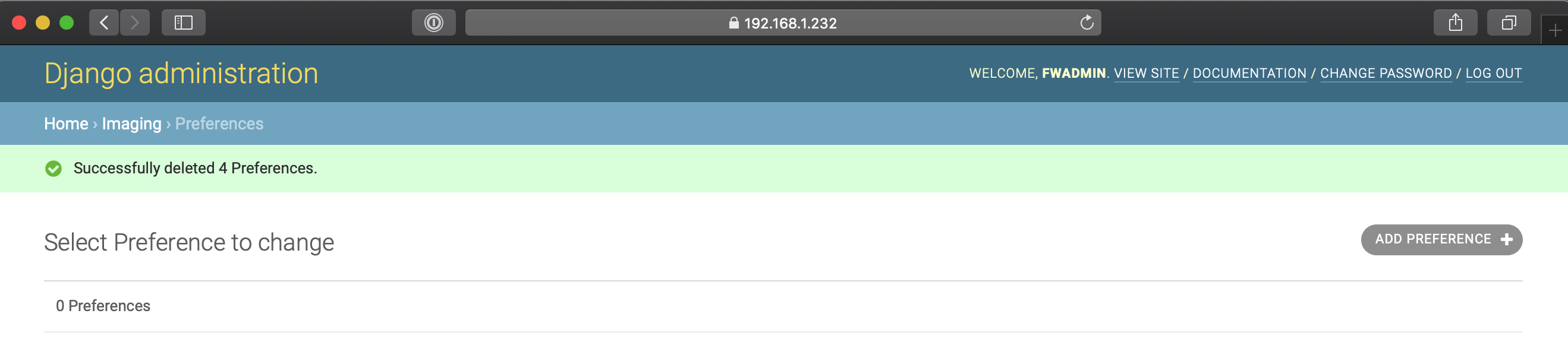
- Open a web browser and navigate to your IVS admin address, i.e. https://<IVS.IP.address>:20444
- Remove IVS from FileWave Admin Central
- Restart the IVS. SSH into your IVS and run the command to reboot:
$ sudo shutdown -r now - Once the IVS has restarted, you may begin the enrollment process normally; Setting up the IVS (Imaging Virtual Server)
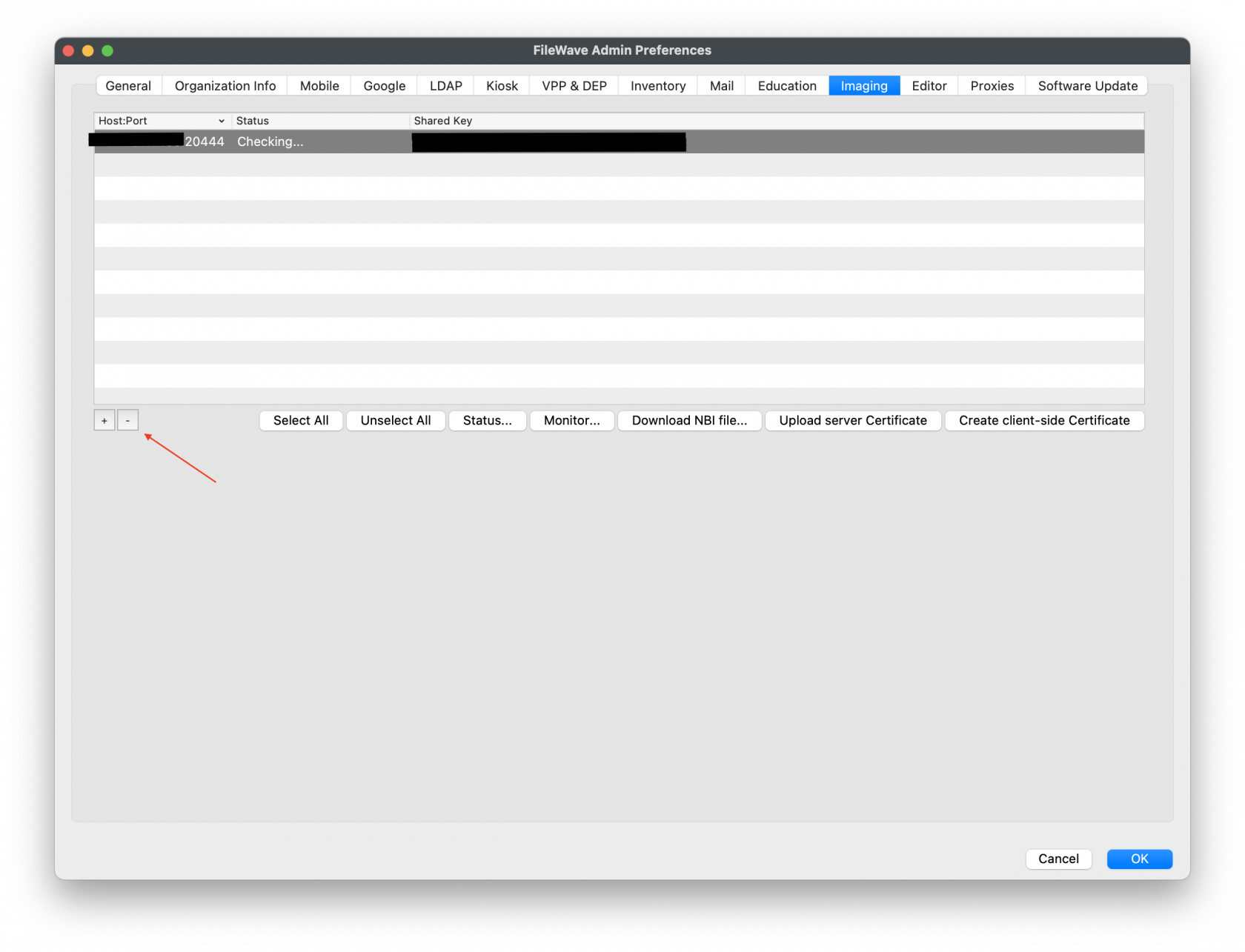
No comments to display
No comments to display