FileWave Windows Imaging Requirements
Windows Imaging is a powerful solution to quickly deploy base images over the network. Before starting the process of refreshing your device fleet, it is important to understand how Imaging works to understand the requirements and the possible limitations.
Requirements
The PXE server part of FileWave Imaging is supported by a downloadable FileWave Imaging Appliance. Please check the link for updated details and release notes. Also at this time you can only use Windows Imaging with an On-Premise FileWave server.
This appliance can be run in:
- vmWare Fusion® for Mac
- vmWare Player® or Workstation® for Windows
- vmWare ESXi®
- Virtualbox®
- Hyper-V®
It needs a minimum of 8 GB RAM and at least 100 GB of disk space, depending on the size of the Images you will be deploying (images are ~20 GB each). CPU requirements are minimal.
Imaging steps
-
Windows Imaging works for both Hosted as well as On-Premise customters, but for Hosted please read this note: FileWave Hosted Servers and IVS Setup.
-
The device to be imaged is configured to boot over the network using NetBoot with PXE and starts
-
The device to be imaged broadcasts requests over the network looking for a NetBoot/PXE server. To make this successful you must consider the IVS network ports used and consider that since DHCP, PXE, and BSDP (used by NetBoot) are UDP-based broadcast protocols, they typically do not traverse subnets. These protocols also do not typically work over wireless connections so you need to make sure that IVS and the clients are using wired connections. Most network administrators do not allow broadcast packets across subnets. If your IVS and the client computers to be re-imaged are located on the same subnet then you do not need to make any changes to your network configuration, as the clients will discover the IVS via broadcasts on the local subnet. If the devices to be re-imaged are on a different subnet, however, then you have to take one of the following steps to be able to network boot and re-image them.
- Put an IVS on every subnet that you may need to re-image devices on.
- Configure IP helpers on the routers for every subnet that you may need to re-image devices on.
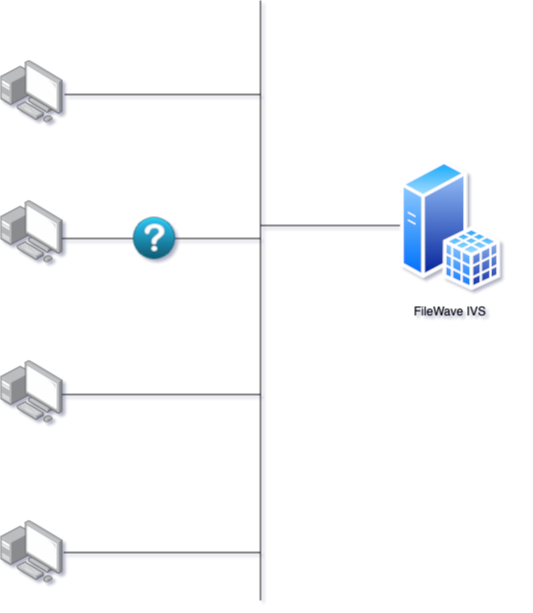
More details about Network Booting can be found here. -
If there is an association in FileWave between the MAC address of the Windows device to be imaged and an Imaging Fileset, the FileWave Imaging Virtual Server (IVS) will respond to the request and initiate the PXE boot process.
-
The IVS will then transfer a customized, very lightweight Linux operating system on which the device will boot:
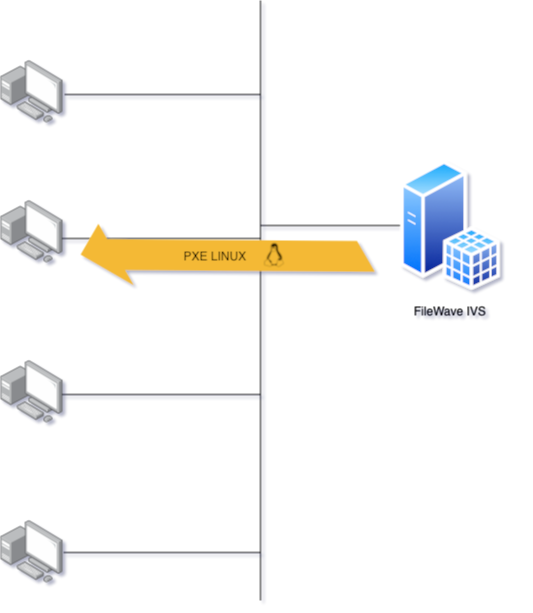
-
Once the device to be imaged is booted on Linux, the imaging process can start:
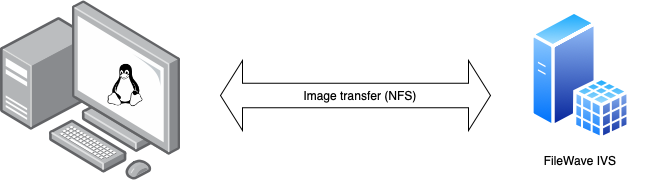
The whole process is managed by a python script responsible for:- Creating a VPN tunnel to the IVS server
- Mounting NFS share to IVS server via the VPN tunnel
- Communicating with IVS to get and report information
- Preparing local hard disk (partitions), writing disk image, and preparing Windows environment
Requirements
Our customized Linux boot image is built to be as lightweight as possible. it contains the minimum components required for the imaging process. Some modules are nevertheless very dependent on the hardware and the hardware vendor: network adapter drivers and disk controller drivers are examples.
To work, our Linux kernel/image needs to contain the drivers corresponding to the models you are imaging, which means that it is required that the hardware vendor has made them available to the Linux Community.
Without proper drivers, Imaging may not work correctly or even may not work at all.
Most of the drivers are added to the kernel (See: https://www.kernel.org) or separately, this is why we regularly update our customized Linux. But it may happen that some vendors will not provide Linux drivers, which will prevent the FileWave IVS from working. Using a USB Ethernet dongle may be a work-around for a missing integrated NIC driver (assuming the driver for the dongle is available). Unfortunately, missing drivers for the disk controller can't easily be worked around.
Recommendations
As FileWave Windows Imaging is dependent on Hardware Vendors, we recommend you test the imaging process on a single device before choosing a hardware model. Updating the kernel or adding additional drivers may be done upon request - assuming the components are available. Please contact our Support or Professional Services for more information.
No comments to display
No comments to display