Importing FileWave OVF (VMware Workstation)
Step-by-Step Guide
1. Open VMware Workstation. Click "Open a Virtual Machine".
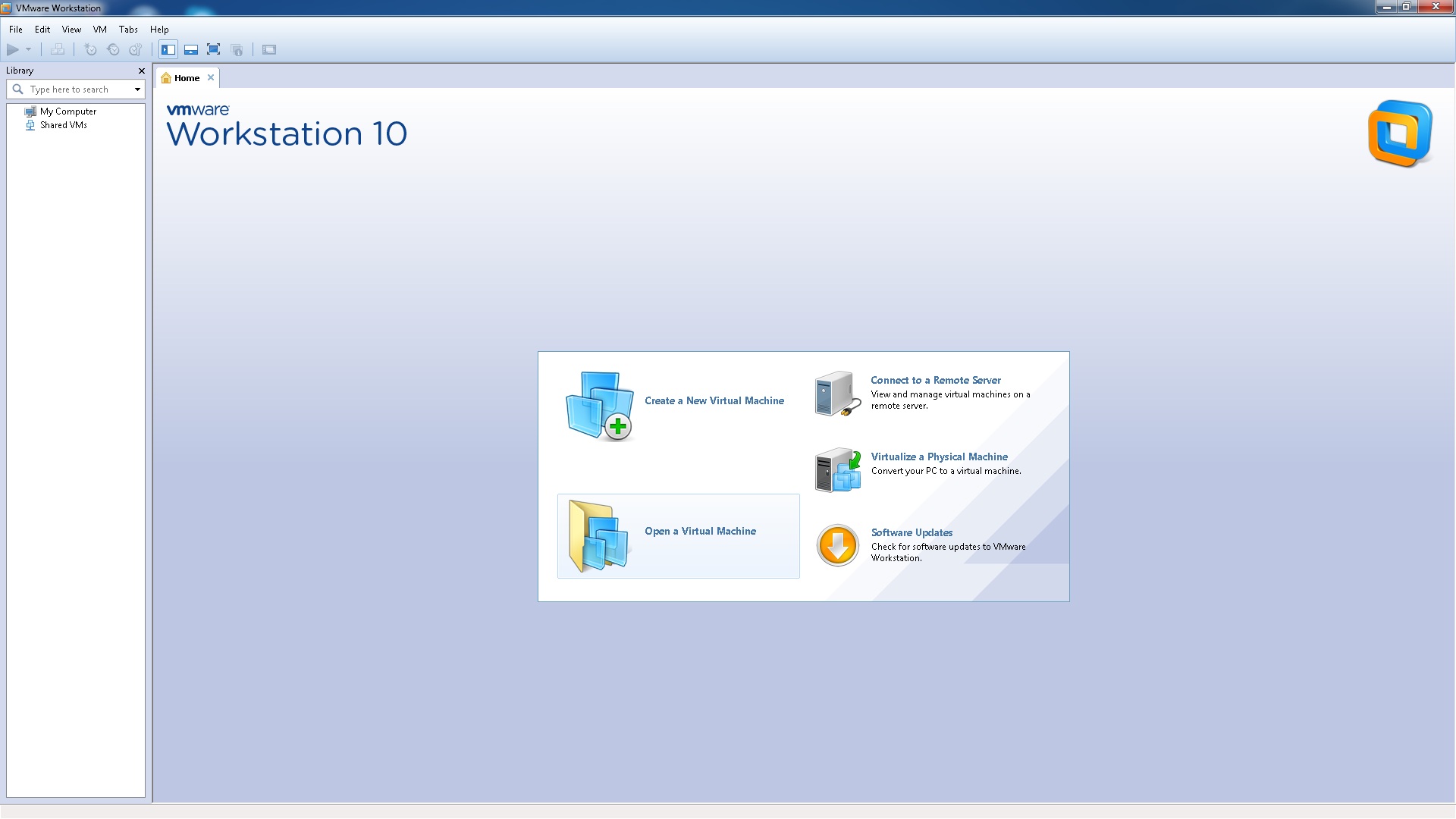
2. Browse your machine for the unzipped OVA/OVF from FileWave and click “Open”.
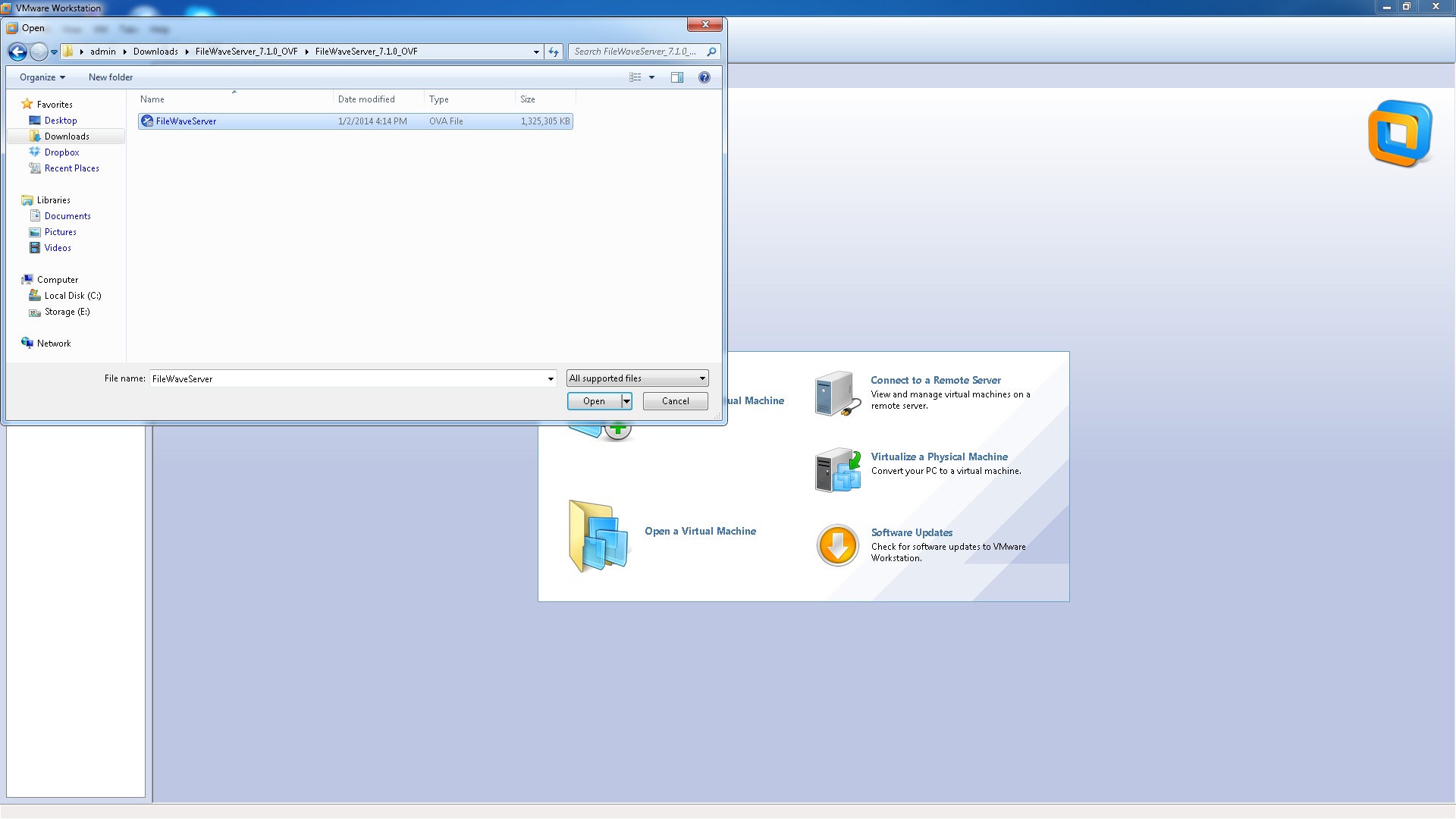
3. Name the Virtual Machine and select a storage location. Click “Import”.
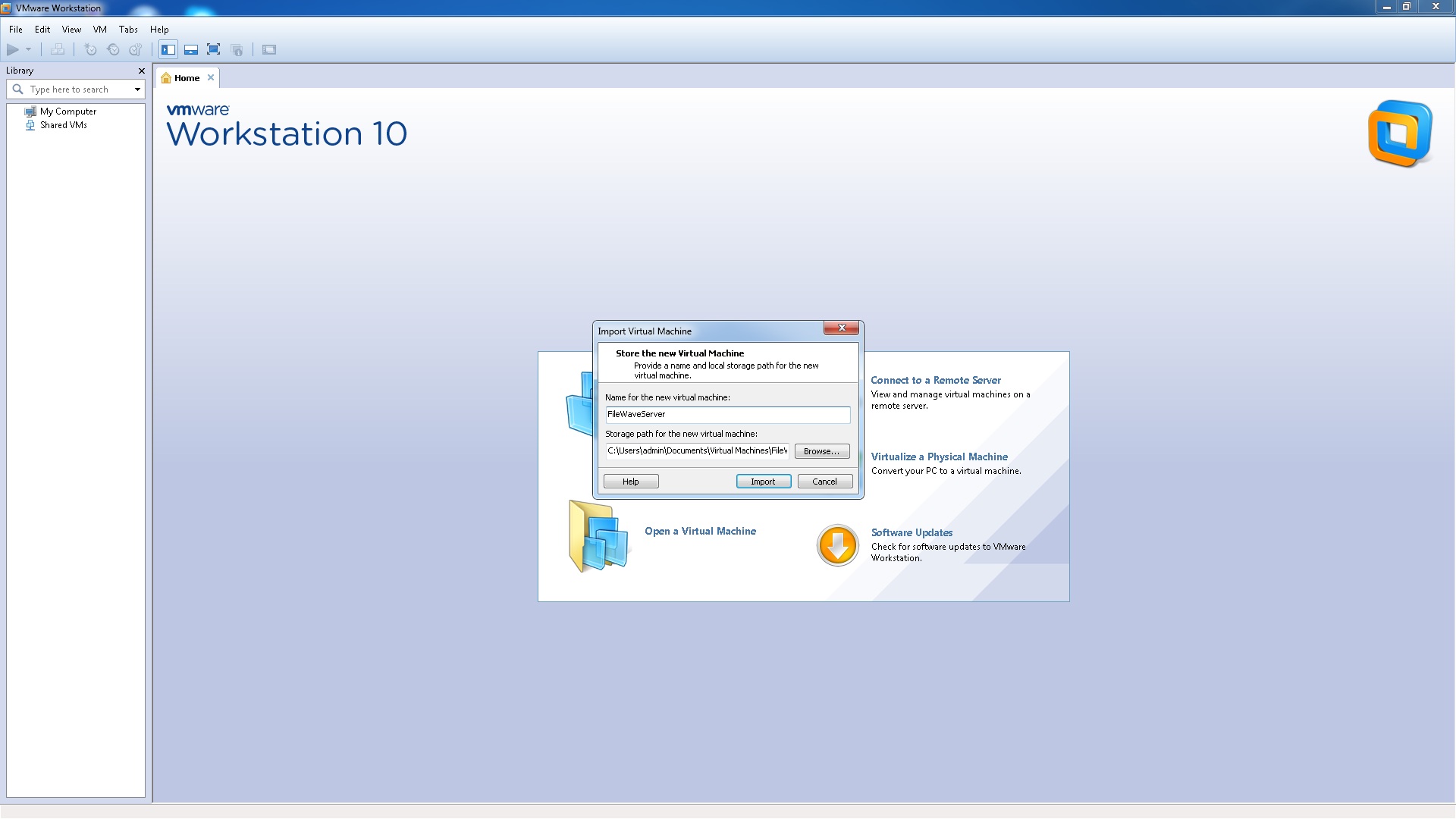
Note: You may receive a message that the import failed because OVF specification conformance. Clicking "Retry" will resolve that and continue the import.
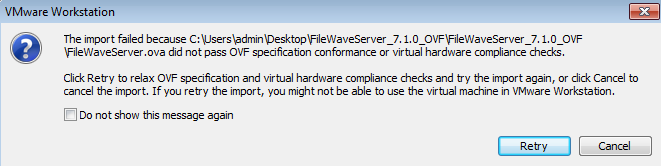
4. Once the OVF has imported successfully, turn it on to ensure that it starts successfully.
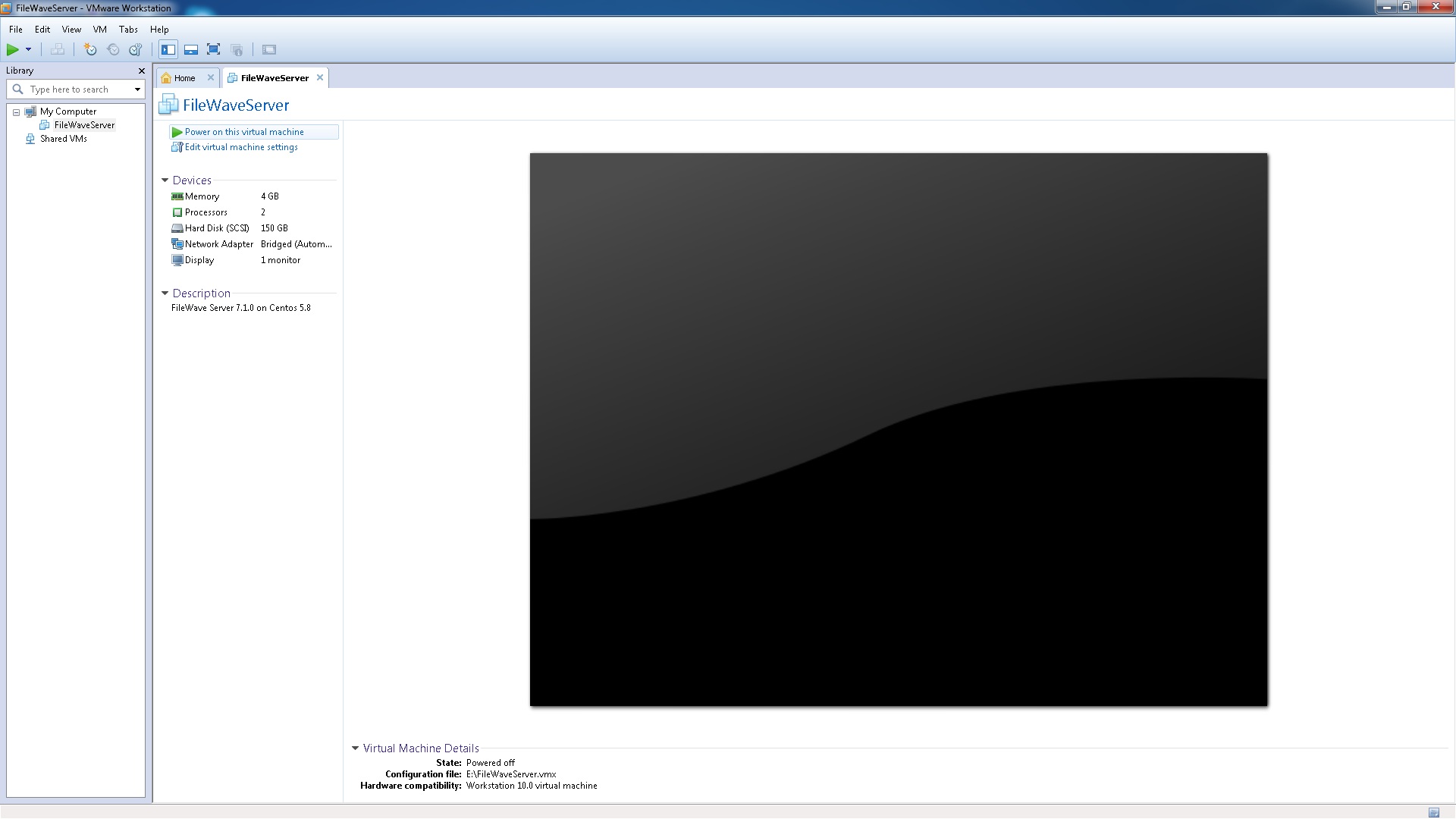
You've successfully imported the IVS Appliance! For next steps, please be sure to complete Changing the IP Address of your IVS (Static) and, if importing version 15.5+, please see: Setting the Password on First Login to FileWave Appliances (15.5+)
No comments to display
No comments to display