Adding macOS devices to Apple Business or School Manager using Apple Configurator 2
With iOS16 and Apple Configurator 2, it is possible to add macOS devices to ASM and ABM. This means that devices not acquired via an Apple Purchasing Account tied to an Apple account, can now be added manually using Apple Configurator on an iPhone.
Requirements
- iPhone running iOS 16 or greater, with Apple Configurator 2 installed and connected to the internet
- macOS device was never part of any Automated Device Enrolment (ADE) program or that been released/disowned
- macOS device to enrol is either Apple silicon or has an Apple T2 Security Chip and running macOS 12.0.1+
- macOS device to enrol is erased and not yet setup
- ASM or ABM account which has permissions to add devices, for example: Administrator, Site Manager (Apple School Manager only) or Device Enrollment Manager
If a device is already in use, it must be completely erased before commencing this process. In this instance, all necessary data stored on the device must be backed up in advance.
Directions
- Launch Apple Configurator on the iPhone and sign into Apple Configurator using the required ABM or ASM account
- Turn on the macOS device to enrol and connect to network. Consider connecting the power adaptor to prevent the device from sleeping
- Place the iPhone next to the Mac ready to scan the upcoming image
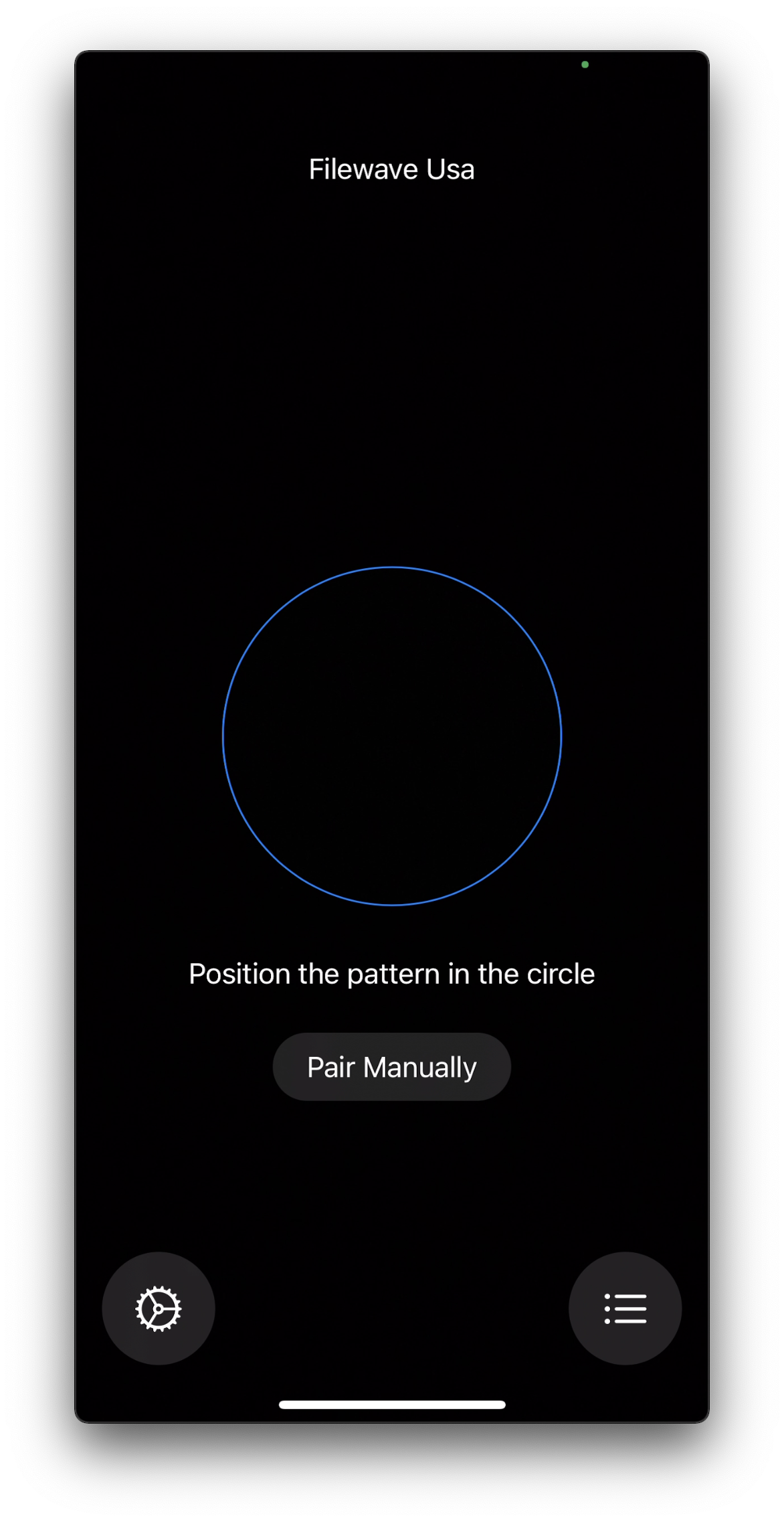
- The macOS device should display an image to capture using the iPhone
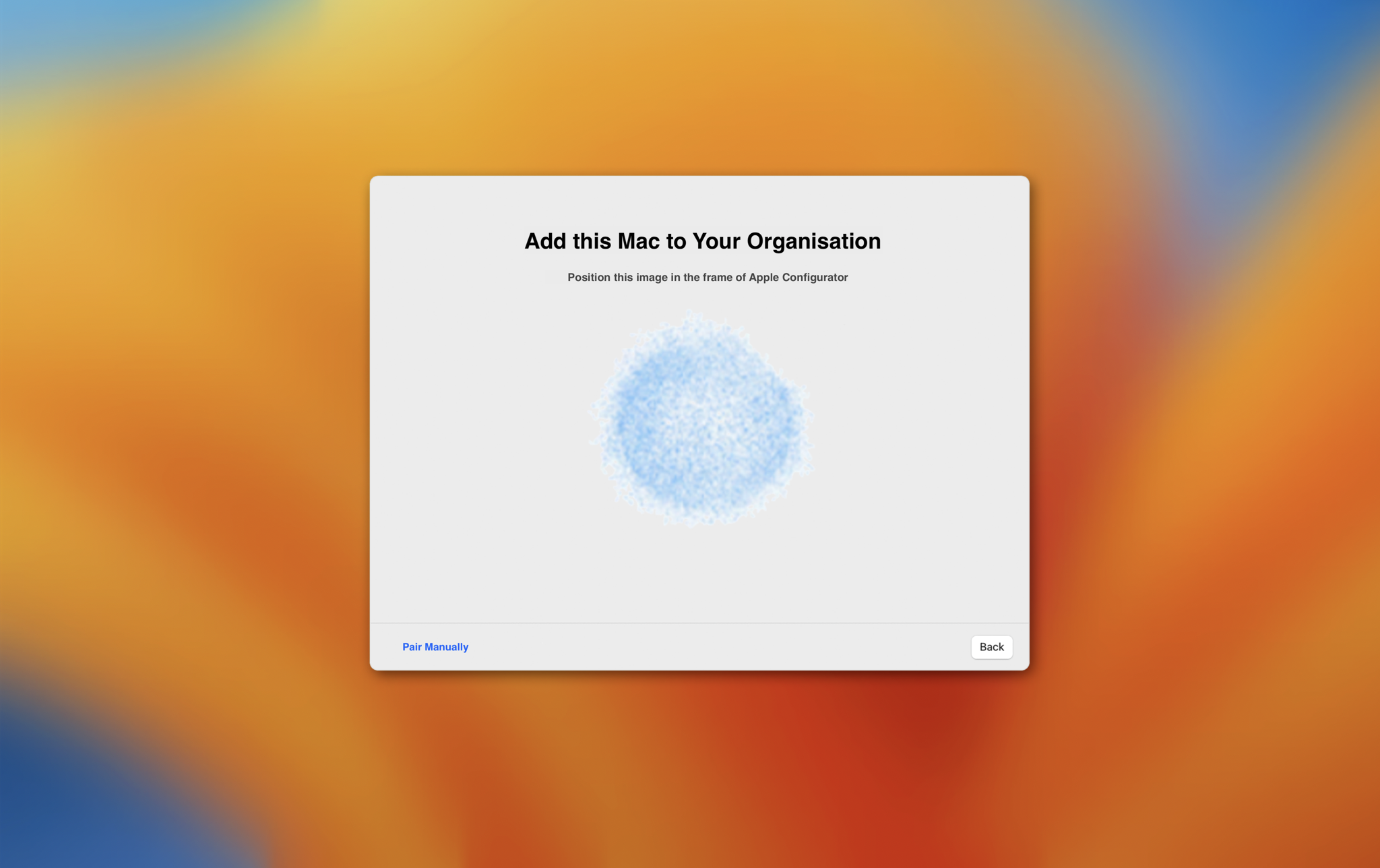
On capturing the image, the device should report success and be added to the list of devices within your ABM/ASM account. Alternatively, choose to 'Pair Manually' and use the code provided to complete this process.
|
When prompted with the options to Restart or Shutdown the macOS device, refrain from restarting until the following steps to assign the device below have been completed. |
To subsequently enrol the device using ADE:
- Assign the device to the FileWave MDM server within the ABM/ASM account.
- Synchronise DEP (ADE) in the FileWave Admin console from either: FileWave Admin > Preferences > VPP & DEP or Assistants > DEP Association Management
- If there is no automated group to associate an enrolment profile, assign one manually to the new device now showing in the list.
The device may now be enrolled into FileWave using ADE
No comments to display
No comments to display