DEP/ADE Forbidden Error
Description
On creating an ADE (Formerlly known as DEP) Association or from any other ADE synchronisation action, the following error may be observed: DEP error: Forbidden
The most likely causes are:
- Server SSL certificate change. Check Preferences > Mobile tab to ensure the server SSL certificate is not revoked or expired.
- A change to the external IP address of the FileWave Server.
Apple store the external IP of the FileWave Server from the last successful contact. If this differs at the time of a synchronisation , the action will fail and the ADE Server Token will need to be replaced.
The stored IP may be observed from the relevant ADE account:
The Last Date and IP Connected may be seen from the Settings view; select the MDM Server and choose Edit.
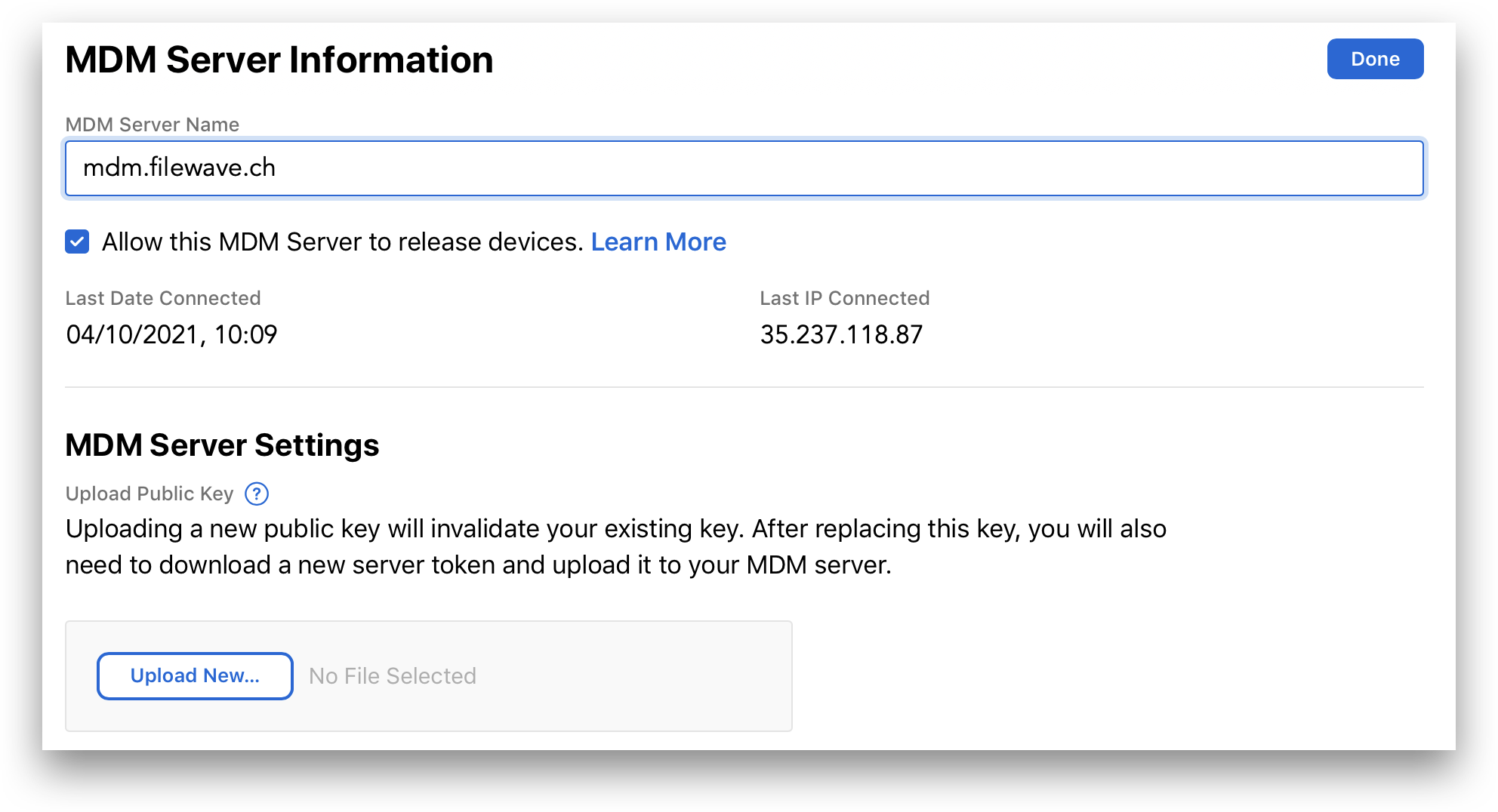
Requirements
- FileWave MDM ADE Certificate
Resolution
Forbidden error requires the token be replaced and not updated.
From FileWave Admin > Preferences > VPP & ADE:
- Choose 'Download certificate' (requires fwadmin password) to save the certificate
From the relevant Apple ADE account Apple Business Manager or Apple School Manager:
- Select 'Settings'
- Highlight the MDM server from the list and choose Edit
- Select 'Upload New...' and select the saved downloaded file from above
- When prompted, select to download the ADE Server Token
From FileWave Admin > Preferences > VPP & ADE:
- Click 'Configure Accounts' (requires fwadmin password)
- Select the Forbidden token and use the '-' button to remove that token
- Select the '+' button to select the ADE Server Token downloaded from Apple
- Run a ADE Synchronisation Full Sync (Hold down ALT(macOS), Option(Windows)), then select to synchronise (the name of the button will change)
At this stage synchronisation should now be successful.
If the ADE Server Token is currently configured in the Education tab of Preferences, this association will need to be removed prior to removing the ADE token, but may be re-added again afterwards.
No comments to display
No comments to display