VPP Token Renewal
Description
VPP Tokens need to be renewed once a year. FileWave dashboard will alert when any VPP Token is about to expire by changing to yellow and stating duration until expiry; subsequently turning red once a VPP token expires. Use the steps below to renew VPP Tokens.
Requirements
The ID accessing School or Business should require the appropriate permissions to access the below mentioned VPP token. This will likely be Content Managers or higher, e.g. Administrators. Apple recommend Administrators do this where the management account has multiple VPP accounts, split across an organisation, such that all may be renewed in unison.
Directions
Steps:
- Navigate to the appropriate Apple account, e.g ASM:
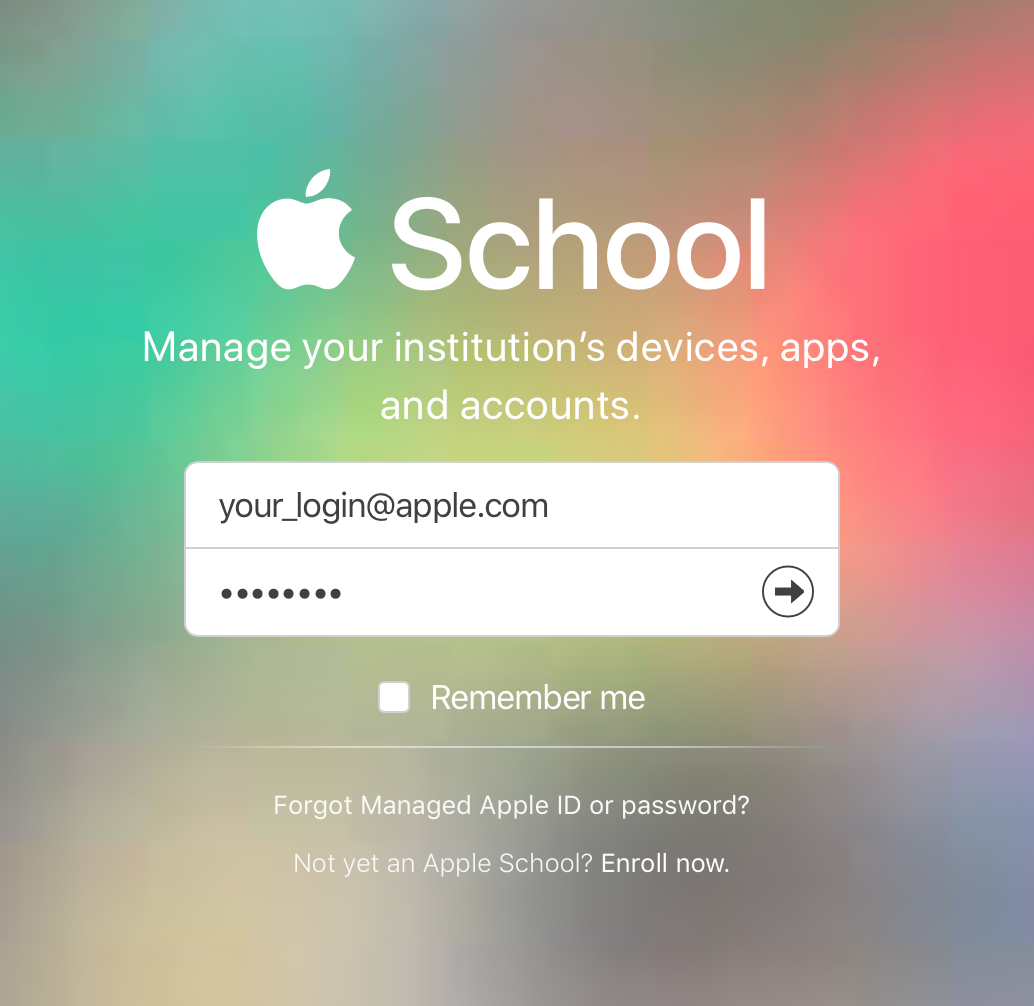
- In the ABM or ASM portal - navigate to the account name at the lower left side, select "Preferences," then "Payments and Billing" (apps and books is usually the default tab), Then navigate to "Content Tokens". "Content Tokens" will contain the VPP token download option for each location. Select the appropriate token to Download as highlighted:
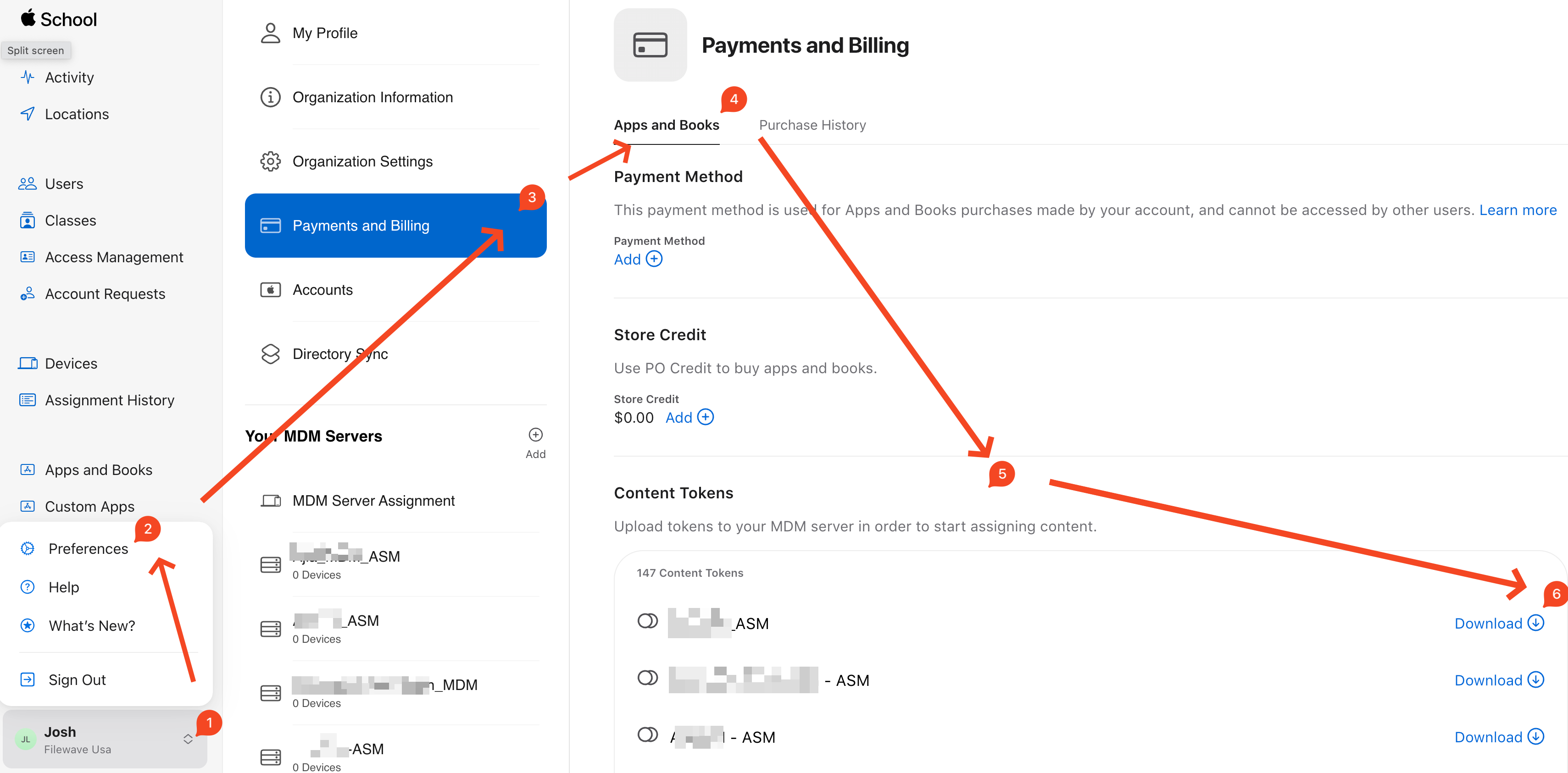
- Log into the FileWave Admin console specifically as fwadmin, and from Preferences > VPP & DEP select "Configure tokens" and enter the 'fwadmin' password:
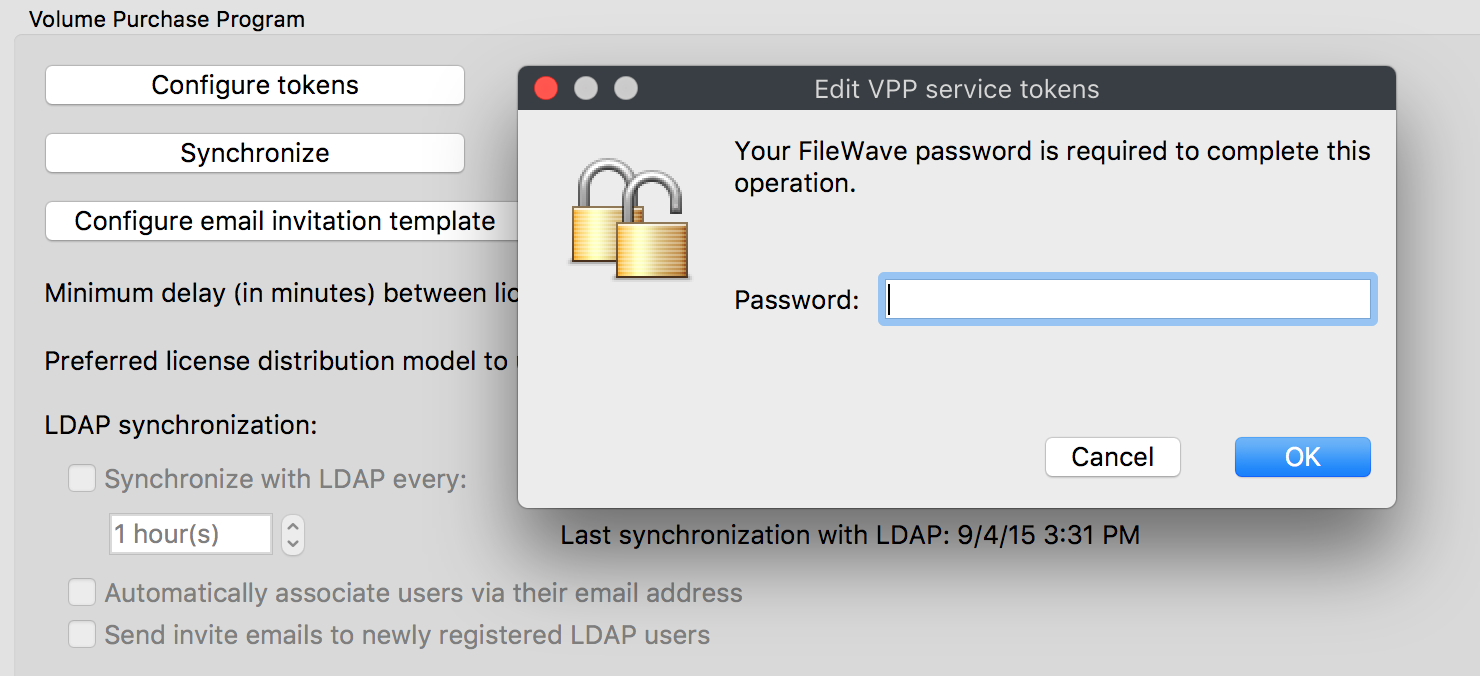
- From the "Edit VPP service tokens" window double-clicking the appropriate token will open the "VPP server token" showing current VPP token details:
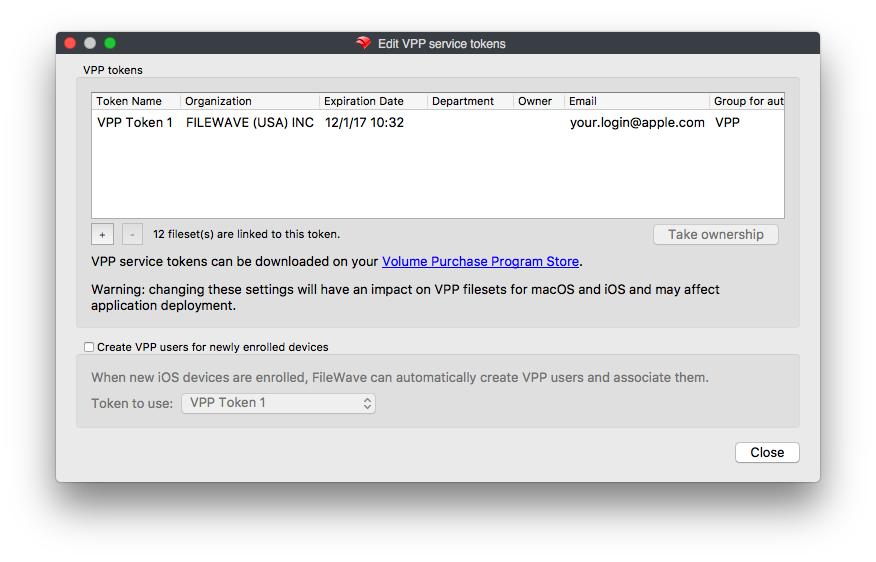
- Use the 'Import' feature to select the downloaded token from Step 3. Email is not required, but may be a good idea where multiple tokens are configured:
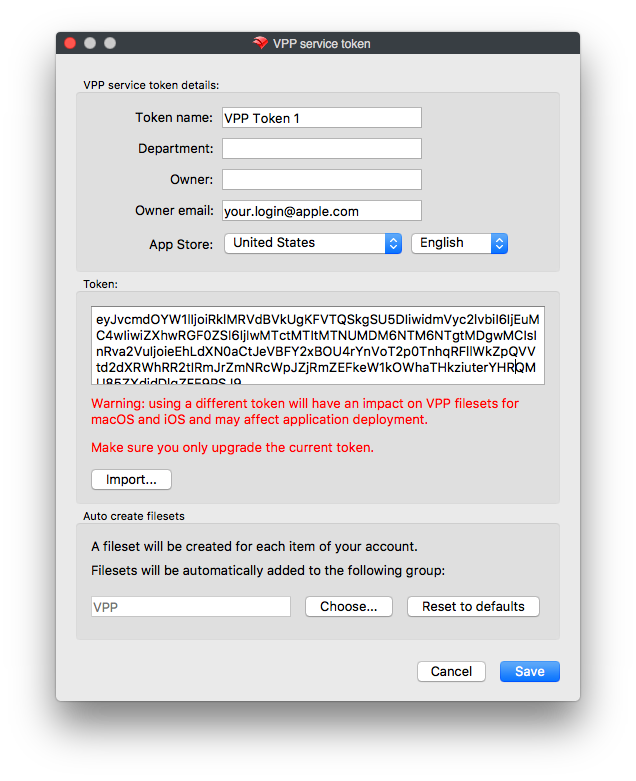
- Note: You may also see this pop-up, but this is just a warning to let you know how many Filesets a token is associated with. This is not an error, please click yes to continue.

- On saving, a prompt will appear indicating it may take a while for synchronization. This window will automatically close at completion.
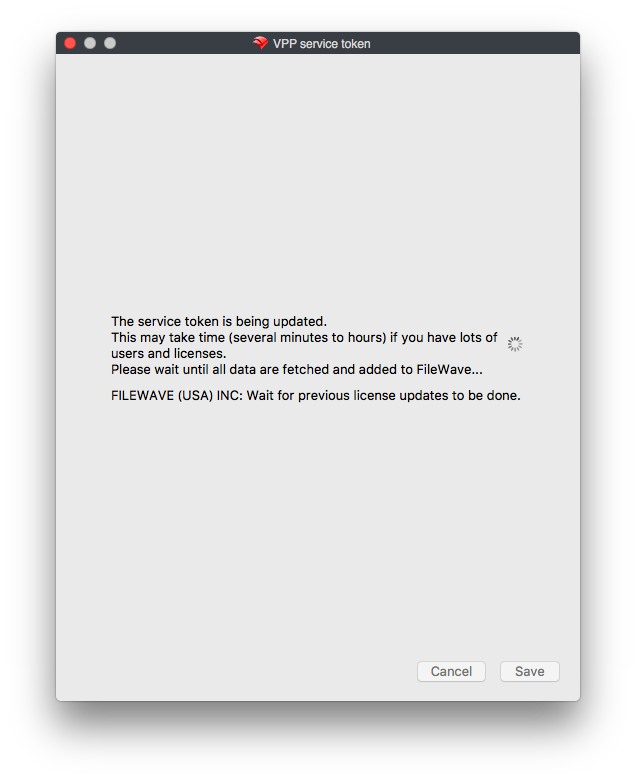
- During any synchronization, an additional prompt may appear if there are new VPP App licenses that do not yet have Filesets. Allow creation if desired.
Congratulations, the VPP token is now configured for another year!
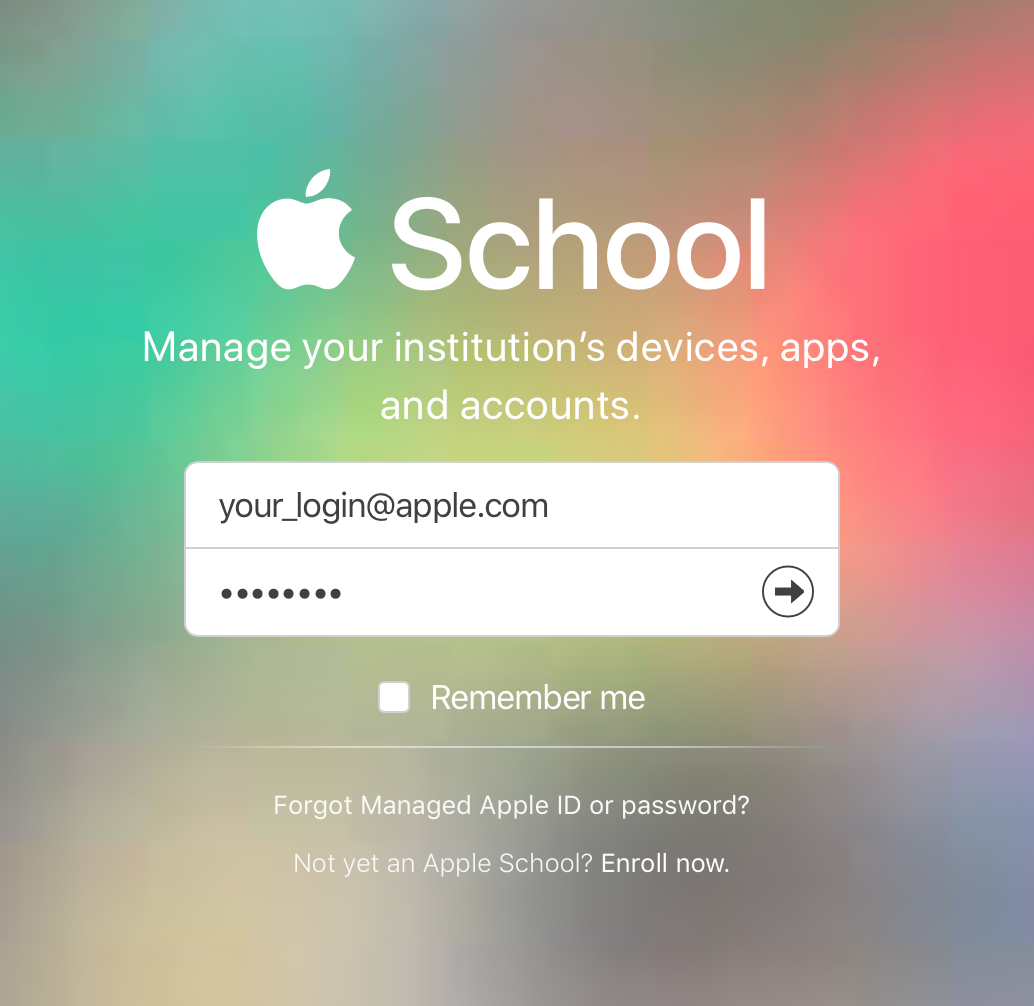
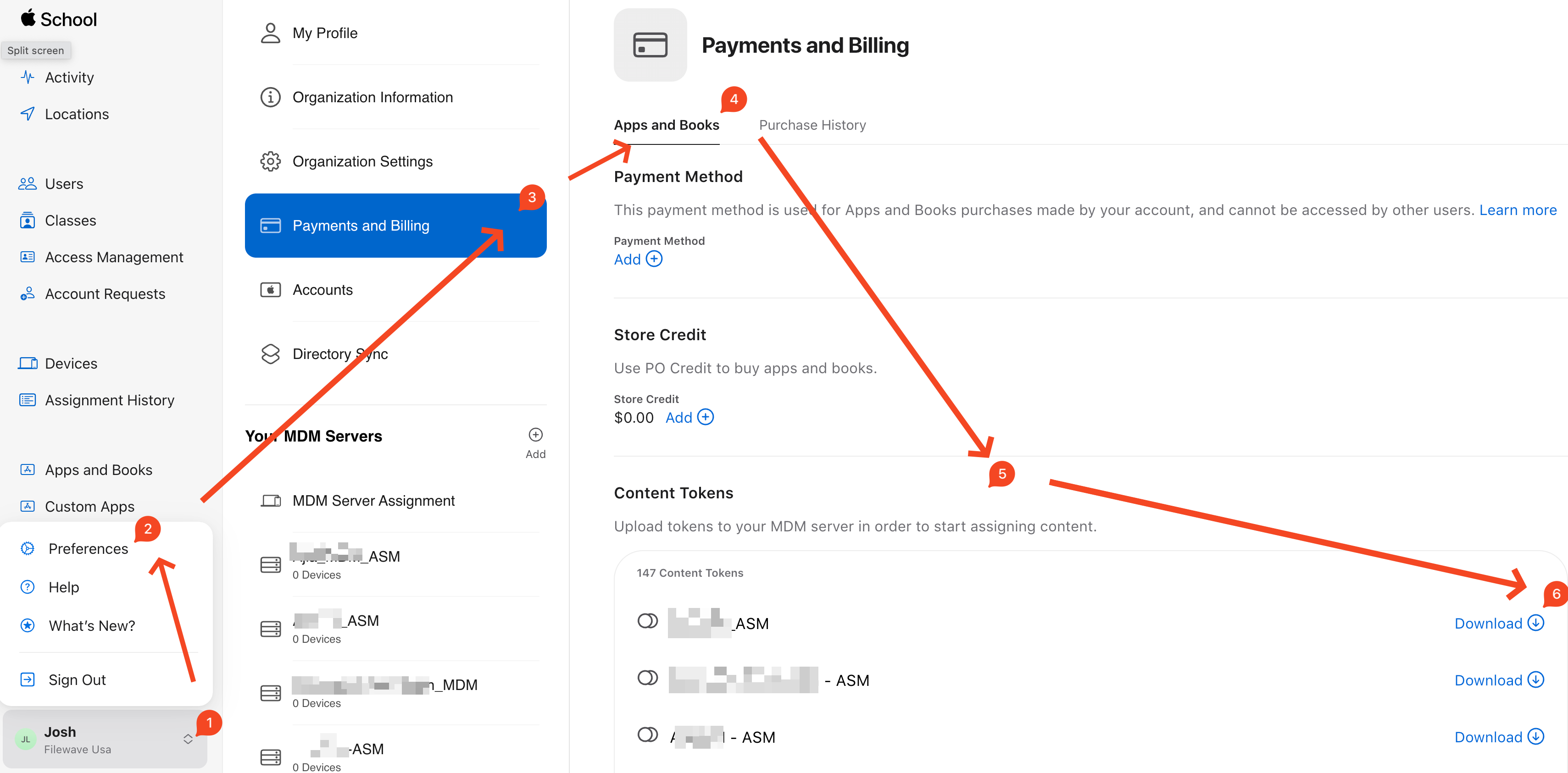
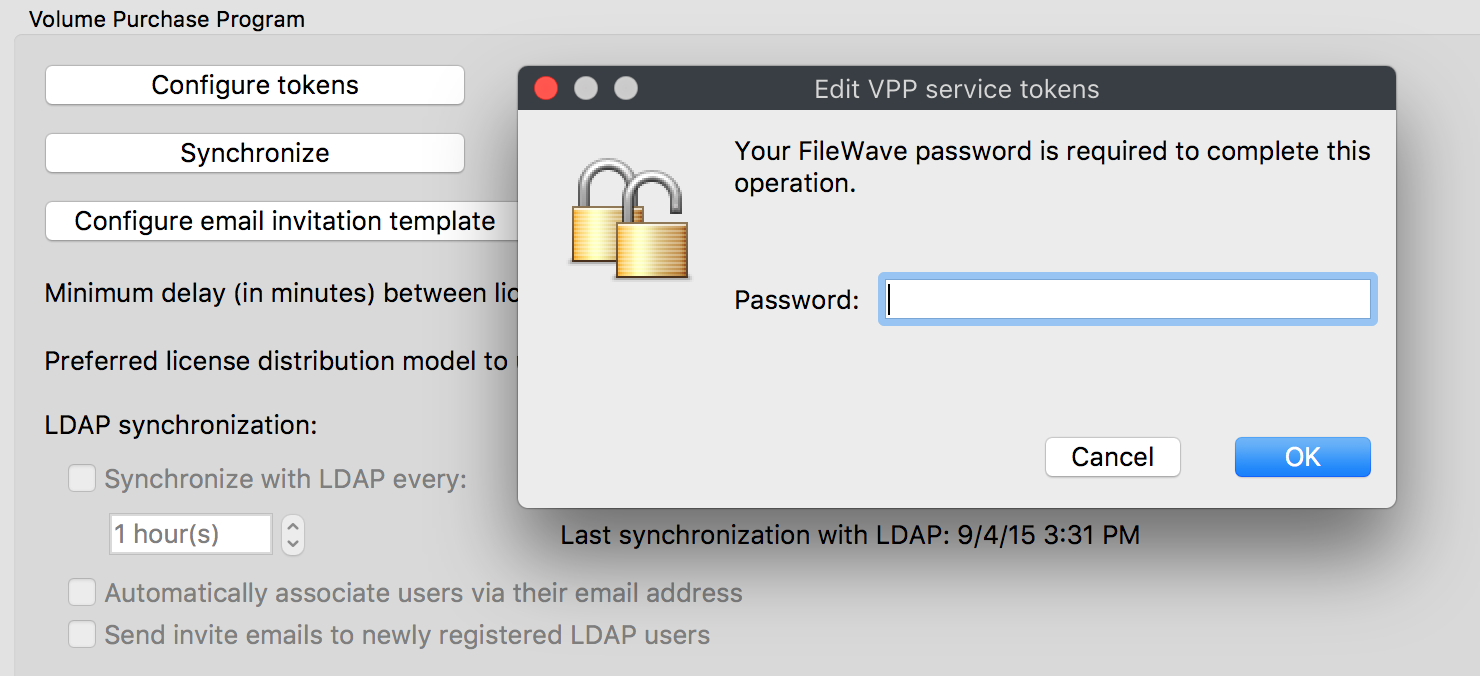
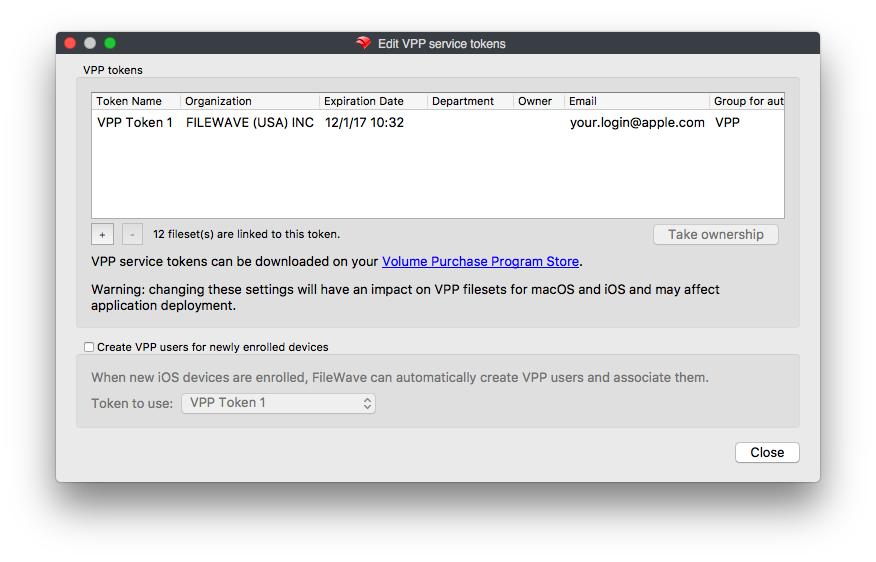
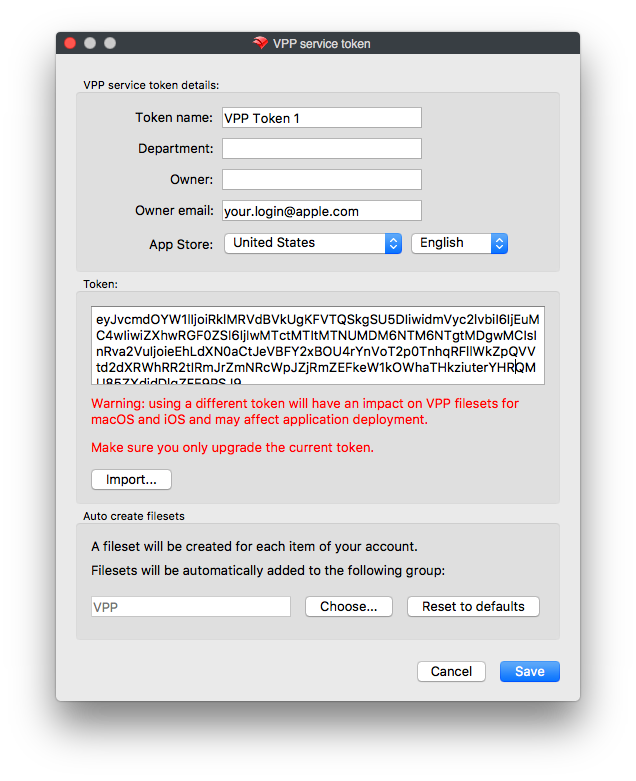

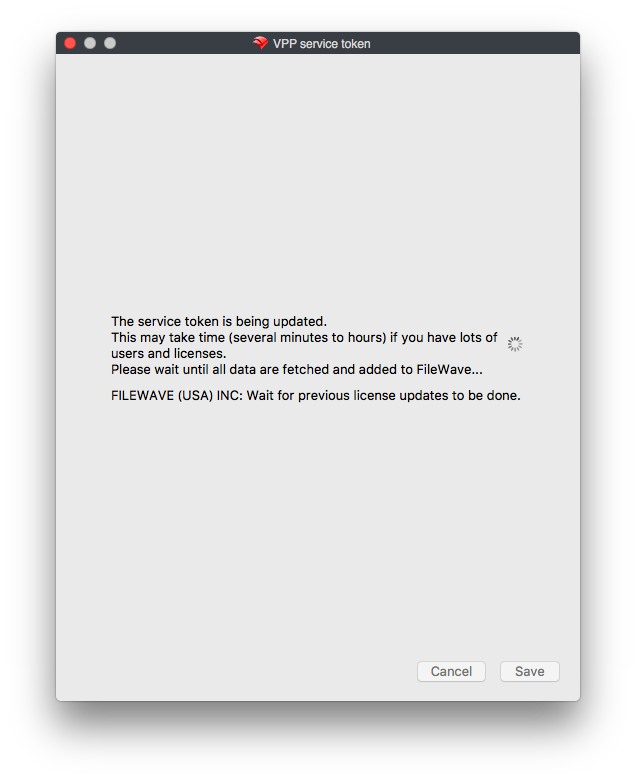
callouts:
numbered steps are not increasing in order (1, 2, 3, ...), but are staying at 1, 1, 1, ...
in ABM > Preferences > Payments and Billing > Apps and Books tab, current screenshot and instructions references "Server Tokens", though Apple has changed it to "Content Tokens".
in step "Log into the FileWave Admin console and from Preferences > VPP & DEP select "Configure tokens" and enter the 'fwadmin' password:", using "fwadmin" password is only possible if logging into FWA console as "fwadmin". Since it is usual best practice to login to FWA with a non-anonymous user account, then user would need to log out of FWA then log into FWA using "fwadmin" user account.
In reply to #1
Thanks for this, and sorry I thought I replied. Ah I see the numbering thing. I'll get these fixes in and thank you.
No comments to display
No comments to display