Add or Renewing your ADE (DEP) Account Token
Description
ADE is the optimal way to enroll your Apple devices. ADE enrollment is required for countless features and management tools. Once added, you will need to renew your ADE token every year.
If you're renewing your token, it's not necessary to re-upload the server certificate (steps 1, 2, 5 & 6) each time unless the cert has changed or you are receiving a FORBIDDEN error when syncing ADE.
Step-by-step guide
- Download the ADE Certificate from FileWave Admin
- Save the certificate "FileWave ADE" to your desktop.
FileWave Anywhere
Sources > ADE Accounts > '+' > Download
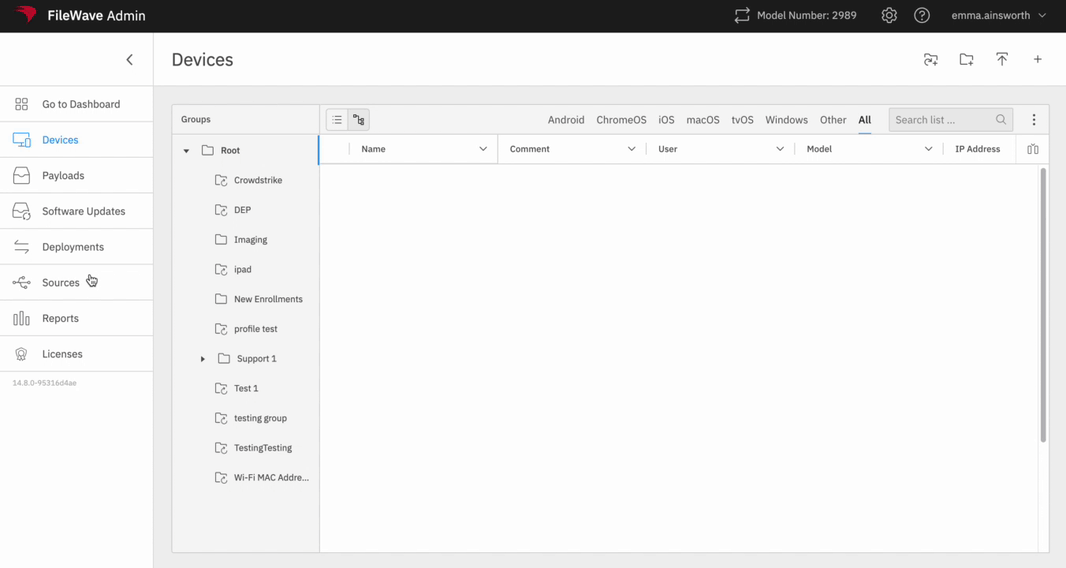
FileWave Central
Preferences > VPP & ADE
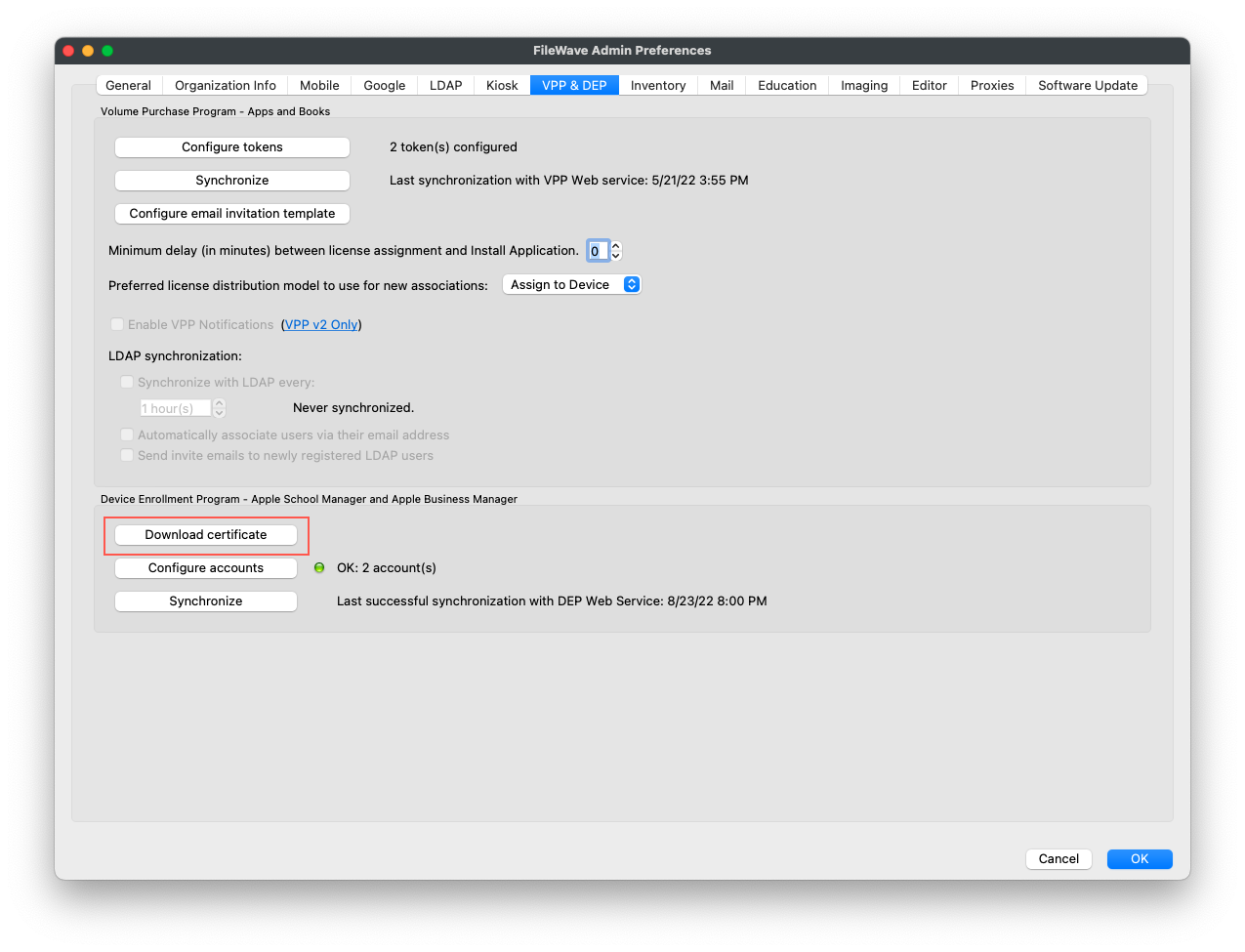
3. Go to the relevant Apple ADE site,
school.apple.com or business.apple.com
4. Once signed in, go to Preferences under your account name in the bottom left of ASM/ABM
5. Select the MDM Server that needs to be renewed and click edit
6. Under MDM Server settings, 'Upload New' MDM certificate
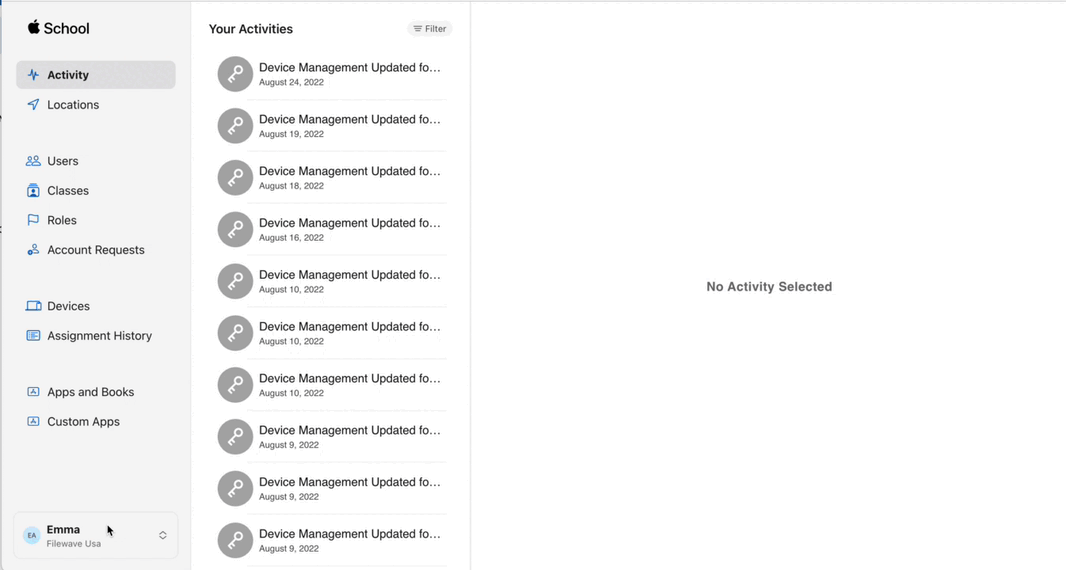
7. Once saved, download the token from ASM/ABM
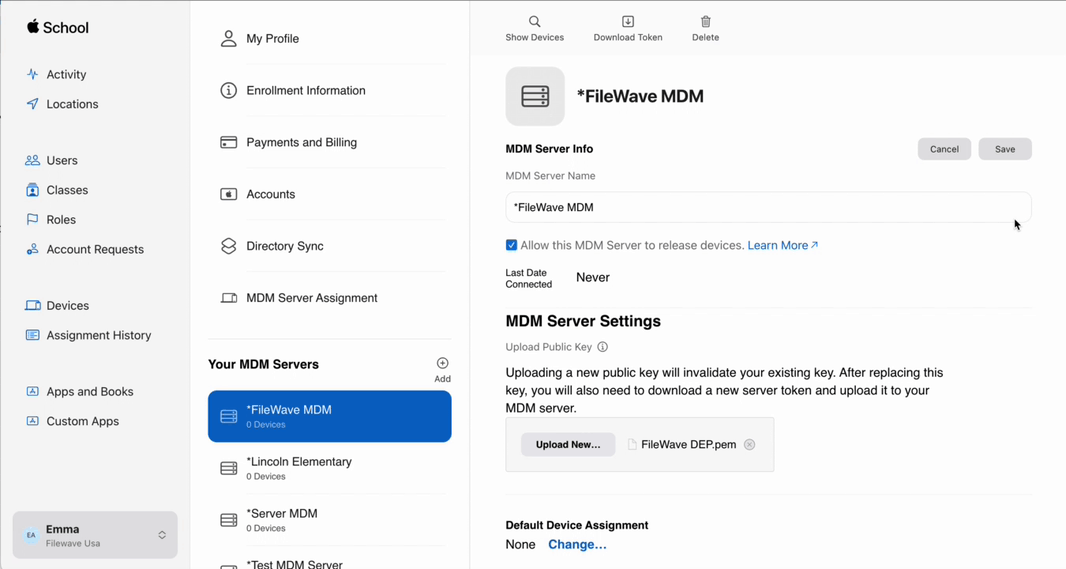
8. Go back to FileWave Central and upload the token
NOTE: At the end of this step, If any attributes have changed in the token, note that the dialog in FW may not reflect the new values for 10 - 30 minutes. (i.e. Server Name) and that is normal.
Renewing Token
FileWave Anywhere
In Sources, under ADE Accounts, select the ellipses next to the correct ADE account and choose ‘Edit’. Select Browse and upload the Apple Token downloaded in step 7 of this document. Click Save.
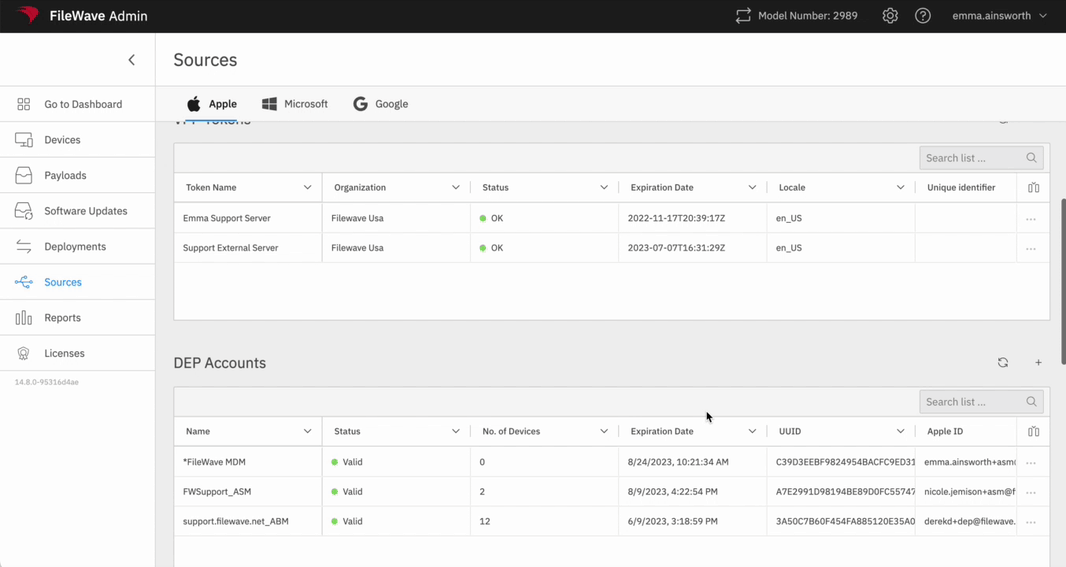
FileWave Central
In Preferences > VPP & ADE, select Configure Accounts and enter your password. Select the correct ADE account and select ‘Upload new Access Token’. upload the Apple Token downloaded in step 7 of this document and click Open. Now you can close this window.
Adding New Token
FileWave Anywhere
In Sources, under ADE Accounts, select the '+' to the right. Steps 1 & 2 were completed earlier, so skip down to Step 3 and upload the Apple Token downloaded in step 7 of this document. Click Save.
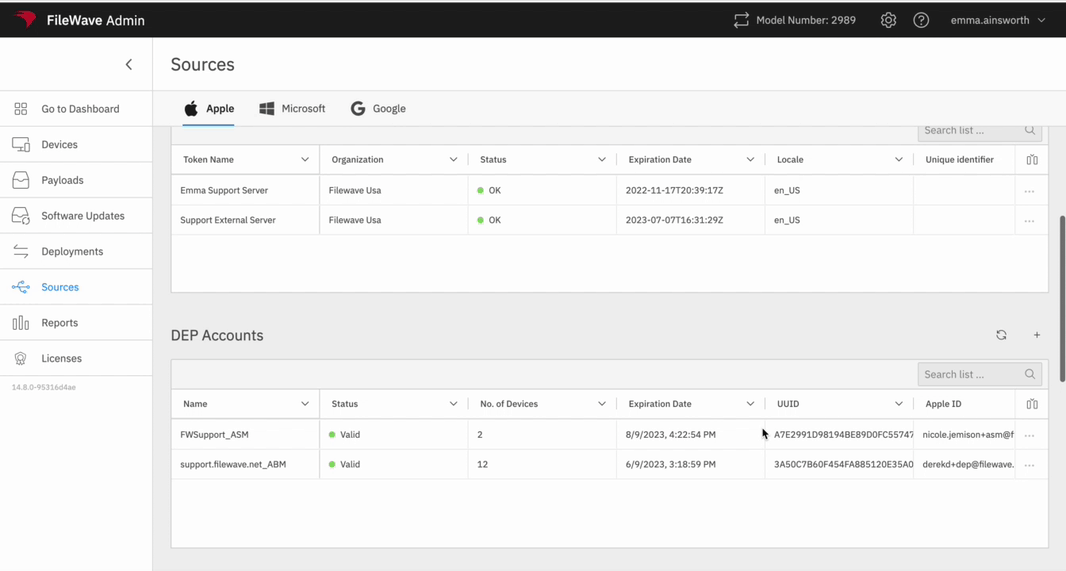
FileWave Central
In Preferences > VPP & ADE, select Configure Accounts and enter your password. Select the '+' on the bottom left of the Configure Accounts window and select the token downloaded in step 7 of this document. Click Save and close the window.
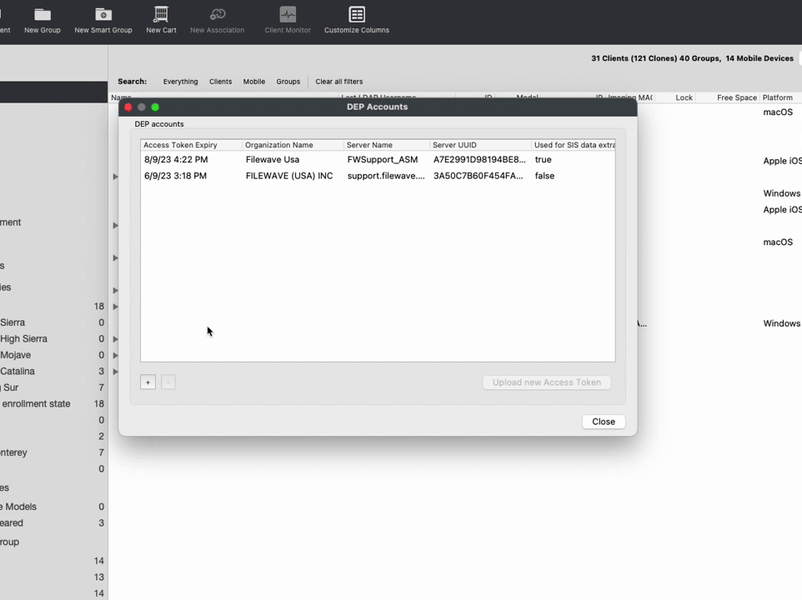
9. After the token is uploaded, run a full ADE sync.
Perform full ADE sync
FileWave Anywhere
In the Sources tab, select the Sync icon next to ADE Account and choose Full Sync.
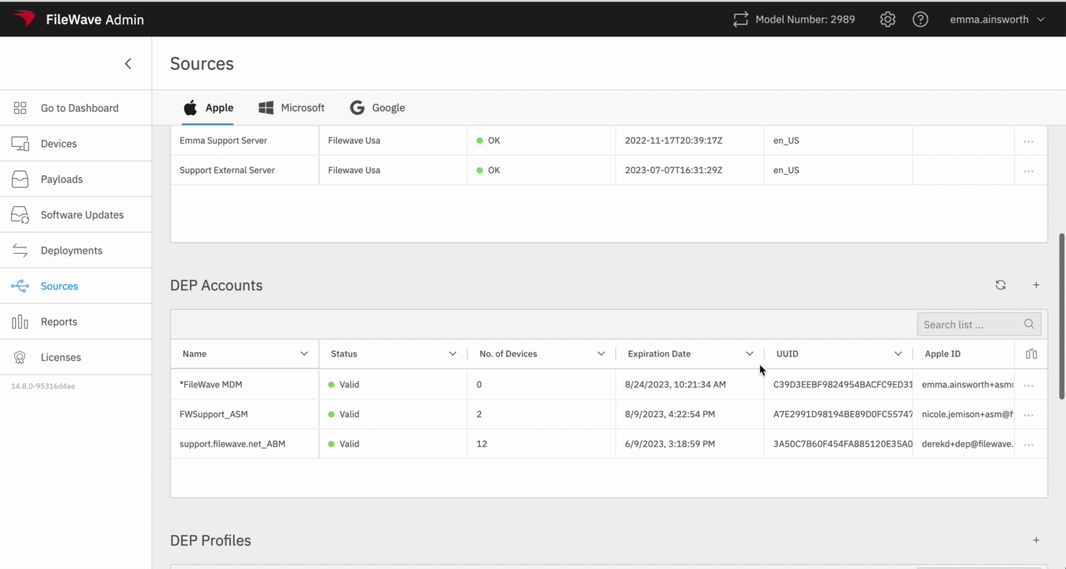
FileWave Central
Go to Preferences > VPP & ADE. While holding down the option/alt key, press ‘Synchronize (full sync)’.
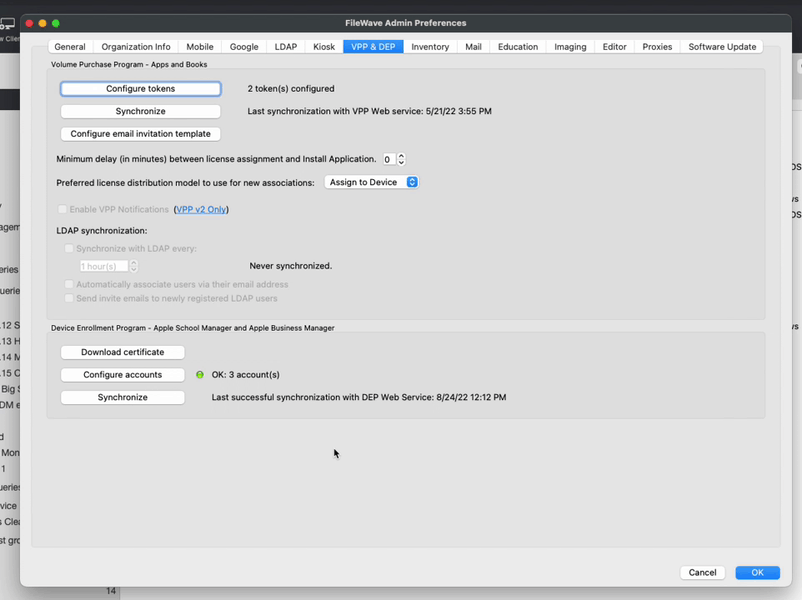
You’re all set! If you renewed your token, you should see a new expiration date. If you added a new token, you can learn more about managing your devices with ADE and FileWave here: Apple ADE Enrollment.
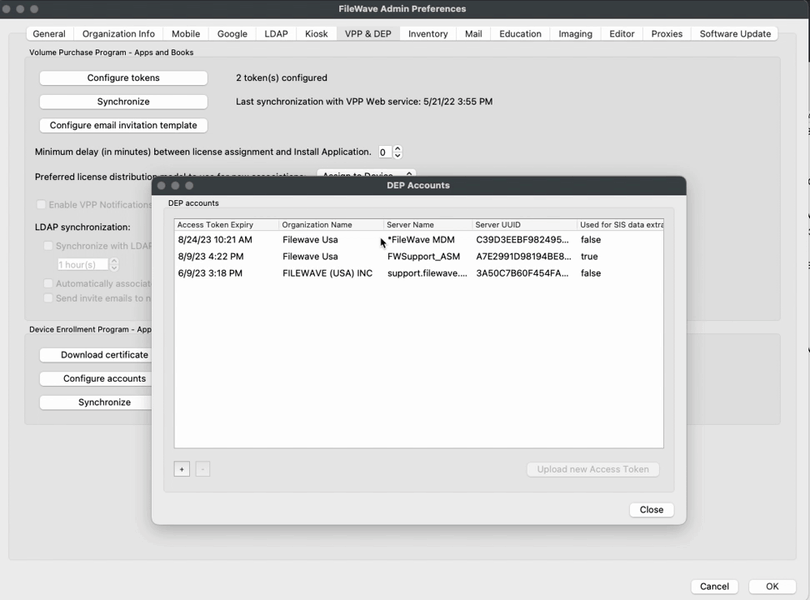
No comments to display
No comments to display