VPP User Assignment for iBooks with Managed Apple IDs
Description
Managed Apple IDs and Licenses
Guide will go over setting up VPP User assignment for deployment of iBooks with Managed Apple IDs. This guide will also implement new functionality starting in FileWave 12.7 for silent invites for VPP. If you are not using Managed Apple IDs you will need to use the steps on Apple’s Volume Purchase Plan (VPP) and License Management under "VPP Managed Distribution User Management".
Silent invite
While most of the apps now support Device Based assignment, a few apps still require user based licenses. All iBooks for instance require VPP User assignment and can not be assigned based on Device. Managed Apple IDs can be associated to VPP User assignment apps and have to be associated to a VPP user for the corresponding VPP token so the token organization can assign licenses to the Apple ID.
To ease Managed Apple IDs and VPP user management, Apple introduced a change in VPP to automatically, silently link a VPP user and a Managed Apple ID. This makes organization life easier as they don't have to rely on human interaction to link their Apple ID and all possible organizations using the Apple App store on each device.
With a VPP user associated to the user's Managed Apple ID - and therefore user based licenses, including those for books, can be deployed, without the need of manually joining the organization.
When working on this everything must be related to the same organization - i.e. you can only assign a Managed Apple ID from "Organization A" to an ASM VPP Account from "Organization A".
A Managed Apple ID can't be associated to a VPP user from a Legacy token for instance, or from another organization.
Steps
1. Assign a user in the Classroom tab to the student device. This will need to be the user that is assigned to the Managed Apple ID that will be logged into the iOS device.
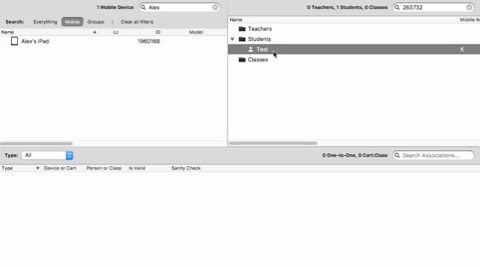
2. Sign in on the device with the Managed Apple ID that is assigned to the user associated in step 1.
3. Create a VPP User for the device for the VPP token you want to assign iBooks or User VPP apps to. This window is found in the FileWave Admin under "Assistants" → "VPP User Management".
This token must be an ASM account token.
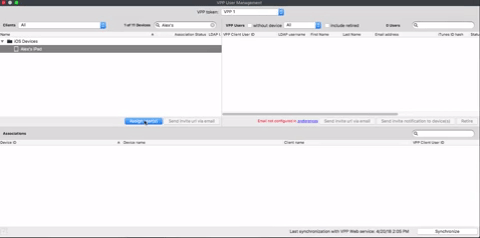
4. Associate the VPP Fileset for the iBook or VPP Application to the iOS device.
The Application must be purchased from the same ASM VPP Token that you assigned the device to in step 3
5. Update the model
6. You are done and the Apple ID on the device will automatically be associated to the VPP License you are deploying without input from the user.
No comments to display
No comments to display