ADE Troubleshooting
Apple Automated Device Enrollment (ADE) formally known as DEP, is a service provided by Apple that allows organizations to easily deploy and manage iOS, iPadOS, macOS, and tvOS devices. It streamlines the initial setup and configuration process for large-scale device deployments, making it easier for businesses, educational institutions, and other organizations to integrate Apple devices into their workflows.
Correct ADE Workflow
|
Figure 1.1 - ADE Workflow |
- Device activates to apple (see ports: Default TCP and UDP Port Usage)
- Devices is not in ADE - Apple responds with done - Setup Assistant skips enrollment
- Devices is in ADE - Apple responds with enrollment ownership info
- Apple sends the ADE profiles to the device (See: Working with Apple’s Automated Device Enrollment (ADE))
- Devices installs the ADE profile which makes it reach out to FileWave MDM server
- Device MDM enrolls
- (if macOS) Devices then installs the macOS PKG
Things to Test
Check the connectivity
- Check the Default TCP and UDP Port Usage KB article for the needed ports.
You can download a FileWave port testing tool from https://supportresources.filewave.com/
- Get a devices (like a laptop) onto the same wifi devices enroll with
- Try enrolling iOS/iPadOS devices with ethernet or a mobile hotspot to see if the network restrictions are doing something to block traffic.
You can get devices to join ethernet by creating an adapter using
- Apple's "Lightning to USB 3 Camera Adapter" (the one with a female USB and another lightning port)
- Apple's "Apple USB Ethernet Adapter"
- A USB charger suppling 2+ amps of power
Plug in the device and make sure you get a link light.
Check the profile
Because these profiles are stored with Apple for the devices, when new options become available in ADE profiles FileWave can't just auto-update existing ones. If you have upgraded your FileWave instance recently you might want to create a new one and change your auto assignment rules (Automatically Assign ADE profiles ). Do not duplicate an existing profile.
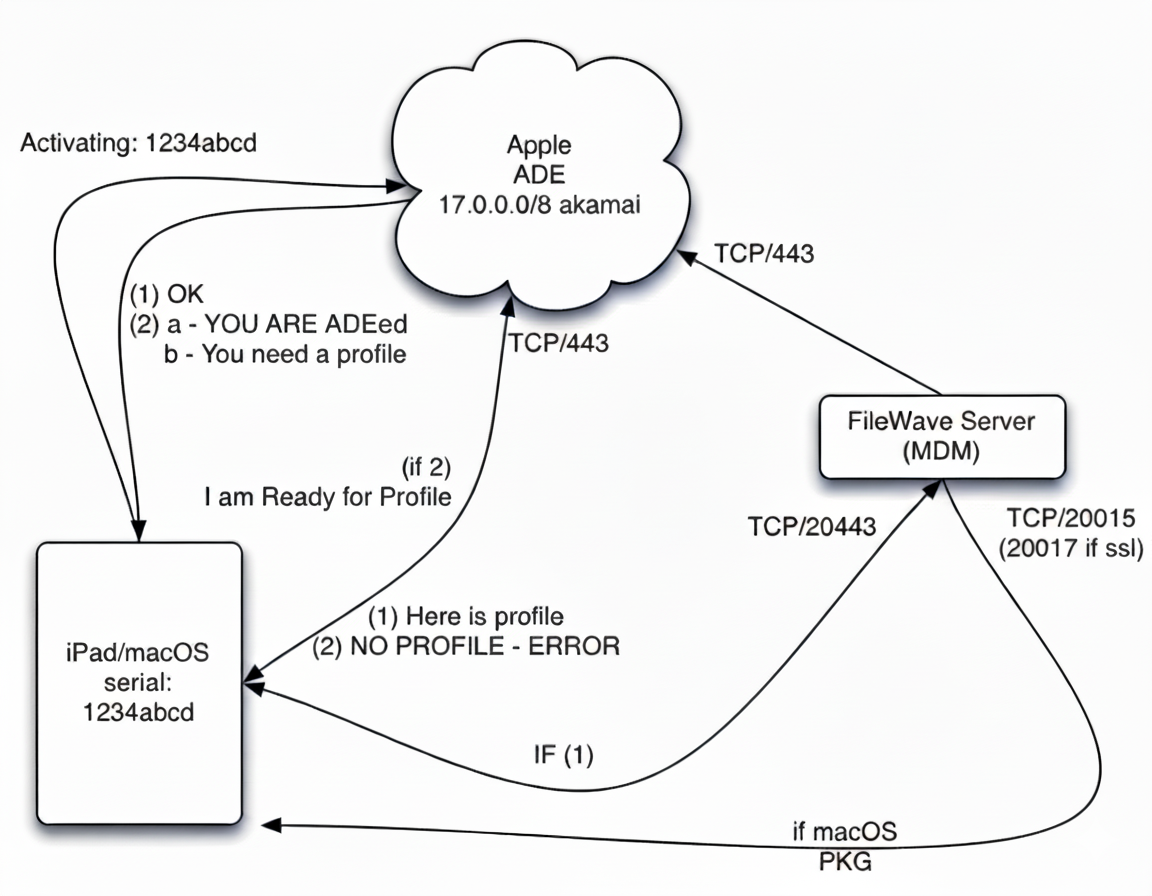
No comments to display
No comments to display